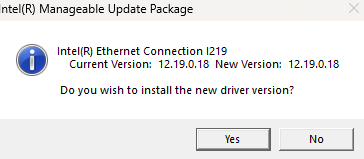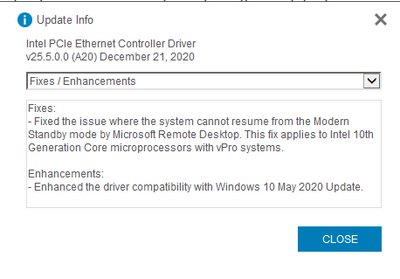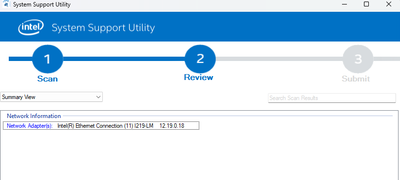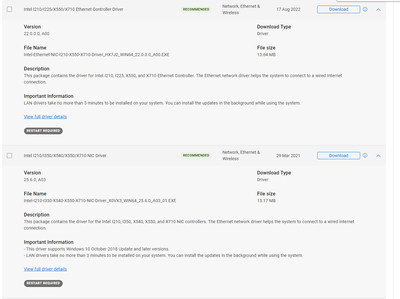- Mark as New
- Bookmark
- Subscribe
- Mute
- Subscribe to RSS Feed
- Permalink
- Report Inappropriate Content
Drop in bandwidth with ethernet connection through Orbi Router. Change over past few months i think.
Baseline
Precision 3240 compact to Modem Motorolla 8600: down 917Mbps, up 23 Mbps
Connecting through Orbi Router RBR850 port 2: down 9.3, up 9.3
Yes connecting Optiplex 7090 through same Orbi Router RBR850 but port 3: down 941, up 23.5
Swap ports (port not the issue)
Connecting through Orbi Router RBR850 port 3: down 9.1, up 9.2
Connecting Optiplex 7090 through Orbi Router RBR850 port 2: down 939, up 23
Introduce Tp-Link gigabit switch between router and Precision: down 94.3, up 23.6
Wifi to Orbi Router to cell iphone 13: down 713, up 23.7
OS: Windows 11, version 22H2
I have uninstalled and re-installed NIC driver
I have reset network connection
I have updated Orbi software v4.6.14.3_2.3.12
Seems like the NIC is throttling bandwidth. I see no new driver.
Link Copied
- Mark as New
- Bookmark
- Subscribe
- Mute
- Subscribe to RSS Feed
- Permalink
- Report Inappropriate Content
Would add to previous submission, that as the bandwidth changes with the interventions I describe above, the Link speed (Receive/Transmit) also shows the change:
When connecting directly to modem (1.0 Gbps), Orbi (10 Mbps), switch (100 Mbps). But when connecting the Optiplex, which has the same NIC Intel(R) Ethernet Connection (14) I219-LM, the Link speed stays at 1Gbps.
The NIC drivers are different:
Precision Driver Version 12.19.0.18 with date 10/25/2020 on OS Windows 11 22H2
Optiplex Driver Version 12.19.1.37 with date 2/10/2021 on Windows 10 21H2
I have attempted to update driver for Precision both from Intel and Dell sites and in working with Dell tech support, but have been unsuccessful.
- Mark as New
- Bookmark
- Subscribe
- Mute
- Subscribe to RSS Feed
- Permalink
- Report Inappropriate Content
Hello Tolearn,
Thank you for posting in Intel Ethernet Communities. We have received your request under case #05804402. We are sorry for the inconvenience this issue has caused you.
Firstly we'd like to set your expectations for the Original Equipment Manufacturer(OEM) for your Intel I219-LM Ethernet controller that you are using, we have limited support and it would be best if you can also get in touch with the manufacturer for further support since they have customized drivers, firmware and software to enable or alter features on your card. They are in best position where you can seek assistance so you don’t lose features or customizations of the Ethernet controller. But don't worry as we will still provide our best effort support to help you resolve the issue.
Since you have mentioned the NIC is throttling bandwidth, one of suggestion is having a modem or router that is dual band. You can put your bandwidth chewing device on the 5ghz frequency and the others on the 2.4ghz.
Keep in mind that 5ghz has the bandwidth but not the range. The 2.4ghz has the range but not as much bandwidth.
At this point, we are expecting you have correct Internet package plan, modem & router are correctly configured, other non-dell systems' drivers are uptodate, Dell Precision 3240 & Dell Optiplex 7090 have fresh iso image with latest drivers, and the issue persisted:
Please try to modify the speed of the Ethernet controller?
1. Go to the "Device manager" on the list.
2. Find the Intel Network Adapter by pressing the arrow to drop down the list and focus on "Intel Ethernet Connection I219-LM"
3. Press right click and select properties.
4. Find the advance tab
5. On the menu, find the Speed & Duplex option.
6. On the right, locate the Value menu and choose preferred option. Default and ideal value should be "Auto Negotiation"
7. Click OK
Also if you may be needing to re-install your drivers we would advise to do first a clean state driver then you can also try using our drivers. However just to advise, our drivers are only generic and if it would still not work please try using the drivers provided by your OEM (Dell).
Please use the links below as reference;
Clean Driver Installation Guide for Intel® Ethernet Connections
https://www.intel.com/content/www/us/en/support/articles/000058304/ethernet-products.html
Intel® Ethernet Adapter Complete Driver Pack
If you have questions or other clarifications please let us know so we can help you further.
Best regards,
BY_Intel
Intel Customer Support
- Mark as New
- Bookmark
- Subscribe
- Mute
- Subscribe to RSS Feed
- Permalink
- Report Inappropriate Content
Thank you for your suggestions.
Yes, I have reached out to Dell. They have not identified a fix. They have not been able to supply a more up to date driver and suggested I contact Intel.
Dell has suggested that they replace the motherboard but they are delayed in securing parts to do so.
Related to your suggestions:
1. I have determined that bandwidth consumption by Wi-Fi traffic is not the cause of my problem by doing my testing with minimal wireless traffic and with the small amount of wireless traffic not changing during my testing. The metering by the NIC is fixed at 10Mbps.
2. I have assured that the NIC is set to auto-negotiate.
3. I tested with the generic NIC driver you provided. No change.
I am still without resolution with Dell suggesting I contact Intel and Intel suggesting I reach out to Dell. I am, the customer, in the middle ,with a Dell computer with a Intel NIC under warranty with 10 Mbps bandwidth.
I appreciate your help.
- Mark as New
- Bookmark
- Subscribe
- Mute
- Subscribe to RSS Feed
- Permalink
- Report Inappropriate Content
Hello Tolearn,
Thank you for your update and feedback, I understand the difficulty you are facing.
We wish to get further clarification on this issue.
It is related to data chewing from Dell producsts on LAN? If yes, you need to ensure all the devices connected to same network with latest driver. Use a wired connection: If you are using a wireless connection, try using a wired connection instead. This may improve your network speed.
We would recommend testing the wired connection directly to modem to isolate the issue.
You may consider apply the resolution below if the issue related to random slow Internet connection speed:
- Update the drivers to the latest version.
- Disable ReduceSpeedOnPowerDown advanced setting in the adapter properties.
- Uncheck Allow the computer to turn off this device to save power on the device’s advanced power properties.
If you are experiencing network bandwidth issues, here are some troubleshooting steps you can take:
-Check for other users/devices: If you are sharing your network with other users or devices, their usage may be affecting your bandwidth. Check to see if anyone is streaming videos or downloading large files.
-Check for background processes: Some applications or processes running in the background may be using up your bandwidth. Check to see if there are any updates or downloads in progress.
-Check your network equipment: Check your modem, router, and switches to ensure that they are functioning properly. Make sure they are up-to-date with the latest firmware. You have to check with respective vendor on the correct configuration.
- Implement Quality of Service (QoS): If you are on a shared network with other users, implement QoS policies to prioritize bandwidth for critical applications.
Hope this answer your inquiries.
Best regards,
BY_Intel
Intel Customer Support
- Mark as New
- Bookmark
- Subscribe
- Mute
- Subscribe to RSS Feed
- Permalink
- Report Inappropriate Content
Please re-read my initial entry.
I am using ethernet with CAT6 (new) cables.
This is not related to data chewing by other uses.
I see the data link speed change for the NIC. In my initial entry i describe all the steps i took to isolate to this PC uniquely interacting with the Orbi router and differently if it is separated by an unmanaged switch. The orbi interaction does not occur with the other dell computer and i have excluded cables and ports.
Drivers have been updated both the generic you provided (no change) and with the Dell OEM (no change).
I have disabled other services on this PC to assure other applications were not consuming bandwidth and have monitored background processes to exclude their involvement.
I made the changes you suggested on the NIC. No change.
Router software updated. Note bandwidth is 1Gbps when connected straight to modem. Drops to 10 Mbps when in Orbi. Increases to 100 Mbps when in switch. When other Dell plugged into same port in Orbi, BW is 1Gbps.
- Mark as New
- Bookmark
- Subscribe
- Mute
- Subscribe to RSS Feed
- Permalink
- Report Inappropriate Content
Hello Tolearn,
Thank you and appreciate your on your clarification.
We just wanted to confirm a few details about your Precision 3240:
- May I ask your help to share the upload/download speed for wifi connection?
- Is this a new computer or recently reformatted its OS? Was the LAN connection working fine before? Did you make any recent hardware/software/update changes?
- Please try to reboot into safe mode with networking and let us know the result of LAN connection:
1. Select Restart.
2. The computer restarts and enters the Startup Settings menu.
3. You must use the Internet, select 5 or F5 for Safe Mode with Networking
- Please try to disabled that Energy Efficiency Ethernet and Ultra Low Power Mode settings on the driver. You can do that with the following steps:
1. Open Device Manager.
2. Double-click Network adapter: Intel Ethernet Connection I219-LM
3. Click on the "Advanced" tab, change values for Energy Efficient Ethernet (EEE) to "Off" and Ultra Low Power Mode to "Disabled"
- Please attach SSU Log in this email for us to further check, steps to get the Intel System Support Utility Logs on Windows:
https://www.intel.com/content/www/us/en/support/articles/000057926/memory-and-storage.html
Looking forward to hear from you.
Best regards,
BY_Intel
Intel Customer Support
- Mark as New
- Bookmark
- Subscribe
- Mute
- Subscribe to RSS Feed
- Permalink
- Report Inappropriate Content
Wifi speeds: download 740 Mbps, upload Mbps. Cable service.
Computer not new. 2 1/2 years. Have upgraded to Windows 11 from 10 and am up to date on all OS patches. No hardware changes at PC, modem or router.
This LAN connection was working before. I started to notice the problem in the past 2-3 months. I suspected an OS patch but couldn't isolate sufficiently to know that. At one point I believe the problem might have disappeared and then re-appeared. I am not aware of any action I took that was related.
I will follow your other suggestions and update.
Thank you.
- Mark as New
- Bookmark
- Subscribe
- Mute
- Subscribe to RSS Feed
- Permalink
- Report Inappropriate Content
Sorry download 740/upload 24. Cable service
- Mark as New
- Bookmark
- Subscribe
- Mute
- Subscribe to RSS Feed
- Permalink
- Report Inappropriate Content
i have saved the log from the support utility but the link to submit is giving me an error in the browser, "can't reach page". Attached. I did edit out my IP
- Mark as New
- Bookmark
- Subscribe
- Mute
- Subscribe to RSS Feed
- Permalink
- Report Inappropriate Content
Hello Tolearn,
Upon checking the log, it appears the I219-LM ethernet driver is outdate (Line 210 - current Driver Version:"12.19.0.18" which is outdated).
May I check with you whether the I219-LM ethernet is onboard adapter (embedded onto Precision 3240 compact's motherboard) , am I right?
Did you meant the poor bandwidth started when it is in Windows 11?
Firstly, let's update the OEM/Dell driver.
- Please visit Dell website and go to Drivers & Downloads (https://www.dell.com/support/home/en-my?app=drivers) , input your Precision 3240 compact's service tag at the "Identify your product" textbox.
How to pull Dell service tag with cmd?
Click Start and search for command prompt or cmd.
Open the Command Prompt app.
To get the Service Tag, type wmic bios get serialnumber and press Enter.
- Filter the drivers to OS: Windows 11 and Category: Network...Download the latest drivers from "Intel I210 NIC Card Firmware Update Utility", "Intel I210/I225/X550/X710 Ethernet Controller Driver" and "Intel I210/I350/X540/X550/X710 NIC Driver"
Please REMEMBER to check its installation guides/steps by click "View full driver details" from that 3 drivers mentioned above.
Secondly, proceed with testing if issue persisted:
- Please try to reboot into safe mode with networking and let us know the result of LAN connection:
1. Select Restart.
2. The computer restarts and enters the Startup Settings menu.
3. You must use the Internet, select 5 or F5 for Safe Mode with Networking
- Please try to disabled that Energy Efficiency Ethernet and Ultra Low Power Mode settings on the driver. You can do that with the following steps:
1. Open Device Manager.
2. Double-click Network adapter: Intel Ethernet Connection I219-LM
3. Click on the "Advanced" tab, change values for Energy Efficient Ethernet (EEE) to "Off" and Ultra Low Power Mode to "Disabled"
Looking forward to hear from you.
Best regards,
BY_Intel
Intel Customer Support
- Mark as New
- Bookmark
- Subscribe
- Mute
- Subscribe to RSS Feed
- Permalink
- Report Inappropriate Content
I followed your instructions to update the driver.
Was surprised to see since the versions were the same.
I proceeded to "update" and surprisingly suggested it did update:
But when i ran the support utility it seemed like it didn't update
i checked bandwidth and !!900 Mbps down and 25 up. Thought problem solved.
During the day today received Microsoft update and an Intel graphics update and I updated both. Tested right after and now i'm back to 90Mbps down again. I didn't back out those changes.
I will attach you scan log.
I did try reapplying the driver like above. I confirmed bandwidth no different in Safe. I went to device manager and confirmed the power setting on NIC were as you requested.
Ugh. Thank you for your help.
- Mark as New
- Bookmark
- Subscribe
- Mute
- Subscribe to RSS Feed
- Permalink
- Report Inappropriate Content
Hello Tolearn,
Thank you for the update. Kindly share any KB, build or patches from Windows update that seemingly causing the issue?
Currently, our suspicion is centred on Windows or patches update based on your description. In a constrained setting, like a workplace, we can stop and implement the necessary system/windows update policies (sometime it still penetrate the company firewall/software policy in Microsoft System Center Configuration Manager (SCCM). In the meanwhile, we can select or pause Windows Update in our home network and just look for a KB that is pertinent to our needs.
Hope this clarifies.
Best regards,
BY_Intel
Intel Customer Support
- Mark as New
- Bookmark
- Subscribe
- Mute
- Subscribe to RSS Feed
- Permalink
- Report Inappropriate Content
2023-04 Cumulative Update for Windows 11 Version 22H2 for x64-based Systems (KB5025239)
2023-04 .NET 6.0.16 Security Update for x64 Client (KB5025915)
Intel Corporation - Display - 27.20.100.9664
Might you please re-supply instructions for updating driver? I'm not certain a clean install occurred given the screenshots I provided. Can you provide the appropriate driver and install routine again (and perhaps a different method than before that might not have worked)?
- Mark as New
- Bookmark
- Subscribe
- Mute
- Subscribe to RSS Feed
- Permalink
- Report Inappropriate Content
Hello Tolearn,
For OEM drivers, Intel lacks a proper installation manual. We think that because you have the service tag number, Dell should at the very least be able to advise you on the proper Dell driver. For example, my searches here were based on your workstation model: Precision 3240 compact and the availability of driver is not accurate. You should try to install these 2 drivers as shown below and reboot accordingly after each.
The screenshot you have shared may appeared that the Dell utility was halted for any reason that Intel unaware of. Have you try disable your antivirus or Microsoft Defender/its firewall if it helps?
Best regards,
BY_Intel
Intel Customer Support
- Mark as New
- Bookmark
- Subscribe
- Mute
- Subscribe to RSS Feed
- Permalink
- Report Inappropriate Content
Pausing firewall and malware did not allow driver to update. Dell is planning to do replacement of hardware with integrated nic. We'll see. thank you
- Mark as New
- Bookmark
- Subscribe
- Mute
- Subscribe to RSS Feed
- Permalink
- Report Inappropriate Content
Hello Tolearn,
Thank you for the information, please ensure you will update the latest drivers for bios and Intel I210/I225/X550/X710 Ethernet Controller Driver in case the replacement motherboard has older drivers.
In case we do not hear from you, I will make a follow up on April 21st 2023 . Thank you.
Best regards,
BY_Intel
Intel Customer Support
- Mark as New
- Bookmark
- Subscribe
- Mute
- Subscribe to RSS Feed
- Permalink
- Report Inappropriate Content
The drivers and BIOS are updated per Dell but the NIC is the same driver I had previously with the old motherboard. So far, no problem.
Bandwidth: down 905/up 23.
The NIC driver is 12.19.0.18 10/25/2020 and per Dell is up to date. I see Energy Efficient Ethernet (EEE) to "Off" and Ultra Low Power Mode to "Disabled".
Thanks for your help.
- Mark as New
- Bookmark
- Subscribe
- Mute
- Subscribe to RSS Feed
- Permalink
- Report Inappropriate Content
Hello Tolearn,
Thank you for your reply. Glad to hear its working for you now. Please advise if you have other inquiries?
This thread will be closed soon and no longer monitored by Intel support, in absence of other questions from you.
Should you need assistance in future, please do not hesitate to contact us back.
Best regards,
BY_Intel
Intel Customer Support
- Subscribe to RSS Feed
- Mark Topic as New
- Mark Topic as Read
- Float this Topic for Current User
- Bookmark
- Subscribe
- Printer Friendly Page