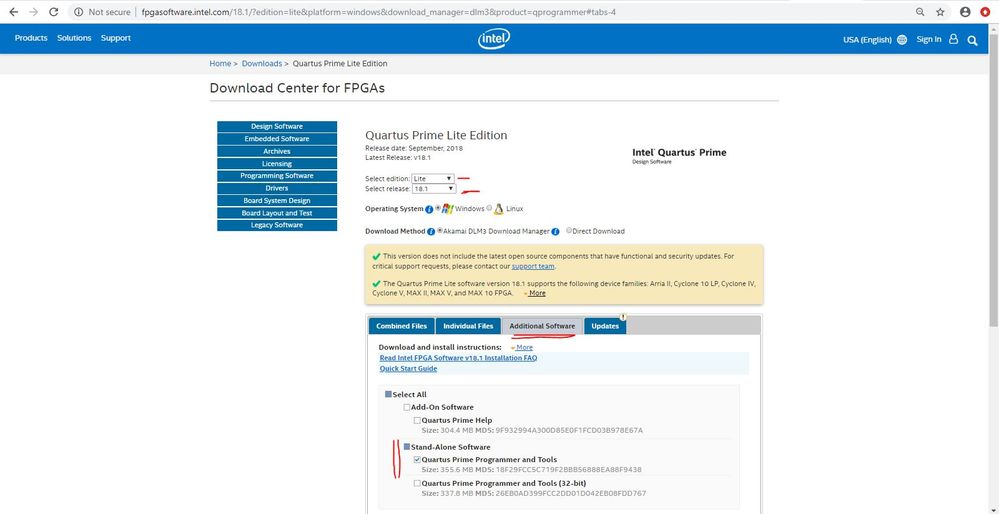- Mark as New
- Bookmark
- Subscribe
- Mute
- Subscribe to RSS Feed
- Permalink
- Report Inappropriate Content
I can't get my USB Blaster to be recognized by the Quartus Prime 18.1 Programmer. I have followed the installation Instructions and it still comes up with "No Hardware" when I run the programmer. My USB Blaster shows up under "Other devices" in Windows 10 Device Manager, but it doesn't show up in "Hardware Setup..." in the Quartus Prime Programmer 18.1. Can anyone help?
Link Copied
- Mark as New
- Bookmark
- Subscribe
- Mute
- Subscribe to RSS Feed
- Permalink
- Report Inappropriate Content
Which dev kit are you trying to connect to? Does it have it's own USB Blaster on the board or are you using the USB to JTAG "pod" to connect to a JTAG header?
Try running the Quartus installer again to reinstall the USB Blaster drivers.
#iwork4intel
- Mark as New
- Bookmark
- Subscribe
- Mute
- Subscribe to RSS Feed
- Permalink
- Report Inappropriate Content
- Mark as New
- Bookmark
- Subscribe
- Mute
- Subscribe to RSS Feed
- Permalink
- Report Inappropriate Content
Hi,
please perform the below things once again from link below,
https://www.intel.com/content/www/us/en/programmable/documentation/nfa1418282998564.html
- Installing the Intel FPGA Download Cable Driver on Windows
- Connecting the Intel FPGA Download Cable to the Board
- Setting up the Intel FPGA Download Cable Hardware in the Intel Quartus Prime Software
- After this, if issue still persists then provide these all details like Quartus Edition(lite/pro/std), Kit/board & importantly screenshot of device manager.
- If possible perform same experiment on different machine(Windows 10) with stand alone Quartus programmer( download it from below link, as shown in screenshot as per your requirement)
http://fpgasoftware.intel.com/18.1/?edition=lite&platform=windows&download_manager=dlm3&product=qprogrammer#tabs-4
Regards,
Vicky
- Mark as New
- Bookmark
- Subscribe
- Mute
- Subscribe to RSS Feed
- Permalink
- Report Inappropriate Content
Thank you for your response to my question. I am using the Cyclone 10LP FPGA Evaluation Kit and it works via the MAX 10 USB Blaster on board. However, I want to use the JTAG Header to do NIOS Debug and Signal Tap operations for logistical reasons. I have tried every which way in all sorts of combinations to reinstall the USB Blaster Drivers more than 10 times. When the USB Blaster gets plugged in, it shows up in Device Manager under ‘Other devices” with the name “USB-Blaster”. When I try to “Update the Driver” as instructed by Intel/Altera in their USB Blaster Installation Guide, I get the following message from the Windows 10 Driver Update Box “Windows was unable to install your USB-Blaster”, “windows could not find drivers for your device”. I am lost. I have no idea how to get around this problem. See below for the Update Drivers Message that I have gotten at least 10 times as I have tried to install the USB Blaster.
Thanks for any guidance you might be able to provide me,
Bill
William Sheppard Electronic Design
8520 E Kael St
Mesa, Arizona 85207
480-225-7731
- Mark as New
- Bookmark
- Subscribe
- Mute
- Subscribe to RSS Feed
- Permalink
- Report Inappropriate Content
Hi,
Any update about my previous post especially step 4 & 5 ?
Regards,
Vicky
- Mark as New
- Bookmark
- Subscribe
- Mute
- Subscribe to RSS Feed
- Permalink
- Report Inappropriate Content
- Mark as New
- Bookmark
- Subscribe
- Mute
- Subscribe to RSS Feed
- Permalink
- Report Inappropriate Content
I solved the problem. The problem was there was a bogus W10? driver installed under the "Other" category in Device manager that would capture the USB Blaster as soon as it was plugged in a prohibit it from having its driver updated. Trying to uninstall this driver did no good as it was there again when the USB Blaster was subsequently plugged in. I was able to get rid of this bogus driver by the following; 1) unplugg the blaster, 2) click on the "Other" Category, 3) click on the Device Manager's menu "View", 4) click on "show hidden devices", 5) then the bogus driver showed up as a hidden driver and I was able to uninstall it. Then the next time that I plugged in the blaster, I was able to update its driver as described in the Intel USB Blaster Installation Guide. I hope this helps someone else.
- Mark as New
- Bookmark
- Subscribe
- Mute
- Subscribe to RSS Feed
- Permalink
- Report Inappropriate Content
I consider this case closed
- Subscribe to RSS Feed
- Mark Topic as New
- Mark Topic as Read
- Float this Topic for Current User
- Bookmark
- Subscribe
- Printer Friendly Page