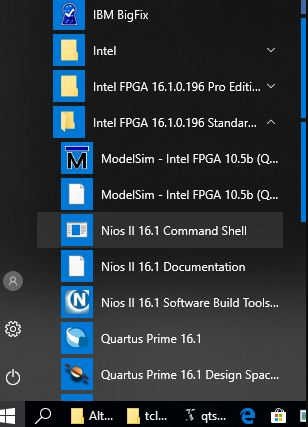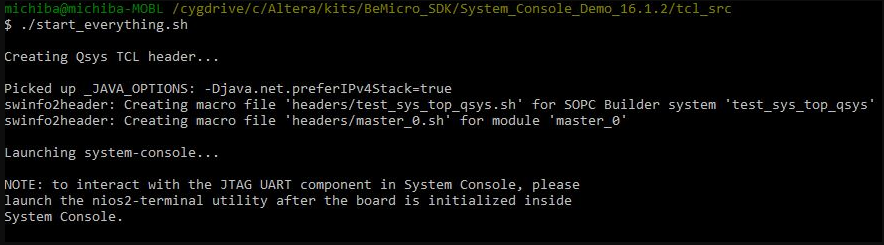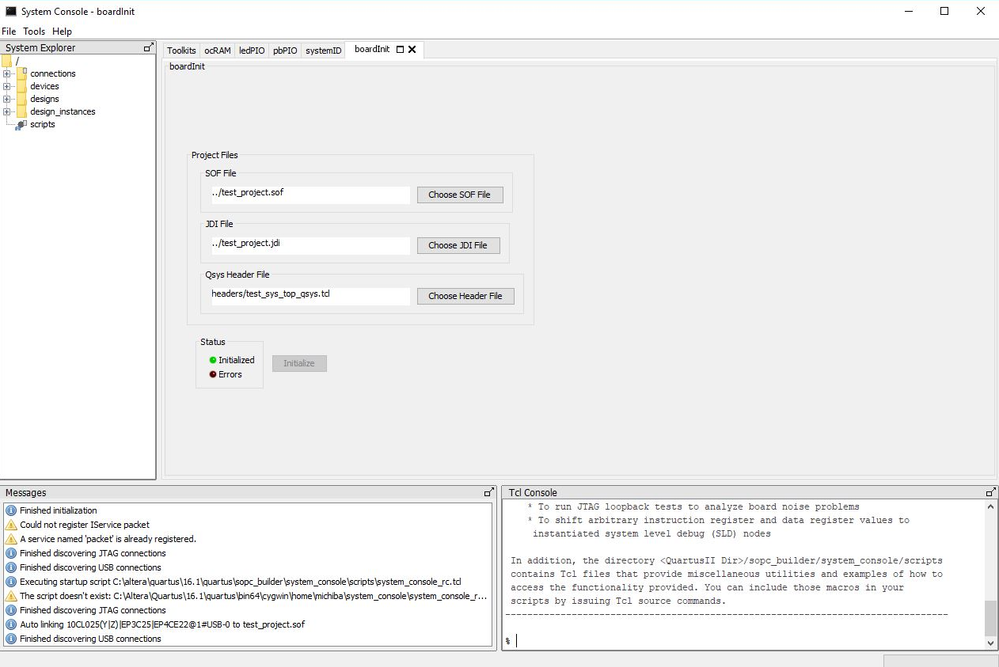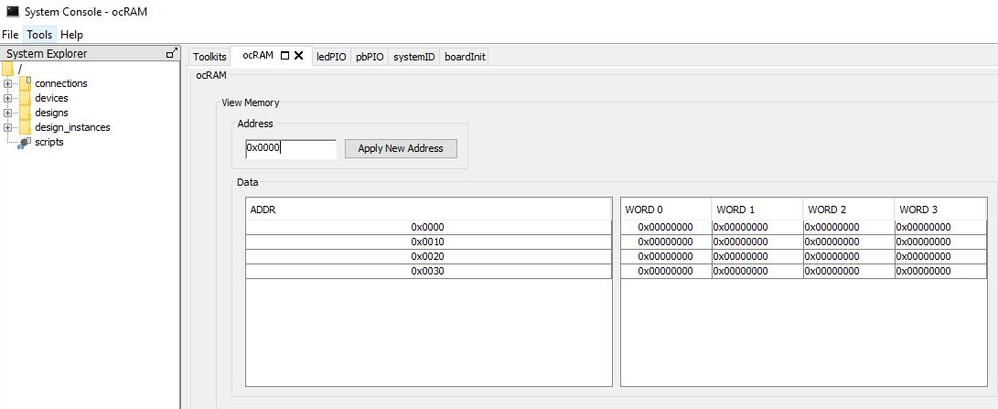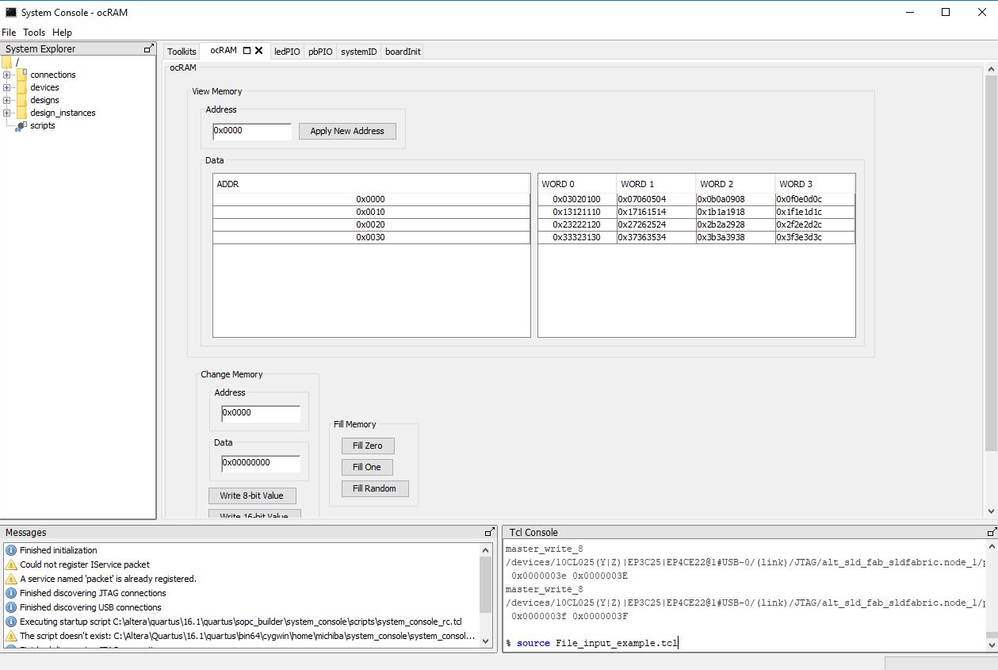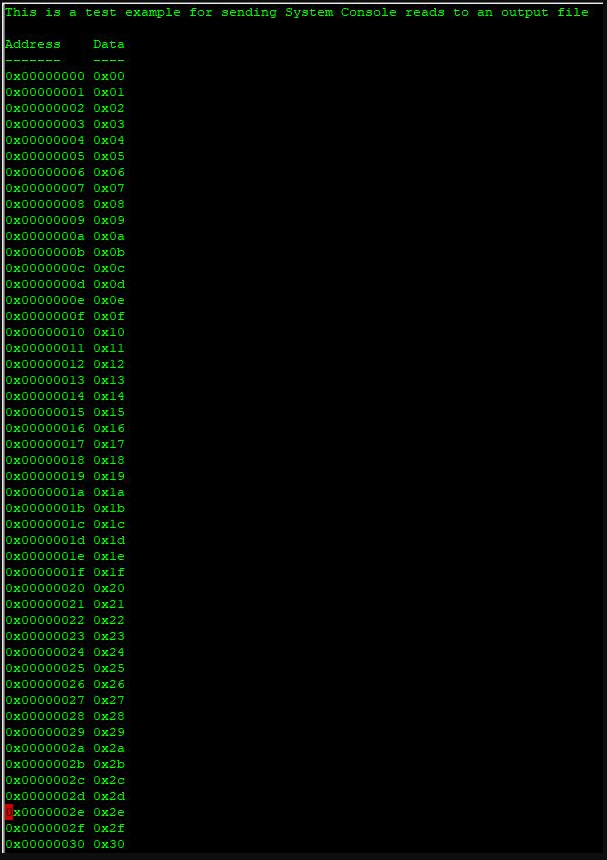System Console File IO Example
Success! Subscription added.
Success! Subscription removed.
Sorry, you must verify to complete this action. Please click the verification link in your email. You may re-send via your profile.
- Intel Community
- Intel Community Knowledge Base
- Product Support Forums Knowledge Base
- FPGA Knowledge Base
- FPGA Wiki
- System Console File IO Example
System Console File IO Example
- Subscribe to RSS Feed
- Mark as New
- Mark as Read
- Bookmark
- Subscribe
- Printer Friendly Page
- Report Inappropriate Content
System Console File IO Example
Description
This wiki page is dedicated towards users that want to use system console to read files and write to files. Many users leverage System console to write manufacturing test programs or other programs that require some sort of stimulus. Rather than manually enter via System console GUI or command line, an input file can be used as stimulus. Similarly, some users may want to dump large amounts of data to a file and do some post-processing work. This article demonstrates file IO using system console. It contains a read file example and a write file example.
The input and output tcl file examples can be downloaded below and adjusted to fit your specific application. To run the demonstration, you will need a BeMicro SDK development kit.
As of 1/25/19, it looks like the Cyclone III based BeMicro SDK is no longer for sale. The project should be easily adaptable via IP conversion to many other development kits or even your custom board.
Example Project
The tcl files included in this article go with the following design:
System Console Demo 16.1.2.tar.gz
This same design and related description can be found here:
BeMicro SDK System Console Demo
Example Tcl Script for file input and associated input txt file
Example Tcl Script for file output
Steps to run the example input and output tcl files
If you have access to the BeMicro SDK, the following steps will run the input and output tcl file demos. Quartus 16.1.2 was used for the example.
* Download the System_Console_Demo_16.1.2.tar.gz file
*Download the file input and file output example files
*Open a NIOSII command shell
6/63/System_Console_IO_NIOSII_Command_Shell.JPG
*Do a tar -xzvf on the file, System_Console_Demo_16.1.2.tar.gz, to expand it
*Plug in the BeMicro SDK board into a USB port on your computer
*cd to the tcl_src directory from the project directory
*run the file start_everything.sh
7/70/System_Console_IO_start_everything.JPG
*The BeMicro SDK board should load, a system console window should come up and show that the system is up and running.
6/6c/System_Console_IO_good_initialization.JPG
*Go to the OCRAM tab
b/b0/System_Console_IO_ocRAM_0s.JPG
*Source the File_input_example.tcl file
5/57/System_Console_IO_File_input.JPG
*Source the File_output_example.tcl file
a/a3/System_Console_IO_File_output.JPG
*Inspect the output file, testoutput.txt file.
Community support is provided during standard business hours (Monday to Friday 7AM - 5PM PST). Other contact methods are available here.
Intel does not verify all solutions, including but not limited to any file transfers that may appear in this community. Accordingly, Intel disclaims all express and implied warranties, including without limitation, the implied warranties of merchantability, fitness for a particular purpose, and non-infringement, as well as any warranty arising from course of performance, course of dealing, or usage in trade.
For more complete information about compiler optimizations, see our Optimization Notice.