- Mark as New
- Bookmark
- Subscribe
- Mute
- Subscribe to RSS Feed
- Permalink
- Report Inappropriate Content
Dear Team,
I recently bought an Inspiron 7000 13 2 in 1 (7306) and I am being unable to disable the adaptative brightness in this laptop and it's driving me crazy. I only managed to solve it when plugged but not On battery.
- There is no option in this BIOS.
- There is no option in advanced power settings -> Display
- There is no option in Intel Graphics Command center (NO "On battery" option).
Anyone can help? Is there any update coming soon for the command center?
Thank you so much...
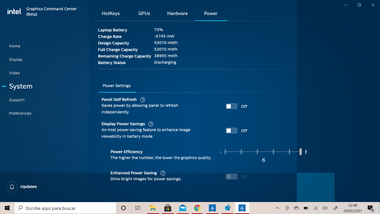
Link Copied
- Mark as New
- Bookmark
- Subscribe
- Mute
- Subscribe to RSS Feed
- Permalink
- Report Inappropriate Content
Hello @Arthlaine
Thank you for posting on the Intel® communities.
In order to check this behavior further, could you please review the following details and provide the information requested below?
1- Just to make sure since this is a new laptop, is the behavior happening since the very first day that you have the system?
2- Have you checked if there is an alternative DELL* customized software that might provide the same functionality/options? Have you checked if there is a special key (function key) on the laptop's keyboard for "adaptative brightness"?
3- We understand that the screenshot you provided is when the laptop is on battery. Could you please provide another picture showing the options available when plugged into power?
4- We noticed you are using Intel® Graphics Command Center BETA. Is the behavior the same using the non-BETA version of this app? If you haven't tested, here is the download link for Intel® Graphics Command Center from Microsoft®'s Store (non-BETA).
5- Regarding "There is no option in advanced power settings -> Display", the following link mentions two methods to disable the adaptive brightness feature in Windows: Display Brightness on Laptop Keeps Changing. Are those the options that you checked? Please provide screenshots.
6- Please provide a Report for Intel® Graphics Drivers following the steps on the link. Note: If running both the Intel® Graphics Command Center BETA version and non-BETA, please provide a separate report from each one of the apps.
7- Run the Intel® System Support Utility (Intel® SSU) to gather more details about the system.
- Download the Intel® SSU and save the application on your computer
- Open the application, check the "Everything" checkbox, and click "Scan" to see the system and device information. The Intel® SSU defaults to the "Summary View" on the output screen following the scan. Click the menu where it says "Summary" to change to "Detailed View".
- To save your scan, click Next and click Save.
Note: We will send you an e-mail to the e-mail address associated with your community profile. Please reply to the email in order to provide us with the Intel® SSU and Graphics reports to avoid exposing sensitive information in the communities.
Best regards,
Andrew G.
Intel Customer Support Technician
- Mark as New
- Bookmark
- Subscribe
- Mute
- Subscribe to RSS Feed
- Permalink
- Report Inappropriate Content
Thank you so much for your quick answer, Andrew. Now I am going to provide you the information requested:
1- The behavior happening since the very first day, it is happening in all this models and others. XPS models had also this problem and the only solution was a firmware (BIOS update).
2- I have checked all the options that Dell and other forums provide, but since the BIOS doesn't have the option to disable it, none of them are working.
3- The screenshot that I provided is to show that there is no option the move between "Plugged In" and "On battery", what we lack is the On battery option, since Plugged in we don't face this problem (we can disbale it). I'm attaching an example with a person that can move between options (not mine since I don't have the "On battery" option).
4- I already tried with both non-beta and beta version. None shows the "On Battery option".
5- Screenshot Attached, no options for adaptive brightness.
6- I have sent 2 e-mails with the results you require: One copying the results from Intel® Graphics Command Center BETA and one copying the results from Intel® Graphics Command Center NON BETA.
7- I have sent you another e-mail with the results attached (.txt).
Adaptative brightness (also called Display Power Saving Technology (DPST)) is an Intel feature that needs to be enabled or disabled by BIOS, where usually is called "Ecopower" on Video Features there. We lack this option, so we need a BIOS update with it as DELL with some many models facing the same problem (like it happened here: https://www.dell.com/community/XPS/XPS-13-9370-Disable-Dynamic-Brightness-Control/td-p/6123512)
So please convince the engineering team to give us hope!!
Looking forward to hearing from you!
- Mark as New
- Bookmark
- Subscribe
- Mute
- Subscribe to RSS Feed
- Permalink
- Report Inappropriate Content
Hello Arthlaine
Thank you very much for all the information provided. We really appreciate it. Please allow us to review this further. We will be posting back in the thread as soon as more details are available.
Best regards,
Andrew G.
Intel Customer Support Technician
- Mark as New
- Bookmark
- Subscribe
- Mute
- Subscribe to RSS Feed
- Permalink
- Report Inappropriate Content
Thank you so much, @AndrewG_Intel !!
I hope you can get in touch with the engineering team to give us the chance to update the BIOS, and finally get the option to disable this annoying feature.
Please let us know as soon as possible,
I really appreciate your effort as well!
- Mark as New
- Bookmark
- Subscribe
- Mute
- Subscribe to RSS Feed
- Permalink
- Report Inappropriate Content
Hello Arthlaine
Thank you for your patience in this matter
After checking this further with our team, we would like to inform you that the Power options in the Intel® Graphics Command Center depend on the customization made by the laptop manufacturer (OEM). If a BIOS update is required the OEM can work directly with Intel to get it done, however it is released exclusively by the OEM.
In this case, our recommendation is to stick with the customized OEM drivers provided by Dell* and to report this behavior directly to Dell.
Note: Here you may find DELL* drivers for Inspiron 7306 2-n-1.
Thank you for your understanding.
Best regards,
Andrew G.
Intel Customer Support Technician
- Mark as New
- Bookmark
- Subscribe
- Mute
- Subscribe to RSS Feed
- Permalink
- Report Inappropriate Content
Hello again,
What do you mean with " report this behavior directly to Dell"?
I need specifically need to ASK for a BIOS update including this option. But How? TO OEM? Who do I have to address?
This is exactly what I was trying to do with the support team.
Please answer me with the contact details,
Thank you!
- Mark as New
- Bookmark
- Subscribe
- Mute
- Subscribe to RSS Feed
- Permalink
- Report Inappropriate Content
Hello again,
What do you mean with " report this behavior directly to Dell"?
I need specifically need to ASK for a BIOS update including this option. But How? TO OEM? Who do I have to address?
This is exactly what I was trying to do with the support team.
Please:
1. answer me with the contact details,
2. Escalate this DBC (Dynamic Brightness Control) complaint.
Thank you so much Andrew!
- Mark as New
- Bookmark
- Subscribe
- Mute
- Subscribe to RSS Feed
- Permalink
- Report Inappropriate Content
Hello Arthlaine
You need to get in contact with Dell's support and let them know about this behavior because the manufacturer is the one to manage the customizations on your system. if you need a new BIOS or new driver customizations, that will be determined by them, the OEM can guide you on the next steps.
You can find Dell's contact information on their website:
We will proceed to close this thread now, it will no longer be monitored by Intel.
Thank you for your understanding.
Regards,
David G.
Intel Customer Support Technician
- Mark as New
- Bookmark
- Subscribe
- Mute
- Subscribe to RSS Feed
- Permalink
- Report Inappropriate Content
Let's face it. The implementation of this 'feature' is hot garbage. It's annoying and cannot be turned off. Intel is just deflecting to the laptop manufacturers and is not planning to do anything about this. My advice Intel: abolish this feature. Nobody is happy with it.
- Subscribe to RSS Feed
- Mark Topic as New
- Mark Topic as Read
- Float this Topic for Current User
- Bookmark
- Subscribe
- Printer Friendly Page