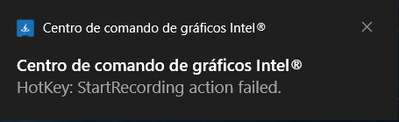- Mark as New
- Bookmark
- Subscribe
- Mute
- Subscribe to RSS Feed
- Permalink
- Report Inappropriate Content
Hello Good Evening My Intel Graphics Command Center Crashed Unexpected Error, My Graphics Driver Updated Today 04/17 (UHD Graphics - For Version 26.20.100.7870) And Then I Tried To Start A Recording In App And Did Not Save The File So I decided Open Intel Dashboard To See What Happened When I Pressed My Shortcut To Start Recording Inside Dashboard This Notification Appeared (PT-BR)
When I Pressed "Start Recording" Button on Intel Capture Panel This Message Appeared. Can Anyone Help Me? If yes, thank you very much.
All Prints in PT-BR
(I3 10110U - UHD Graphics - 8GB RAM)
- Tags:
- Error
Link Copied
- Mark as New
- Bookmark
- Subscribe
- Mute
- Subscribe to RSS Feed
- Permalink
- Report Inappropriate Content
Hello @Gustive
Thank you for posting on the Intel® communities.
Our support is only provided in English and we may not be able to translate screenshots attached to the thread.
We would like to inform you that we are aware that it is currently a known issue in the Intel® Graphics Command Center that the "Capture function does not start recording". For more details, please review this article: Known Issues with Intel® Graphics Command Center (Intel® GCC).
In order to better assist you, could you please provide the following information so we can check this further?
1- Just to make sure we understand correctly, did the issue started only after you updated the graphics driver? Is this correct? Was the graphics driver version 26.20.100.7870 the one that was working fine? Or was this driver version the one that you updated to and triggered the issue? What was the driver version that you updated and started the issue?
2- Please provide detailed step-by-step instructions for issue replication. Also, could you please elaborate more and explain what the messages in the screenshots say?
3- Based on the processor model (Intel® Core™ i3-10110U Processor), this seems to be regarding a laptop. Are you trying to record the built-in screen or an external display? Please provide details.
4- Please provide a Report for Intel® Graphics Drivers following the steps on the link. If you use external monitors to record from, make sure the monitors in question are connected to the computer when generating the report.
5- Run the Intel® System Support Utility (Intel® SSU) to gather more details about the system.
- Download the Intel® SSU and save the application on your computer
- Open the application, check the "Everything" checkbox, and click "Scan" to see the system and device information. The Intel® SSU defaults to the "Summary View" on the output screen following the scan. Click the menu where it says "Summary" to change to "Detailed View".
- To save your scan, click Next and click Save.
- Once you have saved the file (.txt file), please attach it to your reply.
- To upload and attach a file, use the "Drag and drop here or browse files to attach" option below the response textbox.
Best regards,
Andrew G.
Intel Customer Support Technician
- Mark as New
- Bookmark
- Subscribe
- Mute
- Subscribe to RSS Feed
- Permalink
- Report Inappropriate Content
Hello Gustive
We are checking this thread and we would like to know if you need further assistance. Please do not hesitate to contact us back if you have additional inquiries.
Best regards,
Andrew G.
Intel Customer Support Technician
- Mark as New
- Bookmark
- Subscribe
- Mute
- Subscribe to RSS Feed
- Permalink
- Report Inappropriate Content
Hello Gustive
We have not heard back from you so we will proceed to close this thread now. If you need any additional information, please submit a new question as this thread will no longer be monitored.
Best regards,
Andrew G.
Intel Customer Support Technician
- Subscribe to RSS Feed
- Mark Topic as New
- Mark Topic as Read
- Float this Topic for Current User
- Bookmark
- Subscribe
- Printer Friendly Page