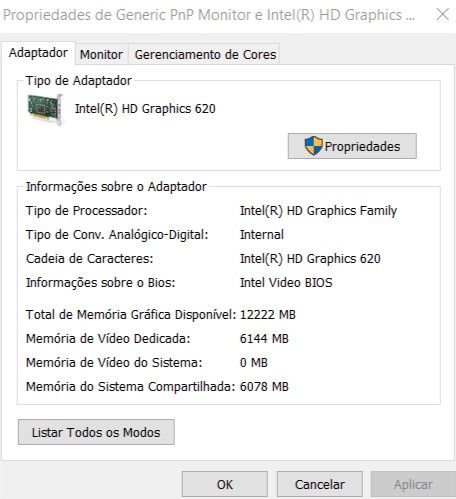- Mark as New
- Bookmark
- Subscribe
- Mute
- Subscribe to RSS Feed
- Permalink
- Report Inappropriate Content
Hello, i`m brazilian, pls, translate my text.
Oi, eu gostaria de avisar que o jogo Destiny 2 não está funcionando nas novas versões da Intel Hd Graphics, o game crasha diversas vezes e da muitos erros.
Então decidi utilizar uma versão muito mais antiga, antes até mesmo do novo painel de controle, a versão que estou utilizando é a 23.20.16.4982 e o game funciona muito bem nessa versão, sem apresentar nenhum erro.
Mas recentemente a intel vem dado suporte a Vulkan e em muitos anos a ubisoft citou uma intel hd graphics como uma placa que roda o jogo, mas n consigo jogar usando o vulkan do Rainbow Six Siege me utilizando desse driver antigo.
ou seja, eu teria de ficar trocando de driver toda vez pra tentar ter um desempenho em cada jogo, isso não é nada legal.
outra coisa, com os novos drivers os jogos n reconhecem a memoria total compartilhada de vídeo, vou mandar screenshots demosntrando o que quero dizer:
com os novos drivers, a memória de video dedicada aparece 128mb apenas, dessa forma, todos os jogos que mostram a vram disponivel nas configurações, conseguem ler apenas esses 128mb, e não os 6000mb que aparecem na foto.
gostariam que revessem os drivers antigos, e notassem tudo de funcional, que está faltando nos novos drivers.
se possivel resolvam o problema do Destiny 2, que já está de bom tamanho.
Link Copied
- Mark as New
- Bookmark
- Subscribe
- Mute
- Subscribe to RSS Feed
- Permalink
- Report Inappropriate Content
Download, run, and attach (using the paperclip) the results of this utility:
https://downloadcenter.intel.com/download/25293/Intel-System-Support-Utility
Then, an Intel support engineer can assist you.
Doc
- Mark as New
- Bookmark
- Subscribe
- Mute
- Subscribe to RSS Feed
- Permalink
- Report Inappropriate Content
- Mark as New
- Bookmark
- Subscribe
- Mute
- Subscribe to RSS Feed
- Permalink
- Report Inappropriate Content
No, not email. You must attach the results to this thread.
Doc
- Mark as New
- Bookmark
- Subscribe
- Mute
- Subscribe to RSS Feed
- Permalink
- Report Inappropriate Content
Hello MGolt
Thank you for posting on the Intel® communities.
If you need further assistance, please let us know and kindly provide the Intel® System Support Utility for Windows*:
1- Please run the Intel® System Support Utility (Intel® SSU) and attach the report to this thread.
1.1- Download the Intel® SSU and save the application on your computer.
https://downloadcenter.intel.com/download/25293/Intel-System-Support-Utility-for-Windows-
1.2- Open the application and click "Scan" to see the system and device information. The Intel® SSU defaults to the "Summary View" on the output screen following the scan. Click the menu where it says "Summary" to change to "Detailed View".
1.3- To save your scan, click Next and click Save.
1.4- To attach a file, you must click the “Attach” option on the bottom left-hand corner of the response box.
Regards,
Andrew G.
Intel Customer Support Technician
A Contingent Worker at Intel
- Mark as New
- Bookmark
- Subscribe
- Mute
- Subscribe to RSS Feed
- Permalink
- Report Inappropriate Content
Hello MGolt
We have not heard back from you, so we will close this inquiry. If you need further assistance, please post a new question.
Andrew G.
Intel Customer Support Technician
A Contingent Worker at Intel
- Subscribe to RSS Feed
- Mark Topic as New
- Mark Topic as Read
- Float this Topic for Current User
- Bookmark
- Subscribe
- Printer Friendly Page