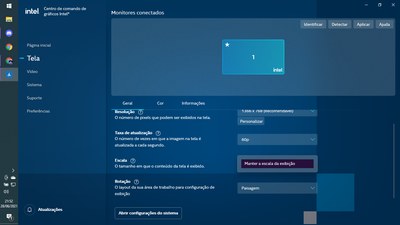- Mark as New
- Bookmark
- Subscribe
- Mute
- Subscribe to RSS Feed
- Permalink
- Report Inappropriate Content
Recentelly i've rebooted my notebook.
And i need the Intel HD Graphics Control Panel for gaming.(strechead scream)
But he dosen't show anymore in the left click mouse button and i can't find a way to install the Panel.
Like, i had the Panel before the reboot and now i can't find a instal way at any where
The notebook graphic card is a intel HD Graphics 520
And the processor it's a Intel Core I3 60006U
If Someone could tell my what can i do i would be really thankfull 🙂
"Recentemente, reiniciei meu notebook.
E eu preciso do painel de controle gráfico Intel HD para jogos.
Mas ele não aparece mais no botão esquerdo do mouse e não consigo encontrar uma maneira de instalar o Painel.
Tipo, eu tinha o painel antes de reiniciar e agora não consigo encontrar uma maneira de instalar em nenhum lugar
A placa de vídeo do notebook é uma Intel HD Graphics 520
E o processador é um Intel Core I3 60006U"

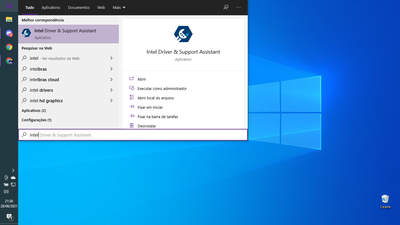
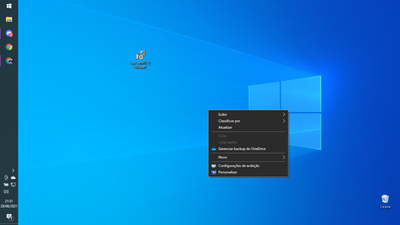
Link Copied
- Mark as New
- Bookmark
- Subscribe
- Mute
- Subscribe to RSS Feed
- Permalink
- Report Inappropriate Content
Look in the start menu under "Intel" for the graphics command center. The graphics control panel has been replaced and is no longer in the context menu. You can thank Microsoft for that.
Doc (not an Intel employee or contractor)
[Windows 11 is the new Vista]
- Mark as New
- Bookmark
- Subscribe
- Mute
- Subscribe to RSS Feed
- Permalink
- Report Inappropriate Content
Hey man Thanks for helping and repplying! I'm testing it.
But i think it dosen't have the streach option
you can tell me if its not more a think in intel?
- Mark as New
- Bookmark
- Subscribe
- Mute
- Subscribe to RSS Feed
- Permalink
- Report Inappropriate Content
I do not use it, but is in not under Display, Scale?
Doc (not an Intel employee or contractor)
[Windows 11 is the new Vista]
- Mark as New
- Bookmark
- Subscribe
- Mute
- Subscribe to RSS Feed
- Permalink
- Report Inappropriate Content
Nah it only have one option.
In translate it means "keep the display exhibition scale"
- Mark as New
- Bookmark
- Subscribe
- Mute
- Subscribe to RSS Feed
- Permalink
- Report Inappropriate Content
I cannot help further. So the Intel support engineers can have more information about your system, Download, run, and save the results of this utility as a text file:
https://downloadcenter.intel.com/download/25293/Intel-System-Support-Utility
Then ATTACH the text file using the instructions under the reply window ( Drag and drop here or browse files to attach ).
Doc (not an Intel employee or contractor)
[Windows 11 is the new Vista]
- Mark as New
- Bookmark
- Subscribe
- Mute
- Subscribe to RSS Feed
- Permalink
- Report Inappropriate Content
- Mark as New
- Bookmark
- Subscribe
- Mute
- Subscribe to RSS Feed
- Permalink
- Report Inappropriate Content
Hello @Rafer5
Thank you for posting on the Intel® communities.
We are checking this thread and we would like to know if you need further assistance.
In regards to your inquiry about the "Stretched Scaling" option not showing up in the Intel® Graphics Command Center, we would like to inform you that this is expected behavior after an update to the Intel® Graphics Command Center (build 1.100.2765.0).
Based on the Intel® Graphics Command Center screenshot that you provided, we noticed that the current screen resolution selected (1366x768) is detected as the "Recommended" resolution.
When using the Recommended Screen Resolution for the selected display, only Maintain Display Scaling will be visible. The Custom scaling option will also be available in order to correct overscan (see below note).
The remaining scaling options (Centered, Stretched, and Maintain Aspect Ratio) will be revealed when a screen resolution different than the maximum supported resolution or recommended for the selected display is selected.
Previous to build 1.100.2765.0, switching to Centered, Stretched, and Maintain Aspect Ratio when using the Recommended Screen Resolution would not make valid changes to the display, hence the scaling options were removed when the Recommended Screen Resolution is set. For more details. please review this article: Scale Options Are No Longer Available After Updating the Intel® Graphics Command Center.
Note:
Intel cannot extend support for custom resolutions on internal driver displays (e.g. a laptop screen) due to hardware limitations, therefore, depending on the Intel® Graphics Command Center version, the Custom Resolution button either does not allow to apply a custom resolution or the button will not be available at all. For more details, please review Error: "Custom Resolution is Not Supported on Internal Displays" in Intel® Graphics Command Center.
Best regards,
Andrew G.
Intel Customer Support Technician
- Mark as New
- Bookmark
- Subscribe
- Mute
- Subscribe to RSS Feed
- Permalink
- Report Inappropriate Content
Hello Rafer5
We have not heard back from you so we will proceed to close this thread now. If you need any additional information, please submit a new question as this thread will no longer be monitored.
Best regards,
Andrew G.
Intel Customer Support Technician
- Subscribe to RSS Feed
- Mark Topic as New
- Mark Topic as Read
- Float this Topic for Current User
- Bookmark
- Subscribe
- Printer Friendly Page