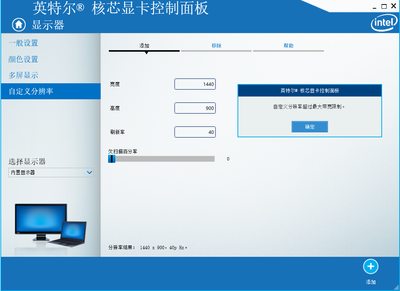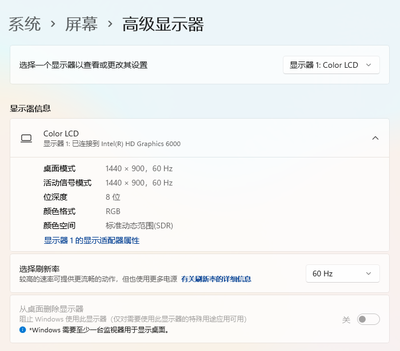- Mark as New
- Bookmark
- Subscribe
- Mute
- Subscribe to RSS Feed
- Permalink
- Report Inappropriate Content
I have a laptop with an Intel HD 4400 and I'm trying out custom resolutions for the internal display (1920x1080). Don't know what it supports, but I'd like to find out.
The default display modes already include 60Hz and 40Hz. I want to try 48Hz and 50Hz to make movie watching smoother, but whatever I choose, I get "The custom resolution exceeds the maximum bandwidth capacity.". This is obviously not true, as I'm already using 60Hz. I'm only trying modes that are between the already existing and working modes.
What to do?
Link Copied
- « Previous
-
- 1
- 2
- Next »
- Mark as New
- Bookmark
- Subscribe
- Mute
- Subscribe to RSS Feed
- Permalink
- Report Inappropriate Content
Guys,
Try the steps mentioned above and include as part of the troubleshooting steps using an HDMI 1.4a cable. This should do the trick.
Kevin M
- Mark as New
- Bookmark
- Subscribe
- Mute
- Subscribe to RSS Feed
- Permalink
- Report Inappropriate Content
What's even more embarrassing, it's 7 years later, and it's not fixed.....
- Mark as New
- Bookmark
- Subscribe
- Mute
- Subscribe to RSS Feed
- Permalink
- Report Inappropriate Content
Yep.... It's absolutely infuriating. Even worse, I'm on a laptop with an RTX 2070, but am limited to this BS because of optimus.... My display is 240 hz and a custom res with anything between 60 and 240 gives the same bandwidth error. Also had the same 4k 30hz issue on an old dell office machine in which the resolution was in the displayport spec at the time. It's sad to think they think they'll actually be able to compete with the big boys in the gpu market soon.....
- Mark as New
- Bookmark
- Subscribe
- Mute
- Subscribe to RSS Feed
- Permalink
- Report Inappropriate Content
I think i fixed this after 7 hours of my life. I had the same "maximum bandwidth" problem with my Asus n552vw, everything was blurry on my QHD monitor because the output resolution was only 1080. So I tried everything to go for 2560x1440 and here I give you the steps i made.
I updated:
- Bios (the version was from 2015, now it's from 2019)
- Intel Graphic Control Panel from Intle's website
- Nvidia Drivers from Asus, not Nvidia Ge Force
- Intel chipset from Asus website
I think the most important step was Intel's chipset because after the computer restart and after opening the lid of my notebook I was finally able to see all of the resolutions available in Intel Graphics Control Panel (image attached).
So try to update everything you can especially Intel's chipset on the website of you notebook maker (MSI, Asus etc). Just for reference I'm using an HDMI cable that supports up to QHD 120 Hz.
- Mark as New
- Bookmark
- Subscribe
- Mute
- Subscribe to RSS Feed
- Permalink
- Report Inappropriate Content
- Mark as New
- Bookmark
- Subscribe
- Mute
- Subscribe to RSS Feed
- Permalink
- Report Inappropriate Content
I have the same problem as yours. Ah...Impossible....
- Subscribe to RSS Feed
- Mark Topic as New
- Mark Topic as Read
- Float this Topic for Current User
- Bookmark
- Subscribe
- Printer Friendly Page
- « Previous
-
- 1
- 2
- Next »