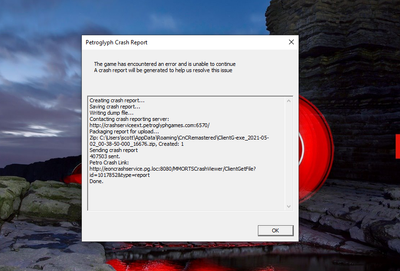- Mark as New
- Bookmark
- Subscribe
- Mute
- Subscribe to RSS Feed
- Permalink
- Report Inappropriate Content
I am repeatedly getting the error message DXGI_ERROR_DEVICE_REMOVED when playing Command and Conquer Remastered. This is not a terribly graphics intensive game, and should be well within the capabilities of my machine. Here are the specs:
HP Spectre x360
11th Gen Intel Core i7 1165G7 2.80 GHZ
16GB Ram
Iris Xe graphics
The game runs flawlessly with no framerate issues or other performance problems, until it crashes. It generally crashes when loading a game, hitting "esc" to summon a menu, or any other pause or transitory state in gameplay.
The error message is "DXGI_ERROR_DEVICE_REMOVED"
I've tried every solution presented online, including registry edits, manually reducing performance in the intel graphics app, multiple driver updates/rollbacks, and a fresh installation of windows. I'm at my wits end.
Link Copied
- Mark as New
- Bookmark
- Subscribe
- Mute
- Subscribe to RSS Feed
- Permalink
- Report Inappropriate Content
Hello @scarfoj
Thank you for posting on the Intel® communities.
1- Did the system work fine before or are you experiencing this issue since the first day that you have the computer?
2- If this worked fine before at any moment, were there any recent hardware or software changes that might relate to the point when the issue started? (for instance, Windows®, driver, or game updates?)
3- Just to make sure, is this only happening with the "Command & Conquer Remastered" game? Are other games performing without issues?
4- Are you currently running a clean/fresh install of the operating system (OS) after testing by modifying the Windows* Registry?
5- Run the Intel® System Support Utility (Intel® SSU) to gather more details about the system.
- Download the Intel® SSU and save the application on your computer
- Open the application, check the "Everything" checkbox, and click "Scan" to see the system and device information. The Intel® SSU defaults to the "Summary View" on the output screen following the scan. Click the menu where it says "Summary" to change to "Detailed View".
- To save your scan, click Next and click Save.
- Once you have saved the file (.txt file), please attach it to your reply.
- To upload and attach a file, use the "Drag and drop here or browse files to attach" option below the response textbox.
Best regards,
Andrew G.
Intel Customer Support Technician
- Mark as New
- Bookmark
- Subscribe
- Mute
- Subscribe to RSS Feed
- Permalink
- Report Inappropriate Content
1. Yes, and it has been happening ever since the first time I installed the program.
2. I made no changes to the machine, except after the issue began. I began attempting different video drivers to solve the problem, with no luck.
3. This is the only game I own on this machine. I have had no problems with anything else, including my CAD software and heavy browser activity.
4. Yes. I just received and used a boot USB to do a clean install of Windows 10.
5. Attached.
- Mark as New
- Bookmark
- Subscribe
- Mute
- Subscribe to RSS Feed
- Permalink
- Report Inappropriate Content
I'm also having the same issues. I have almost the exact same specs as the original poser, except I have an HP all-in-one desktop. I get the exact same notice. I followed the steps in the reply from @AndrewG_Intel. Nothing changed
- Mark as New
- Bookmark
- Subscribe
- Mute
- Subscribe to RSS Feed
- Permalink
- Report Inappropriate Content
Hello scarfoj
Thank you for your response.
Based on the Intel® SSU, we noticed that the system is running graphics driver version 27.20.100.9079, which seems to be the latest customized driver provided by the computer manufacturer (OEM) HP* as per their website: Software and drivers for HP Spectre x360 14 Convertible PC 14-ea0000*.
We have released a new generic driver and we would like to recommend trying this driver following the steps below for a Clean Installation:
1- Download the latest driver update .exe file from this link and save the file on the computer: Intel® Iris® Xe Graphics Driver Version: 27.20.100.9466 (Latest).
2- Disconnect from the internet to make sure the driver will not be automatically updated by Windows.
3- Right-click the Windows Start button. Select Device Manager.
4- Expand the section Display adapters and look for the Intel Graphics entry in Device Manager.
5- Right-click on Intel Graphics and click Uninstall.
6- In the device removal dialog box, check Delete the driver software for this device and click OK.
7- Restart the computer after the uninstallation is complete.
8- Open Device Manager once more.
9- Very Important: Expand the Display Adapter section again:
- If the graphics entry still displays Intel® Iris® Xe Graphics or similar, repeat steps 5-7.
- If the graphics entry displays Microsoft Basic Display Adapter, run the previously downloaded .exe file to install the driver.
10- Reboot the computer when prompted.
If the installation is unsuccessful with the .exe file, try installing the driver using the .zip file:
1- Download from the same link on Download Center and save the .zip file (igfx_win10_100.9466.zip) on the computer.
2- Disconnect from the internet to make sure the driver will not be automatically updated by Windows.
3- Follow the previous steps 5-7 above until the driver in the Device Manager displays as Microsoft Basic Display Adapter. Go to where the .zip file is saved and unzip it.
4- Right-click the Microsoft Basic Display Adapter.
5- Select Update driver.
6- Click Browse my computer for driver software.
7- Click Let me pick from a list of device drivers on my computer.
8- Click Have Disk.
9- Click Browse. Select the location where the driver files are located.
10- Click Next. Drivers are being installed.
11- Reboot the computer when prompted.
If the behavior persists, please provide a new Intel® SSU report and details of the outcome/behavior.
Best regards,
Andrew G.
Intel Customer Support Technician
- Mark as New
- Bookmark
- Subscribe
- Mute
- Subscribe to RSS Feed
- Permalink
- Report Inappropriate Content
I was successful in the steps outlined, and have installed this driver. The problem persists, but this time i was able to get through more gameplay before the crash randomly occurred.
Attached is the SSU file.
- Mark as New
- Bookmark
- Subscribe
- Mute
- Subscribe to RSS Feed
- Permalink
- Report Inappropriate Content
Mine too did seem to go longer into the game than it was previously. My main problem is it will play for a bit, and then crash. Sometimes it happens within minutes, sometimes I might go 10 minutes into the game before it gives me the DXGI_ERROR
- Mark as New
- Bookmark
- Subscribe
- Mute
- Subscribe to RSS Feed
- Permalink
- Report Inappropriate Content
Have you found a solution to this problem? I have the same specs, only on an HP all-in-one desktop. I have a Lenovo laptop that didn't have any of these issues, and it's 5th gen dual-core. I didn't think this game would have problems with the iRIS
- Mark as New
- Bookmark
- Subscribe
- Mute
- Subscribe to RSS Feed
- Permalink
- Report Inappropriate Content
I have not. Interesting to hear that your core i5 system was able to run it without issue. I would think that a PC with these specs should have no issues with it, and like I said, when it works, it works perfectly. I've adjusted as many video settings within the game (resolution, vsync, etc.) and they have no impact.
- Mark as New
- Bookmark
- Subscribe
- Mute
- Subscribe to RSS Feed
- Permalink
- Report Inappropriate Content
no solutions here?? i think this is a game developer problem. mainly nividea based games get this error on intel graphics.
- Mark as New
- Bookmark
- Subscribe
- Mute
- Subscribe to RSS Feed
- Permalink
- Report Inappropriate Content
I might agree, however, as I said, I have a laptop that was issued to me by my school, and it's also intel. 2.80 mhz, earlier generation and all that, and I had no problems with this exact game, except for the occasional slow down on more powerful games.
- Mark as New
- Bookmark
- Subscribe
- Mute
- Subscribe to RSS Feed
- Permalink
- Report Inappropriate Content
- Mark as New
- Bookmark
- Subscribe
- Mute
- Subscribe to RSS Feed
- Permalink
- Report Inappropriate Content
Mass Effect Andromeda (by EA) has the same problem. NOT game specific.
- Mark as New
- Bookmark
- Subscribe
- Mute
- Subscribe to RSS Feed
- Permalink
- Report Inappropriate Content
After some digging, I found that over-heating MIGHT be one cause of this problem. Still testing.
- Mark as New
- Bookmark
- Subscribe
- Mute
- Subscribe to RSS Feed
- Permalink
- Report Inappropriate Content
Hello all
Thank you very much for your responses and feedback. Please allow us to check this further and as soon as we have more details available we will be posting back in the thread.
Best regards,
Andrew G.
Intel Customer Support Technician
- Mark as New
- Bookmark
- Subscribe
- Mute
- Subscribe to RSS Feed
- Permalink
- Report Inappropriate Content
Thank you! I look forward to more information.
- Mark as New
- Bookmark
- Subscribe
- Mute
- Subscribe to RSS Feed
- Permalink
- Report Inappropriate Content
Hello all
We would like to inform you that we are working on this and trying to replicate the behavior in our lab. We will be providing more details once they are available. We appreciate your patience and time in this matter.
Best regards,
Andrew G.
Intel Customer Support Technician
- Mark as New
- Bookmark
- Subscribe
- Mute
- Subscribe to RSS Feed
- Permalink
- Report Inappropriate Content
Thank you. If it helps, at least with me, when I start up the game (which lets you choose two different games), in the campaign mode for the Red Alert, I can play the first mission or two, and after that, I'll load up, play a few minutes, and that's when I get the DXGI_ERROR. If I play multiplayer, it only works for a few minutes and it crashes. Prior to crashing the game works pretty smooth, but that lasts at most 5 to 10 minutes.
- Mark as New
- Bookmark
- Subscribe
- Mute
- Subscribe to RSS Feed
- Permalink
- Report Inappropriate Content
I don't know if this will help but here are some screen shots of the error and their messges and the Dxdiag
The Petroglyph message behind the front one says the exact same thing.
- Mark as New
- Bookmark
- Subscribe
- Mute
- Subscribe to RSS Feed
- Permalink
- Report Inappropriate Content
Any news yet?
Got the same problem. Would love to play to be able to finish a game!
- Mark as New
- Bookmark
- Subscribe
- Mute
- Subscribe to RSS Feed
- Permalink
- Report Inappropriate Content
I managed to fix my problem by fiddling with group policy and component services🤔
but as soon as you change in game resolution then it picks up device remove error
and only on the two games that are nvidia base on my pc Control Ultimate Edition and DYING LIGHT... all my other games run smooth.
- Subscribe to RSS Feed
- Mark Topic as New
- Mark Topic as Read
- Float this Topic for Current User
- Bookmark
- Subscribe
- Printer Friendly Page