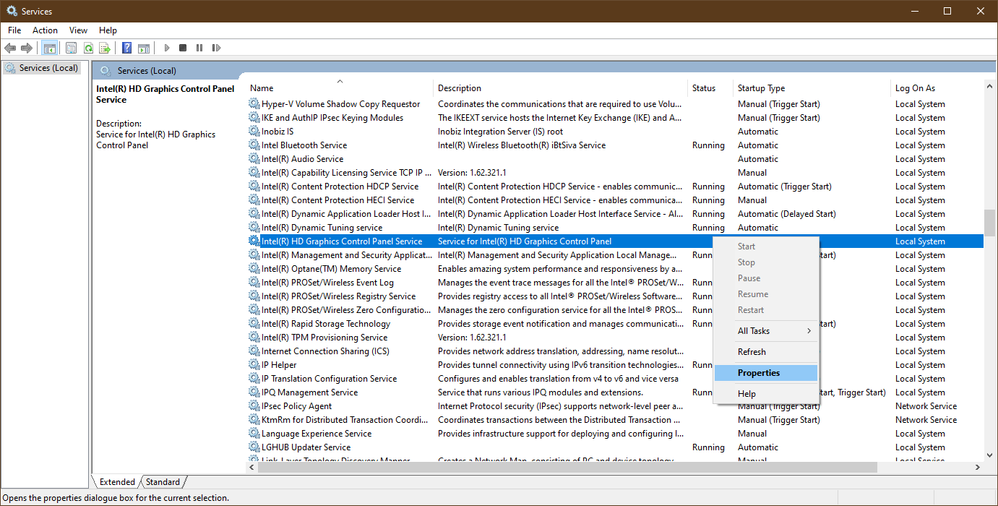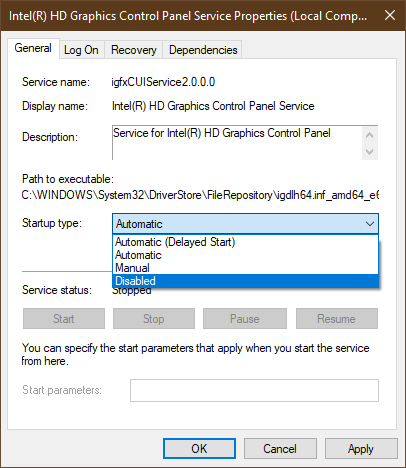- Mark as New
- Bookmark
- Subscribe
- Mute
- Subscribe to RSS Feed
- Permalink
- Report Inappropriate Content
Hello.
After an automatic update in February, the Intel Graphics Control Panel was uninstalled in favor of Intel Graphics Command Center.
However, after the update, the keyboard shortcut Ctrl+Alt+F12 from Graphics Control Panel is still used by igfxEM.exe (image 1) and the shortcut is not configurable in Graphics Command Center (image 2).
That shortcut are frequently used by me in work related programs, and I can't find any way of changing the shortcut used by igfxEM.exe or disabling the shortcut all together. Please help me remove igfxEM.exe's lock on Ctrl+Alt+F12 so I can use it in work again.
I have attached an ssu.txt file to give a quick overview of my system.
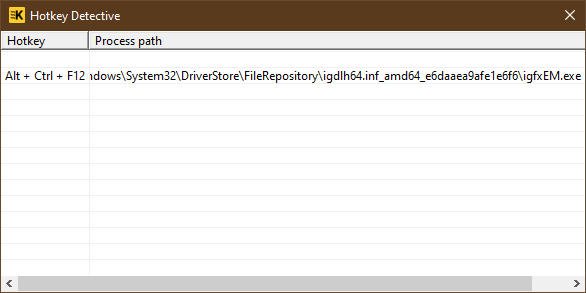
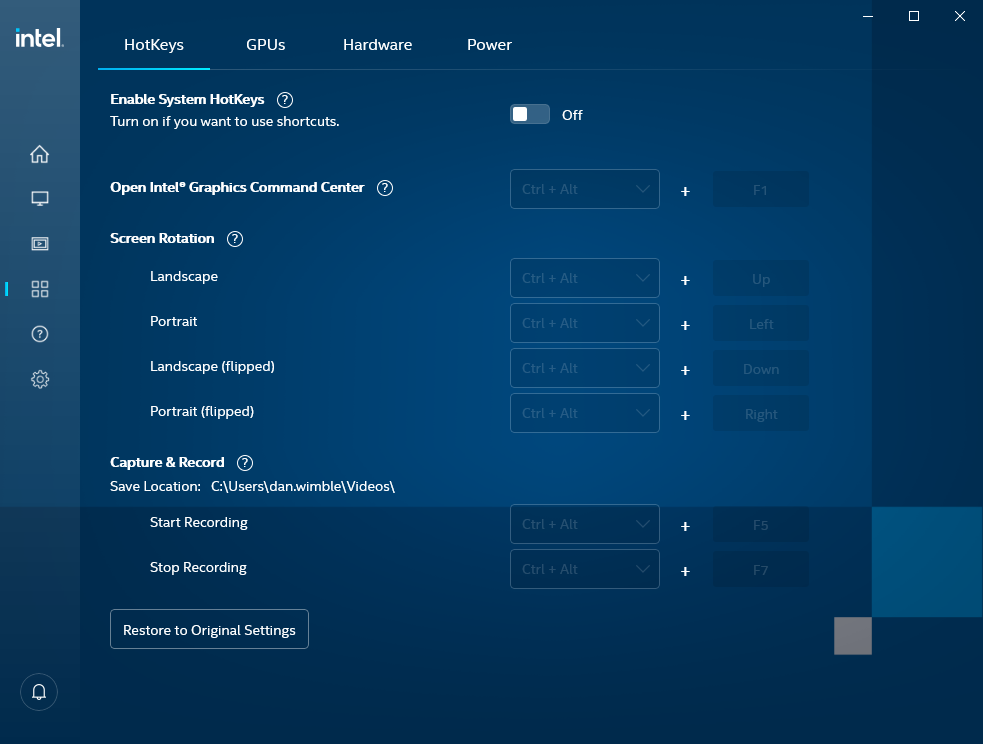
- Mark as New
- Bookmark
- Subscribe
- Mute
- Subscribe to RSS Feed
- Permalink
- Report Inappropriate Content
@Zypher after further testing and investigation, we concluded that could be a Windows* registry issue. To fix this it's recommended a reinstallation of the operating system or the steps Leon mentioned above. We understand that you might not be able to complete this because of administrator rights but we recommend that you contact the company's IT department to complete the steps.
Please keep in mind that this thread will no longer be monitored by Intel. Thank you for your understanding.
Regards,
David G
Intel Customer Support Technician
Link Copied
- Mark as New
- Bookmark
- Subscribe
- Mute
- Subscribe to RSS Feed
- Permalink
- Report Inappropriate Content
So the Intel support engineers can have more information about your system, Download, run, and save the results of this utility as a text file:
https://downloadcenter.intel.com/download/25293/Intel-System-Support-Utility
Then ATTACH the text file using the instructions under the reply window ( Drag and drop here or browse files to attach ).
Doc (not an Intel employee or contractor)
[Windows 11 is the new Vista]
- Mark as New
- Bookmark
- Subscribe
- Mute
- Subscribe to RSS Feed
- Permalink
- Report Inappropriate Content
Hi AlHill.
I believe I already attached the ssu.txt file in my original post, but I can attach the file again, no problem. 🙂
- Mark as New
- Bookmark
- Subscribe
- Mute
- Subscribe to RSS Feed
- Permalink
- Report Inappropriate Content
Hello Zypher
Thank you for posting on the Intel️® communities. Please make sure to completely uninstall the Intel® Graphics Control Panel, if you need instructions you can check this thread:
On the second screenshot provided, you need to turn on "Enable system HotKeys" to use the shortcuts. Once you enable this option, you can set the "Open Intel® Graphics Command Center" to Ctrl+Alt+F12 or the combination that works for you. (Ctrl+Alt+F1 will be set by default)
Regards,
David G
Intel Customer Support Technician
- Mark as New
- Bookmark
- Subscribe
- Mute
- Subscribe to RSS Feed
- Permalink
- Report Inappropriate Content
Hi David.
Thanks for the reply.
When I follow the instructions in the link you provided:
- Open Device Manager.
- Open Software Components
- Right click on Intel Graphics Control Panel and then click on Uninstall device - check the "Delete ..." option.
I can't find Intel® Graphics Control Panel in the Software components category (se image).
So I assume Intel® Graphics Control Panel is as uninstalled as I can manage on my own. Also I can not find any Intel® Graphics Control Panel in Programs and Feature section in the old Windows Control Panel (se image).
But when I activate and try to change the hotkey in Intel® Graphics Command Center I am presented with a message that says the hotkey already exists (se image).
I suspect that igfxEM.exe and its corresponding process is still using the hotkey-combination. What should I do from here? Can I simply remove igfxEM.exe from System32 folder or should I do something else?
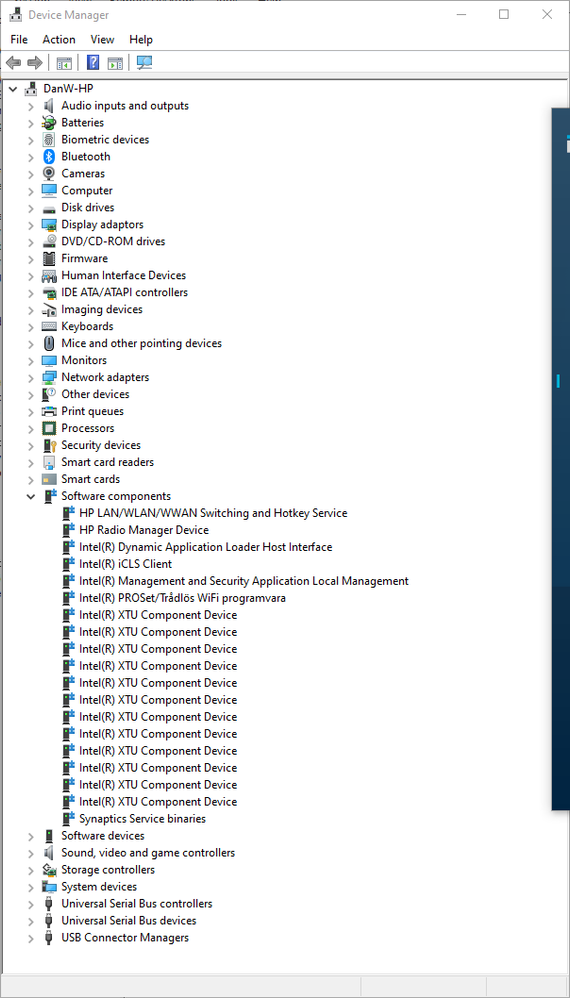
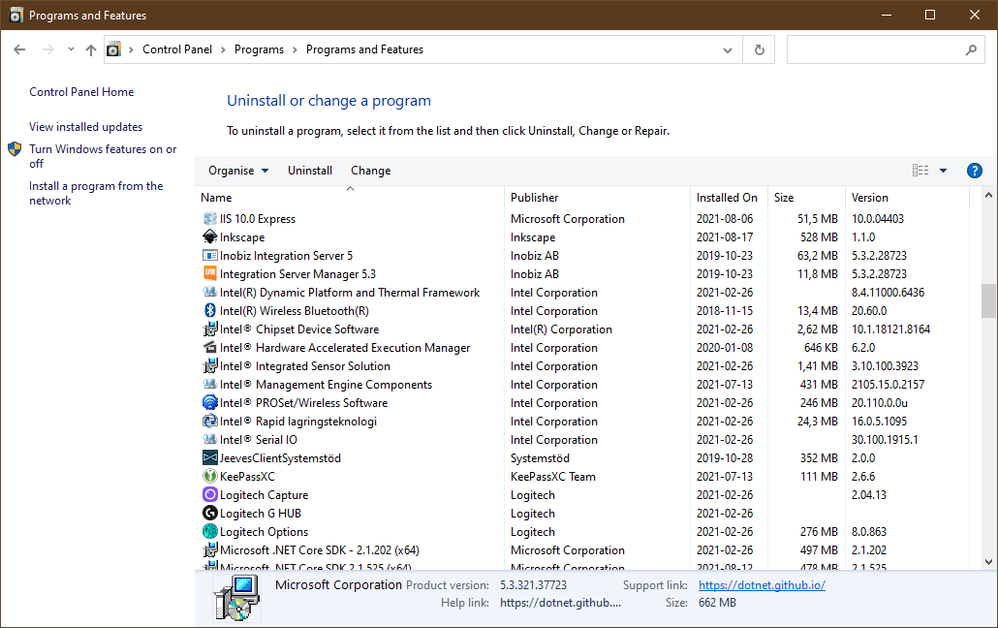
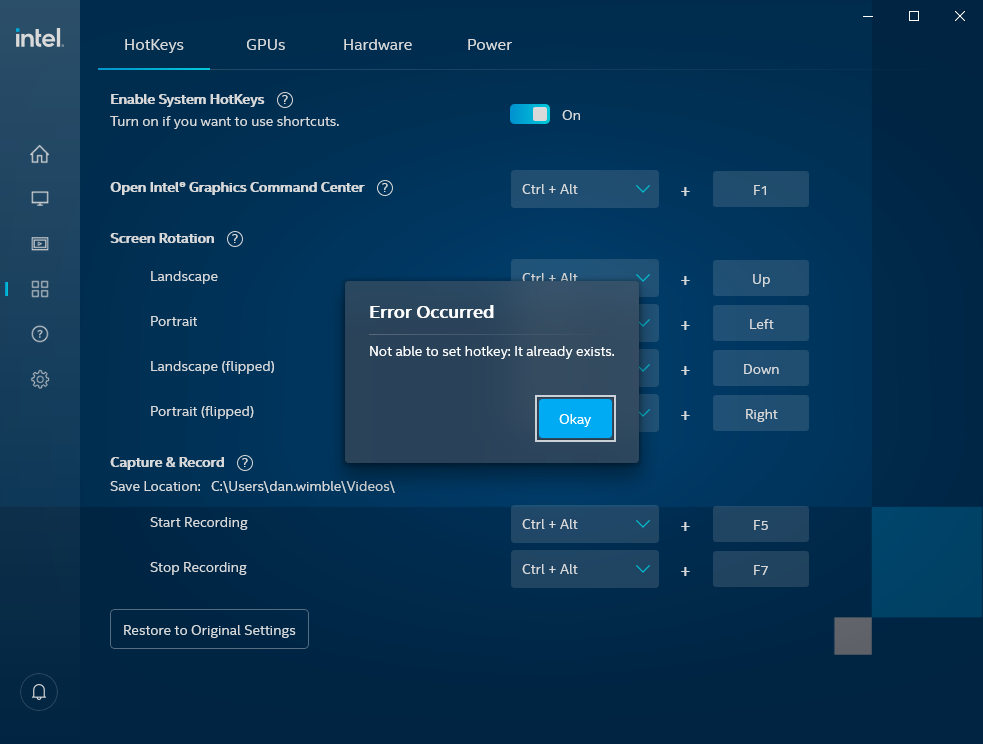
- Mark as New
- Bookmark
- Subscribe
- Mute
- Subscribe to RSS Feed
- Permalink
- Report Inappropriate Content
Thank you for the information provided, please share with us the Intel® GCC version number and if you're using the BETA version. You can check the version directly from:
- Intel® Graphics Command Center report
- Open the application
- "Support" > "System Diagnostics"
This will help us with the investigation process.
Regards,
David G
Intel Customer Support Technician
- Mark as New
- Bookmark
- Subscribe
- Mute
- Subscribe to RSS Feed
- Permalink
- Report Inappropriate Content
Hello David.
My Intel® GCC version number is 1.100.3370.0 (see image) and I do not think this is a BETA version, since it was installed during a standard update.
I have also attached the report that Intel® GCC can generate when pressing the button Generate Report (see attached file).
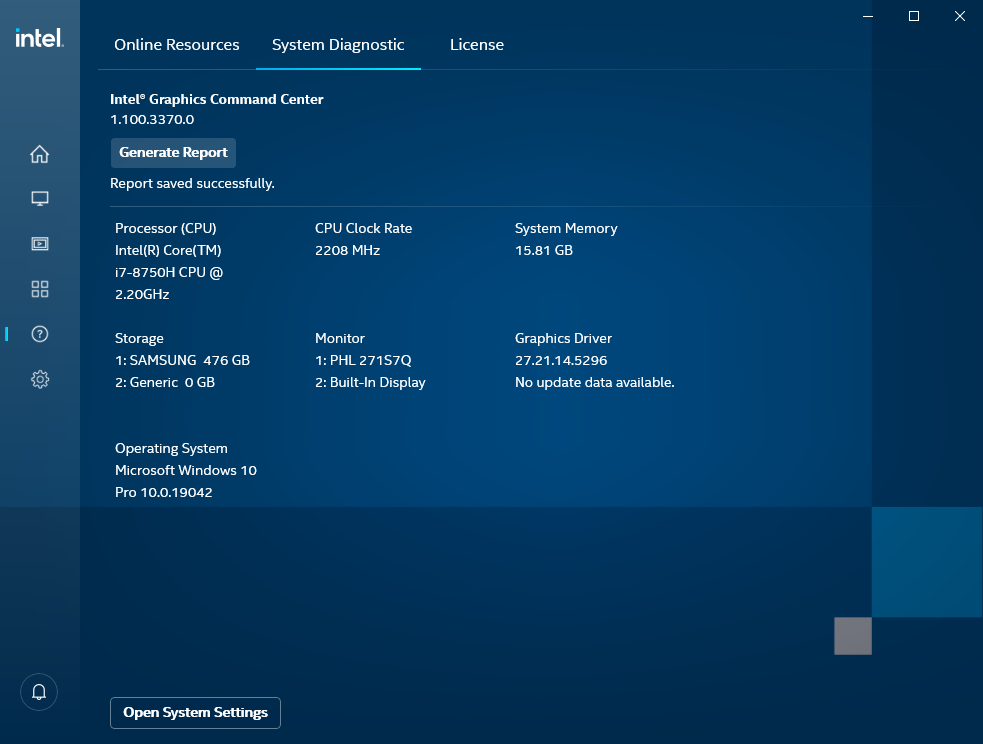
- Mark as New
- Bookmark
- Subscribe
- Mute
- Subscribe to RSS Feed
- Permalink
- Report Inappropriate Content
Hi @Zypher
Download the Microsoft Uninstall Troubleshooter (MicrosoftProgram_Install_and_Uninstall.meta.diagcab), run it and check if there are some remains from IDCP to uninstall.
Leon
- Mark as New
- Bookmark
- Subscribe
- Mute
- Subscribe to RSS Feed
- Permalink
- Report Inappropriate Content
Hi @LeonWaksman
Thank you for the excellent suggestion. Unfortunately, Intel® Graphics Control Panel does not show up in Microsoft Uninstall Troubleshooter (see images).
I suspect the reason is Intel® Graphics Control Panel already is uninstalled from the system, but not fully and some parts still remains. Where one or more unknown part(s) is still using the keyboard shortcut Ctrl+Alt+F12 and locking it from other programs.
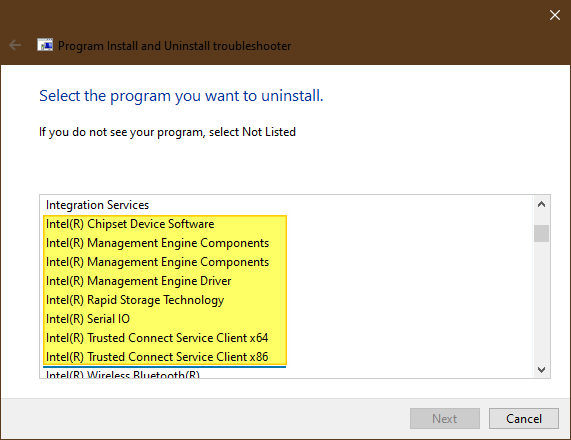
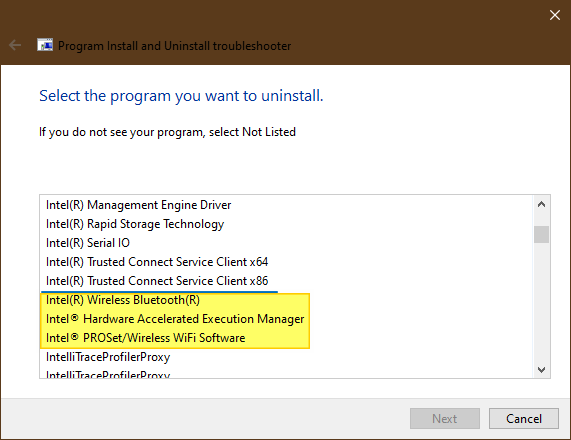
- Mark as New
- Bookmark
- Subscribe
- Mute
- Subscribe to RSS Feed
- Permalink
- Report Inappropriate Content
Hi @Zypher
You may try to fix this problem with "An in-place Windows upgrade". Using this procedure, your all programs and data remains untouched and you will have new Windows installation (hopefully without unnecessary remains).
Leon
- Mark as New
- Bookmark
- Subscribe
- Mute
- Subscribe to RSS Feed
- Permalink
- Report Inappropriate Content
Hi @LeonWaksman
Another excellent suggestion, and it would probably have worked if this computer was my private computer. Regrettably this computer is part of an organisation and I lack sufficient permissions to perform such an operation. And I suspect setting up the computer would be a significant problem of its own to solve.
But not all hope is lost. I have managed to figure out a band-aid.
If I open Services -> locate igfxCUIService2.0.0.0 (Intel(R) HD Graphics Control Panel Service) -> Right click -> Properties (see image 1). I can change the startup type from automatic to disabled (see image 2). This will prevent igfxEM.exe from starting and enable other applications to use the keyboard shortcut "Ctrl+Alt+F12".
This is by no means a permanent solution, it is just a band-aid and the root cause of this problem is still present. Somehow during the update where Intel® Graphics Control Panel was uninstalled and replaced by Intel® Graphics Command Center, not all files where removed and the leftover files from Intel® Graphics Control Panel is causing trouble.
I would be immensely grateful if Intel could help me remove the leftover files and present a permanent solution so this does not happen to others and help those that are already looking for a solution to this problem.
- Mark as New
- Bookmark
- Subscribe
- Mute
- Subscribe to RSS Feed
- Permalink
- Report Inappropriate Content
@Zypher after further testing and investigation, we concluded that could be a Windows* registry issue. To fix this it's recommended a reinstallation of the operating system or the steps Leon mentioned above. We understand that you might not be able to complete this because of administrator rights but we recommend that you contact the company's IT department to complete the steps.
Please keep in mind that this thread will no longer be monitored by Intel. Thank you for your understanding.
Regards,
David G
Intel Customer Support Technician
- Mark as New
- Bookmark
- Subscribe
- Mute
- Subscribe to RSS Feed
- Permalink
- Report Inappropriate Content
I understand and thank you. I appreciate the reply and that you have investigated this issue for me.
I will try my luck at the IT department and se if we can resolve this problem together. I feel the chances are in my favor now when I have your reply to back me up. If we are unable to solve this issue I can create a new ticket and continue the troubleshooting from there.
Thank you again for all the support I have been given. This Issue can be considered closed. 🙂
- Subscribe to RSS Feed
- Mark Topic as New
- Mark Topic as Read
- Float this Topic for Current User
- Bookmark
- Subscribe
- Printer Friendly Page