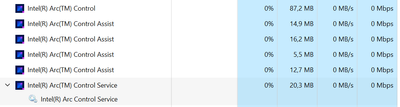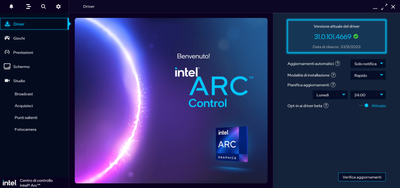- Mark as New
- Bookmark
- Subscribe
- Mute
- Subscribe to RSS Feed
- Permalink
- Report Inappropriate Content
Hi all!
I have a problem with Intel Arc Control GUI.. Pratically it freezes when i open it and doesn't respond to my commands (like it's not clickable).
The overlay doesn't respond.
Try icon doesn't respond too.
Since I installed it on my PC for the first time it has never worked!
I also tried to do a clean install but it doesn't work!
- Has anyone done this before? How can I make the application work?
PS: For open the Intel Arc Control Center GUI i must before kill all his instances (precedently automatically open by windows startup) and his service (Intel Arc Control Service) and reopen the app.. Without doing this, the GUI doesn't show up.
I have Windows 11 Pro version 10.0.22621 build 22621 with 13th Gen Intel(R) Core(TM) i7-13700K processor (with Intel UHD 770).
I have installed Intel Arc Control 31.0.1014669 (the previous version has the same issue on my PC)
Thank you at all!
Greetings
- Tags:
- GUI
- Intel Arc Control
- Mark as New
- Bookmark
- Subscribe
- Mute
- Subscribe to RSS Feed
- Permalink
- Report Inappropriate Content
I have finally found the software that is causing the annoying problem to your Intel Control Arc app. It is the Two-Way AI Noise Cancelation of Asus (a piece of Armoury Create).
Read the email i wrote to Asus support.. And if you want, get in touch with them:
Hello,
i wanted to warn you that i found an annoying bug that is caused by your Two-Way AI Noise Cancelation application (latest version for sure.. and maybe even the previous ones) part of Armoury Create against Intel Arc Control Center (all versions). In practice, if Two-Way AI Noise Cancelation is installed, the Intel Arc Control Center GUI freezes and no longer opens... making the use of the latter software useless.
I would kindly ask you to discuss and verify together with Intel a possible fix patch to resolve this annoying problem.
I've been searching for months with the Intel people to find which software was causing this problem and I finally managed to find it.
I await your feedback.
Thank you and greetings,
LC
Link Copied
- Mark as New
- Bookmark
- Subscribe
- Mute
- Subscribe to RSS Feed
- Permalink
- Report Inappropriate Content
Hello Kowa92
Thank you for testing both drivers. Taking a look at the task manager as you mentioned there are duplicate entries most likely a new one is created each time you try to open the software. Given the issue still persists let us take a further look at this issue with the new information you have provided so far. I will get back to you once I have an update.
Best Regards,
Hugo O.
Intel Customer Support Technician.
- Mark as New
- Bookmark
- Subscribe
- Mute
- Subscribe to RSS Feed
- Permalink
- Report Inappropriate Content
Hello!
Ok!
Maybe do you happen to know how to delete these duplicate entries from the Task Manager Startup tab? 🤔
Thanks and greetings,
LC
- Mark as New
- Bookmark
- Subscribe
- Mute
- Subscribe to RSS Feed
- Permalink
- Report Inappropriate Content
Hello Kowa92
In case of double entries in the startup screen of the task manager, you can take a look at the app&progrmas menu in Windows and check if there is a double installation of the software in that case you can get rid of one.
We would also want to advise you to check and uninstall some apps that can cause conflicts with Arc Control, those will be Asus Armory Crate, MSI Center, and any similar app that does monitoring or similar functions to Arc Control.
Best Regards,
Hugo O.
Intel Customer Support Technician.
- Mark as New
- Bookmark
- Subscribe
- Mute
- Subscribe to RSS Feed
- Permalink
- Report Inappropriate Content
Hello,
ok.
but i need them cuz currently i use them (Asus Armory Create & Aura Creator for my Asus motherboard).. 🙄
Is it possible that there is no confusion between them while with Intel Arc Control there is? 😅
PS: At the time i had tried to stop all the third-party software services that are attributable to the management/monitoring of video cards but Intel Arc Control still had the problems..
Greetings,
LC
- Mark as New
- Bookmark
- Subscribe
- Mute
- Subscribe to RSS Feed
- Permalink
- Report Inappropriate Content
Hello Kowa92
At the moment we are trying to get to the root cause of the problem and determine what is causing the freezes in the Arc Control UI, you can uninstall the apps for testing purposes to check whether the issue continues to happen or not. If it is determined Asus Armory Crate/Aura is causing the issues we can start checking from there and you can reinstall the apps on your system.
Best Regards,
Hugo O.
Intel Customer Support Technician.
- Mark as New
- Bookmark
- Subscribe
- Mute
- Subscribe to RSS Feed
- Permalink
- Report Inappropriate Content
Hello Kowa92
I wanted to check if you had the chance to uninstall Armory Crate and MSI Center and check if the issue still continues with Arc Control freezing on your system. Please let us know.
Best Regards,
Hugo O.
Intel Customer Support Technician.
- Mark as New
- Bookmark
- Subscribe
- Mute
- Subscribe to RSS Feed
- Permalink
- Report Inappropriate Content
Hello,
i just tried to completely remove the MSI Center and ASUS Armoury Create/Aura from my PC but the problem still remained (i also performed a clean re-installation of gfx_win_101.4826 after this).
Any other solutions/attempts to try?
Thanks and greetings,
LC
- Mark as New
- Bookmark
- Subscribe
- Mute
- Subscribe to RSS Feed
- Permalink
- Report Inappropriate Content
Hello Kowa92
In this case, given the issue still exists and that it seems the third-party apps are not causing the problem, please share with us the log files from the Intel Arc Control software so we can check them and see if there is any information that might indicate what is causing the problem.
Best Regards,
Hugo O.
Intel Customer Support Technician.
- Mark as New
- Bookmark
- Subscribe
- Mute
- Subscribe to RSS Feed
- Permalink
- Report Inappropriate Content
Hello,
yes, sure. See the 7zip attached to this message.
Thanks & greetings,
LC
- Mark as New
- Bookmark
- Subscribe
- Mute
- Subscribe to RSS Feed
- Permalink
- Report Inappropriate Content
Hello Kowa92
Thank you for sharing the logs. We will check them and review if there is anything registered in them that might be causing the issue. Once we have more information we will let you know.
Best Regards,
Hugo O.
Intel Customer Support Technician.
- Mark as New
- Bookmark
- Subscribe
- Mute
- Subscribe to RSS Feed
- Permalink
- Report Inappropriate Content
Hello Kowa92
We continue to investigate this problem and we would like to provide a couple of quick recommendations as follows:
- Visit your motherboard manufacturer's website and update your BIOS to the latest version which seems to be 1402. Once the BIOS has been updated, reset your BIOS settings to defaults. This will improve the compatibility and ensure there are no settings in BIOS that might be interfering with Arc Control.
- Once the BIOS is updated, let's try one more time to use Display Driver Uninstaller and reinstall the driver version 31.0.101.4826.
Best Regards,
Hugo O.
Intel Customer Support Technician.
- Mark as New
- Bookmark
- Subscribe
- Mute
- Subscribe to RSS Feed
- Permalink
- Report Inappropriate Content
Hello,
I followed your instructions but unfortunately the problem persists.. The ASUS BIOS update didn't solve the problem to Intel Arc Control.
Any other ideas?
Thanks and greetings,
LC
- Mark as New
- Bookmark
- Subscribe
- Mute
- Subscribe to RSS Feed
- Permalink
- Report Inappropriate Content
Hello Kowa92
Thank you for letting us know. I see the problem is still present after the BIOS update and reinstallation of the driver. We will continue to check on this problem, however, I would like to clarify the following, In your Operating System is the region/Country configured to your physical location? Let's as if you are physically located in the USA is the region on the PC configured to the USA? This has sometimes caused issues with the Arc Control software, if there is a mismatch let's say you are physically located in the USA but the region/country on your PC is configured to a different country issues might happen so please let us know if you country/region are properly configured.
Best Regards,
Hugo O.
Intel Customer Support Technician.
- Mark as New
- Bookmark
- Subscribe
- Mute
- Subscribe to RSS Feed
- Permalink
- Report Inappropriate Content
Hello,
where exactly can i find this setting in terms of information? (e.g. you mean in the PC settings?)
Currently i am and i live in Italy:
Greetings,
LC
- Mark as New
- Bookmark
- Subscribe
- Mute
- Subscribe to RSS Feed
- Permalink
- Report Inappropriate Content
Hello Kowa92,
Thank you for your response.
Below you can find the steps to set the country/region properly, after following the steps let us know if the issue persists:
You can set a default location for your device that Windows, apps, and services can use when a more exact location can’t be detected using GPS or other methods.
To change the default location for your device, which Windows, apps, and services can use when a more exact location can't be detected
- Go to Start > Settings > Privacy & security > Location.
- Under Default location, select Set default.
- The Windows Maps app will open. Follow the instructions to set or change your default location.
Regards,
Andres P.
Intel Customer Support Technician
- Mark as New
- Bookmark
- Subscribe
- Mute
- Subscribe to RSS Feed
- Permalink
- Report Inappropriate Content
Hello,
i followed your instructions and rebooted twice the PC but the problem problem remains.
Thanks and greetings,
LC
- Mark as New
- Bookmark
- Subscribe
- Mute
- Subscribe to RSS Feed
- Permalink
- Report Inappropriate Content
Hello Kowa92,
We are sorry to hear that the issue remains after changing your physical location in Windows. We will now proceed to research this problem internally, and we will be back as soon as we have more details.
Best regards,
Jean O.
Intel Customer Support Technician
- Mark as New
- Bookmark
- Subscribe
- Mute
- Subscribe to RSS Feed
- Permalink
- Report Inappropriate Content
Hello Kowa92
We would like to discard possible OS registry issues that might be causing interference and not letting the Arc Control Software work properly, to do this we have two different options if you can test one of them it would be great if you can test both it would be even better:
- Using Windows Sandbox install the Arc Control software and check if it works. You will need to unzip the .exe driver file, and to install the Arc Control software look under the "Resources" folder.
- Try a clean installation of the OS in a different drive in case you have an extra drive or I possible you can try this on your main driver.
The above steps are focused on testing a clean OS either with a fresh installation or using the Windows Sandbox and in case they work it would mean there are Windows files or registry entries affecting the functionality of the Arc Control software.
Best Regards,
Hugo O.
Intel Customer Support Technician.
- Mark as New
- Bookmark
- Subscribe
- Mute
- Subscribe to RSS Feed
- Permalink
- Report Inappropriate Content
Hello,
i tried using Windows Sandbox and the Intel Arc Control app GUI seems more or less work without freezing (except that it gives me a error message same as what is in this my post). I installed the gfx_win_101.4826 version of Intel Arc Control app.
However, after a few minutes that the app seemed to work, in the following section of view, the app crashed and now no longer works:
---------
As for the second test, unfortunately i only have one SSD present in my PC. To do a clean installation of a new operating system i should reformat the entire PC. As an exception, i could install a second flying SSD.
- Anyway, assuming the problem is the registry.. how can i fix it without reformatting the whole PC so that the Intel Arc Control app works properly?
Thanks and greetings,
LC
- Mark as New
- Bookmark
- Subscribe
- Mute
- Subscribe to RSS Feed
- Permalink
- Report Inappropriate Content
Hello Kowa92
We appreciate that you took the time to test the app in the Windows sandbox, the error message about the API is expected since the same as safe mode there is limited functionality when using Sandbox, not sure if the crash happened due to the same but we will take a look at that.
There are some tools you can use to clean registry entries, however, we actually do not provide support in that regard since they can damage the OS and that would be a problem if you do not have a backup, so we will continue to check on this and we will let you know once I have the next steps for you.
Best Regards,
Hugo O.
Intel Customer Support Technician.
- Mark as New
- Bookmark
- Subscribe
- Mute
- Subscribe to RSS Feed
- Permalink
- Report Inappropriate Content
Hello,
to fix the registry issue it is not enough to do the following commands here:
sfc /scannow
DISM /Online /Cleanup-Image /CheckHealth
DISM /Online /Cleanup-Image /ScanHealth
DISM /Online /Cleanup-Image /RestoreHealth
Thanks,
LC
- Subscribe to RSS Feed
- Mark Topic as New
- Mark Topic as Read
- Float this Topic for Current User
- Bookmark
- Subscribe
- Printer Friendly Page