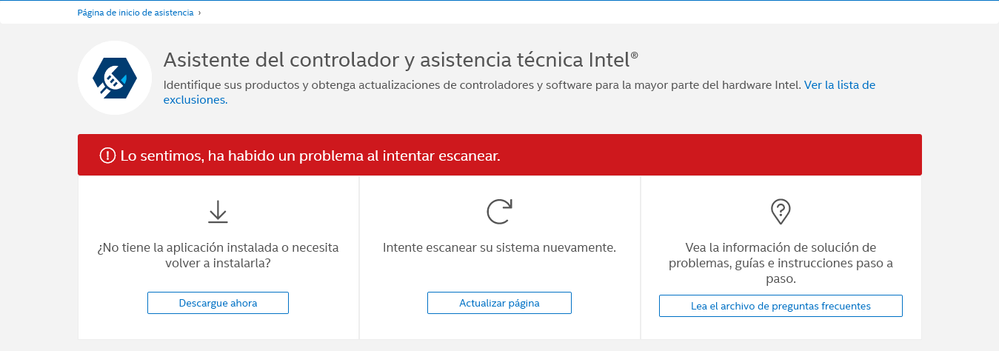- Mark as New
- Bookmark
- Subscribe
- Mute
- Subscribe to RSS Feed
- Permalink
- Report Inappropriate Content
Hola comunidad tengo un problema hace varios dias. A dejado de funcionar el buscador de actualizaciones automaticas de Intel Driver & Support Assistant, El problema es cuando empieza a buscar una actualizacion me aparece este mensaje.
Mi procesador de graficos es: Intel UHD Graphics 600.
Procesador (CPU): Intel(R) Celeron(R) N4000
CPU @ 1.10GHz
Link Copied
- Mark as New
- Bookmark
- Subscribe
- Mute
- Subscribe to RSS Feed
- Permalink
- Report Inappropriate Content
Hello @Gustavo1
Thank you for posting on the Intel® communities.
Tenga en cuenta que solo puedo apoyarlo en el idioma inglés. He utilizado una herramienta de traducción web para traducir esta respuesta, por lo tanto, puede haber alguna traducción inexacta.
We understand that when running the Intel® Driver & Support Assistant (Intel® DSA), there is an error message saying "Sorry, something went wrong while trying to scan".
In case you haven't tried yet, we recommend going through the following steps:
- Ensure you are using a supported browser (Chrome*, Firefox*, or Edge*).
- Clear your browser cache.
- Click “Refresh Results” on the menu on the left-hand side of the Intel DSA scan page.
- If the system is powered on and running 24/7, try to reboot it.
- Try uninstalling (the normal way through Windows* Add/Remove programs) and then reinstalling Intel® DSA latest version Version: 21.3.21.5.
- Please also check the Frequently asked questions about the Intel® Driver & Support Assistant for additional information and suggestions.
You may also try to completely uninstall using the special Intel® Driver & Support Assistant Uninstaller which removes all files related to Intel DSA and then do a fresh install of the latest version again.
If the issue persists, please provide the following information to check this further:
1- What browser are you using and version number or build number:
2- Do you have any browser plug-ins (ad blocking or script blocking)?
3- Are you a home user? If yes, what is the brand and model of the router?
4- Do you have security or anti-virus software installed, if yes, please provide details.
5- Are you on a company network?
6- Please attach all the Intel® DSA files zipped from the following 2 folders (not just .log files but all the files in the folder):
- C:\ProgramData\Intel\DSA\Logs
- C:\ProgramData\Intel\DSA\Data
NOTE: the ProgramData folder may be hidden by default so you may need to un-hide it to view the Intel® DSA log files. Instructions to un-hide are: > Windows File Explorer > View > Show/Hide: check the box for "Hidden Items".
7- Please run the Intel® System Support Utility (Intel® SSU) and attach the report to this thread to gather more details about your system.
- Download the Intel® SSU and save the application on your computer
- Open the application, check the "Everything" checkbox, and click "Scan" to see the system and device information. The Intel® SSU defaults to the "Summary View" on the output screen following the scan. Click the menu where it says "Summary" to change to "Detailed View".
- To save your scan, click Next and click Save.
- To upload and attach a file, use the "Drag and drop here or browse files to attach" option below the response textbox.
Note:
Due to the following reasons, Intel® Driver & Support Assistant may not be able to detect your hardware:
- You have an older component.
- Your component is discontinued or isn't supported.
- You have a component not produced by Intel.
- You have a customized graphics driver pre-installed by the computer manufacturer.
- The component isn't in our database.
Best regards,
Andrew G.
Intel Customer Support Technician
- Mark as New
- Bookmark
- Subscribe
- Mute
- Subscribe to RSS Feed
- Permalink
- Report Inappropriate Content
Hello Gustavo1
We are checking this thread and we would like to know if you need further assistance. Please do not hesitate to contact us back if you have additional inquiries.
Best regards,
Andrew G.
Intel Customer Support Technician
- Mark as New
- Bookmark
- Subscribe
- Mute
- Subscribe to RSS Feed
- Permalink
- Report Inappropriate Content
Hello Gustavo1
We have not heard back from you so we will proceed to close this thread now. If you need any additional information, please submit a new question as this thread will no longer be monitored.
Best regards,
Andrew G.
Intel Customer Support Technician
- Subscribe to RSS Feed
- Mark Topic as New
- Mark Topic as Read
- Float this Topic for Current User
- Bookmark
- Subscribe
- Printer Friendly Page