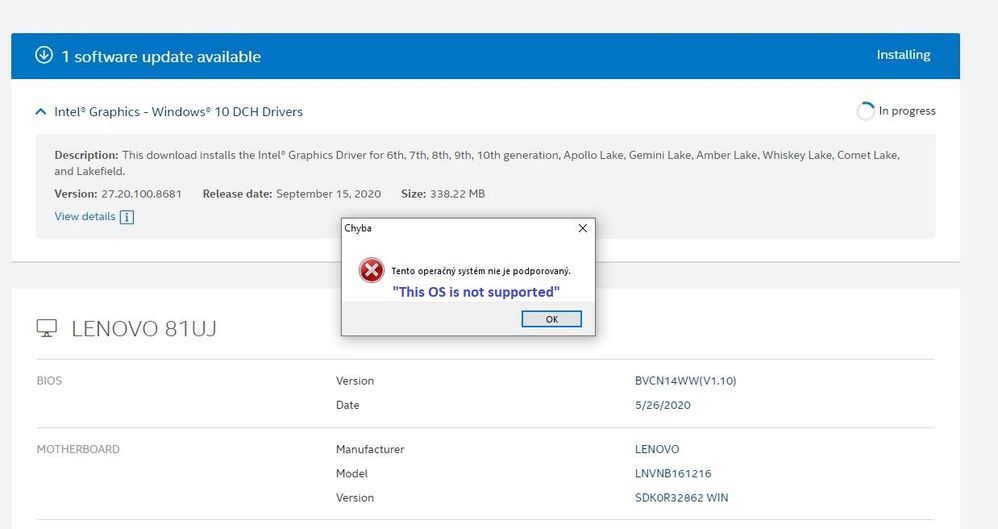- Mark as New
- Bookmark
- Subscribe
- Mute
- Subscribe to RSS Feed
- Permalink
- Report Inappropriate Content
Good day, I have problem with update on my notebook of my Integrated Graphic. Intel® Driver & Support Assistant showing I have one update so i click download and install after few minutes it show error "This OS is not supported". How? I have Windows 10 2004 (19041.508). So is there any solution? Or i should report it somewhere or what should i do?
Thanks for any advice
EDIT: I try delete driver installator and download it again but no luck
- Mark as New
- Bookmark
- Subscribe
- Mute
- Subscribe to RSS Feed
- Permalink
- Report Inappropriate Content
Hello Gamer,
Thank you for posting on the Intel®️ communities.
Based on the report you provided, your system uses both Intel®️ UHD Graphics 630 and NVIDIA* GeForce RTX 2070.
However, it seems like the report only recognizes the NVIDIA* card. For hybrid/switchable graphics, it is highly recommended to use the drivers from the system manufacturer (OEM). The hybrid graphics systems are usually designed to run graphically demanding tasks that can be optimized to run on discrete graphics as recommended by the computer or graphics card manufacturer. The best thing to do is to use the drivers that are provided by the OEM to eliminate the potential impact caused by loading non-customized drivers (Intel's generic drivers that were not tested on your specific system). The system manufacturers regularly customize Intel generic drivers to meet the needs of their specific system design. In such cases, the use of the Intel generic driver update is not recommended.
In that case, you should be using the Lenovo* drivers since the Intel®️ Driver & Support Assistant (Intel®️ DSA) will scan based on our database, but will not check for the customized drivers:
**Before trying to install the driver again (OEM/generic), please make sure that your onboard graphics are enabled, you can verify this on the Device Manager > Display Adapters (You should be able to see both cards, Intel and NVIDIA*). If not you should check this with Lenovo* to confirm if hybrid graphics are supported and how to enable it on BIOS.
In case you want to use the generic driver, try doing a manual clean installation:
- Download the latest DCH driver and save it on the computer:
- Disconnect from the Internet so no new drivers are automatically installed by Windows Update.
- Uninstall the driver and the Intel Graphics Control Panel from Control Panel > Programs and Features.
- Restart the computer.
- Confirm in Device Manager > Video Adapters the controller is listed as 'Microsoft Basic Display Adapter' > if not, repeat steps 2 through 4.
- If the adapter continues to be listed as ‘Intel HD Graphics’ or similar, and no other Intel Graphics driver is listed under 'Programs and Features' for removal, then it means Windows has switched to a previously installed Legacy driver. At this point we can remove Legacy drivers from Device Manager:
- Right-click on 'Intel HD Graphics' or similar, and select 'Uninstall Device'
- In the pop-up window make sure 'Delete the driver software for this device' is checked.
- Click on 'Uninstall'.
- Restart. (Repeat steps 6.1.1 through 6.1.4 until the device gets listed as 'Microsoft Basic Display Adapter')
- Install the DCH driver that was downloaded on step 1
- Restart the computer.
- Reconnect to the Internet.
Best regards,
Maria R.
Intel Customer Support Technician
Links to third-party sites and references to third-party trademarks are provided for convenience and illustrative purposes only. Unless explicitly stated, Intel®️ is not responsible for the contents of such links, and no third-party endorsement of Intel or any of its products is implied.
Link Copied
- Mark as New
- Bookmark
- Subscribe
- Mute
- Subscribe to RSS Feed
- Permalink
- Report Inappropriate Content
So the Intel support engineers can have more information about your system, Download, run, and save the results of this utility as a text file:
https://downloadcenter.intel.com/download/25293/Intel-System-Support-Utility
Then ATTACH the text file using the instructions under the reply window ( Drag and drop here or browse files to attach ).
- Mark as New
- Bookmark
- Subscribe
- Mute
- Subscribe to RSS Feed
- Permalink
- Report Inappropriate Content
- Mark as New
- Bookmark
- Subscribe
- Mute
- Subscribe to RSS Feed
- Permalink
- Report Inappropriate Content
Hello Gamer,
Thank you for posting on the Intel®️ communities.
Based on the report you provided, your system uses both Intel®️ UHD Graphics 630 and NVIDIA* GeForce RTX 2070.
However, it seems like the report only recognizes the NVIDIA* card. For hybrid/switchable graphics, it is highly recommended to use the drivers from the system manufacturer (OEM). The hybrid graphics systems are usually designed to run graphically demanding tasks that can be optimized to run on discrete graphics as recommended by the computer or graphics card manufacturer. The best thing to do is to use the drivers that are provided by the OEM to eliminate the potential impact caused by loading non-customized drivers (Intel's generic drivers that were not tested on your specific system). The system manufacturers regularly customize Intel generic drivers to meet the needs of their specific system design. In such cases, the use of the Intel generic driver update is not recommended.
In that case, you should be using the Lenovo* drivers since the Intel®️ Driver & Support Assistant (Intel®️ DSA) will scan based on our database, but will not check for the customized drivers:
**Before trying to install the driver again (OEM/generic), please make sure that your onboard graphics are enabled, you can verify this on the Device Manager > Display Adapters (You should be able to see both cards, Intel and NVIDIA*). If not you should check this with Lenovo* to confirm if hybrid graphics are supported and how to enable it on BIOS.
In case you want to use the generic driver, try doing a manual clean installation:
- Download the latest DCH driver and save it on the computer:
- Disconnect from the Internet so no new drivers are automatically installed by Windows Update.
- Uninstall the driver and the Intel Graphics Control Panel from Control Panel > Programs and Features.
- Restart the computer.
- Confirm in Device Manager > Video Adapters the controller is listed as 'Microsoft Basic Display Adapter' > if not, repeat steps 2 through 4.
- If the adapter continues to be listed as ‘Intel HD Graphics’ or similar, and no other Intel Graphics driver is listed under 'Programs and Features' for removal, then it means Windows has switched to a previously installed Legacy driver. At this point we can remove Legacy drivers from Device Manager:
- Right-click on 'Intel HD Graphics' or similar, and select 'Uninstall Device'
- In the pop-up window make sure 'Delete the driver software for this device' is checked.
- Click on 'Uninstall'.
- Restart. (Repeat steps 6.1.1 through 6.1.4 until the device gets listed as 'Microsoft Basic Display Adapter')
- Install the DCH driver that was downloaded on step 1
- Restart the computer.
- Reconnect to the Internet.
Best regards,
Maria R.
Intel Customer Support Technician
Links to third-party sites and references to third-party trademarks are provided for convenience and illustrative purposes only. Unless explicitly stated, Intel®️ is not responsible for the contents of such links, and no third-party endorsement of Intel or any of its products is implied.
- Mark as New
- Bookmark
- Subscribe
- Mute
- Subscribe to RSS Feed
- Permalink
- Report Inappropriate Content
Hello, thanks for explanation, this is what i need to know.
Thank You
- Mark as New
- Bookmark
- Subscribe
- Mute
- Subscribe to RSS Feed
- Permalink
- Report Inappropriate Content
Hello Gamer,
Perfect! I'm glad I helped you!
If you need any additional information, please submit a new question as this thread will no longer being monitored.
Best regards,
Maria R.
Intel Customer Support Technician
- Subscribe to RSS Feed
- Mark Topic as New
- Mark Topic as Read
- Float this Topic for Current User
- Bookmark
- Subscribe
- Printer Friendly Page