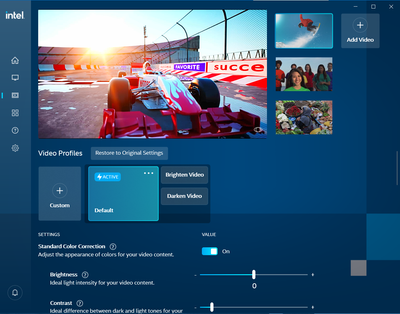- Mark as New
- Bookmark
- Subscribe
- Mute
- Subscribe to RSS Feed
- Permalink
- Report Inappropriate Content
After a restart, it opens, but again after a normal boot, it keeps loading.
Graphics :- Intel hd graphics 620 (latest dch drivers)
Windows 10 latest version.
Other than that no issues, dch drivers are working great in my laptop. Even, performance increased. Kindly help me with this 'keeps loading' issue.
Link Copied
- Mark as New
- Bookmark
- Subscribe
- Mute
- Subscribe to RSS Feed
- Permalink
- Report Inappropriate Content
Hello @AP2
Thank you for posting on the Intel® communities.
In order to check this behavior further, could you please provide us with the following information?
1- Is this a new system? Was the Intel® Graphics Command Center working fine before or is this issue happening since the first day that you installed the app?
2- If this worked fine before at any moment, were there any recent hardware or software changes that might relate to the point when the issue started? (For instance, Windows*, driver, software, or BIOS updates?)
3- We understand that you are able to launch and use Intel® Graphics Command Center if the computer is restarted. Please provide a Report for Intel® Graphics Drivers following the steps on the link.
4- When this behavior occurs, do you see any error message, error code, or notification? Also, how long does it keep loading? Or is it just "frozen" and never completes to load and show the User Interface?
5- Run the Intel® System Support Utility (Intel® SSU) to gather more details about the system:
- Download the Intel® SSU and save the application on your computer
- Open the application, check the "Everything" checkbox, and click "Scan" to see the system and device information. The Intel® SSU defaults to the "Summary View" on the output screen following the scan. Click the menu where it says "Summary" to change to "Detailed View".
- To save your scan, click Next and click Save.
- Once you have saved the file (.txt file), please attach it to your reply.
To upload and attach a file, use the "Drag and drop here or browse files to attach" option below the response textbox.
Best regards,
Andrew G.
Intel Customer Support Technician
- Mark as New
- Bookmark
- Subscribe
- Mute
- Subscribe to RSS Feed
- Permalink
- Report Inappropriate Content
Hello AP2
We are checking this thread and we would like to know if you need further assistance. Please do not hesitate to contact us back if you have additional inquiries.
Best regards,
Andrew G.
Intel Customer Support Technician
- Mark as New
- Bookmark
- Subscribe
- Mute
- Subscribe to RSS Feed
- Permalink
- Report Inappropriate Content
As you can see now it's working, even with fast startup.
Maybe kb5006670 update fixed it or, maybe I turned on automatically enhance video in display settings of windows.
Either way, now videos are now getting enhanced as per my settings, and also command center is working properly.
I am just loving this command center, this dch drivers have literally improved the performance of my laptop than those crappy hp drivers.
- Mark as New
- Bookmark
- Subscribe
- Mute
- Subscribe to RSS Feed
- Permalink
- Report Inappropriate Content
Hello AP2
Thank you very much for your response and we are glad to know that now Intel® Graphics Command Center is working fine. We appreciate your feedback about the tool and the drivers.
Since the tool is working fine and there are no more questions in the thread, we will proceed to close it now. If you need any additional information, please submit a new question as this thread will no longer be monitored.
Best regards,
Andrew G.
Intel Customer Support Technician
- Mark as New
- Bookmark
- Subscribe
- Mute
- Subscribe to RSS Feed
- Permalink
- Report Inappropriate Content
Hello, I had same problem as him. I tried everything, from Repairing it, Resetting it, Reinstall it, Everything. I even tried to Troubleshoot the problem, but still no luck. I have my Result from SSU here, hope you can help me adressing this issue. (I have enabled my Integrated Graphics on the BIOS but still no luck)
- Subscribe to RSS Feed
- Mark Topic as New
- Mark Topic as Read
- Float this Topic for Current User
- Bookmark
- Subscribe
- Printer Friendly Page