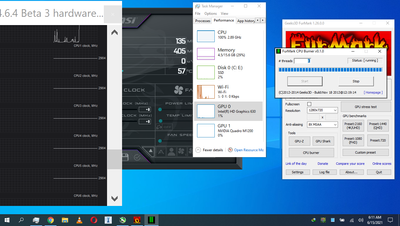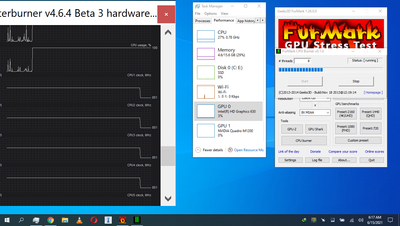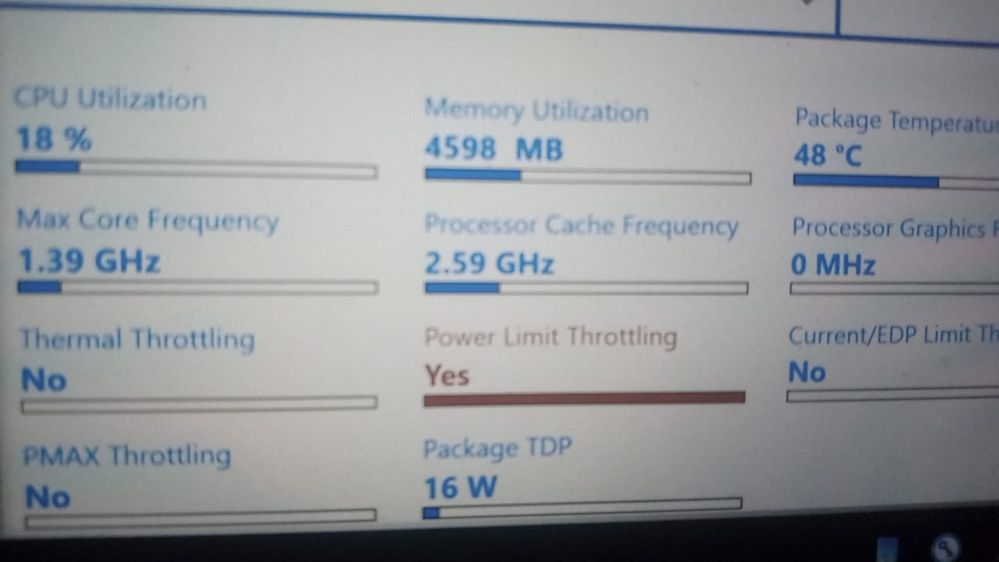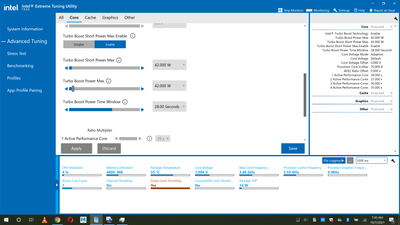- Mark as New
- Bookmark
- Subscribe
- Mute
- Subscribe to RSS Feed
- Permalink
- Report Inappropriate Content
Sir have Dell Prison 5520 Laptop with 16 GB of Ram Core i7 7th gen processor and a Quadro m1200 graphics card I am facing problem with my Intel R HD Graphics 630 even I the simplest tasks , integrated graphics is reaching 100% Usage and that Couse a massive lag on my laptop as compare to the other processing units around 10-20% CPU usage that time and 5% usage that time integrated graphics reach 100% even when I switch between programs . all drivers , bios , windows are updated still I am facing this lag please help me
Link Copied
- Mark as New
- Bookmark
- Subscribe
- Mute
- Subscribe to RSS Feed
- Permalink
- Report Inappropriate Content
Hello @manchala143
Thank you for posting on the Intel® communities.
In order to review better this behavior, could you please provide the following information?
1- Based on the image you provided, we noticed a 100% usage on the Performance tab in Windows* Task Manager. Do you see specific apps or processes that show high consumption under the GPU engine tab in Task Manager? Please provide details.
2- Is this a new system? Did the computer work fine before or are you experiencing this behavior since the first day that you have the device?
3- If this worked fine before at any moment, were there any recent hardware or software changes that might relate to the point when the issue started? (For instance, Windows®, driver, or software/game updates?)
Do you know what graphics driver versions work and which versions don't?
4- Please provide examples of the "simplest tasks" (and high-demanding tasks) that you use when the behavior is observed.
5- Is the behavior happening when the system is plugged into the power source, when using only battery, or with both?
6- Run the Intel® System Support Utility (Intel® SSU) to gather more details about the system.
- Download the Intel® SSU and save the application on your computer
- Open the application, check the "Everything" checkbox, and click "Scan" to see the system and device information. The Intel® SSU defaults to the "Summary View" on the output screen following the scan. Click the menu where it says "Summary" to change to "Detailed View".
- To save your scan, click Next and click Save.
- Once you have saved the file (.txt file), please attach it to your reply.
- To upload and attach a file, use the "Drag and drop here or browse files to attach" option below the response textbox.
Best regards,
Andrew G.
Intel Customer Support Technician
- Mark as New
- Bookmark
- Subscribe
- Mute
- Subscribe to RSS Feed
- Permalink
- Report Inappropriate Content
1) Sir I see CLIENT SERVER RUNTIME PROCESS AND DESKTOP WINDOW MANAGER is using most of the integrated GPU (Intel R HD Graphics 630)
2) sir this is not a new system and it was working fine before and one day I accidently delete some files from the windows and the windows just crash . and then I have to install windows 10 again then the problem started and it never ends till now.
3) sir it was working fine but I don't know with which drivers? I tried again and again and I have no clue why I can't solve that .
4) Sir I have attach a simple video that will show you how simple the task I was performing yet the system is facing a huge lag I was just hover over the mouse of the video and the system starts lagging (Video Link)
https://drive.google.com/file/d/1M8Rzk4twyV6_MMsRWHClxO0WBGlTqo_e/view?usp=sharing .
in the second video I have run the GPU Stress test and the pc was working fine in any stress test. I have Tried CPU Stress test also
https://drive.google.com/file/d/1Aq-fxEn5kn0axGcbtDlacmbgA-Xzxg04/view?usp=sharing
5) Sir this problem continues with charging and without charging also
6) I have attached that file Sir.
- Mark as New
- Bookmark
- Subscribe
- Mute
- Subscribe to RSS Feed
- Permalink
- Report Inappropriate Content
Hello manchala143
Thank you for your response. Please allow us to review this further and we will be posting more details as soon as possible.
Best regards,
Andrew G.
Intel Customer Support Technician
- Mark as New
- Bookmark
- Subscribe
- Mute
- Subscribe to RSS Feed
- Permalink
- Report Inappropriate Content
Hello manchala143
After checking this further, we would like to recommend the following steps.
Step 1 - Check Windows* updates:
- Click the Windows Start button.
- Click the search and type "Windows updates" and click on that option.
- Select Check for Updates and ensure you have the latest Windows* version.
Step 2 - Clean install of the Graphics Driver:
Please perform a clean installation of the Intel® integrated graphics (iGPU) and NVIDIA* discrete graphics (dGPU) drivers in that order.
Step 2.1: iGPU clean installation instructions:
1- Download the latest Dell* driver from this link and save the file on the computer: Intel HD/Iris Graphics Driver Version 27.20.100.9171, A11*
2- Disconnect from the internet to make sure the driver will not be automatically updated by Windows.
3- Right-click the Windows Start button. Select Device Manager.
4- Expand the Display adapters section and look for the Intel Graphics entry in Device Manager (e.g.: Intel® HD Graphics 630).
5- Right-click on Intel Graphics and click Uninstall.
6- In the device removal dialog box, check Delete the driver software for this device and click OK.
7- Restart the computer after the uninstallation is complete.
8- Open Device Manager once more.
9- Very Important: Expand the Display Adapter section again:
- If the graphics entry still displays Intel® HD Graphics 630 or similar, repeat steps 5-7.
- If the graphics entry displays Microsoft Basic Display Adapter, run the previously downloaded Dell* file to install the driver.
10- Reboot the computer when prompted.
Step 2.2:
Perform a clean installation of the NVIDIA* dGPU driver. As per Dell* website, the latest NVIDIA* driver version is Version 27.21.14.6231, A07*. We highly recommend contacting DELL* Support or checking your computer's documentation to confirm this is the recommended driver for your computer, as well as for proper information and installation instructions.
Note:
If the issue persists, you can repeat the process (Step 2) using the latest Intel® generic driver (.exe file) for the iGPU. You can download the driver from this link: Intel® HD Graphics 630 Windows® 10 DCH Driver, Version: 27.20.100.9466.
Please make sure to also repeat the dGPU clean installation after installing the Intel® driver.
Step 3:
If the issue still persists after trying the clean installation with DELL* and Intel® generic drivers, please perform a clean operating system (OS) installation (complete, not restore or recovery). We recommend contacting DELL* Support or Microsoft* Support for proper steps and guidance.
Best regards,
Andrew G.
Intel Customer Support Technician
- Mark as New
- Bookmark
- Subscribe
- Mute
- Subscribe to RSS Feed
- Permalink
- Report Inappropriate Content
Sir All Drivers Are Up to date and I have the latest drivers installed.
Sir I have Notice something unusual when I tested the CPU Performance with MSI After Burner Software there.
When I See CPU Clock MHZ is on NO 2904 the CPU IS Working Fine and IT Shows 100% on the taskbar .
When it Decreases to NO 801 The CPU performance shows by the task manager is around 27% but MSI After burner is showing 100% Consumption AS You Can see in the images.
Now
I really don't Know how to fix this and why the problem is fixed before. please tell me how to fix this
- Mark as New
- Bookmark
- Subscribe
- Mute
- Subscribe to RSS Feed
- Permalink
- Report Inappropriate Content
as the above image shows .the cpu is performing on 0.78GHZ and this is not we want . someone suggested me a software called thorattlestop for boost the cpu GHZ immediately. sometimes it boost to 2.9 GHZ but could not retain that performance and fall on 0.78 GHZ again. can you help me with this how could I retain that cpu performance all the time.
- Mark as New
- Bookmark
- Subscribe
- Mute
- Subscribe to RSS Feed
- Permalink
- Report Inappropriate Content
Hello manchala143
Thank you for your response.
Just to make sure we understand correctly the current behavior, initially, you mentioned a behavior with high GPU utilization; however, now we noticed you refer to CPU high utilization in the last response.
Could you please confirm the following information?
1- Does the behavior with high utilization on the integrated GPU persist?
2- What is the current graphics driver version that is running in the system? (What driver did you install?) You may share a new Intel® SSU report as well.
3- Run the Intel® Processor Diagnostic Tool to verify that both the processor and the GPU (Graphics Processing Unite) are fine and feel free to share the report.
To save the report, once the test is done, click on "File >> View Results File" and attach the .txt file to your reply.
4- We think the issue could be related to and triggered when some files were deleted from the system as you previously mentioned. Please confirm if you performed the OS clean installation.
If the high GPU utilization issue persists after testing with the different graphics drivers, In this case, the recommendation is to perform a clean operating system (OS) installation (complete, not restore or recovery) in case you haven't tried yet. We recommend contacting DELL* Support or Microsoft* Support for proper steps and guidance.
Best regards,
Andrew G.
Intel Customer Support Technician
- Mark as New
- Bookmark
- Subscribe
- Mute
- Subscribe to RSS Feed
- Permalink
- Report Inappropriate Content
sir
1) sir the high utilization of INTEL HD GRAPHICS 630 is still the same .
2) sir I have attached the details for the current version in file (my laptop data)
3) sir all test are passed but still the problem is not solved.
4) sir I have installed windows 10 couple of times with the clean installation and after 1 or 2 days the problem starts again.
I want to find a permanent solution to this problem . how can I fix this please help me
- Mark as New
- Bookmark
- Subscribe
- Mute
- Subscribe to RSS Feed
- Permalink
- Report Inappropriate Content
Hello manchala143
Thank you for your response and for all the information provided.
After reviewing the Intel® Processor Diagnostic Tool report, we noticed the test is passed so this seems to indicate that the CPU and Intel® GPU are fine.
Regarding the graphics drivers:
We understand that you mentioned: "all drivers are up to date and the system has the latest driver". However, based on the Intel® SSU report, we noticed that the system is still running Intel® graphics driver version 27.20.100.9616, which is the same driver version pulled in the first Intel® SSU report (previously requested). Just for clarification purposes, the driver version "27.20.100.9616" is not the latest version available. It is actually the Previously Released version and it is a BETA driver.
The latest Intel® graphics drivers for your system actually are:
- DELL* OEM driver, Intel HD/Iris Graphics Driver Version 27.20.100.9171, A11
- Intel® generic driver: Version: 27.20.100.9466.
Having said that, could you please confirm if you tried all the steps for the Clean installation of the Graphics Driver as recommended in our post from 06-14-2021? Including disconnecting from the Internet and making sure you get to the Microsoft Basic Display Adapter before trying to install the graphics driver?
We recommend making sure that the clean installation process is performed using the previously said drivers and the recommended steps.
If the high GPU utilization issue persists after trying that and testing with the different graphics drivers, and considering you mentioned you have performed a couple of Windows® 10 installations "with the clean installation", at this point our recommendation is to contact DELL* Support for additional debugging and assistance.
Best regards,
Andrew G.
Intel Customer Support Technician
- Mark as New
- Bookmark
- Subscribe
- Mute
- Subscribe to RSS Feed
- Permalink
- Report Inappropriate Content
sir what I have notice is cpu is performing on 0.78 GHZ but it should run on 2.9 GHZ . as the above image shows 0.78 ghz is not we want . can you tell me how to go back and retain cpu at 2.9 ghz?
- Mark as New
- Bookmark
- Subscribe
- Mute
- Subscribe to RSS Feed
- Permalink
- Report Inappropriate Content
Hello manchala143
Thank you for your response.
Regarding the inquiries with the CPU frequency, it is worth mentioning that processors do not run at the same frequency all the time, not even for the Processor Base Frequency. The processor automatically selects the best frequency depending on the workload demand and this may vary depending on Power settings, Operating System, customizations from the computer manufacturer (OEM), and Processor's technologies such as "Intel® Speed Shift Technology" (that allows the processor to more quickly select its best operating frequency and voltage for optimal performance and power efficiency) and "Intel® Turbo Boost Technology" (dynamically increases the processor's frequency as needed by taking advantage of thermal and power headroom).
In this case, what we can recommend is basic steps, for instance:
- Make sure your BIOS is up to date.
- Consult your motherboard/BIOS manufacture on how to enable TURBO in the BIOS.
- Make sure your operating system, drivers, and application are all up to date.
- Make sure your processor thermal cooling solution is appropriate for Turbo operation. You might need to check this with the OEM in the case of laptops.
In order to set the right expectations, we would like to inform you that we handle one issue and one product at a time for each thread. If this specific behavior with the CPU frequency persists, our recommendation is to create a separate thread or contact your computer manufacturer to review if this could be related to a BIOS issue or misconfigured BIOS settings, as well for more debugging and support from their side.
This is since this thread was open as a GPU issue and related to high GPU utilization. Thank you for your understanding.
Also, we would like to go back to the GPU behavior. Could you please confirm if the high GPU utilization issue persists or is the issue solved? Were you able to try the clean installation process using the recommended drivers?
If the high GPU utilization issue is resolved but now you are having the other problem with the CPU frequency, our recommendation is to contact DELL* Support or create a new thread in the Processors Forum so we can focus on one issue at a time.
Best regards,
Andrew G.
Intel Customer Support Technician
- Mark as New
- Bookmark
- Subscribe
- Mute
- Subscribe to RSS Feed
- Permalink
- Report Inappropriate Content
Sir
BIOS and drivers are up-to-date and also .
i was using INTEL (R) EXTREME TUNING UTILITY SOFTWERE
and notice that all the lag is because of Power limit throttling
and I don't know what is this and how to solve this issue . please help me as soon as possible.
- Mark as New
- Bookmark
- Subscribe
- Mute
- Subscribe to RSS Feed
- Permalink
- Report Inappropriate Content
You should not be using XTU as it does not support your processor (i7-7820HQ).
XTU supports only X and K processors.
Doc (not an Intel employee or contractor)
[Windows 11 is the new Vista]
- Mark as New
- Bookmark
- Subscribe
- Mute
- Subscribe to RSS Feed
- Permalink
- Report Inappropriate Content
But, to answer the question, Power Limit Throttling is exactly that; the BIOS configures the power consumption limits and the processor is throttled if these limits are exceeded.
...S
- Mark as New
- Bookmark
- Subscribe
- Mute
- Subscribe to RSS Feed
- Permalink
- Report Inappropriate Content
Sir
can you tell me how to solve this issue ? if you can than please help me.
I have find a temporary solution = for this by adjusting turbo boost short power max / turbo boost power max from 40W to 42W
when it throttles again I set the value to again 40W but the problem is not completely solved.
- Mark as New
- Bookmark
- Subscribe
- Mute
- Subscribe to RSS Feed
- Permalink
- Report Inappropriate Content
Hello manchala143
We have not heard back from you so we will proceed to close this thread now. If the issue persists after trying all the recommendations and considering the system is experiencing "Power Limit Throttling", that as pointed out by the community, it depends on BIOS/system design and configurations, our final recommendation is to contact DELL* Support and continue working with them for additional debugging and support.
Please keep in mind that this thread will no longer be monitored by Intel. Thank you for your understanding and it has been a pleasure to assist you.
Best regards,
Andrew G.
Intel Customer Support Technician
- Mark as New
- Bookmark
- Subscribe
- Mute
- Subscribe to RSS Feed
- Permalink
- Report Inappropriate Content
Hello Sir,
As this user has mentioned
I am also facing this exact same issue with randomly hitting 100% GPU usage most of the time ,
caused mostly by dwm.exe and csree.exe
though i have updated the Graphics Driver through Intel's website
i would suggest you to please open this thread and take some serious steps as this problem is with most of the intel users.
I hope you'll reply
- Mark as New
- Bookmark
- Subscribe
- Mute
- Subscribe to RSS Feed
- Permalink
- Report Inappropriate Content
You're right i am having the exact same issue
- Mark as New
- Bookmark
- Subscribe
- Mute
- Subscribe to RSS Feed
- Permalink
- Report Inappropriate Content
I think I found what caused this problem in my case.
Asking Google "What causes power limit throttling" you get answer something like "This can happen as a result of 1) overheating or 2) as a result of insufficient power delivery. "
I installed Intel Extreme Tuning Utility as was mentioned in thread above to monitor CPU/GPU temperature and Power Limit Throttling.
Temperature was ok, about ~60C but Power Limit Throttling still was ON.
That means if it's not a high temperature causing this issue, then it must be a second reason - insufficient power delivery.
I always work with laptop using Dell Docking Station. I disconnected it. I connected laptop directly to power supply (to the one that comes with laptop) , connected monitor + keyboard + mouse directly to laptop. Power Limit Throttling immediately turned OFF.
This is most likely the reason the laptop has power limit throttling.
I work with my laptop about 3 year, I think I have this issue about last year. I guess maybe Docking Station connector (USB Type C) is loose or worn out so laptop gets less power.
- Subscribe to RSS Feed
- Mark Topic as New
- Mark Topic as Read
- Float this Topic for Current User
- Bookmark
- Subscribe
- Printer Friendly Page