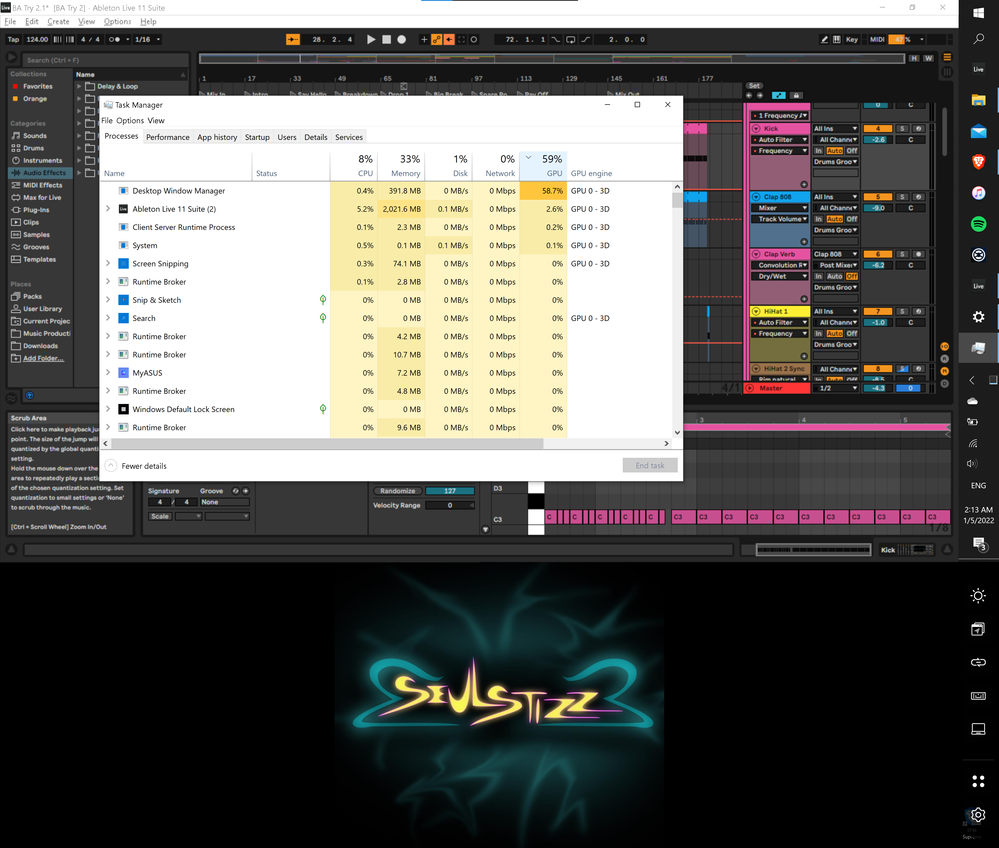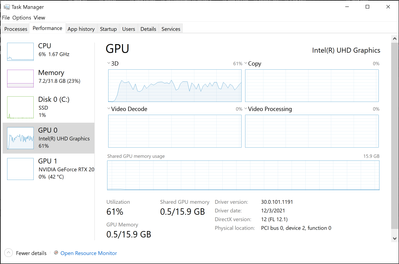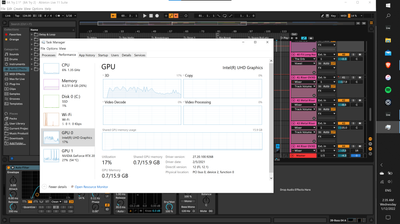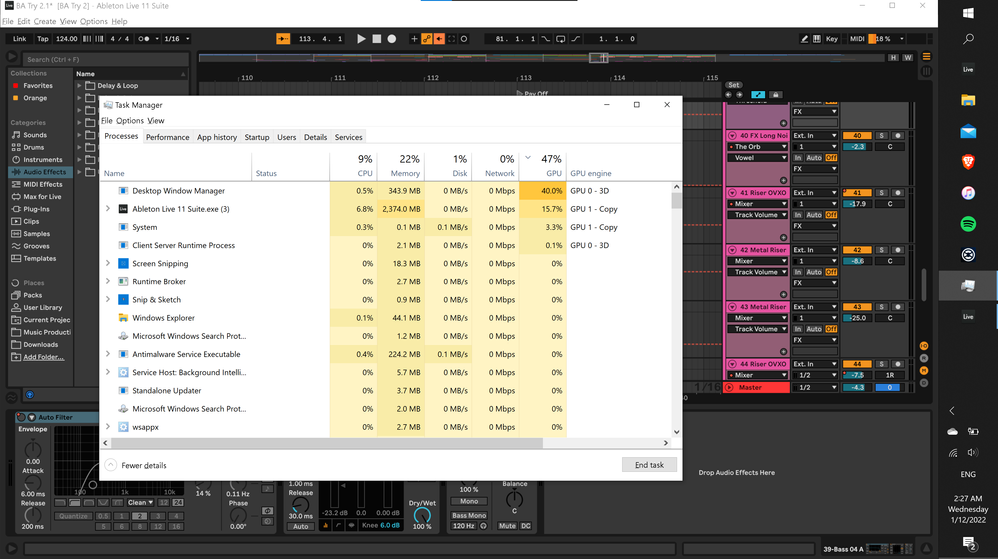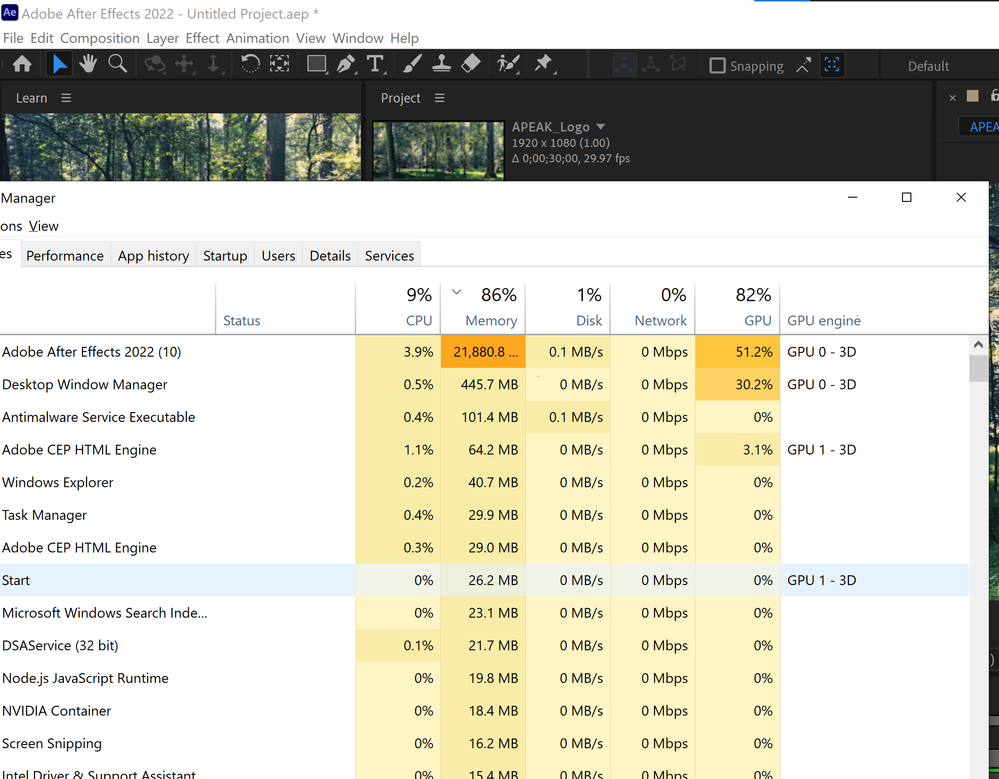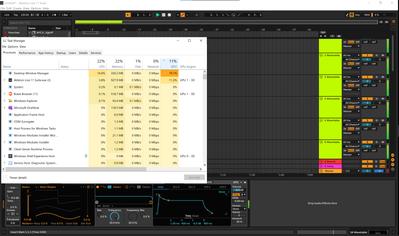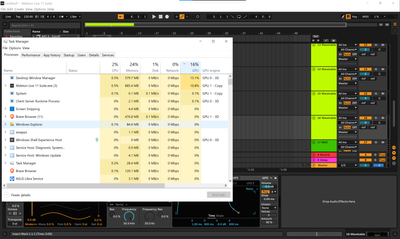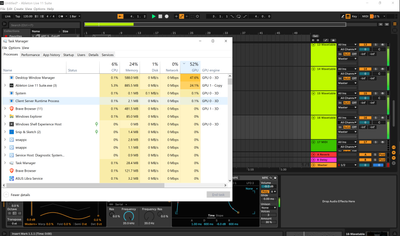- Mark as New
- Bookmark
- Subscribe
- Mute
- Subscribe to RSS Feed
- Permalink
- Report Inappropriate Content
Hello I'm having a significant problem with Desktop Window Manager and GPU usage while using ableton. When I'm in ableton the cpu meter is maxing out often when ableton isn;t using too much RAM or GPU. However task manager displays extemely high gpu usage. I've tried so many things I can't remember them all. To name a few I've tried:
1. Updating all drivers and updates possible.
2. Rolling back driver.
3. Clean Boot.
4. Shutting down all other programs.
5. Turning off Apps running in background.
6. Beta version of the driver update. (Tried this before and it didn't work. Checked again and saw it doesn't seem to be for my machine because of 21H2 and CPU)
7. Resetting Windows (and keeping files)
My system is as follows:
ASUSTeK COMPUTER INC. ZenBook Pro Duo UX581LV_UX581LV
Devices and Drivers
PROCESSOR
Intel® Core™ i9-10980HK CPU @ 2.40GHz
GRAPHICS
Intel® UHD Graphics
NVIDIA GeForce RTX 2060
AUDIO
NVIDIA High Definition Audio
NVIDIA Virtual Audio Device (Wave Extensible) (WDM)
Intel® Display Audio
Realtek High Definition Audio
NETWORKING AND I/O
Intel® Wi-Fi 6 AX201 160MHz
Thunderbolt Controller 1
Intel® Wireless Bluetooth®
MEMORY
32 GB
STORAGE
4TB NVMe SSD
Link Copied
- Mark as New
- Bookmark
- Subscribe
- Mute
- Subscribe to RSS Feed
- Permalink
- Report Inappropriate Content
Hello DrewSny2,
Thank you for posting on the Intel® communities.
In order to better assist you, please provide the following:
1. Run the Intel® System Support Utility (Intel® SSU) to gather more details about the system.
- Download the Intel® SSU and save the application on your computer: https://www.intel.com/content/www/us/en/download/18377/intel-system-support-utility-for-windows.html
- Open the application, check the "Everything" checkbox, and click "Scan" to see the system and device information. The Intel® SSU defaults to the "Summary View" on the output screen following the scan. Click the menu where it says "Summary" to change to "Detailed View".
- To save your scan, click Next and click Save.
2. Provide the Report for Intel® Processor Diagnostic Tool
3. When did you notice the issue?
4. Did you notice the issue after a system update?
5. Have you checked with the laptop manufacturer to confirm that the unit is working properly?
Regards,
Deivid A.
Intel Customer Support Technician
- Mark as New
- Bookmark
- Subscribe
- Mute
- Subscribe to RSS Feed
- Permalink
- Report Inappropriate Content
Ran and attached SSU.
The link for Processor Diagnostic Tool doesn't seem to lead to a place where I can download anything.
Redirects here:
https://www.intel.com/content/www/us/en/homepage.html?ref=https://www.intel.com/content/www/us/en/download/15951/intel-processor-diagnostic-tool.html
Noticed the issue as I started using it. I don't believe it was update related.
I'm honestly not sure how to check with Asus or CUK to make sure this is was set up correctly (although I can only assume they'll say if they sent it out that it was working properly). Is this something where I'd be sending my laptop back to them? If so, I'd like to reserve that option until other options are exhausted.
Thanks for the help Deivid.
- Mark as New
- Bookmark
- Subscribe
- Mute
- Subscribe to RSS Feed
- Permalink
- Report Inappropriate Content
Hello DrewSny2,
Thanks for the information provided. In order to continue further I would like you to try the following:
1. Update your BIOS version (308 latest). check with Asus for instructions:
2. Perform a clean install of the Intel drivers:
- Driver: https://www.intel.com/content/www/us/en/download/19344/intel-graphics-windows-dch-drivers.html
- Steps: https://www.intel.com/content/www/us/en/support/articles/000057389.html
3. Uninstall and reinstall Ableton.
4. Take a picture or video of the task manager (performance tab) while trying to open Ableton.
5. Check with the Ableton support team to check if they have reports and/or instructions for this behavior.
Regards,
Deivid A.
Intel Customer Support Technician
- Mark as New
- Bookmark
- Subscribe
- Mute
- Subscribe to RSS Feed
- Permalink
- Report Inappropriate Content
Ok, I did bios update and clean install. I've checked forums on ableton and cannot find anything on this issue. I will continue to search.
The problem persists.
To be more specific. When I open the program, GPU for DWM is between 7-15%. Not too much of a problem. The problem is, as i start using the programs features, GPU (for DWM) goes crazy high. And it sits around 40-60%, even when music isn't playing and no actions are taken. If music plays it can and does regularly overload.
Here is a photo of the performance in task manager while a "set" is in progress but no actions are being taken and no music is playing.
- Mark as New
- Bookmark
- Subscribe
- Mute
- Subscribe to RSS Feed
- Permalink
- Report Inappropriate Content
Hello DrewSny2,
Based on the picture shared, seems to be that the Nvidia card sets to 0% while the app is working and all the work (video and processing) is being handled only by the CPU.
Please try the following:
1. Check if there are driver updates available for your NVIDIA GeForce RTX 2060.
2. Check the Nvidia Control Panel to set the NVIDIA GeForce RTX 2060 as default.
3. Check the Ableton settings to confirm if it is using Intel graphics or Nvidia graphics.
4. Check with Asus so they can review your laptop and confirm if the Nvidia card is working properly.
Regards,
Deivid A.
Intel Customer Support Technician
- Mark as New
- Bookmark
- Subscribe
- Mute
- Subscribe to RSS Feed
- Permalink
- Report Inappropriate Content
Ok, I've updated drivers for Nvidia and some very recent ones from Intel. No change there.
However, I've changed the 3d settings in Nvidia control panel to Integrated GPU and changed windows settings to "allow hardware accelerated GPU. This changed the settings so Nvidia GPU is being used. See photos.
- Mark as New
- Bookmark
- Subscribe
- Mute
- Subscribe to RSS Feed
- Permalink
- Report Inappropriate Content
Hello DrewSny2,
Thank you for the information provided
I am glad to know that the Nvidia card now is working an expected and as per the situation with the Desktop Window Manager usage, allow me to check this behavior internally to confirm if we can take action or Microsoft.
Best regards,
Deivid A.
Intel Customer Support Technician
- Mark as New
- Bookmark
- Subscribe
- Mute
- Subscribe to RSS Feed
- Permalink
- Report Inappropriate Content
Hello DrewSny2,
I still investigating this issue and I would like to confirm the following in order to continue:
1. Does this issue only appear with Ableton or with other apps> If so, which apps?
2. Can you run this app only with the Nvidia card? You can disable the Intel GPU at the device manager (enable it before shutting down the computer).
3. Can you provide specific steps on how to run the application and what is the version installed?
Best regards,
Deivid A.
Intel Customer Support Technician
- Mark as New
- Bookmark
- Subscribe
- Mute
- Subscribe to RSS Feed
- Permalink
- Report Inappropriate Content
- Other Apps, high consumption during video playback in After Effects (attached Image) although not higher than the app for what it's worth. Similar in Premier Pro.
- Image for Ableton use without Intel GPU. (Intel GPU disabled)
- Ableton Live 11.0.12 (latest version).
Directions on how to use generally would get convoluted quickly. So, I'll put some basic steps in which would increase usage and probably reproduce a similar problem.
Simple and specific directions would be:- Open app (click through any prompts)
- Press Tab on the keyboard to change views.
- Under "Categories" on the left side select "Instruments"
- In the new panel that pops up double click "Wavetable"
- In the new panel that pops up at the bottom find "OSC 2" (next to OSC 1. Should be just above the wave form)
- Select box to the left of "OSC 2" to switch on.
- Press "M" on the keyboard (to turn on midi keyboard).
- Make sure volume is low or muted.
- Pressing letters "A"-"L" (a,s,d,f,g,h,j,k,l) will now make sounds.
- Press the record button at the top of the window and press those letters quickly and repeatedly for about 10 seconds then press the stop button.
- On the right side, click the colored box that says "1 Wavetable" to select the track.
- Press CTRL+D 15 times to duplicate the track 15 times.
- Again, make sure volume is low or muted as playback will be many times louder.
- Press the space bar on the keyboard to play and stop.
At this point for me, task manager looks like this:
During playback it looks like this:
Thanks again for your help. Hope everything goes well.
- Mark as New
- Bookmark
- Subscribe
- Mute
- Subscribe to RSS Feed
- Permalink
- Report Inappropriate Content
Hello DrewSny2,
I do appreciate all the information provided, with this I will be able to continue with the investigation. As soon as I have any results or details for you I will let you know.
Best regards,
Deivid A.
Intel Customer Support Technician
- Mark as New
- Bookmark
- Subscribe
- Mute
- Subscribe to RSS Feed
- Permalink
- Report Inappropriate Content
Hello DrewSny2,
Based on the research performed, seems to be that the issue could be related to the way in which the application makes use of the memory and graphics adapter.
We have run a test with an Intel® UHD Graphics for 10th Gen Intel® Processors with graphics version 30.0.101.1191 and during our tests, the highest we got with our Desktop Window Manager was 9.3% and for the GPU usage, we got to 32% while following the steps. This difference may be related to the fact that we used the free trial version, but we are not sure.
At this point, I recommend you to update your Windows to the latest built (19044) and version and get in contact with Microsoft to check why the Desktop Windows Manager is having a high usage.
Best regards,
Deivid A.
Intel Customer Support Technician
- Mark as New
- Bookmark
- Subscribe
- Mute
- Subscribe to RSS Feed
- Permalink
- Report Inappropriate Content
I'm sure the trial version could play a part. Not to mention many plug-ins I have installed (though those should be mainly memory usage).
However, upon review I am on driver version 30.0.100.9864 and Intel Driver and Support Assistant says I'm up to date. How could I remedy this?
I also just updated to windows 11. When I did so, dwm gpu usage was much lower for a short time. Now it is back to as it was....
Detailed Report:
Computer
| ASUSTeK COMPUTER INC. ZenBook Pro Duo UX581LV_UX581LV | |
|---|---|
| System Manufacturer | ASUSTeK COMPUTER INC. |
| System Model | ZenBook Pro Duo UX581LV_UX581LV |
| System Type | Mobile |
| Motherboard Manufacturer | ASUSTeK COMPUTER INC. |
| Motherboard Product | UX581LV |
| Version | 1.0 |
| BIOS Version | UX581LV.305 |
| Date | 2/22/2021 |
| SMBIOS Version | 3.2 |
| Secure Boot | On |
Operating System
| Microsoft Windows 11 Pro (64-bit) | |
|---|---|
| Release | 2009 |
| Version | 21H2 |
| OS Build | 10.0.22000 |
| Build Branch | co_release |
| Locale | English (United States) |
| Windows Directory | C:\WINDOWS |
| System Directory | C:\WINDOWS\system32 |
| .NET Framework Versions | 2.0.50727.4927, 3.0.30729.4926, 3.5.30729.4926, 3.5.30729.5003, 4.0.0.0, 4.8.04161 |
| Installed Internet Browsers | Brave, Internet Explorer 11.1.22000.0, Microsoft Edge |
Processor
| Intel® Core™ i9-10980HK CPU @ 2.40GHz | |
|---|---|
| Device Details | |
| Manufacturer | GenuineIntel |
| Description | Intel64 Family 6 Model 165 Stepping 2 |
| Architecture | x64 |
| # of Cores | 8 |
| # of Threads | 16 |
| Processor Base Frequency | 2700 MHz |
| Current Voltage | 8. |
| Level 2 Cache | 2048 Kb |
| Level 3 Cache | 16384 Kb |
| Processor Id | 0xA0652 |
| Availability | Running at full power |
Graphics
| Intel® UHD Graphics | |
|---|---|
| Device Details | |
| Adapter Compatibility | Intel Corporation |
| Video Processor | Intel® UHD Graphics Family |
| Resolution | 3840 x 2160 |
| Bits Per Pixel | 32 |
| Number of Colors | 4294967296 |
| Refresh Rate - Current | 60 Hz |
| Refresh Rate - Maximum | 60 Hz |
| Refresh Rate - Minimum | 59 Hz |
| Provider | Intel Corporation |
| Version | 30.0.100.9864 |
| Date | 8/20/2021 |
| Adapter DAC Type | Internal |
| Adapter RAM | 1.00 GB |
| Availability | Running at full power |
| Status | This device is working properly. |
| Location | PCI bus 0, device 2, function 0 |
| Device Id | PCI\VEN_8086&DEV_9BC4&SUBSYS_12021043&REV_05\3&11583659&1&10 |
| NVIDIA GeForce RTX 2060 | |
| Device Details | |
| Adapter Compatibility | NVIDIA |
| Video Processor | NVIDIA GeForce RTX 2060 |
| Provider | NVIDIA |
| Version | 30.0.15.1109 |
| Date | 12/29/2021 |
| Adapter DAC Type | Integrated RAMDAC |
| Adapter RAM | 4.00 GB |
| Availability | Offline |
| Status | This device is working properly. |
| Location | PCI bus 1, device 0, function 0 |
| Device Id | PCI\VEN_10DE&DEV_1F15&SUBSYS_12021043&REV_A1\4&1E9274BC&0&0008 |
Audio
| NVIDIA High Definition Audio | |
|---|---|
| Device Details | |
| Provider | NVIDIA Corporation |
| Name | nvhda64v.sys |
| Version | 1.3.39.1 |
| Date | 10/19/2021 |
| Device Id | HDAUDIO\FUNC_01&VEN_10DE&DEV_0093&SUBSYS_10431202&REV_1001\5&1F59D336&0&0001 |
| NVIDIA Virtual Audio Device (Wave Extensible) (WDM) | |
| Device Details | |
| Provider | NVIDIA |
| Name | nvvad64v.sys |
| Version | 4.39.0.0 |
| Date | 9/13/2021 |
| Device Id | ROOT\UNNAMED_DEVICE\0000 |
| Intel® Display Audio | |
| Device Details | |
| Provider | Intel® Corporation |
| Name | IntcDAud.sys |
| Version | 10.27.0.11 |
| Date | 7/29/2021 |
| Device Id | INTELAUDIO\FUNC_01&VEN_8086&DEV_280B&SUBSYS_80860101&REV_1000\5&27E083C6&0&0201 |
| Realtek High Definition Audio | |
| Device Details | |
| Provider | Realtek Semiconductor Corp. |
| Name | RTKVHD64.sys |
| Version | 6.0.9008.1 |
| Date | 8/18/2020 |
| Device Id | INTELAUDIO\FUNC_01&VEN_10EC&DEV_0295&SUBSYS_104319E1&REV_1000\5&27E083C6&0&0001 |
Networking and I/O
| Intel® Wi-Fi 6 AX201 160MHz | |
|---|---|
| Device Details | |
| Manufacturer | Intel Corporation |
| Availability | Running at full power |
| Status | This device is working properly. |
| Installed | True |
| MAC Address | 70:9C:D1:8A:BE:98 |
| Service Name | Netwtw10 |
| Provider | Intel |
| Version | 22.100.1.1 |
| Date | 11/30/2021 |
| Device Id | PCI\VEN_8086&DEV_06F0&SUBSYS_00748086&REV_00\3&11583659&1&A3 |
| Revision | 00 |
| Thunderbolt Controller 1 | |
| Device Details | |
| Version | 1.41.1030.0 |
| Thunderbolt™ Generation | Thunderbolt 3 (15E8) |
| Number Of Ports | 1 |
| Security Level | User Authentication (SL1) |
| NVM Firmware Version | 56:0 |
Memory
| 32 GB | |
|---|---|
| Device Details | |
| Physical Memory - Total | 32 GB |
| Physical Memory - Available | 23.39 GB |
| Virtual Memory - Total | 36.60 GB |
| Virtual Memory - Available | 25.92 GB |
| Page File | C:\pagefile.sys |
| Page File Space | 4.75 GB |
Storage
| ADATA SX8100NP | |
|---|---|
| Device Details | |
| Capacity | 3726.02 GB |
| Version | VB421D57 |
| Serial Number | 0000_0000_0100_0000_4CE0_0018_DD8C_9084. |
| Partitions | 3 |
| Provider | Microsoft |
| Version | 10.0.22000.1 |
| Date | 6/21/2006 |
| Device Id | SCSI\DISK&VEN_NVME&PROD_ADATA_SX8100NP\5&1C31808D&0&000000 |
| Device Path | \\.\PHYSICALDRIVE0 |
| C: | |
| File System | NTFS |
| Compressed | False |
| Capacity | 3724.13 GB |
| Free Space | 3134.12 GB |
- Subscribe to RSS Feed
- Mark Topic as New
- Mark Topic as Read
- Float this Topic for Current User
- Bookmark
- Subscribe
- Printer Friendly Page