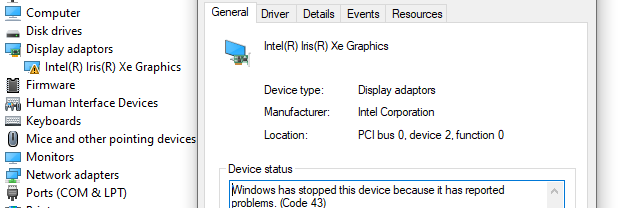- Mark as New
- Bookmark
- Subscribe
- Mute
- Subscribe to RSS Feed
- Permalink
- Report Inappropriate Content
Hi there,
when I use the "pen" tool in Microsoft office applications, the graphics driver on my convertible HP notebook crashes. The problem has partly been discussed in a thread last year, but it has not been solved.
Here's what happens:
- When I use the "pen" tool to draw a line in a MS office application, the ink trail does not appear in real time on the notebook screen, but only after the pen is lifted.
- When I try to draw a longer continuous line (e.g. when I try to write a letter), the display will start flickering on and off sporadically for some time.
- When I continue drawing continuous lines (e.g. when I try to write a few words), the graphics driver crashes (see Figure A).
- After the graphics driver crashed, the "pen" tool can be used normally but external monitors do not work anymore.
Figure A: screenshot of the device manager after the driver stopped working
A few additional comments:
- When I disable the Intel Iris Xe Graphics driver, the pen tool can be used normally. However, since external monitors cannot be used, this is not a solution for me.
- Interestingly, the problem only happens with the "pen" tool, not with the "pencil" or "highlighter" (see Figure B). Unfortunately, you need the pen to draw or write something - the pencil is not an option.
- Drawing in MS paint works. But the difference might be that MS paint is based on pixels. And the problem happens with smooth (antialiased or vector/spline-based) lines in MS office applications.
Figure B: Tools in the MS office "Draw" tab: the pen causes the problems
Similar cases:
- This forum (same problem): Pen drawing problems in MS Word or PowerPoint with Iris Xe
- This forum (maybe related): Bug: D3D11 crashes on Intel Iris Xe when drawing antialiased lines to a multisampled render target.
- MS forum (same problem): Office draw flickering
Please help! According to the MS forum, this problem is related to the graphics driver.
Thanks in advance!
Best regards,
_Klaus
My system:
- Notebook: HP EliteBook X360 830 G8
(but the problem seems to be the same on Dell and Lenovo hardware, see old thread in this forum and a related thread in the MS forum) - OS: Windows 10 Enterprise (version 21H2, build 19044.2251)
- Bios version/date: HP T77 Ver. 01.10.00, 15/07/2022
- Graphics driver version: 31.0.101.4034
(but the problem seems to be the same with previous revisions, see old thread) - Pen: HP Active Pen Ge
(but the problem also happens when drawing with the mouse)
Link Copied
- Mark as New
- Bookmark
- Subscribe
- Mute
- Subscribe to RSS Feed
- Permalink
- Report Inappropriate Content
_Klaus, Thank you for posting in the Intel® Communities Support.
In order for us to provide the most accurate assistance on this scenario, we just wanted to confirm a few details about your system:
Is this a new computer?
Was the Intel® graphics driver working fine with the "Pen" before on this specific machine?
If yes, when did the issue with the "Pen" and the graphics driver start?
Did you make any recent hardware/software changes that might cause this problem?
Does the problem happen at home or in the work environment?
Please attach the SSU report so we can verify further details about the components in your platform, check all the options in the report including the one that says "3rd party software logs":
Any questions, please let me know.
Regards,
Albert R.
Intel Customer Support Technician
- Mark as New
- Bookmark
- Subscribe
- Mute
- Subscribe to RSS Feed
- Permalink
- Report Inappropriate Content
Hi Alberto,
thank you very much for your support.
Regarding your questions:
- The computer is new, I have it since ~1 month.
(But as mentioned above, the failure has been described for HP, Dell and Lenovo hardware already.) - The Microsoft office draw/pen tool (see Figure 1) has never worked properly on this machine.
(It does not matter what hardware I use for drawing, i.e. whether I use a standard mouse or a finger/pen on the touchscreen) - When making the screenshot below I realized that it does not only happen in MS office applications but also in the Windows "Snip & Sketch" program.
- No hardware changes at all. No software/driver changes before the system crashed the first time.
- Happens at home and at work environment.
Figure 1: Microsoft office "Draw" tab, with different tools: "pen" (Highlighed), "pencil" and "highlighter"
Thanks and best regards,
Klaus
- Mark as New
- Bookmark
- Subscribe
- Mute
- Subscribe to RSS Feed
- Permalink
- Report Inappropriate Content
Hi _Klaus, You are very welcome, thank you very much for providing that information and the SSU report.
According to the SSU report and as you mentioned, the graphics driver currently installed in your computer is version 31.0.101.4034, which is provided by Intel®:
Even though you noted that the issue is also happening on Dell and Lenovo hardware, it is important to mention that we always recommend to install the graphics driver provided by the manufacturer of the computer, since that driver was customized by them to work with your specific platform.
I looked on HP's website and the latest graphics driver version they have available is 31.0.101.3358. For testing purposes, try a clean installation of that driver following the instructions in the links below:
https://www.intel.com/content/www/us/en/support/articles/000057389/graphics.html
We also recommended to get in contact, with this specific machine, with HP to make sure the latest BIOS version is currently installed on your device or to gather the instructions on how to update it since it seems to be there is a newer version, 01.11.00 Rev.A:
Once you get the chance, please let us know the results.
Regards,
Albert R.
Intel Customer Support Technician
- Mark as New
- Bookmark
- Subscribe
- Mute
- Subscribe to RSS Feed
- Permalink
- Report Inappropriate Content
Hi Albert,
regarding your two suggestions:
- Installing the latest graphics driver on the HP support site was actually the very first thing I tried. 🙂 I tried again now: first uninstalled the old driver, then installed the 31.0.101.3358... no effect... still does not work.
- The BIOS update I will do tomorrow. I need our IT guys as I don't have the rights to do that on this machine... sorry for that.
As mentioned, I will do the BIOS update tomorrow. But to be honest, my hope is limited because...
- ... people with other hardware report the same issue.
-
... the "draw/pen" tool works fine with the Microsoft Basic Display Adapter.
(I would keep this basic driver but it seems, that it does not support external monitors)
--> What will be the next step? Is there no log file or verbose option for that driver?
--> Can't you reproduce that problem? It seems it happens with a commonly used graphics driver, a commonly used OS and a commonly used office toolbox.
Thanks and best regards,
Klaus
- Mark as New
- Bookmark
- Subscribe
- Mute
- Subscribe to RSS Feed
- Permalink
- Report Inappropriate Content
Hi _Klaus, Thank you very much for letting us know those details.
In reference to your questions, yes, we will do further research on this matter and try to replicate the issue, is just that one of the main troubleshooting steps recommended for this kind of scenario is to make sure the latest BIOS version is currently installed on the device.
So, no problem at all, take your time and once you get the chance, please let us know the results of updating the BIOS so, if necessary, we can further asist you with this matter and provide additional options to try to find a solution for this problem.
Regards,
Albert R.
Intel Customer Support Technician
- Mark as New
- Bookmark
- Subscribe
- Mute
- Subscribe to RSS Feed
- Permalink
- Report Inappropriate Content
Hi Albert,
the BIOS is updated, the driver is updated but it still does not work!
Can you reproduce that problem on your side?
Best regards,
Klaus
- Mark as New
- Bookmark
- Subscribe
- Mute
- Subscribe to RSS Feed
- Permalink
- Report Inappropriate Content
Hi _Klaus, Thank you very much for sharing those updates.
Sure, we will now do further research on this matter and also I will confirm if it is possible for us to try to replicate the issue. As soon as I get any updates, I will post all the details on this thread.
Regards,
Albert R.
Intel Customer Support Technician
- Mark as New
- Bookmark
- Subscribe
- Mute
- Subscribe to RSS Feed
- Permalink
- Report Inappropriate Content
Hello _Klaus, I just received an update on this matter.
After reviewing the case, it is important to mention that from our side, there is no issue reported regarding this scenario. We tried to duplicate the problem in our Intel® lab, tested on Xe graphics and couldn't replicate the issue.
Based on that, since the issue is not replicable, what we recommend as the next thing to do, will be to get in contact directly with HP Support to report this event and for further assistance on this matter, especially in this case that the computer is new, warranty option might be needed from them:
Regards,
Albert R.
Intel Customer Support Technician
- Mark as New
- Bookmark
- Subscribe
- Mute
- Subscribe to RSS Feed
- Permalink
- Report Inappropriate Content
Hi Albert,
thanks for your reply. To be honest, this suggestion is a bit disappointing because it seems that people are sent around in circles.
A user in this forum reported the same issue on Dell hardware last year:
Pen drawing problems in MS Word or PowerPoint with Iris Xe
He was told to go to contact Microsoft. Another user experiencing the same problem with Lenovo and HP hardware aksed Microsoft for support in this thread:
Microsoft suggested to get in contact with Intel. You now recommend me to contact HP, although the same problem occurs also on Lenovo and Dell? 😲
Sorry, but I don't understand the logic yet. Since we agree that it is the intel driver that crashes, I find it hard to believe that another company can support me here.
--> Is there no log file for that driver? Can I turn-on some verbose-function?
It guess, it should be possible to find out what part of the driver code crashes, shouldn't it?
--> What hardware did you use to replicate this issue?
Thanks and best regards,
Klaus
- Mark as New
- Bookmark
- Subscribe
- Mute
- Subscribe to RSS Feed
- Permalink
- Report Inappropriate Content
Hi _Klaus, You are very welcome, thank you very much for your response.
We completely understand and respect your point of view on this scenario and we are sorry to hear the issue is still present. Based on that, I will send your comments to the proper department for them to be aware of your feedback in order to keep improving the customer's experience while using Intel® products.
I will try to gather all the details that you are requesting and provide a response as soon as possible.
Regards,
Albert R.
Intel Customer Support Technician
- Mark as New
- Bookmark
- Subscribe
- Mute
- Subscribe to RSS Feed
- Permalink
- Report Inappropriate Content
Hi Albert,
thanks for your support and your patience. I'm sorry to bother you with this topic but I need to get it solved somehow.
Based on what I've seen until now (happens on different notebook hardware, with all kinds of drivers versions, but always with the combination Irix Xe + MS Office), I could imagine that the problem is either caused by the graphics driver itself or by how MS Office is using it.
I'm fine asking Microsoft for additional support but I would be happy if we could at least locate the problem somehow. Please let me know what kind of further information I can provide to make your life easier. Luckily, I can replicate this problem fast and reliable. 😂
Out of curiosity: have you tried to replicate the problem with real hardware and MS Office (2019 or 365) or with some virtual environment?
Thanks and best regards,
Klaus
- Mark as New
- Bookmark
- Subscribe
- Mute
- Subscribe to RSS Feed
- Permalink
- Report Inappropriate Content
Hi _Klaus, You are very welcome, thank you very much for your reply.
You are not bothering us at all, we comprehend the situation and we are glad that we can be of some help in this scenario.
After a further review of this case, we can confirm that unfortunately, we do not have reports of other issues regarding this specific matter in our database. For that reason, we tried to replicate the issue and were not able to reproduce it.
Is important to mention that OEMs can design and customize their systems so that they can only install drivers provided by them after they pass a series of tests for functionality and reliability. If there is an issue they can work with Intel® between companies on solving a problem that they may encounter, OEM, in this case, Microsoft should be able to access driver log files and find out if crashing is caused by drivers or by any other component:
https://support.microsoft.com/en-us
From our side, what we consider as the best option for this case, will be to get in contact directly with the shop and request a replacement and/or for them to test on another hardware with the same specifications just to be sure it is a unique issue and/or is happening to other equipment as well, taking advantage of the fact the computer was purchased just a month ago.
We apologize for any inconvenience.
Regards,
Albert R.
Intel Customer Support Technician
- Mark as New
- Bookmark
- Subscribe
- Mute
- Subscribe to RSS Feed
- Permalink
- Report Inappropriate Content
Hi Albert,
thanks for your suggestions. Please find my comments below:
Concerning suggestion 1 - replacing the hardware: My computer is a company notebook so I have many colleagues with the exact same notebook (and with another type), with either Office 2019 or Office 365 installed. I tried the pen function on 10+ computers and I could reproduce this problem on every single one. I'm quite sure a replacement will not help.
Concerning suggestion 2 - contacting somebody else. I don't see how HP should be able to solve a problem that does not seem to be related to their hardware (it also happens on Dell and Lenovo). Microsoft, on the other hand, will probably send me back to you because it is the driver that crashes, not the office application (happend for this problem already: see MS-forum thread)
Please help me to understand the following three things:
1) Have you tried to reproduce this problem with real hardware and some MS office program?
2) Is there any way to get some hint on why the driver fails? (some log file, some error message, some error code, ...)
3) Do you think MS can help us to understand a bit better with your drivers crashes?
Thanks and best regards,
Klaus
- Mark as New
- Bookmark
- Subscribe
- Mute
- Subscribe to RSS Feed
- Permalink
- Report Inappropriate Content
Hi _Klaus, You are very welcome, thank you very much for your comments.
I will double-check on your inquiries and your concerns and provide an answer once it becomes available.
Regards,
Albert R.
Intel Customer Support Technician
- Mark as New
- Bookmark
- Subscribe
- Mute
- Subscribe to RSS Feed
- Permalink
- Report Inappropriate Content
Hello _Klaus, I just received another update on this matter.
Could you please provide a video of where the issue is happening, we understand you tried on different computers, maybe a video from 2 different computers would be helpful to fully understand the issue.
Still, we need to stress that OEMs design and customize their systems so that they can only install drivers provided by them, so Microsoft should be able to dig into the driver failure.
Additionally, please attach the SSU report of all the computers showing this problem, check all the options in the report including the one that says "3rd party software logs":
It is important for us to clarify that we cannot promise any fix or escalation, what we are doing here is gathering information and seeing if there is a way we can either help from our side or route you to the manufacturer of the laptop with more accurate information.
Regards,
Albert R.
Intel Customer Support Technician
- Mark as New
- Bookmark
- Subscribe
- Mute
- Subscribe to RSS Feed
- Permalink
- Report Inappropriate Content
Hi Albert,
thanks for your support. I understood that you cannot promise anything. That's OK, nobody can. But what frustrates me is that after one month of communication we are still on a very superficial level and run in circles. Honestly, I don't have the impression this topic is treated seriously.
I still don't understand why you want to route me to the manufacturer of my notebook since this failure has been reported for other manufacturers as well. While I reported it for HP here, others have described it for Lenovo, Dell and HP already. If you don't believe me, please take 3 minutes and check out the links that I provided in my post on January 31st.
What I could imagine is that it makes sense to contact Microsoft since this problem has always been reported for a combination of Microsoft Office + Iris Xe. However, I would appreciate some hints from your side here. I don't just want to contact them and say "Intel says it's not their fault". What could be helpful is to understand the following few questions:
1) Why are you sure that the problem is not caused by the driver? Because you could not reproduce it?
2) How have you tried to reproduce the error? This question I've asked 2 times already...
3) What could the error be related to or what could cause your driver to crash?
Concerning your request: attached you find the SSU report as wall as a video taken with my computer. On the screen you see Powerpoint as well as the device manager. Here's what happens (and when):
- At 0:02: Iris Xe is working
- At 0:08: I select the "Draw" tool/function.
- At 0:13: The drawn line only appears after I release the mouse button.
- At 0:17: I draw a longer line and the screen flashes black.
- At 0:36 I start to draw a very long line and keep pressing the mouse button until ~0:52.
- Between 0:36 and 0:52, you see a few black screens and that pieces of the long line appear. However, at 0:51 the line elements disappear again.
- At 0:53 you can hear that the driver crashed.
- At 0:59 you can see that the driver crashed
- At 1:03 you can see that drawing works now as expected (no delays).
If really needed, I can provide a video with another (HP) notebook next week. But if you are still in doubt that this happens on other machines as well, please see the links I provided in my post on Jan 31st above!
Thanks and best regards,
Klaus
- Mark as New
- Bookmark
- Subscribe
- Mute
- Subscribe to RSS Feed
- Permalink
- Report Inappropriate Content
Hi _Klaus, You are very welcome, thank you very much for providing the video and the SSU report.
We will double-check this information and provide a response as soon as possible.
Regards,
Albert R.
Intel Customer Support Technician
- Mark as New
- Bookmark
- Subscribe
- Mute
- Subscribe to RSS Feed
- Permalink
- Report Inappropriate Content
Hi Albert,
thanks for your support!
FYI... I installed Windows 11 instead of Windows 10 and for me this has solved the problem.
I am not sure if this solution is viable for everybody else but from my side we can close this topic.
Best regards,
Klaus
- Mark as New
- Bookmark
- Subscribe
- Mute
- Subscribe to RSS Feed
- Permalink
- Report Inappropriate Content
Thanks to Klaus and Albert for the thorough investigation into this problem. Unlike Klaus, I do not currently have the option to move to Windows 11. Are there any other options to fix the problem?
One other detail to add. A line does not have to be drawn continuously for the screen blinking and eventual crash. Just holding the mouse button down and not moving it causes the same results explained previously.
Thanks,
Brian
- Mark as New
- Bookmark
- Subscribe
- Mute
- Subscribe to RSS Feed
- Permalink
- Report Inappropriate Content
Hi Alberto
May I congratulate Klaus for his persistence and excellent video of the problem. He is by no means the only person suffering from this nor is your ignorance of the problem uncommon either - so was I until about a fortnight ago and I've been using a graphics tablet for decades, more or less without problem (at least not this problem :)).
So what's a graphics tablet got to do with it? - well, without one plugged in, the typical user is never going to be presented with the Draw tab in Office apps, which means they'll never attempt to use the draw tools with their mouse (least of all with a laptop touch pad) so the vast vast majority of people just never try to 'draw' (because almost nobody uses a graphics tablet).
I last encountered this problem at work a fortnight ago when I tried to use my Wacom Bamboo tablet on a different computer. It failed in exactly the way described above: it repeatedly stumbles and trips up the graphics driver until it crashes it completely and thereafter works fine - bizarrely - except that any 2nd monitor is now offline and the machine has to be rebooted to get it back on. This was puzzling because the tablet works fine on my similar but older machine (also Win10, standard office machine, nothing fancy). Software-wise, the machines are nigh-on identical. Also the tablet works fine on my home machine (different make, also Win 10, reasonably quick, separate graphics card). I'm being vague about specs because as Klaus said, it's not specific to a make of machine. Obviously something *very* specific is going wrong somewhere, but it happens for lots of makes and seems completely unpredictable until you try it.
I had had problems at work with a variety of graphics tablets on other machines for a while and had always assumed it was an incompatibility with the tablets, but as Klaus also points out above - and this is crucial - it also doesn't work with the mouse. This is what I realised for the first time a fortnight ago. Nobody ever discovers this because nobody ever tries drawing with the mouse (it's too awkward). It's only when using a tablet that the problem is discovered, and thence the tablet is blamed. It's not the tablet.
Also crucial: it's highly likely specific to Microsoft Office. Because neither Photoshop nor Affinity Photo/Designer crash while drawing. (Nor any other app I can remember down the years although precious few have a proper drawing tool so that might be moot). But not everything in MS Office causes trouble as Klaus mentions and I can confirm: while the black or red pens in Word crash the graphics, the highlighter and pencil do not. They work perfectly. So the red and black pens are doing something weird. Even weirder, these pens *do* work perfectly in OneNote - also part of the Office suite.
So for me at least, and sorry it took a while to get to this, the summary of the problem is specifically: drawing with the black and red pens in Word and Powerpoint may crash the graphics on a variety of computers. Other non-MS apps seem to cope fine.
And as Klaus shows in this next post, only when using certain operating systems (for now!)
Thanks for reading; I hope that's of some use and sorry for jumping in but I thought I could contribute and you seem to be interested in looking into it! I'll be very interested in anything you might turn up!
Cheers
Chris
ETA: the computers in my case are not running Iris graphics - at least not exclusively. The drivers in use may be anything up to 5 years old... it doesn't seem to make any difference (because of course I updated them to the latest :))
- Subscribe to RSS Feed
- Mark Topic as New
- Mark Topic as Read
- Float this Topic for Current User
- Bookmark
- Subscribe
- Printer Friendly Page