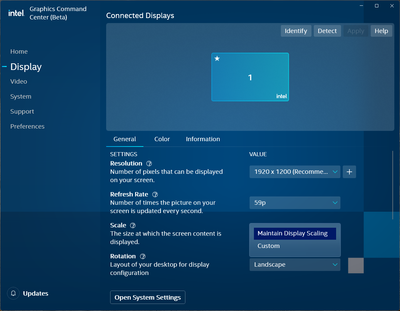- Mark as New
- Bookmark
- Subscribe
- Mute
- Subscribe to RSS Feed
- Permalink
- Report Inappropriate Content
Hello,
Intel graphics command center no longer has the 'resolution' option on my windows computer. I am trying to add a resolution of 2560x1440 for my monitor, which I have done in the past on this same device, with this same monitor. I unplugged the monitor to move my computer and now I can't add that resolution back. I have tried running intel graphics command from the admin account since that might be the issue, and the app never opens, it just pulls up a loading spinner and never gets past that. I am able to open the app in my normal user, but the resolution section is gone. Does this have something to do with that I'm using windows 11? I can't remember if I was using it previously, when it used to let me add a resolution
Processor specs: Intel(R) Core(TM) i5-10400T CPU @ 2.00GHz 2.00 GHz
OS: Windows 11
Thanks in advance
- Mark as New
- Bookmark
- Subscribe
- Mute
- Subscribe to RSS Feed
- Permalink
- Report Inappropriate Content
Hello @DavidB16
Thank you for posting on the Intel️® communities.
Please make sure you have the latest Intel® Graphics Drivers
Then, install Intel® Graphics Command Center (Beta), then go to Display > General > Resolution > Click the + icon to create a custom profile.
Also, in order to have more information about your system, please download, install and run Intel® System Support Utility for Windows. Make sure you check “Everything” before you scan, then save the report and attach it to your response.
Then, please generate and attach the Report for Intel® Intel Graphics Command Center
Best regards,
Jose B.
Intel Customer Support Technician
Link Copied
- Mark as New
- Bookmark
- Subscribe
- Mute
- Subscribe to RSS Feed
- Permalink
- Report Inappropriate Content
Hello @DavidB16
Thank you for posting on the Intel️® communities.
Please make sure you have the latest Intel® Graphics Drivers
Then, install Intel® Graphics Command Center (Beta), then go to Display > General > Resolution > Click the + icon to create a custom profile.
Also, in order to have more information about your system, please download, install and run Intel® System Support Utility for Windows. Make sure you check “Everything” before you scan, then save the report and attach it to your response.
Then, please generate and attach the Report for Intel® Intel Graphics Command Center
Best regards,
Jose B.
Intel Customer Support Technician
- Mark as New
- Bookmark
- Subscribe
- Mute
- Subscribe to RSS Feed
- Permalink
- Report Inappropriate Content
Hello,
I think this ticket is closed, but I will try to get help anyways,
I have all of my drivers completely updated but the 'Resolution' tab is not showing up.
Do you have any ideas?
- Mark as New
- Bookmark
- Subscribe
- Mute
- Subscribe to RSS Feed
- Permalink
- Report Inappropriate Content
1. Check and make sure your processor can handle the resolution you are trying to add (just google it)
2. If it can, try installing Intel Graphics Command Center Beta, that worked for me
- Mark as New
- Bookmark
- Subscribe
- Mute
- Subscribe to RSS Feed
- Permalink
- Report Inappropriate Content
Hi @ndlsr
You need to download from the Microsoft Store Intel Graphics Command Center (Beta) version. This Beta version incudes the Resolution parameter.
Leon
- Mark as New
- Bookmark
- Subscribe
- Mute
- Subscribe to RSS Feed
- Permalink
- Report Inappropriate Content
Hey there,
Everything seems to work, thank you and have a great day!
- Mark as New
- Bookmark
- Subscribe
- Mute
- Subscribe to RSS Feed
- Permalink
- Report Inappropriate Content
The beta version let me add custom resolutions again! THANK YOU SO MUCH I'VE BEEN TRYING TO FIGURE THIS OUT FOR WEEKS
- Mark as New
- Bookmark
- Subscribe
- Mute
- Subscribe to RSS Feed
- Permalink
- Report Inappropriate Content
Hello DavidB16
Thank you for your reply.
We're glad to know the information helped. Hopefully, it will help other community members. Since the thread is now solved, we will close it. If you need any additional information, please submit a new question as this thread will no longer be monitored.
Best regards,
Jose B.
Intel Customer Support Technician
- Mark as New
- Bookmark
- Subscribe
- Mute
- Subscribe to RSS Feed
- Permalink
- Report Inappropriate Content
To anybody trying to do this for their laptop displays note that it doesn't work on internal displays.
Just thought I'd mention in case it saves someone the time I wasted, haha!
- Mark as New
- Bookmark
- Subscribe
- Mute
- Subscribe to RSS Feed
- Permalink
- Report Inappropriate Content
Yaa, I tried this but the interesting thing is it is possible with AMD CPUs. But not it intel onces
- Subscribe to RSS Feed
- Mark Topic as New
- Mark Topic as Read
- Float this Topic for Current User
- Bookmark
- Subscribe
- Printer Friendly Page