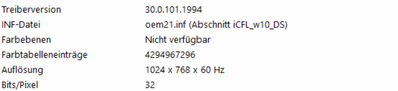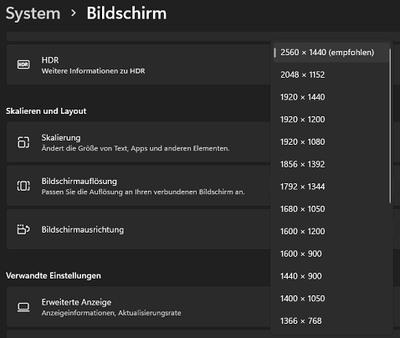- Mark as New
- Bookmark
- Subscribe
- Mute
- Subscribe to RSS Feed
- Permalink
- Report Inappropriate Content
Hello all,
I have tried to find an answer to my problem with an Intel(R) UHD Graphics 630 but i could not find any infos helping me, so i try it here:
I have an PC with two monitors connected with Intel(R) UHD Graphics 630. When the monitors are connected and in standby or power on everything works fine with a resolution of 2560 x 1600. But when the monitors are disconnected or power is off and i am using the PC via TeamViewer i can only get a resolution of 1024 x 768. The TeamViewer-Support told me, that the graphiccard has a power-saving-function that makes this resolution.
Can anyone help me to disable this function, so that i can get the higher resolution even without any monitor connected to the PC?
For any help i would be thankfull! 🙂
Link Copied
- Mark as New
- Bookmark
- Subscribe
- Mute
- Subscribe to RSS Feed
- Permalink
- Report Inappropriate Content
Hello CMeixner,
Thank you for posting on the Intel® communities.
I am going to research about this. As soon as I have an update, I will let you know.
Best regards,
Steven G.
Intel Customer Support Technician.
- Mark as New
- Bookmark
- Subscribe
- Mute
- Subscribe to RSS Feed
- Permalink
- Report Inappropriate Content
In order to better assist you, please provide the following information:
- By any chance, did you perform any troubleshooting, either you alone or with the Team Viewer Support? If so, what did you try?
- Were you able to get a higher resolution before?
Best regards,
Steven G.
Intel Customer Support Technician.
- Mark as New
- Bookmark
- Subscribe
- Mute
- Subscribe to RSS Feed
- Permalink
- Report Inappropriate Content
Hello Steven G.,
Thanks for your support and for your questions:
The TeamViewer-Support told me that it is a power saving function of the craphic card but they did not know how to disable this function and that i should ask the manufactorer.
So to solve the problem i tried to change the power saving function for craphics with the Intel Graphics Command Center and without it (via Windows Settings). But i have no power-tab as written in most articles i found (for example: https://www.intel.com/content/www/us/en/support/articles/000057183/graphics.html).
Then i tried to change the reg-key as written here windows 10 - how to disable "intel display power saving technology" - Super User. But this had no effect either.
And to the second question: When i connect a monitor to the pc an put its power on or just let the monitor in standby i can select any resolution via TeamViewer that i can get directly on the pc itself. But when the monitors power is off, the resolution switches back to 1024x768.
I hope this will help. 🙂
Best regards,
Meixner
- Mark as New
- Bookmark
- Subscribe
- Mute
- Subscribe to RSS Feed
- Permalink
- Report Inappropriate Content
Thank you for your response.
I would like to research more about this to answer your question. In order to do so, could you please confirm if you have a desktop or laptop system?
The power tab in the Intel® Graphics Command Center is available for laptop systems, since includes options related to power on battery and plugged in.
Best regards,
Steven G.
Intel Customer Support Technician.
- Mark as New
- Bookmark
- Subscribe
- Mute
- Subscribe to RSS Feed
- Permalink
- Report Inappropriate Content
Hi,
i am using a desktop system. And here are some more informations (maybe it can help):
OS: MS WIndows 11 Pro
Systemmanufactor: FUJITSU
Processor: Intel(R) Core(TM) i7-8700
Best regards,
Meixner
- Mark as New
- Bookmark
- Subscribe
- Mute
- Subscribe to RSS Feed
- Permalink
- Report Inappropriate Content
Thank you for your response and information provided.
I will research more about this. As soon as I have an update, I will let you know.
Best regards,
Steven G.
Intel Customer Support Technician.
- Mark as New
- Bookmark
- Subscribe
- Mute
- Subscribe to RSS Feed
- Permalink
- Report Inappropriate Content
Hello CMeixner,
In order to further investigate, please provide the following information:
- Did this issue happen before?
- How many monitors are connected and by any chance do you know if it happens with different monitors?
- Does this happen with other similar programs, or just with Team Viewer?
- Provide screenshots/pictures showing the inability to change the resolution when the monitors are turned off.
- Provide a step by step in order for us to replicate the issue.
- On Windows, look for the Intel® Graphics Command Center > Go to Support > Click on System Diagnostic > Click on Generate report > Save the report as a .txt file and attach it to your reply.
As well, download the Intel® SSU https://downloadcenter.intel.com/download/25293/Intel-System-Support-Utility-for-Windows-
Open the application and select "Everything", click on "Scan" to see the system and device information. By default, Intel® SSU will take you to the "Summary View". Click on the menu where it says "Summary" to change to "Detailed View". To save your scan, click on "Next", then "Save". Please attach the file to your reply.
Look forward to hearing from you.
Best regards,
Steven G.
Intel Customer Support Technician.
- Mark as New
- Bookmark
- Subscribe
- Mute
- Subscribe to RSS Feed
- Permalink
- Report Inappropriate Content
Hello Steven,
For screenshots while testing connecting and disconnecting monitoras and so on directly with the PC i have to come to the office and this may take some time. But to some of the questions i will try to give a helpfull answer withou coming to the office.
- Did this issue happen before?
- I can reproduce it: Just connect the cable from monitor to PC and turn the monitor(s) power on and everything works fine - the PC can use the monitors and via TV i can get every resolution that i can get on the PC. Even through TV i can use both of the connected monitors. When i disconnect one of the monitors i can only use one per TV of course but with every resolution. But when i disconnect the second monitor or put its power off the max resolution falls back to 1024x764. And when i reconnect at last one monitor i can switch back to higher resolutions.
- How many monitors are connected and by any chance do you know if it happens with different monitors?
- Standard is two monitors. But somtimes somebody else used one of them in the office so i had only one connected sometimes. Since the problem occurs i used always the same monitors. Earlier i had two different ones but i always worked in the office and noone used my place so they were never disconnected before.
- Does this happen with other similar programs, or just with Team Viewer?
- I have tried anydesk but at the moment the monitors are connected and in standby (power on) so i have through TV and anydesk the same opion on high resolutions and both show the two monitors. So i have to wait until anyone in the office disconnect one of my monitors or until i get there for testing.
- Provide screenshots/pictures showing the inability to change the resolution when the monitors are turned off.
- Same problem as written above, so i try to explain: I got to the windows-grafic-settings. There i try to set a higher resolution (it is shown as option like everything is normal). When i select a higher one the window with the question to use this one or get back to the old one occurs but it does not change anything. Both option do not change the resolution it always stays on the 1024x764.
- Here is a screenshot of the stteings WITH monitors connected. It looks nearly the same without them - only the recommended and used resolution is 1024x764:
- Provide a step by step in order for us to replicate the issue.
- set up the PC
- connect a monitor to set up a high resolution
- connect to the pc with TV
- disconnect the monitor => resolution is set to 1024x764
- On Windows, look for the Intel® Graphics Command Center > Go to Support > Click on System Diagnostic > Click on Generate report > Save the report as a .txt file and attach it to your reply.
- File is attached, but as written: at the momonet everything works fine with the monitors connected and it is not so easy to disconnect them because i am not at my office and most of the team is in homeoffice too.
Best regards,
Meixner
- Mark as New
- Bookmark
- Subscribe
- Mute
- Subscribe to RSS Feed
- Permalink
- Report Inappropriate Content
Thank you for your detailed response and information provided.
I am going to work on the issue. As soon as I have an update on the matter, I will let you know.
Best regards,
Steven G.
Intel Customer Support Technician.
- Mark as New
- Bookmark
- Subscribe
- Mute
- Subscribe to RSS Feed
- Permalink
- Report Inappropriate Content
Hello CMeixner,
We are still working into this. We cannot promise any fix or ETA yet, but as soon as I have an update, we will let you know.
Best regards,
Steven G.
Intel Customer Support Technician.
- Mark as New
- Bookmark
- Subscribe
- Mute
- Subscribe to RSS Feed
- Permalink
- Report Inappropriate Content
Hello CMeixner,
While we are still working on this issue, could you please confirm if you have specific information on use cases that cause this for you and a possible business impact? We would like to know if it is a critical or frequent action.
Look forward to hearing from you.
Best regards,
Steven G.
Intel Customer Support Technician.
- Mark as New
- Bookmark
- Subscribe
- Mute
- Subscribe to RSS Feed
- Permalink
- Report Inappropriate Content
Hello Steven,
Since last week my colleagues and i have the computers taken to our homes. So we use them now without TeamViewer. But in the future we may have to put them back into an office. So it is still interesting for us how to solve the problem.
And while writing the message i tried something out to investigate more because now i have a laptop AND the desktop-computer directly in front of me. So i connected the laptop via TV to the desktop-computer and first i disconnected the monitors (others then in the office) complete. In this configuration i am able to get nearly any solution on TeamViewer i want to. The highest is about 5120 x 2880 i think.
Then i reconnected the monitors and could see that the highest resolution is always the one of the connected monitor, no matter if the monitor is powered on or off.
That means the original problem does not come from the graphic card like the TeamViewer support said but it comes from the monitors we use in our office - i am really sorry (!!!!) for bothering you with that. But maybe it will help you in other similar cases.
For your information: The problem-causing-monitors are EIZO EV2760 like these here EIZO EV2760 Monitor weiß (EV2760-WT) kaufen (bechtle.com).
And i think i know why in first case the problem was there even with disconnected monitors: Before disconnecting the display-port-cable i powered the monitors off. So the pc got at last he information with the low resolution and until the monitor were reconnected and powered on there were no other information about a possible higher resolution from the monitors.
Maybe i am completely wrong with my guess and it is because my monitors at home are connected via DVI (directly) and HDMI (over docking station) and in the office it was via DP (directly), but this is what i could find out so far and for us the problem is solved with that. 😉
Best regards,
Meixner
- Mark as New
- Bookmark
- Subscribe
- Mute
- Subscribe to RSS Feed
- Permalink
- Report Inappropriate Content
I appreciate all the information provided.
I am going to keep working on this. As soon as I have an update, I will let you know.
Best regards,
Steven G.
Intel Customer Support Technician.
- Mark as New
- Bookmark
- Subscribe
- Mute
- Subscribe to RSS Feed
- Permalink
- Report Inappropriate Content
Hello CMeixner,
Thank you for confirming the issue is now solved. We appreciate the feedback provided on this matter.
For the record, it is recommended using straight connections (no docking/adapters).
Since the thread is now solved, we will close it. If you need any additional information, please submit a new question, as this thread will no longer be monitored.
Best regards,
Steven G.
Intel Customer Support Technician.
- Subscribe to RSS Feed
- Mark Topic as New
- Mark Topic as Read
- Float this Topic for Current User
- Bookmark
- Subscribe
- Printer Friendly Page