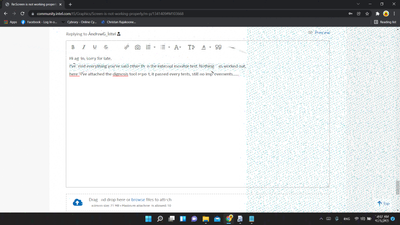- Mark as New
- Bookmark
- Subscribe
- Mute
- Subscribe to RSS Feed
- Permalink
- Report Inappropriate Content
*But display looks fine when using Microsoft basic adapter*
I can use the basic driver, but that's just a basic, right. . It will be so helpful if you propose me a good solution. Thanks
Link Copied
- Mark as New
- Bookmark
- Subscribe
- Mute
- Subscribe to RSS Feed
- Permalink
- Report Inappropriate Content
So the Intel support engineers can have more information about your system, Please download and run the Intel System Support Utility (https://downloadcenter.intel.com/download/25293/Intel-System-Support-Utility-for-Windows- ) for Windows. Select all data categories and then have it generate a report. Next, have the tool Save the report to a text file (don't try to use the Submit capability; it doesn't work). Finally, using the Drag and drop here or browse files to attach dialog below the edit box for the body of your response post, upload and attach this file to the response post.
Doc (not an Intel employee or contractor)
[Windows 11 is the new Vista]
- Mark as New
- Bookmark
- Subscribe
- Mute
- Subscribe to RSS Feed
- Permalink
- Report Inappropriate Content
Thanks for took my problem under consideration bro/sis. Thanks for your guidance and I followed and did everything as you have guided. Check my report plz, and thankyou so much for your guidence 😊
- Mark as New
- Bookmark
- Subscribe
- Mute
- Subscribe to RSS Feed
- Permalink
- Report Inappropriate Content
Hello @Christan
Thank you for posting on the Intel® communities.
In order to check this further, could you please confirm the following details?
1- We understand that the issue started after updating to Windows* 11 and when playing a game the initial issue was triggered, but now the display issues (flickering, artifacts, dots, etc) are occurring when using any app. Is this correct?
2- Before upgrading to Windows 11, did you confirm with your computer manufacturer (OEM) Acer if your system is compatible with Windows* 11 and if they have tested/validated the upgrade?
3- Checking the Intel® SSU report we noticed it is running the basic graphics driver from Microsoft? Do you know the list of drivers that you have tested and experienced this issue? Is this occurring with the customized drivers from Acer? Please provide details.
4- Is this happening only with the built-in display or also if you use an external display using a straight-through connection (e.g. HDMI-to-HDMI)? Please test using an external display in case you haven't tried yet and let us know the outcome.
5- Does the issue occur if you boot to the BIOS screen?
Best regards,
Andrew G.
Intel Customer Support Technician
- Mark as New
- Bookmark
- Subscribe
- Mute
- Subscribe to RSS Feed
- Permalink
- Report Inappropriate Content
1. Yes, those dots and flickering occurs while using any apps. Even task manager
2. Yes yes, it was displayed in the acer website that my version of laptops can be updated to windows 11 for free.
3. I tried downloading the particular latest intel graphics driver for my laptop from acer website and also tried using the intel webapp(which scanned my pc and recommended a driver) But there's nothing working other than microsoft basic adapter.
4. Still I haven't tested on external displays and now I'm in hostel and have no access to external displays. Sorry,
5. Nope, the bios screen with acer logo to totally fine, problem starts with windows lock screen.
Once again thank you so much for considering, looking for a best solution. Thanks 😊
- Mark as New
- Bookmark
- Subscribe
- Mute
- Subscribe to RSS Feed
- Permalink
- Report Inappropriate Content
Hello Christan
Thank you for your response.
We understand that you tried using the latest customized driver from ACER* website and the Intel® generic drivers offered by Intel® Driver & Support Assistant (Intel® DSA).
However, we would like to know if you could try installing the Intel® graphics driver by using the direct .exe file. Please download and install the Intel® Graphics DCH Driver Version 30.0.101.1069 and let us know if the behavior is the same.
Also, please run the Intel® Processor Diagnostic Tool to verify that both the processor and the GPU (Graphics Processing Unite) are fine.
To save the report, once the test is done, click on "File >> View Results File" and attach the .txt file to your reply.
Best regards,
Andrew G.
Intel Customer Support Technician
- Mark as New
- Bookmark
- Subscribe
- Mute
- Subscribe to RSS Feed
- Permalink
- Report Inappropriate Content
Hello Christan
We are checking this thread and we would like to know if you need further assistance. Please do not hesitate to contact us back if you have additional inquiries.
Best regards,
Andrew G.
Intel Customer Support Technician
- Mark as New
- Bookmark
- Subscribe
- Mute
- Subscribe to RSS Feed
- Permalink
- Report Inappropriate Content
Sorry, I was little busy and took a while to respond.
Thankyou so much for guiding and I've tried whatever you said. Downloaded this and ran the setup,
👉* Intel® Graphics DCH Driver Version 30.0.101.1069 and let us know if the behavior is the same. *
But no improvement at all. Screen still flickers. And I've attached the report.
Appreciate you for your continuous services.
- Mark as New
- Bookmark
- Subscribe
- Mute
- Subscribe to RSS Feed
- Permalink
- Report Inappropriate Content
Hello Christan
Thank you for your response and for a new Intel® SSU report.
We understand that the issue persists with the latest driver Version 30.0.101.1069. However, it seems that we are missing the Intel® Processor Diagnostic Tool report. Were you able to run this diagnostic? If yes, could you please share the report?
Also, please try the following steps and let us know the outcome:
1- Make sure that the operating system (OS) is up to date with the latest updates:
- Click on the Start button.
- Search for Windows Update.
- Click on Check for Updates and run all pertinent updates.
If you need assistance with this step, please contact Microsoft* for detailed instructions.
2- We understand that you weren't able before to test using an external display. We would like to know if you now have a chance to test an external display using a straight-through connection?
3- For testing purposes, if you disable Hardware Acceleration, does the issue persist? You may test disabling Hardware Acceleration on the browsers or Microsoft* Office.
Acceleration disabling on Office :
Open any Office document (Excel, Outlook, Word, etc...)
- Click on File
- Click on Options
- Click on Advanced
- Scroll down to the Display section
- Disable hardware graphics acceleration [check this option]
4- Try disabling the Panel Self Refresh setting in the Intel Graphics Command Center by following the steps in this article: How to Enable and Disable Panel Self Refresh. Note: This setting depends on OEM customizations, so there is a chance that it might not be available in the IGCC tool for your system. If that is the case, please move to the steps below:
- On your IGCC program, go to Displays and lower the resolution to the next setting down.
- Change the refresh rate to a lower setting.
- Put the system on full power.
- Disable Desktop Window Manager:
- Access the Power User menu by right-clicking the Windows taskbar icon.
- Select Run.
- Type “services.msc” into the Run dialog box.
- Locate Desktop Window Manager Session Manager.
- Right-click on it and select Stop.
- Right click Desktop Window Manager Session Manager again.
- Select Properties.
- Under the General tab, modify the start-up type to Disabled.
- Press OK.
5- There is a new BIOS version available for your system Version: 2.06. Please contact ACER* Support for assistance to check if they recommend updating the BIOS to see if this may help with this issue and for update instructions.
Best regards,
Andrew G.
Intel Customer Support Technician
- Mark as New
- Bookmark
- Subscribe
- Mute
- Subscribe to RSS Feed
- Permalink
- Report Inappropriate Content
Hello Christan
We are checking this thread and we would like to know if you need further assistance. Were you able to gather the Intel® Processor Diagnostic Tool report and try the previous suggestions? Please do not hesitate to contact us back if you have additional inquiries.
Best regards,
Andrew G.
Intel Customer Support Technician
- Mark as New
- Bookmark
- Subscribe
- Mute
- Subscribe to RSS Feed
- Permalink
- Report Inappropriate Content
Hi again, sorry for late,
I've tried everything you've said other than the external monitor test. Nothing has worked out,
heres i've attached the dignosis tool report, it passed every tests, still no improvements.......
- Mark as New
- Bookmark
- Subscribe
- Mute
- Subscribe to RSS Feed
- Permalink
- Report Inappropriate Content
Hello Christan
Thank you for your response and for the Intel® Processor Diagnostic Tool report. Please allow us to review this further and we will be posting back in the thread as soon are more details are available.
Best regards,
Andrew G.
Intel Customer Support Technician
- Mark as New
- Bookmark
- Subscribe
- Mute
- Subscribe to RSS Feed
- Permalink
- Report Inappropriate Content
- Mark as New
- Bookmark
- Subscribe
- Mute
- Subscribe to RSS Feed
- Permalink
- Report Inappropriate Content
1. BIOS screen, Boot screen works fine. Flickering starts from the windows lockscreen.
2. Works fine with Microsoft Basic Adapter, nvidea adapter. Flickering displays only when using Intel UHD
3. External display works fine with nvidea card
4. Problem encountered at first when I'm playing Justcause 4, and still whenever I play justcause with Intel UHD I can see the Flickering. If I tried, GTA V, the Flickering rate is way too low.
And in Intel website, there's no adapter for my specific processor in Windows 11 home
- Mark as New
- Bookmark
- Subscribe
- Mute
- Subscribe to RSS Feed
- Permalink
- Report Inappropriate Content
Hello Christan
Thank you for your for these additional details and for your efforts in testing with an external display.
We are still working on this and as soon as we have more information available we will be posting in the thread.
Best regards,
Andrew G.
Intel Customer Support Technician
- Mark as New
- Bookmark
- Subscribe
- Mute
- Subscribe to RSS Feed
- Permalink
- Report Inappropriate Content
Hello Christan
After checking this further, as per the OEM ACER* website, when choosing "Windows® 11" we get a driver version very old and not sure if it is compatible for Windows* 11 due to the old version number >> 27.20.100.8280 (for Windows* 10, it offers the same driver version...), therefore, we are not sure if this driver would work fine under Windows* 11.
However, we would suggest giving it a try. Please perform a Clean Installation of Intel® Graphics Drivers in Windows* using ACER's driver "VGA Driver (UMA) Version: 27.20.100.8280".
You may start the process from Step 6. During the process, please make sure all steps are followed, including disconnecting from the Internet and making sure you get to the Microsoft Basic Display Adapter before trying to install the graphics driver.
If the driver does not work or impacts the system (which is a driver that is supposed it has been tested and validated by your OEM to work on your specific system), the best would be to check this directly with your OEM ACER*. Also, it is worth mentioning that for hybrid-graphics systems the best is to use OEM drivers, therefore, we recommend verifying that both Nvidia and Intel drivers are properly installed. For your convenience, here is the link to ACER* Support.
As a final suggestion, maybe a clean operating system (OS) installation may help with the behavior in case you are willing to try it.
Best regards,
Andrew G.
Intel Customer Support Technician
- Mark as New
- Bookmark
- Subscribe
- Mute
- Subscribe to RSS Feed
- Permalink
- Report Inappropriate Content
Hello Christan
We are checking this thread and we would like to know if you were able to try the Clean Installation of the Graphics Driver using the ACER's driver "VGA Driver (UMA) Version: 27.20.100.8280", the clean OS installation, or if you contacted your OEM ACER for additional support?
Best regards,
Andrew G.
Intel Customer Support Technician
- Mark as New
- Bookmark
- Subscribe
- Mute
- Subscribe to RSS Feed
- Permalink
- Report Inappropriate Content
Hi Again, So sorry for being quiet, I was so busy these days. And i've posted the issue in Acer website, just now. Hoping for a proper answer. Anyway, thankyou so much for taking care and for your services.........
- Mark as New
- Bookmark
- Subscribe
- Mute
- Subscribe to RSS Feed
- Permalink
- Report Inappropriate Content
I've done a clean windows 10 downgrade today, and still the problem continues 🙃
- Mark as New
- Bookmark
- Subscribe
- Mute
- Subscribe to RSS Feed
- Permalink
- Report Inappropriate Content
You can try at lower resolution and Hz. Reported 144 Hz display. Or at lower temperature of air.
Alx24.
- Mark as New
- Bookmark
- Subscribe
- Mute
- Subscribe to RSS Feed
- Permalink
- Report Inappropriate Content
- Subscribe to RSS Feed
- Mark Topic as New
- Mark Topic as Read
- Float this Topic for Current User
- Bookmark
- Subscribe
- Printer Friendly Page