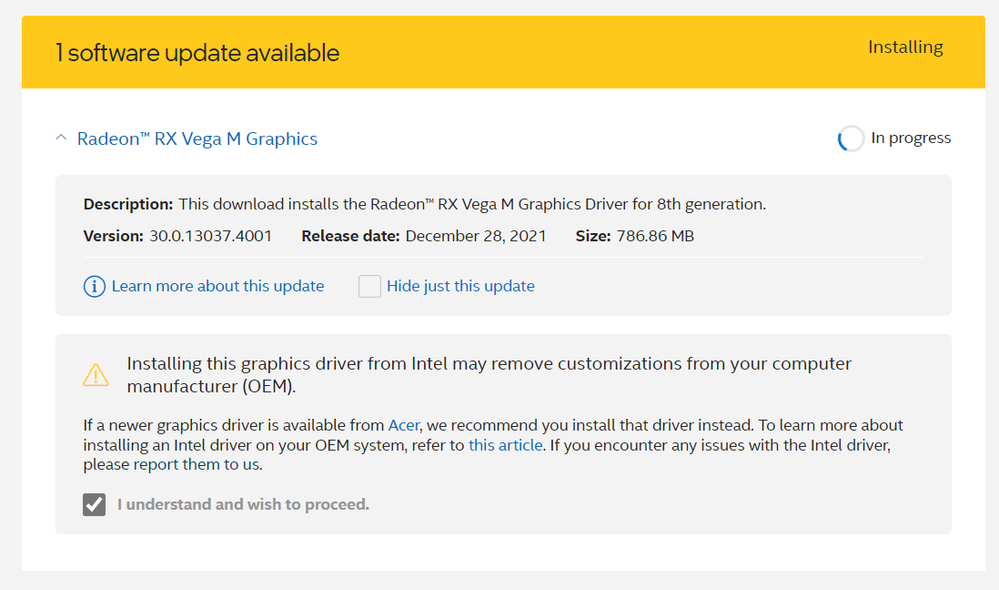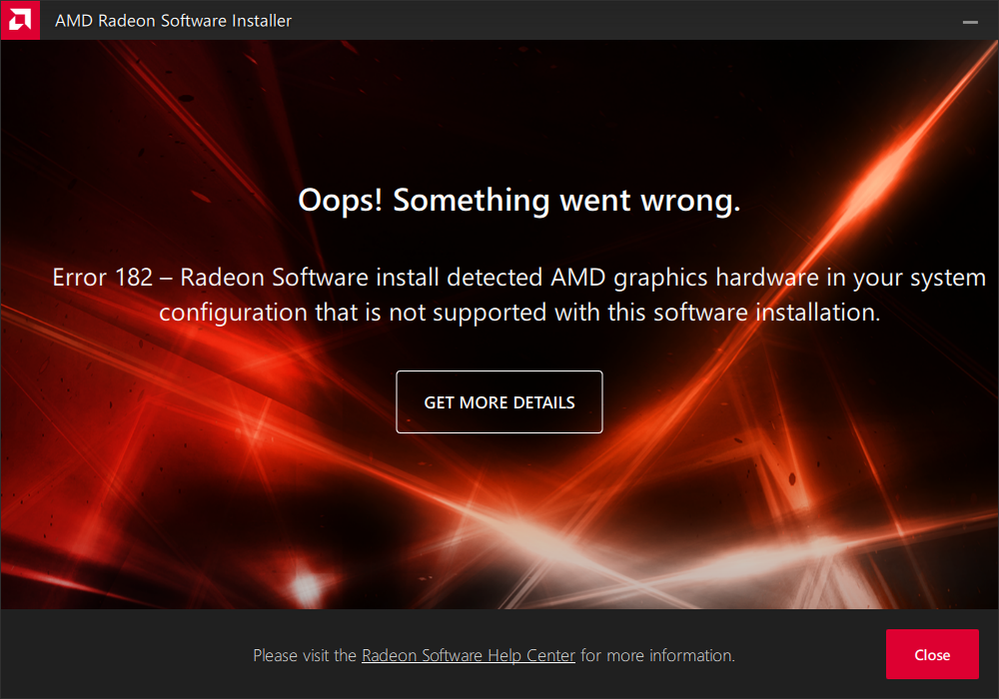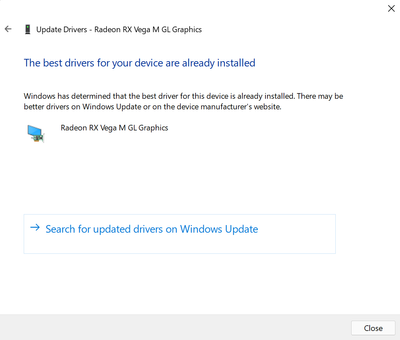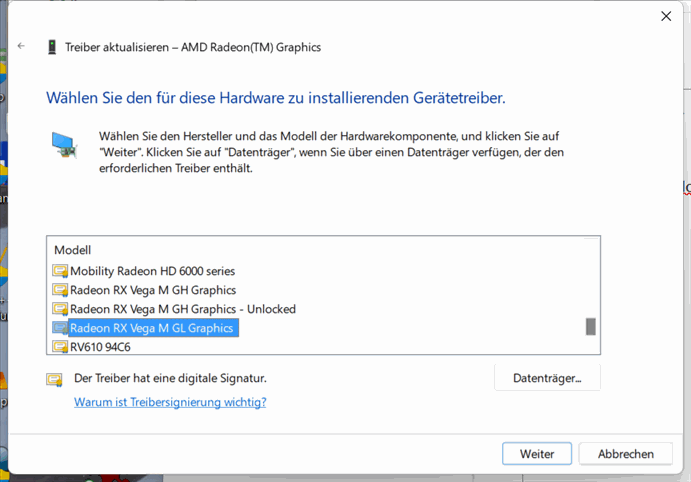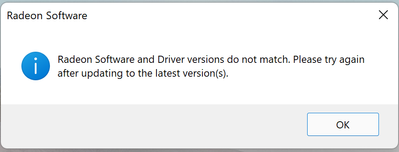- Mark as New
- Bookmark
- Subscribe
- Mute
- Subscribe to RSS Feed
- Permalink
- Report Inappropriate Content
I'm using Acer Aspire 7 with Intel Core i7-8705G and Radeon RX Vega M GL, the latest driver that can be installed is 27.20.21003.11000 from Intel. The two newer driver since 30.0.13025.1000 won't install on my device. When I checked the INF file from the driver files, it's missing line [AMD694E.2 = "Radeon RX Vega M GL Graphics"], I thought it was the problem. Any solution about this?
Link Copied
- « Previous
-
- 1
- 2
- Next »
- Mark as New
- Bookmark
- Subscribe
- Mute
- Subscribe to RSS Feed
- Permalink
- Report Inappropriate Content
You must not remove the lines completely, but only the ends "&SUBSYS_xxxxxxxx&REV_C0" (in both INFs)
Also you need to disable driver signatures.
To avoid issues create a system restore point before any installation.
- Mark as New
- Bookmark
- Subscribe
- Mute
- Subscribe to RSS Feed
- Permalink
- Report Inappropriate Content
Hello firdaus, I just received an update on this matter.
We just wanted to let you know that we are currently still working this out with AMD but it is taking longer than expected. In the meantime, the driver can be installed using the "have disk" method following the steps below:
- Download and save the .zip file from Download Center.
- Go to where the .zip file is saved and unzip it.
- Open the Device Manager:
- Windows 11*/10*: Right-click the Windows Start button. Select Device Manager.
- Expand the Display adapters section.
- Right-click the Radeon RX Vega M GL Graphics.
- Select Update driver.
- Click Browse my computer for driver software.
- Click Let me pick from a list of device drivers on my computer.
- Click Have Disk.
- Click Browse. Select the location where the driver files are located. The target .inf can be found within the driver folder in Packages > Drivers > Display > WT6A_INF > U0374970.inf
- Click Next. Drivers are being installed.
- Reboot the computer when prompted.
Regards,
Albert R.
Intel Customer Support Technician
- Mark as New
- Bookmark
- Subscribe
- Mute
- Subscribe to RSS Feed
- Permalink
- Report Inappropriate Content
This did not work for me. When hitting next, it returns the following.
- Mark as New
- Bookmark
- Subscribe
- Mute
- Subscribe to RSS Feed
- Permalink
- Report Inappropriate Content
this happens if you do "manual installation" where you point to a folder instead of "have disk method" described by Alberto.
Did you reach the window attached below?
- Mark as New
- Bookmark
- Subscribe
- Mute
- Subscribe to RSS Feed
- Permalink
- Report Inappropriate Content
Thanks! That worked!
But now I get the message below every so often popping up. Updated Radeon software still won't install on my machine - but at least the driver is updated/functional.
- Mark as New
- Bookmark
- Subscribe
- Mute
- Subscribe to RSS Feed
- Permalink
- Report Inappropriate Content
To fix the above problem you may update the registry entry HKEY_LOCAL_MACHINE\SOFTWARE\AMD\CN>DriverVersion with the version number copied from the driver in the Device Manager. Once updated, the message will not appear again and you will be able to use the AMD Radeon Software.
Leon
- Mark as New
- Bookmark
- Subscribe
- Mute
- Subscribe to RSS Feed
- Permalink
- Report Inappropriate Content
Hello firdaus, I just wanted to check if the information posted previously about using the "have disk' method to install the driver was useful for you and if you need further assistance on this matter?
Regards,
Albert R.
Intel Customer Support Technician
- Mark as New
- Bookmark
- Subscribe
- Mute
- Subscribe to RSS Feed
- Permalink
- Report Inappropriate Content
Hello firdaus, Since we have not heard back from you, we are closing the case, but if you have any additional questions, please post them on a new thread so we can further assist you with this matter.
Regards,
Albert R.
Intel Customer Support Technician
- Subscribe to RSS Feed
- Mark Topic as New
- Mark Topic as Read
- Float this Topic for Current User
- Bookmark
- Subscribe
- Printer Friendly Page
- « Previous
-
- 1
- 2
- Next »