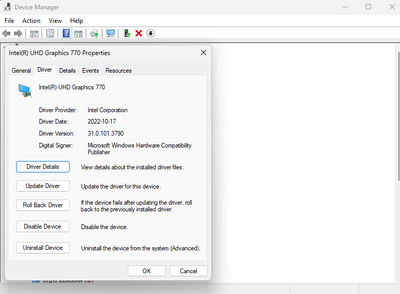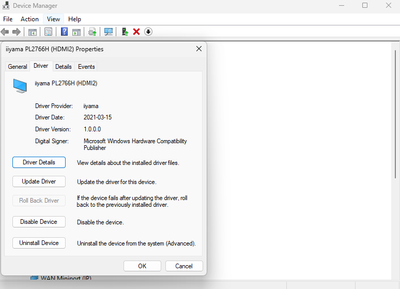- Mark as New
- Bookmark
- Subscribe
- Mute
- Subscribe to RSS Feed
- Permalink
- Report Inappropriate Content
Hi,
I am using Windows 11 on PC and I can not change brightness of monitor which is direct connect by HDMI cable to UHD 770 (brightness bar not appear and options in monitor are disabled - photo in attachment). The cable is ok. I connect monitor to my laptop with Win 10 and there are no problem - everything work correct. I am trying install older UHD drivers but problem still appear. When I change drive to Microsoft Basic Display Adapter the options become available but view show on display is not 'smooth'. Everything points to that the problem is with drivers of integrated graphics but I have not idea how to solve it - or even whether is possible to fix it.
Driver versions:
Thanks in advice to any tip.
- Mark as New
- Bookmark
- Subscribe
- Mute
- Subscribe to RSS Feed
- Permalink
- Report Inappropriate Content
Hello skrzypak,
Thanks for the information provided.
I appreciate that you confirmed that you already tried a clean installation of the driver. As you mentioned in a previous comment that when trying to use a different Monitor on the affected system, the issue is not present and you are able to change the Display brightness settings, I would like to recommend you contact the Monitor manufacturer for further support, as it seems that there is no problem with the UHD 770 graphic or its driver.
Best regards,
Jean O.
Intel Customer Support Technician
Link Copied
- Mark as New
- Bookmark
- Subscribe
- Mute
- Subscribe to RSS Feed
- Permalink
- Report Inappropriate Content
Hello skrzypak,
Thank you for posting on the Intel️® communities. I am sorry to hear that you are experiencing issues with your display brightness.
In order to have a better understanding of your issue, please provide me with the following:
- Did your system and monitor work use to work as expected before?
- You mentioned that you use an HDMI connection; however, I would like to know if you use any type of adapter in order to achieve this connection.
- Check if the issue is still present even if you use a different display with the affected unit.
- Complete all necessary Windows updates.
- Perform a Clean manual Installation of the graphics driver. Remember that there are two different types of drivers, generics provided by Intel and Equipment Manufacturer drivers, that are customized to work with each specific system. The best thing to do is to use the drivers provided by the system manufacturer (OEM). In case the OEM driver is also failing and you would like to test the Intel generic driver, you can install our latest driver 31.0.101.3790.
Best regards,
Jean O.
Intel Customer Support Technician
- Mark as New
- Bookmark
- Subscribe
- Mute
- Subscribe to RSS Feed
- Permalink
- Report Inappropriate Content
Hello Jean,
Thank for your replay.
I am not using additional adapters like e.g. VGA<->HDMI. I tried install OEM and 31.0.101.3790 drivers on my current system but both not solve the problem. When I connected my old monitor to computer I be able to changed brightness on this monitor using build-in button in the monitor.
I got idea to boot Windows 11 (22H2) using Windows To Go function to test fast whether display brightness could be work on a new clean windows installation (currently due to some not ended projects at job it's difficult to me to make reinstallation of system). Under booted system I installed latest Intel driver 31.0.101.3790. To my surprise, display brightness started work correct and view was 'smooth'. It looks like the problem could be cause by the some of the latest updates of windows system (problems with brightness start at the begin of this month).
So it looks like that I must take fresh installation of my system and I will not skip this (system restore using restore points didn't solve a problem) 🙂
Best regards,
skrzypak
- Mark as New
- Bookmark
- Subscribe
- Mute
- Subscribe to RSS Feed
- Permalink
- Report Inappropriate Content
Hello skrzypak,
I appreciate the information provided.
It is important to mention that performing a clean install of the software/drivers for any hardware can help to fix specific issues that can be associated, so any additional software that might be causing malfunction. Corrupted files from previous installations of drivers can linger on a system which can cause driver updates to not work as expected. That's why I recommended you perform a clean driver installation, and I am not sure whether or not you try it.
If you haven't tried it, I recommend you try this option before performing a fresh installation of the Operating System.
However, if after performing a clean installation the issue is present, I would say that it would be ideal if you try a fresh install of your Operating System.
Best regards,
Jean O.
Intel Customer Support Technician
- Mark as New
- Bookmark
- Subscribe
- Mute
- Subscribe to RSS Feed
- Permalink
- Report Inappropriate Content
Hi,
I am sure that I performed clean installation of driver (I used instruction that you send to me in the latest replays) - after uninstall and selecting option 'Scan for hardware change' in Device Manager manager didn't put device to list with old driver. I also disconnected network before uninstallation and installation driver, I also checked 'Execute a clean installation' button in setup Inter Graphics Driver Installer during installation and I restarted computer every completed step. At the end I found and tried this - it found some corruption is system and repair it but problem with brightness still occurs.
Best regards,
skrzypak
- Mark as New
- Bookmark
- Subscribe
- Mute
- Subscribe to RSS Feed
- Permalink
- Report Inappropriate Content
Hello skrzypak,
Thanks for the information provided.
I appreciate that you confirmed that you already tried a clean installation of the driver. As you mentioned in a previous comment that when trying to use a different Monitor on the affected system, the issue is not present and you are able to change the Display brightness settings, I would like to recommend you contact the Monitor manufacturer for further support, as it seems that there is no problem with the UHD 770 graphic or its driver.
Best regards,
Jean O.
Intel Customer Support Technician
- Mark as New
- Bookmark
- Subscribe
- Mute
- Subscribe to RSS Feed
- Permalink
- Report Inappropriate Content
Hello,
Yes, it's seems that graphics drivers is ok.
Thanks for your help. Merry Christmas and Happy New Year 🙂
Best regards,
skrzypak
- Subscribe to RSS Feed
- Mark Topic as New
- Mark Topic as Read
- Float this Topic for Current User
- Bookmark
- Subscribe
- Printer Friendly Page