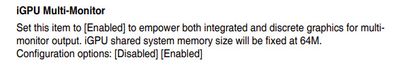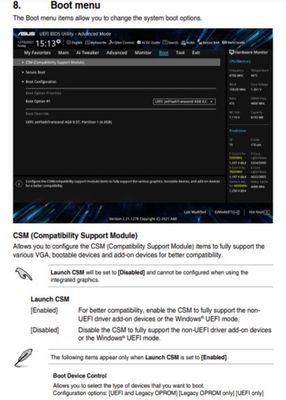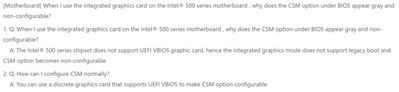- Mark as New
- Bookmark
- Subscribe
- Mute
- Subscribe to RSS Feed
- Permalink
- Report Inappropriate Content
I am trying to install UHD graphics driver on my new PC build. I have tried vendor files and the Intel files, all give the error message "Something went wrong. No driver was found that can be installed on the current device. Exit Code 8".
Here's my hardware list:
Motherboard: ASUS PRIME Z690-P D4
CPU: i7 12700K
O/S: Windows 10 Pro, Version 21H2
Included files for troubleshooting:
SSU_2022-07-10 (Text File)
IntelGFX_Error Log File_2022-07-10 (Text File)
Capture-Driver Installation Error Message (PNG file)
Thanks in advance for any help!
Link Copied
- Mark as New
- Bookmark
- Subscribe
- Mute
- Subscribe to RSS Feed
- Permalink
- Report Inappropriate Content
Update your BIOS.
https://www.asus.com/us/Motherboards-Components/Motherboards/PRIME/PRIME-Z690-P-D4/HelpDesk_BIOS/
Make sure the bios is set to allow BOTH intel and nvidia graphics.
Then, Install the chipset inf.
Then, install the intel driver from the same download page.
Doc (not an Intel employee or contractor)
[Maybe Windows 12 will be better]
- Mark as New
- Bookmark
- Subscribe
- Mute
- Subscribe to RSS Feed
- Permalink
- Report Inappropriate Content
I have already updated the BIOS to version 1603, latest on the website. Also downloaded and installed both chipset files (Version 2204.2.62.0, Intel Consumer ME drive and Version 10.1.18950.8298, Intel Chipset driver)
Note that the BIOS does not have an option to select graphics types as Intel or nVidia. Choices are AUTO, CPU Graphics, PEG, and PCIe)
- Mark as New
- Bookmark
- Subscribe
- Mute
- Subscribe to RSS Feed
- Permalink
- Report Inappropriate Content
Hello chvroman,
Thank you for posting on the Intel® communities. I am sorry to know that you are having issues with your Intel® UHD Graphics 770.
In order to better assist you, please try the following:
1. Have you checked this behavior with Asus?
2. Is this issue recent? If so, when did it start?
3. Do you see any errors at the device manager?
You may find more useful information about this issue in the following link:
Exit code 8 "No driver was found that can be installed on the current device": https://www.intel.com/content/www/us/en/support/articles/000088393/graphics.html
Regards,
Deivid A.
Intel Customer Support Technician
- Mark as New
- Bookmark
- Subscribe
- Mute
- Subscribe to RSS Feed
- Permalink
- Report Inappropriate Content
Thanks for your help Deivida, I do appreciate the support.
My issue is that when I remove the PCI graphics card, set the BIOS to internal graphics, I get no display output except for the BIOS page. That means I can't get to Windows to install any graphics drivers.
Here is my current status relative to your questions:
1.) I have address this with ASUS yet, that will be later today.
2.) This is a new motherboard and new processor for a new system, purchased in early June.
3.) Since I can't get to Windows without the PCI graphics card, I can't see device manager. With the card, I can see the warning triangle, it's warning my PCI card drivers are out of date. When I try yo add a new device, Windows says none found.
Thanks again for your help.
- Mark as New
- Bookmark
- Subscribe
- Mute
- Subscribe to RSS Feed
- Permalink
- Report Inappropriate Content
Hello chvroman,
Thanks for all the information, I would like to investigate this issue further, but before that, I want to try the following using the Nvidia card:
1. Try a clean reinstallation of Windows.
2. Were you able to try these steps from the article shared?
Open Device Manager.
- Go to Actions.
- Select Add legacy hardware.
- Click Next on Add Hardware Wizard.
- Select Recommended Option.
- Click Next.
- Select Display Adapters.
- Select Intel Corporation from the Manufacturers list.
- Select appropriate Intel Graphics Controllers based on your CPU graphics.
- Click Next and follow the on-screen instructions.
3. Try to load the BISO settings to default.
4. To confirm, with the Intel graphics you are only able to access the BIOS, is that right?
5. Are you able to try the CPU with a different motherboard?
6. Was the system working properly with the Intel graphics the first time you build the computer or did it never work?
7. Please let me know if Asus give you any kind of information.
Best regards,
Deivid A.
Intel Customer Support Technician
- Mark as New
- Bookmark
- Subscribe
- Mute
- Subscribe to RSS Feed
- Permalink
- Report Inappropriate Content
Deivid,
Thanks for continuing to help troubleshoot this issue. I have some answers to your seven question. Your questions and my responses are given below.
1. Try a clean reinstallation of Windows.
Response: Not an option, existing SATA hard drive contains operating system and all data files.
2. Were you able to try these steps from the article shared?
Response: No. From the article, I removed the NVIDIA display adapter drivers, shut down the PC, removed the graphics card and rebooted. Only display is BIOS screen, Windows does not start. Note that to get Windows to start, have to use CSM boot mode for SATA drive to boot.
Open Device Manager.
- Go to Actions.
- Select Add legacy hardware.
- Click Next on Add Hardware Wizard.
- Select Recommended Option.
- Click Next.
- Select Display Adapters.
- Select Intel Corporation from the Manufacturers list.
- Select appropriate Intel Graphics Controllers based on your CPU graphics.
- Click Next and follow the on-screen instructions.
3. Try to load the BISO settings to default.
Response: No change, Windows will not boot without CSM Mode Enabled.
4. To confirm, with the Intel graphics you are only able to access the BIOS, is that right?
Response: Yes, this is still true
5. Are you able to try the CPU with a different motherboard?
Response: Sadly. no.
6. Was the system working properly with the Intel graphics the first time you build the computer or did it never work?
Response: The Intel graphics has never worked.
7. Please let me know if Asus give you any kind of information.
Response: No response from ASUS yet.
Thanks again for your efforts, I greatly appreciate it.
- Mark as New
- Bookmark
- Subscribe
- Mute
- Subscribe to RSS Feed
- Permalink
- Report Inappropriate Content
Hello chvroman,
Thank you for the information provided
I will proceed to check the issue internally and post back soon with more details.
Best regards,
Deivid A.
Intel Customer Support Technician
- Mark as New
- Bookmark
- Subscribe
- Mute
- Subscribe to RSS Feed
- Permalink
- Report Inappropriate Content
7/16 update:
This morning I used the video card, entered Windows. I intentionally uninstalled the video card drivers, windows added the basic video driver (not specific to NVIDA video card). I exited from Windows, set BIOS to CPU graphics. When this choice is made, BIOS turns off CMS mode, so I set back to Auto. Turned CSM back on and started Windows. Since only the Windows Basic video driver was running, I followed the article steps 1-9 to add Intel UHD 770 driver. This driver now appears in Device Manager, Windows tried to re-add the video card driver, and I again removed the driver and unistalled the driver software. Shut down Windows, exit to BIOS. Tried returning to CPU Graphics, BIOS again disabled CSM mode. Reset to graphics mode to Auto, exited BIOS, booted Windows. Intel UHD driver shows up in Device Manager. Exited Windows, powered down and removed video card. Power up, BIOS only showing on monitor. Windows does not run, display is still blank.
Just to verify, from BIOS settings:
BIOS Version: 1603 x 64
ME FW Version: 16.0.15.1735
Thanks again!
- Mark as New
- Bookmark
- Subscribe
- Mute
- Subscribe to RSS Feed
- Permalink
- Report Inappropriate Content
7/16 Update 2:
Item 1: from the ASUS BIOS Manual, page 75: "Launch CSM will be set to disabled and cannot be configured when using the integrated graphics."
If this is the case, I will never be able to boot using integrated graphics and the SATA hard drives together!?
Item 2: I don't understand the error in the attached image file. Does this mean if I'm using CSM, the integrated graphics are disabled? It does not state that in the motherboard or BIOS manual from ASUS.
Thoughts?
- Mark as New
- Bookmark
- Subscribe
- Mute
- Subscribe to RSS Feed
- Permalink
- Report Inappropriate Content
Hello chvroman,
Please try the following steps and let us know of the outcome:
- Check if you have CSM enabled in BIOS. If you do, enable the iGPU Multi-Monitor setting and then get into the OS and check if you can install the graphics driver with both enabled.
- Try to reinstall the OS without the graphics card to test and confirm if CSM is active or not.
There could be a misconfiguration causing this, and you may need to check with the OEM in order to configure the hybrid graphics.
Best regards,
Steven G.
Intel Customer Support Technician.
- Mark as New
- Bookmark
- Subscribe
- Mute
- Subscribe to RSS Feed
- Permalink
- Report Inappropriate Content
Hello chvroman,
After checking your thread, I would like to know if you need further assistance.
If so, please let me know.
Regards,
Deivid A.
Intel Customer Support Technician
- Mark as New
- Bookmark
- Subscribe
- Mute
- Subscribe to RSS Feed
- Permalink
- Report Inappropriate Content
Hello chvroman,
We have not heard back from you, so we will close this inquiry. If you need further assistance or if you have additional questions, please create a new thread and we will gladly assist you.
Remember that you can check this issue and behavior with the manufacturer to get further information and instructions.
Regards,
Deivid A.
Intel Customer Support Technician
- Mark as New
- Bookmark
- Subscribe
- Mute
- Subscribe to RSS Feed
- Permalink
- Report Inappropriate Content
on such a new system you should not run csm mode but uefi (with all the secure boot whistles on top)
Isn't there an option in your bios to enable both dgpu and igpu, setting either as first boot device, so iGPU or PEG.
There should also be an option in asus bios (same place where you set your graphics boot device) for having the igpu standby so it would work without a screen attached even.
That way both dgpu and igpu can be used simultaniously.
- Subscribe to RSS Feed
- Mark Topic as New
- Mark Topic as Read
- Float this Topic for Current User
- Bookmark
- Subscribe
- Printer Friendly Page