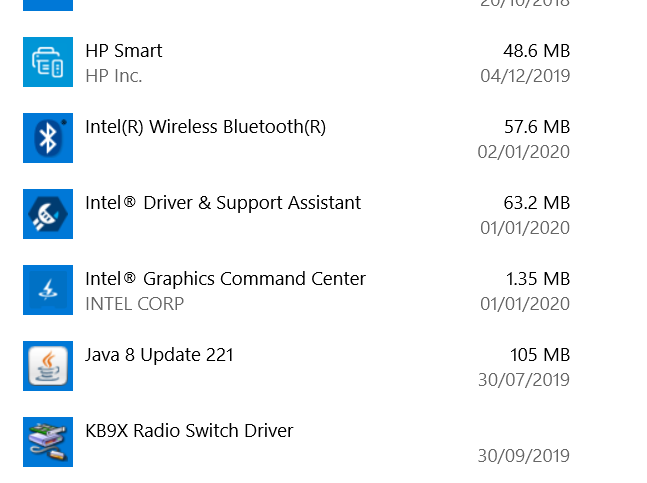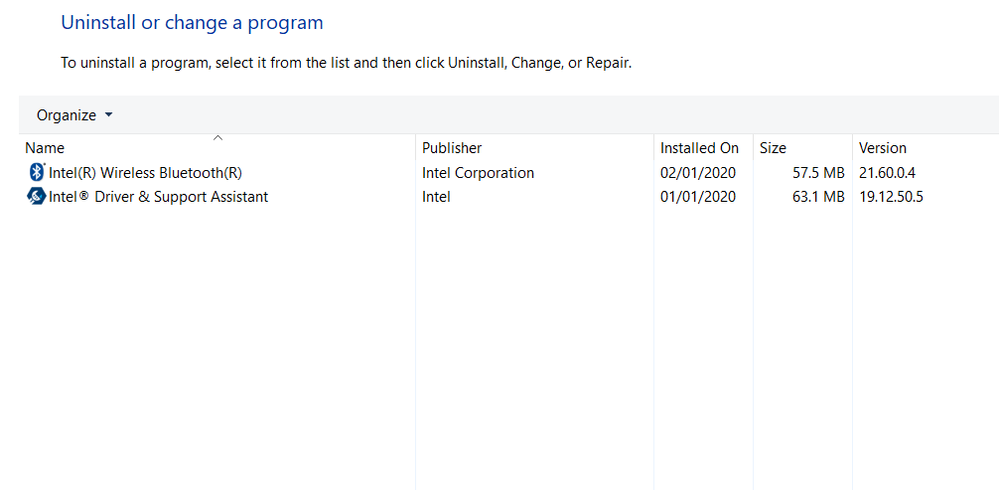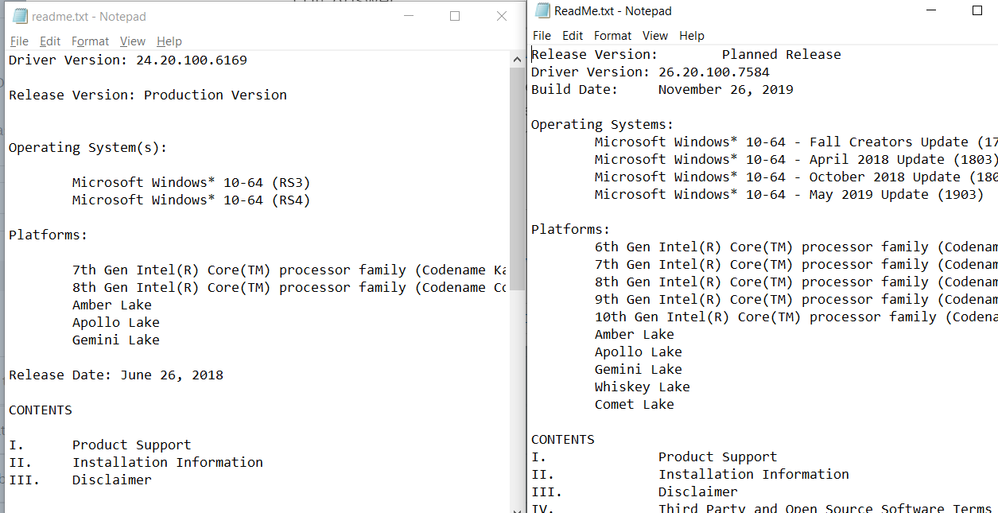- Mark as New
- Bookmark
- Subscribe
- Mute
- Subscribe to RSS Feed
- Permalink
- Report Inappropriate Content
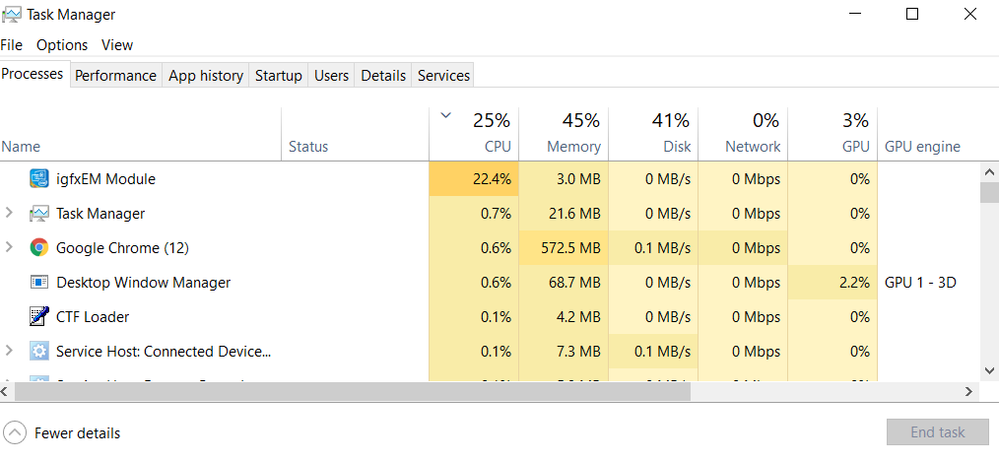
I tried uninstalling and reinstalling the driver but it remained the same
- Mark as New
- Bookmark
- Subscribe
- Mute
- Subscribe to RSS Feed
- Permalink
- Report Inappropriate Content
Hello EAbad1,
Thank you for your response.
In this case, I think the issue might be related to a conflict in the system, as Scott Pearson mentioned before the way to uninstall the DCH drivers is throughout apps & features, I think that when the DCH driver was uninstalled through device manager the operating system could have installed a legacy driver since the system was running DCH drivers this could have a conflict between the drivers/OS.
These are the recommendations:
Try an Operating System restore point however if the option is not possible you might try a clean operating system installation.
Regards,
Adrian M.
Intel Customer Support Technician
A Contingent Worker at Intel
Link Copied
- Mark as New
- Bookmark
- Subscribe
- Mute
- Subscribe to RSS Feed
- Permalink
- Report Inappropriate Content
I forgot to mention that the Intel Control Panel is also missing before I reinstalled the driver when I right click on desktop and after I reinstall the driver it has the same result
- Mark as New
- Bookmark
- Subscribe
- Mute
- Subscribe to RSS Feed
- Permalink
- Report Inappropriate Content
Before anything else, understand that, with the switch to the DCH driver model (a requirement of Microsoft), the Intel Graphics Control Panel will no longer be available via the right-click context menu. Most configuration tasks will be performed via the Intel Graphics Command Center application, which should be installed automatically after installing the driver package and rebooting. Note that a version of the Intel Graphics Control Panel applet is available via the Microsoft App Store and can be separately downloaded (but this will not install it onto the context menu).
I suggest you try the following:
- Download the latest driver package to your PC. If this is a laptop, use only driver packages from your laptop manufacturer.
- Disable Internet access. Unplug Ethernet cable and/or disable wireless.
- Uninstall the latest Intel HD Graphics driver package. DO NOT DO THIS VIA DEVICE MANAGER! Do so by uninstalling the full package via the Windows Apps and Features applet.
- Keeping Internet access disabled, reboot the machine.
- Install the latest driver package.
- If it doesn't happen automatically, reboot the machine once the install is complete.
- Enable Internet access during login process.
- Test.
Hope this helps,
...S
- Mark as New
- Bookmark
- Subscribe
- Mute
- Subscribe to RSS Feed
- Permalink
- Report Inappropriate Content
Thank you for the reply, I was wondering if I can use DDU to uninstall it because I can't find the driver at apps and features.
- Mark as New
- Bookmark
- Subscribe
- Mute
- Subscribe to RSS Feed
- Permalink
- Report Inappropriate Content
- Mark as New
- Bookmark
- Subscribe
- Mute
- Subscribe to RSS Feed
- Permalink
- Report Inappropriate Content
There's no Intel Graphics Driver entry? If you've done a full install, there should be.
...S
- Mark as New
- Bookmark
- Subscribe
- Mute
- Subscribe to RSS Feed
- Permalink
- Report Inappropriate Content
I don't know why buy it is definitely missing...
- Mark as New
- Bookmark
- Subscribe
- Mute
- Subscribe to RSS Feed
- Permalink
- Report Inappropriate Content
This is why I tell people to NEVER install or uninstall drivers via Device Manager. This is how you end up with a screwed up system.
Only raw drivers, without installers, should ever be handled this way -- and, at the same time, the driver developer who providing them this way should be fired for having done so.
Can you use DDU to fix this? Maybe. Make sure you remove both the Intel HD Graphics and Intel Display Audio drivers.
...S
- Mark as New
- Bookmark
- Subscribe
- Mute
- Subscribe to RSS Feed
- Permalink
- Report Inappropriate Content
I already fixed the Intel Graphics Driver missing by using the Intel Driver and support assistant and also my laptop being MSI, should I get the driver package from Intel or MSI because the driver versions are different
MSI being on the left and Intel's on the right
- Mark as New
- Bookmark
- Subscribe
- Mute
- Subscribe to RSS Feed
- Permalink
- Report Inappropriate Content
Hello EAbad1,
Thank you for posting on the Intel® communities.
I would like to mention that what the community suggested before is accurate.
Additionally, our recommendation is to use the MSI* drivers since the manufacturer may have altered the features, incorporated customizations, or made other changes (highly customized).
Regards,
Adrian M.
Intel Customer Support Technician
A Contingent Worker at Intel
- Mark as New
- Bookmark
- Subscribe
- Mute
- Subscribe to RSS Feed
- Permalink
- Report Inappropriate Content
Thank you for the reply but I was wondering whether I can install new driver package via device manager
- Mark as New
- Bookmark
- Subscribe
- Mute
- Subscribe to RSS Feed
- Permalink
- Report Inappropriate Content
Hello EAbad1
Thank you for your response.
Normally, the driver package has a .exe file that you can run when you click on it then follow the wizard installation, it should be installed without issues.
Regards,
Adrian M.
Intel Customer Support Technician
A Contingent Worker at Intel
- Mark as New
- Bookmark
- Subscribe
- Mute
- Subscribe to RSS Feed
- Permalink
- Report Inappropriate Content
Ah yes I just found out about that but the problem still persists after follow the instructions
- Mark as New
- Bookmark
- Subscribe
- Mute
- Subscribe to RSS Feed
- Permalink
- Report Inappropriate Content
Hello EAbad1,
Thank you for your response.
Please run the following tools and attach the reports generated to the thread.
1. Intel® System Support Utility (Intel® SSU)
- Intel® SSU Download link
- Open the application and click on "Scan" to see the system and device information. By default, Intel® SSU will take you to the "Summary View".
- Click on the menu where it says "Summary" to change to "Detailed View".
- To save your scan, click on "Next", then "Save".
2. DXDIAG
- Go to Start > Run or Windows Key + R.
- On the Run prompt, type "dxdiag" then click OK.
- On the DirectX Diagnostic Tool window, click on Save All Information.
- Browse to a folder, type in a filename then click Save.
Regards,
Adrian M.
Intel Customer Support Technician
A Contingent Worker at Intel
- Mark as New
- Bookmark
- Subscribe
- Mute
- Subscribe to RSS Feed
- Permalink
- Report Inappropriate Content
- Mark as New
- Bookmark
- Subscribe
- Mute
- Subscribe to RSS Feed
- Permalink
- Report Inappropriate Content
Hello EAbad1,
Thank you for your response.
In this case, I think the issue might be related to a conflict in the system, as Scott Pearson mentioned before the way to uninstall the DCH drivers is throughout apps & features, I think that when the DCH driver was uninstalled through device manager the operating system could have installed a legacy driver since the system was running DCH drivers this could have a conflict between the drivers/OS.
These are the recommendations:
Try an Operating System restore point however if the option is not possible you might try a clean operating system installation.
Regards,
Adrian M.
Intel Customer Support Technician
A Contingent Worker at Intel
- Mark as New
- Bookmark
- Subscribe
- Mute
- Subscribe to RSS Feed
- Permalink
- Report Inappropriate Content
The previous suggestions to Try an Operating System restore point or clean operating system installation are bogus and unnecessary.
Download the latest Intel graphics driver matching your hardware (I did that from Lenovo as an .exe)
Run the installation and when asked, select extract only and use default folder.
Run the installer manually from extract folder (something like: c:\DRIVERS\WIN\IntelVGA\20xxxxxx.xxxxxxx\Installer.exe)
During setup step, select Execute a clean installation.
Complete the installation and reboot.
This seems to have fixed the high CPU problem for me.
- Subscribe to RSS Feed
- Mark Topic as New
- Mark Topic as Read
- Float this Topic for Current User
- Bookmark
- Subscribe
- Printer Friendly Page