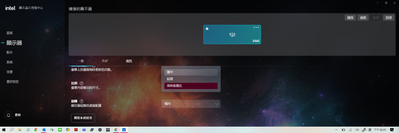- Mark as New
- Bookmark
- Subscribe
- Mute
- Subscribe to RSS Feed
- Permalink
- Report Inappropriate Content
筆電外接顯示器時,"保持顯示縮放比"的選項在此新版控制軟體會選不到,只剩下置中、延展、保持縮放比。
移除外接訊號線後才會出現"保持顯示縮放比"的選項,少了"保持顯示縮放比"這個選項,會導致我外接投影機時,畫面不會自動滿版投影區域,但過往只要選此選項,就可以自動滿版。
Link Copied
- Mark as New
- Bookmark
- Subscribe
- Mute
- Subscribe to RSS Feed
- Permalink
- Report Inappropriate Content
Hello ufitbs67,
Thank you for posting on the Intel® communities.
In order to better assist you, please provide the following:
1. Run the Intel® System Support Utility (Intel® SSU) to gather more details about the system.
· Download the Intel® SSU and save the application on your computer: https://www.intel.com/content/www/us/en/download/18377/intel-system-support-utility-for-windows.html
· Open the application, check the "Everything" checkbox, and click "Scan" to see the system and device information. The Intel® SSU defaults to the "Summary View" on the output screen following the scan. Click the menu where it says "Summary" to change to "Detailed View".
· To save your scan, click Next and click Save.
2. Provide the Report for Intel® Graphics Drivers:
- https://www.intel.com/content/www/us/en/support/articles/000005848/graphics.html
3. When did the issue start?
4. Was the option working with the Intel® Graphics Command Center (Intel® GCC) or with the Intel® Graphics Control Panel?
5. What is the brand and model name of the device that you connect to the display?
Regards,
Deivid A.
Intel Customer Support Technician
- Mark as New
- Bookmark
- Subscribe
- Mute
- Subscribe to RSS Feed
- Permalink
- Report Inappropriate Content
Hi David
依照指示,生成附件供參閱。
目前遇到的是以 Epson 投影機為主,但使用其他型號筆電(非iris晶片)、他牌獨顯筆電或舊款intel控制程式都無此問題。
所以才會希望能否提供解決方案。
期待您的好消息。
- Mark as New
- Bookmark
- Subscribe
- Mute
- Subscribe to RSS Feed
- Permalink
- Report Inappropriate Content
Hello ufitbs67,
In order to help you further, I would like to confirm the following:
1. Is the issue present as soon as you connect the laptop to the Epson projector?
2. To confirm, is the issue only present with the Intel® Graphics Command Center (Intel® GCC)?
3. Is the scaling settings at the Intel® Graphics Control Panel working properly when connecting the projector to the laptop?
4. Can you take a short video where we can see the issue?
5. What is the exact model of your Epson projector?
Our support is only provided in English. We may not be able to translate the screenshots attached to the thread. To better assist you, we use a translation tool, hence; the translation may not be completely accurate.
Regards,
Deivid A.
Intel Customer Support Technician
- Mark as New
- Bookmark
- Subscribe
- Mute
- Subscribe to RSS Feed
- Permalink
- Report Inappropriate Content
Hi David & Team
感謝各位的回應,回覆如下:(由於您無法翻譯圖片,所以我把那幾個選項用英文寫出,或許您就可以理解我說的項目)
1.將筆記本電腦連接到愛普生投影儀後問題是否出現?
-> 連接後,新版本的顯示晶片控制中心 有關顯示比例的選項,沒有出現 " Maintain Display Scaling ",因此才會以這次的線上詢問。
2.確認一下,該問題是否僅存在於英特爾® 圖形命令中心(英特爾® GCC)?
-> 對,因為用iris 晶片的電腦開啟 顯示晶片控制中心後,選項只剩 " Maintain Aspect Ratio " / " center image " / " scale full screen ",但在其他顯示晶片的電腦連結時,我開啟 顯示晶片共治中心後,可以有 " Maintain Display Scaling " 做選擇,使用此選項即可正確投影。
3.將投影儀連接到筆記本電腦時,英特爾® 圖形控制面板中的縮放設置是否正常工作?
-> 無法正常工作
4.你能拍個短視頻讓我們看看這個問題嗎?
-> 檔案很大,使否有傳送檔案的路徑??
5.您的愛普生投影儀的確切型號是什麼?
-> 過往都不會,而是使用了iris 晶片的電腦連接時才會發生,我使用舊款的EB-2247U / EB-530 & 新款的 EB-L200X / EB-700U都會發生此問題。然而,如我前面所提到的,使用其他款式INETL 晶片的機種或是INTEL+nVIDIA晶片的機種,都不會有此問題,也都可以通過選擇 " Maintain Display Scaling " 而解決 畫面無法滿版的問題。
以上,感謝您與團隊的協助。
Scout Tien
- Mark as New
- Bookmark
- Subscribe
- Mute
- Subscribe to RSS Feed
- Permalink
- Report Inappropriate Content
Hello ufitbs67,
Thank you for the information provided
I will proceed to check the issue internally and post back soon with more details.
Best regards,
Deivid A.
Intel Customer Support Technician
- Mark as New
- Bookmark
- Subscribe
- Mute
- Subscribe to RSS Feed
- Permalink
- Report Inappropriate Content
Hello ufitbs67,
In order to continue further, I would like to confirm the following:
1. You said "When the pen is attached to the display", what did you mean with Pen?
2. You said "option appears only after removing the external signal line.", where are those options available? (Intel® Graphics Control Panel or Intel® Graphics Command Center)
3. Are you having the same issue with an external regular monitor?
Also, check the following article for additional information:
- https://www.intel.com/content/www/us/en/support/articles/000057700/graphics.html
Bear in mind that Intel Graphics Command Center has been updated and has been added for the application to show only the scaling options that are valid for the selected Display's configuration.
Best regards,
Deivid A.
Intel Customer Support Technician
- Mark as New
- Bookmark
- Subscribe
- Mute
- Subscribe to RSS Feed
- Permalink
- Report Inappropriate Content
Hi David & Team
Sorry to reply too late
1. You said "When the pen is attached to the display", what did you mean with Pen?
--> it should be a translation error .....其他型號"筆電"(非iris晶片)、他牌獨顯筆電.....
筆電 is meaning of laptop ,no meaning pen... sorry
2. You said "option appears only after removing the external signal line.", where are those options available? (Intel® Graphics Control Panel or Intel® Graphics Command Center)
--> My laptop is IRIS chip, only can install Intel® Graphics Command Center and can't install Intel® Graphics Control Panel.
In the Intel® Graphics Command Center if removing HDMI cable, the option are " Maintain Display Scaling ", but if we link signal cable,the options only " Maintain Aspect Ratio " / " center image " / " scale full screen ", not find the " Maintain Display Scaling ".
My colleague's laptop(other brand) - lenove(non-iris chips) & Gigabyte(nVidia chips) , they can use Intel® Graphics Control Panel and after link signal cable, can chooce the options - " Maintain Display Scaling " and " Maintain Aspect Ratio " / " center image " / " scale full screen ". So can use " Maintain Display Scaling " to fix the problem
If my laptop can install Intel® Graphics Control Panel. Maybe can fix this problem??
3.Are you having the same issue with an external regular monitor?
--> yes, I use Viewsonic 86"LFD have same problem
Best regards,
Scout Tien
- Mark as New
- Bookmark
- Subscribe
- Mute
- Subscribe to RSS Feed
- Permalink
- Report Inappropriate Content
Hello ufitbs67,
Were you able to check the previous post? Please let me know if you need more assistance.
Regards,
Deivid A.
Intel Customer Support Technician
- Mark as New
- Bookmark
- Subscribe
- Mute
- Subscribe to RSS Feed
- Permalink
- Report Inappropriate Content
Hello ufitbs67,
We will continue checking the issue internally and post back soon with more details.
Regards,
Josue O.
Intel Customer Support Technician
- Mark as New
- Bookmark
- Subscribe
- Mute
- Subscribe to RSS Feed
- Permalink
- Report Inappropriate Content
Hello ufitbs67,
In this case, we can try to forcibly set the scale option to maintain display scaling as a default, however, it is important for you to know this will include registry modifications and Intel is not responsible for any results from doing so, nor takes any responsibility for any damage or instability that can result from said modifications.
It is also important for you to know that the options on the IGCC can change depending on the device capabilities and if the behavior persists the best would be to check this directly with the OEM since we only provide the CPU in stock settings and OEMs can modify features/specs, and we do not have control over those customizations.
Please let me know if you would like to continue with the steps.
Regards,
Josue O.
Intel Customer Support Technician
- Mark as New
- Bookmark
- Subscribe
- Mute
- Subscribe to RSS Feed
- Permalink
- Report Inappropriate Content
- Mark as New
- Bookmark
- Subscribe
- Mute
- Subscribe to RSS Feed
- Permalink
- Report Inappropriate Content
Hello ufitbs67.
These are the steps to forcibly set Scale option to Maintain Display Scaling as the default option in Intel® Graphics Command Center:
Note: the path may differ depending on the system's configuration.
1. HKEY_LOCAL_MACHINE\SYSTEM\CurrentControlSet\Control\GraphicsDrivers\Configuration\%display key%\00\00
or
2. HKEY_LOCAL_MACHINE\SYSTEM\CurrentControlSet\Control\GraphicsDrivers\Configuration\%display key%\01\00
- %display key% is the key for the display used.
- To find out which one it is, delete all the keys and restart. There will be a new key created after restarting the system and this will be the key for the display.
- Then, set the Scaling DWORD to 1 for Maintaining Display Scaling.
DWORDs:
1: maintain display scaling
2: center image
3: scale full screen/stretch
4: maintain aspect ratio
Regards,
Deivid A.
Intel Customer Support Technician
- Mark as New
- Bookmark
- Subscribe
- Mute
- Subscribe to RSS Feed
- Permalink
- Report Inappropriate Content
Hello ufitbs67,
Were you able to check the previous post? Please let me know if you need more assistance.
Regards,
Deivid A.
Intel Customer Support Technician
- Mark as New
- Bookmark
- Subscribe
- Mute
- Subscribe to RSS Feed
- Permalink
- Report Inappropriate Content
Hello ufitbs67,
We have not heard back from you, so we will close this inquiry. If you need further assistance or if you have additional questions, please create a new thread and we will gladly assist you.
Regards,
Deivid A.
Intel Customer Support Technician
- Mark as New
- Bookmark
- Subscribe
- Mute
- Subscribe to RSS Feed
- Permalink
- Report Inappropriate Content
Hi David
Thank you for the information, because the end of the year is too busy, so there is no time to test.
But the good news is that earlier today, you released the 30.0.101.1191 version of the update, and changed the option to "maintain display scaling" and "Custom".
After the update, I can project correctly.
Thank you again and the team for your listening and assistance.
- Subscribe to RSS Feed
- Mark Topic as New
- Mark Topic as Read
- Float this Topic for Current User
- Bookmark
- Subscribe
- Printer Friendly Page