- Mark as New
- Bookmark
- Subscribe
- Mute
- Subscribe to RSS Feed
- Permalink
- Report Inappropriate Content
Dear forum members,
Since a week I have a Dere V14S laptop with Windows 10 Pro 64 bit installed. I have noticed that the colors are great with exception from "red". Red looks like an orange/brownish tint on the Internet and video content connected with an external HDD, actually all content. I found the "Intel Graphics Command Center", latest update (27.20.100.9466).
At the display settings the parameters and everything else works fine. Turning to the video settings, nothing happens. Whatever I watch with video content it won't change the picture settings. How can I make changes for my video content? And is there a way to get rid of those orange/brownish tint?
Respectfully,
Dutchie
Link Copied
- Mark as New
- Bookmark
- Subscribe
- Mute
- Subscribe to RSS Feed
- Permalink
- Report Inappropriate Content
Hi Dutchie,
Although the Intel Graphics Driver 27.20.100.9466 is compatible with the CPU in your laptop, it may be not compatible with the laptop. Laptop manufacturers tend to have customize the Graphics Driver. So, I suggest that you should download and install the Graphics Driver from the OEM Download Page.
Before installing this driver, you may need to uninstall the Intel Driver: you should disconnect the Internet, uninstall the Intel Driver, reboot your laptop. Only if you will see in Device Manager that you have Microsoft Basic Driver (instead the intel Driver), you may continue to install the previously downloaded OEM driver, reconnect the Internet and reboot your laptop.
Leon
- Mark as New
- Bookmark
- Subscribe
- Mute
- Subscribe to RSS Feed
- Permalink
- Report Inappropriate Content
Dear Leon,
- Mark as New
- Bookmark
- Subscribe
- Mute
- Subscribe to RSS Feed
- Permalink
- Report Inappropriate Content
Hi Dutchie,
I don't know which driver you should install. I should send this question to the OEM support. Did you uninstalled the Intel Graphics Driver 27.20.100.9466 before trying installing the OEM driver. If not, please do it. Before installing the OEM Driver, you should see in the Device Manager, the Microsoft Basic Graphics Driver.
Leon
- Mark as New
- Bookmark
- Subscribe
- Mute
- Subscribe to RSS Feed
- Permalink
- Report Inappropriate Content
Hi Dutchie,
I want to add that you should install the Chipset Driver (on the same page) and reboot your laptop, before installing any driver.
Leon
- Mark as New
- Bookmark
- Subscribe
- Mute
- Subscribe to RSS Feed
- Permalink
- Report Inappropriate Content
Hello Leon,
Strange things are happening. I did install the Graphic driver (06-Graphics 8984-P325B) and it is visible in the device manager, but not in the control panel. I can't set the brightness option (fn brighter or lower) anymore , and I don't know how to get it back. The chipset driver is installed (cmd) already. It seems that I do have more problems now than before uninstalling the Intel graphics drivers. Shall I go back to the latest Intel graphics driver again?
- Mark as New
- Bookmark
- Subscribe
- Mute
- Subscribe to RSS Feed
- Permalink
- Report Inappropriate Content
Hi Dutchie,
We really can't help you more. You need to ask for help OEM support. The Dere Computer Service Center should answer to your questions.
BTW, how are the colors after installing this driver?
In the end it is your decision if go back to the Intel Driver 27.20.100.9466.
Leon
- Mark as New
- Bookmark
- Subscribe
- Mute
- Subscribe to RSS Feed
- Permalink
- Report Inappropriate Content
Hi Leon,
I'm totally lost as I can't use the brightness settings anymore. The colors were the same (orange/brownish tint) and the driver is not visible in the control panel but only at the device manager, very confusing. It's a mess and I'm thinking about recovery and reset and start again from the beginning. I will try first to contact Dere repair service but I don't know yet how to reach someone there as I do have e-mail only and not social media.
- Mark as New
- Bookmark
- Subscribe
- Mute
- Subscribe to RSS Feed
- Permalink
- Report Inappropriate Content
Hi Dutchie,
You don't need to perform recovery yet. Just uninstall the driver from Device Manger, reboot your laptop and install Intel Driver if you prefer it.
1. In order to uninstall the Dere Driver, open Device Manager and click on Display adapters
2. Right click on Dere Driver and then click on Uninstall device (check the "Delete driver software ..." option). Reboot your laptop.
3. Now, you can reinstall the Intel Driver.
Leon
- Mark as New
- Bookmark
- Subscribe
- Mute
- Subscribe to RSS Feed
- Permalink
- Report Inappropriate Content
Hello Leon,
- Mark as New
- Bookmark
- Subscribe
- Mute
- Subscribe to RSS Feed
- Permalink
- Report Inappropriate Content
Hello Leon,
It took some time to discuss with the office from "Dere" which didn't work out. So 2 days ago I finally decided to reset windows from scratch, and started to install the necessary drivers, and from "Iobit" the "driver booster" because in the past I had good experiences with it. Long story short, I'm very happy that everything is working like it should.
- One more question about the "Intel Graphics Command Center" (27.20.100.9466) and I have tried also previous versions. If I scroll down to "video settings", which means the settings from video content, right? Well what ever I do with the sliders, nothing happens. If I connect a HDD with video content or if I save it in my laptop's drive D, I can't change anything! The picture quality stays the same. Only the display settings have effect' which is ok.
Could you please explain how I can make it working?
Dutchie
- Mark as New
- Bookmark
- Subscribe
- Mute
- Subscribe to RSS Feed
- Permalink
- Report Inappropriate Content
1. In order to enable the control of the video content, first open Windows Settings Apps > Video Playback and set to On the "Automatically process video to enhance it". Only now open the Intel Graphics Command Center (IGCC). In the Video tab set to On "Standard Color Correction". Now, try the controls.
2. If you want your IGCC to control all screen brightness, contrast, colors, etc,.. do this in Display > Color screen
Leon
- Mark as New
- Bookmark
- Subscribe
- Mute
- Subscribe to RSS Feed
- Permalink
- Report Inappropriate Content
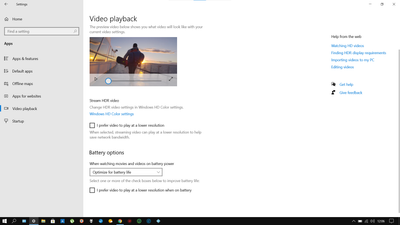
- Mark as New
- Bookmark
- Subscribe
- Mute
- Subscribe to RSS Feed
- Permalink
- Report Inappropriate Content
1. Looks like your hardware (CPU) is not supporting this feature. See the attached image from my computer.
2. Still you may be able to control brightness of the whole screen form the IGCC Display>Color tab?
Leon
- Mark as New
- Bookmark
- Subscribe
- Mute
- Subscribe to RSS Feed
- Permalink
- Report Inappropriate Content
Very strange, my CPU is Intel Celeron N5095 2.00 to 2.90GHz.
Indeed I can use the settings from the Display Color tab, that works fine.
Is there a way to get this feature done with an update in the nearby future from Intel?
- Mark as New
- Bookmark
- Subscribe
- Mute
- Subscribe to RSS Feed
- Permalink
- Report Inappropriate Content
In my previous post, I've forgotten to attach an image from my computer. I don't know to answer the other question, since I'm not Intel employee. Any way I don't believe that Intel will give you answer for the features plans. From my site, I can't help any more.
Leon
- Mark as New
- Bookmark
- Subscribe
- Mute
- Subscribe to RSS Feed
- Permalink
- Report Inappropriate Content
Well thank you very much anyway for your support, time, and effort. I forgot that you aren't an Intel employee, so I will put my question directly to Intel and I will check the specification sheet from the Intel CPU's first.
Great to have forum members like you!
Best regards,
Dutchie
- Mark as New
- Bookmark
- Subscribe
- Mute
- Subscribe to RSS Feed
- Permalink
- Report Inappropriate Content
Hi Dutchie,
Please read Intel® Graphics Command Center Feedback to find best forum for your question.
Leon
- Mark as New
- Bookmark
- Subscribe
- Mute
- Subscribe to RSS Feed
- Permalink
- Report Inappropriate Content
Hello Leon,
Thank you very much for the additional information which I do have explored. Always welcome and interesting to explore more about my adventure with Intel graphics.
I would like you to know that in my Windows 10 pro pc, I did find that setting under "apps, video settings" etc.
It works in my pc but the setting is not visible at my laptop. Probably a compatibility issue from the CPU as you've mentioned earlier.
Intel is going to give some response as I informed them earlier.
Thanks again!
Dutchie
- Subscribe to RSS Feed
- Mark Topic as New
- Mark Topic as Read
- Float this Topic for Current User
- Bookmark
- Subscribe
- Printer Friendly Page