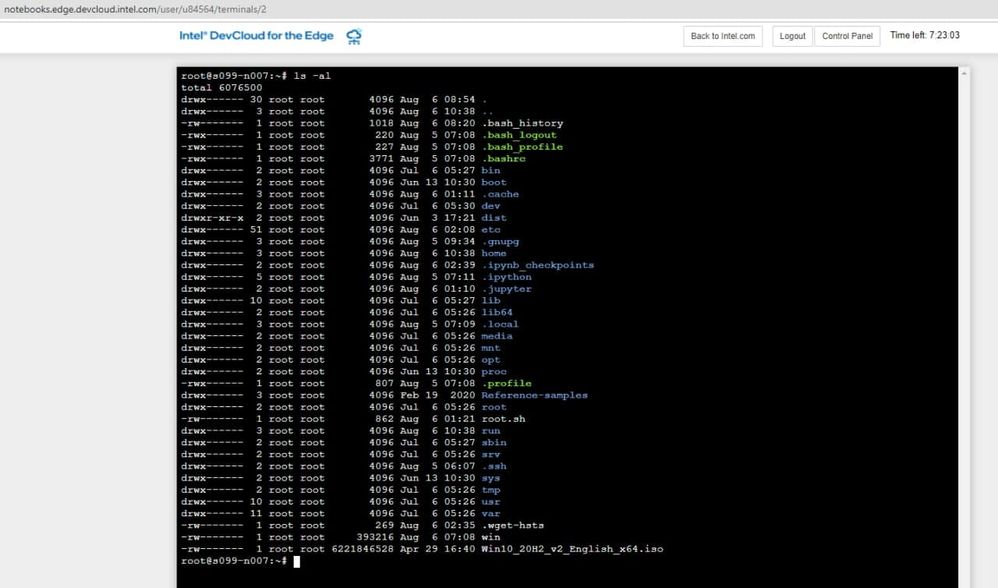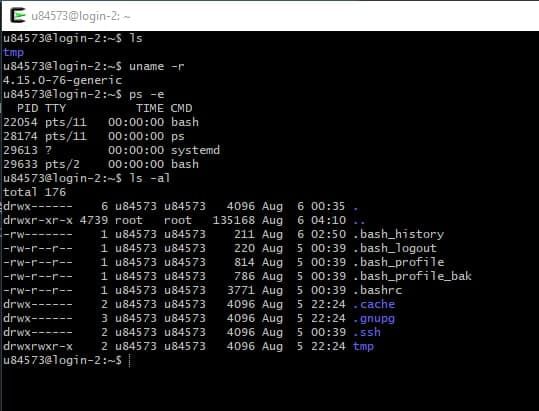- Mark as New
- Bookmark
- Subscribe
- Mute
- Subscribe to RSS Feed
- Permalink
- Report Inappropriate Content
My Step1 register account is u84564, I Terminal it like Pic 1.
My Step2 register account is u84573, I install Cygwin with OpenSSH and nc , can ssh devcloud
from my laptop link into Cloud.
But, my home folder just is "tmp", anything else is missing.
lshw -short
just 15GB memory ...
Link Copied
- Mark as New
- Bookmark
- Subscribe
- Mute
- Subscribe to RSS Feed
- Permalink
- Report Inappropriate Content
Hi,
Thanks for posting in Intel forums. Could you please confirm if you are using oneAPI devcloud or Edge devcloud?
Thanks
Rahul
- Mark as New
- Bookmark
- Subscribe
- Mute
- Subscribe to RSS Feed
- Permalink
- Report Inappropriate Content
Hi,
We haven't heard back anything from you. Could you please confirm if the issue is resolved.
Thanks
- Mark as New
- Bookmark
- Subscribe
- Mute
- Subscribe to RSS Feed
- Permalink
- Report Inappropriate Content
- Mark as New
- Bookmark
- Subscribe
- Mute
- Subscribe to RSS Feed
- Permalink
- Report Inappropriate Content
Hi,
Thanks for your reply. We looked into your case. We are sharing you the steps below on how to connect to devcloud using cygwin. Can you follow the steps and let us know if you are facing any issues.
Configure SSH Connection (Automated Configuration)
The "xxxxx" in below steps represent your devcloud id
1). Download and save the automatic installer script customized for your account uxxxxx (You can download it by logging in to your intel devcloud account)
2). Execute this script in a terminal window (you may need to adjust the command according to your download location and the downloaded file name):
[myname@myhomecomputer] $ | bash ~/Downloads/setup-devcloud-access-xxxxx.txt
3). Clean up for security:
[myname@myhomecomputer] $ | rm ~/Downloads/setup-devcloud-access-xxxxx.txt
Manual Configuration
1). Download and save the SSH access key for Linux/macOS to the folder ~/Downloads/ on your computer (You can download SSH key by logging in to your intel devcloud account)
2). Create the directory ~/.ssh, unless it already exists and move the private SSH key into permanent storage in ~/.ssh:
[myname@myhomecomputer] $ | mkdir -p ~/.ssh
[myname@myhomecomputer] $ | mv ~/Downloads/devcloud-access-key-xxxxx.txt ~/.ssh/
3). Add the following lines to file ~/.ssh/config (if you do not have this file, simply create one):
Host devcloud
User uxxxxx
IdentityFile ~/.ssh/devcloud-access-key-xxxxx.txt
ProxyCommand ssh -T -i ~/.ssh/devcloud-access-key-xxxxx.txt guest@ssh.devcloud.intel.com
Note: if you have multiple accounts on the Intel DevCloud, you can change the hostname devcloud to any other identifier to differentiate between your accounts. This is the hostname that you will use in the ssh and scp commands.
4). Set the correct restrictive permissions on it and on the SSH client config file. To do this, run the following commands in a terminal:
[myname@myhomecomputer] $ | chmod 600 ~/.ssh/devcloud-access-key-xxxxx.txt
[myname@myhomecomputer] $ | chmod 600 ~/.ssh/config
Connection
After the preparation steps above, you should be able to log in to your login node in the Intel® DevCloud without a password
[myname@myhomecomputer] $ | ssh devcloud
Upon the first login, you will be asked to add the hostdevcloud to the list of known hosts. Answer "yes":
The authenticity of host 'devcloud' (<no hostip for proxy command>)' can't be established.
ECDSA key fingerprint is SHA256:...
Are you sure you want to continue connecting (yes/no)? yes
Warning: Permanently added 'devcloud' (ECDSA) to the list of known hosts.
# We are in!
You can refer this below link for more information;
https://devcloud.intel.com/oneapi/documentation/connect-with-ssh-linux-macos/
Hope this helps.
Thanks and Regards
Rahul
- Mark as New
- Bookmark
- Subscribe
- Mute
- Subscribe to RSS Feed
- Permalink
- Report Inappropriate Content
Hi,
We haven't heard back anything from you. Could you please confirm if the issue is resolved.
Thanks
- Mark as New
- Bookmark
- Subscribe
- Mute
- Subscribe to RSS Feed
- Permalink
- Report Inappropriate Content
Hi,
I have not heard back from you, so I will close this inquiry now. If you need further assistance, please post a new question.
Thanks and Regards
Rahul
- Subscribe to RSS Feed
- Mark Topic as New
- Mark Topic as Read
- Float this Topic for Current User
- Bookmark
- Subscribe
- Printer Friendly Page