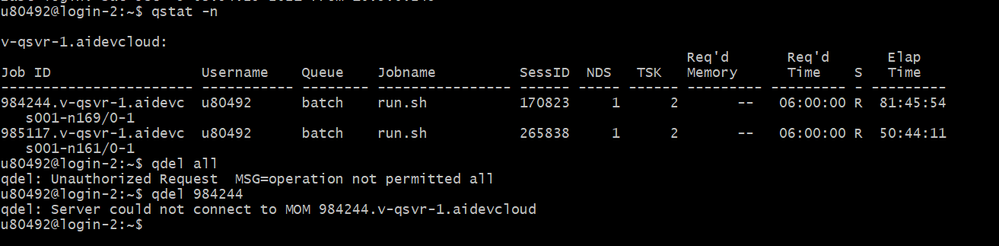- Mark as New
- Bookmark
- Subscribe
- Mute
- Subscribe to RSS Feed
- Permalink
- Report Inappropriate Content
When a queue is defined in a file and bound to a device, but only this device is the GPU selected by the gpu-selector, an error will occur, indicating that there are no available devices.
After I entered the following command, I fell into a waiting loop and did not run correctly.
qsub -I -l nodes=s001-n233:gpu:ppn=2 -d . build.sh
qsub -I -l nodes=s001-n233:gpu:ppn=2 -d . run.sh
A few months ago can run contains GPU_ The selector file can't run now. The errors are as follows:
Caught this SYCL exception: No device of requested type available.
Please check https://software.intel.com/content/www/us/en/develop/articles/intel-oneapi-dpcpp-system-requirements.html -1 (CL_DEVICE_NOT_FOUND)
Link Copied
- Mark as New
- Bookmark
- Subscribe
- Mute
- Subscribe to RSS Feed
- Permalink
- Report Inappropriate Content
Hi,
Thank you for posting in Intel forums.
The nodes which you mentioned in above may or may not available always so it is better to access nodes in a generic way i.e. you can try below commands:
qsub -l nodes=1:gpu:ppn=2 -d . build.sh
qsub -l nodes=1:gpu:ppn=2 -d . run.sh
Thanks,
Jaideep
- Mark as New
- Bookmark
- Subscribe
- Mute
- Subscribe to RSS Feed
- Permalink
- Report Inappropriate Content
Hi,
If this resolves your issue, make sure to accept this as a solution. This would help others with similar issue.
Thank you,
Jaideep
- Mark as New
- Bookmark
- Subscribe
- Mute
- Subscribe to RSS Feed
- Permalink
- Report Inappropriate Content
The workaround how to use interactive sessions.
1. Connect to login node using terminal.
2. Prepare job sh (job.sh) script on your home directory on DevCloud with this content:
#!/bin/bash
sleep 3600
3. Submit the job "qsub -l nodes=1:gpu:ppn=2 job.sh"
4. type "qstat -an" in this terminal and get the your compute node (the last string from output, like "s011-nxxx")
5. Open new terminal on your host machine.
6. Type "ssh s011-nxxx.aidevcloud"
7. Now you got interactive session in the second terminal. Check your sample and target device must be available.
8. You can also create VSCode session using Remote-SSH.
- Mark as New
- Bookmark
- Subscribe
- Mute
- Subscribe to RSS Feed
- Permalink
- Report Inappropriate Content
Thank you very much for your reply. However, two tasks cannot be deleted, and the new job.sh cannot be executed.The second terminal connection failed.The error message is as follows:
kex_exchange_identification: Connection closed by remote host Connection closed by UNKNOWN port 65535
- Mark as New
- Bookmark
- Subscribe
- Mute
- Subscribe to RSS Feed
- Permalink
- Report Inappropriate Content
- Mark as New
- Bookmark
- Subscribe
- Mute
- Subscribe to RSS Feed
- Permalink
- Report Inappropriate Content
However, my terminal is currently occupied by tasks that cannot be deleted and cannot be used.Can you help me delete these tasks?Thanks
- Mark as New
- Bookmark
- Subscribe
- Mute
- Subscribe to RSS Feed
- Permalink
- Report Inappropriate Content
- Mark as New
- Bookmark
- Subscribe
- Mute
- Subscribe to RSS Feed
- Permalink
- Report Inappropriate Content
This command cannot delete the task. The error message is as follows
- Mark as New
- Bookmark
- Subscribe
- Mute
- Subscribe to RSS Feed
- Permalink
- Report Inappropriate Content
- Mark as New
- Bookmark
- Subscribe
- Mute
- Subscribe to RSS Feed
- Permalink
- Report Inappropriate Content
- Mark as New
- Bookmark
- Subscribe
- Mute
- Subscribe to RSS Feed
- Permalink
- Report Inappropriate Content
Wow, Elap time is 50-80h.
You can try to connect to compute nodes via ssh (from login node) and check your processes
ssh s001-n169.aidevcloud
- Mark as New
- Bookmark
- Subscribe
- Mute
- Subscribe to RSS Feed
- Permalink
- Report Inappropriate Content
Hi,
If this resolves your issue, make sure to accept this as a solution. This would help others with similar issue.
Thank you,
Jaideep
- Mark as New
- Bookmark
- Subscribe
- Mute
- Subscribe to RSS Feed
- Permalink
- Report Inappropriate Content
Hi,
I assume that your issue is resolved. If you need any additional information, please post a new question as this thread will no longer be monitored by Intel.
Thanks,
Jaideep
- Subscribe to RSS Feed
- Mark Topic as New
- Mark Topic as Read
- Float this Topic for Current User
- Bookmark
- Subscribe
- Printer Friendly Page