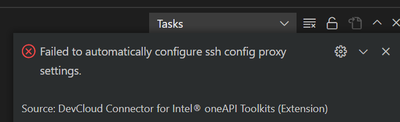- Mark as New
- Bookmark
- Subscribe
- Mute
- Subscribe to RSS Feed
- Permalink
- Report Inappropriate Content
I followed the procedure laid out in https://devcloud.intel.com/oneapi/documentation/connect-with-vscode/
I turned off the VPN and set the unchecked the "If you are behind a proxy" box.
It keeps giving me the same error
I don't think there is anything wrong with my Cygwin or SSH as I am able to use Cygwin and SSH to connect to the DevCloud and run code on it.
- Mark as New
- Bookmark
- Subscribe
- Mute
- Subscribe to RSS Feed
- Permalink
- Report Inappropriate Content
Hi,
Good day to you.
Thanks for posting in Intel Communities.
Can you try the procedure below to make sure the Visual Studio Code is configured properly to connect to Intel DevCloud.
1. Open a Cygwin Terminal
2. Run the following command to rename and backup your original .ssh directory as .ssh_back
mv .ssh .ssh_back3. Go to the Intel DevCloud website (https://devcloud.intel.com/oneapi/) and login to your Intel DevCloud account.
4. Then visit the link https://devcloud.intel.com/oneapi/documentation/connect-with-vscode/ to download the Intel DevCloud setup installer script as shown in the screenshot: "script_link.PNG".
5. Copy the installer script to the Cygwin installed home directory which is typically "C:\cygwin64\home\<username>\"
6. Once the above process is done, the installer script will be visible inside the Cygwin terminal
7. Execute the below command inside the Cygwin terminal to run the installer to set up the connection to Intel DevCloud
bash setup-devcloud-access-<devcloud_userID>.txt8. Make sure you are not using any VPN or proxy and run the below command to evaluate the connection to Intel DevCloud by typing yes for the fingerprinting requests
ssh devcloud9. Once the above process is successful, you can disconnect from Intel DevCloud and close the Cygwin terminal
10. Open Visual Studio Code and click Ctrl+Shift+P to open the command palette. Then choose "Intel DevCloud: Setup connection" from the list
11. Kindly wait for the connection to get established. This will try connecting to Intel DevCloud which will open a new Visual Studio Code window that is connected to Intel DevCloud via Visual Studio Code. This connection can be confirmed by checking the bottom status bar as shown in screenshot: "connection.PNG"
If this helps resolve your issue, do accept this as a solution as this will help others with a similar issue. If not, do get back to us.
Regards,
Jyothis V James
Link Copied
- Mark as New
- Bookmark
- Subscribe
- Mute
- Subscribe to RSS Feed
- Permalink
- Report Inappropriate Content
This is the part I can't get past
- Mark as New
- Bookmark
- Subscribe
- Mute
- Subscribe to RSS Feed
- Permalink
- Report Inappropriate Content
Hi,
Good day to you.
Thanks for posting in Intel Communities.
Can you try the procedure below to make sure the Visual Studio Code is configured properly to connect to Intel DevCloud.
1. Open a Cygwin Terminal
2. Run the following command to rename and backup your original .ssh directory as .ssh_back
mv .ssh .ssh_back3. Go to the Intel DevCloud website (https://devcloud.intel.com/oneapi/) and login to your Intel DevCloud account.
4. Then visit the link https://devcloud.intel.com/oneapi/documentation/connect-with-vscode/ to download the Intel DevCloud setup installer script as shown in the screenshot: "script_link.PNG".
5. Copy the installer script to the Cygwin installed home directory which is typically "C:\cygwin64\home\<username>\"
6. Once the above process is done, the installer script will be visible inside the Cygwin terminal
7. Execute the below command inside the Cygwin terminal to run the installer to set up the connection to Intel DevCloud
bash setup-devcloud-access-<devcloud_userID>.txt8. Make sure you are not using any VPN or proxy and run the below command to evaluate the connection to Intel DevCloud by typing yes for the fingerprinting requests
ssh devcloud9. Once the above process is successful, you can disconnect from Intel DevCloud and close the Cygwin terminal
10. Open Visual Studio Code and click Ctrl+Shift+P to open the command palette. Then choose "Intel DevCloud: Setup connection" from the list
11. Kindly wait for the connection to get established. This will try connecting to Intel DevCloud which will open a new Visual Studio Code window that is connected to Intel DevCloud via Visual Studio Code. This connection can be confirmed by checking the bottom status bar as shown in screenshot: "connection.PNG"
If this helps resolve your issue, do accept this as a solution as this will help others with a similar issue. If not, do get back to us.
Regards,
Jyothis V James
- Mark as New
- Bookmark
- Subscribe
- Mute
- Subscribe to RSS Feed
- Permalink
- Report Inappropriate Content
Thank you!!!
It worked!!
The mistake I was making was that I had previously setup the connection via Cygwin and it was using that Cygwin setup config instead of the VS Code config.
That is why it was failing earlier.
I am all set for now. I am able to get on DevCloud from inside the VS Code IDE.
I will try to run some scripts later today and tomorrow and get back to you if I see any issues.
- Mark as New
- Bookmark
- Subscribe
- Mute
- Subscribe to RSS Feed
- Permalink
- Report Inappropriate Content
Hi,
Thanks for the confirmation and we are glad to know that it helped.
Since your initial issue is resolved, kindly mark this as solution so that it would be helpful for other users. Also do let us know if we can stop monitoring this thread.
Regards,
Jyothis V James
- Mark as New
- Bookmark
- Subscribe
- Mute
- Subscribe to RSS Feed
- Permalink
- Report Inappropriate Content
yes - I will forward this to two people who are stuck at a similar point.
This is very useful.
Best Regards
Sunil
- Mark as New
- Bookmark
- Subscribe
- Mute
- Subscribe to RSS Feed
- Permalink
- Report Inappropriate Content
Sorry about the confusion earlier with the wrong solution being marked.
Found the way to fix it.
All good now.
Sunil
- Subscribe to RSS Feed
- Mark Topic as New
- Mark Topic as Read
- Float this Topic for Current User
- Bookmark
- Subscribe
- Printer Friendly Page