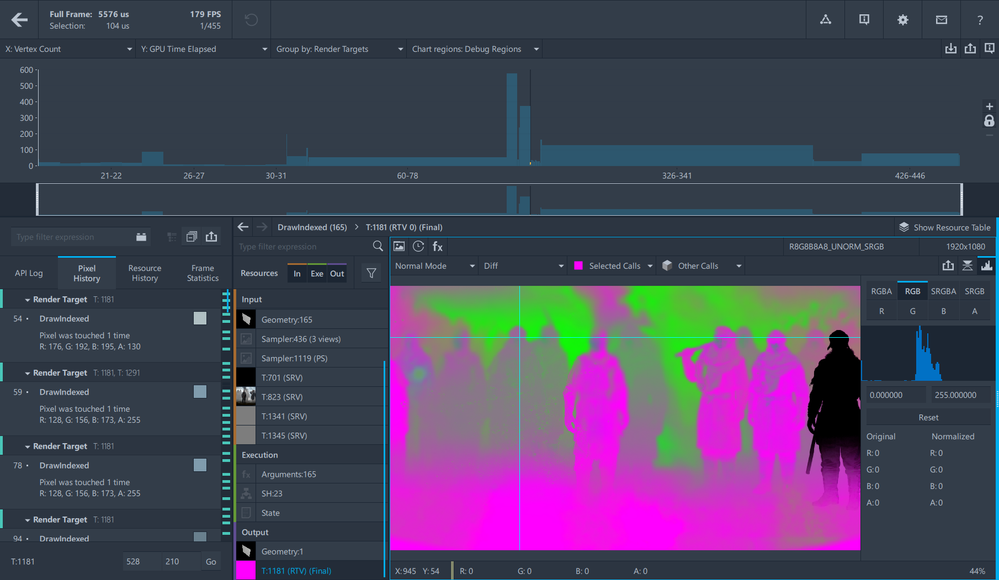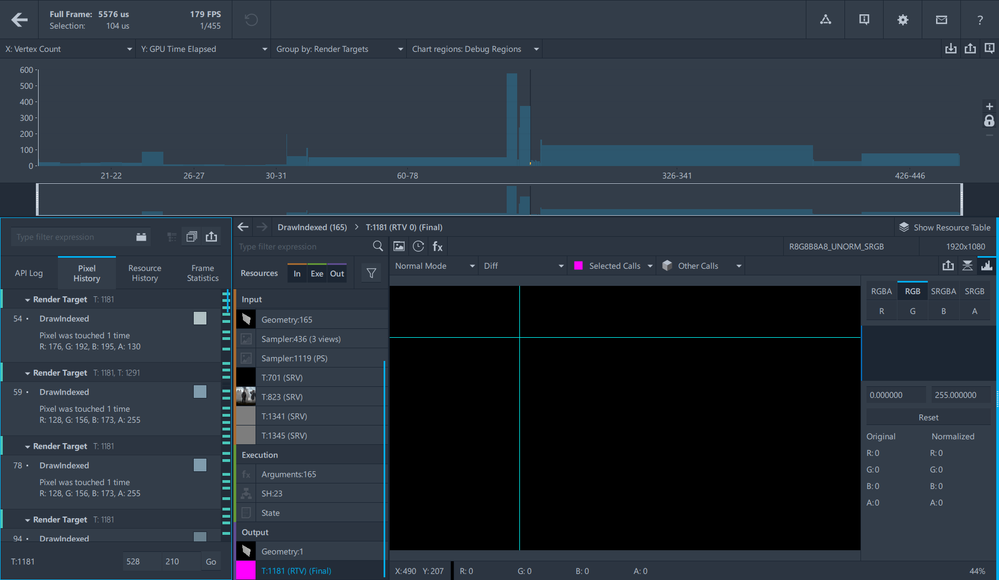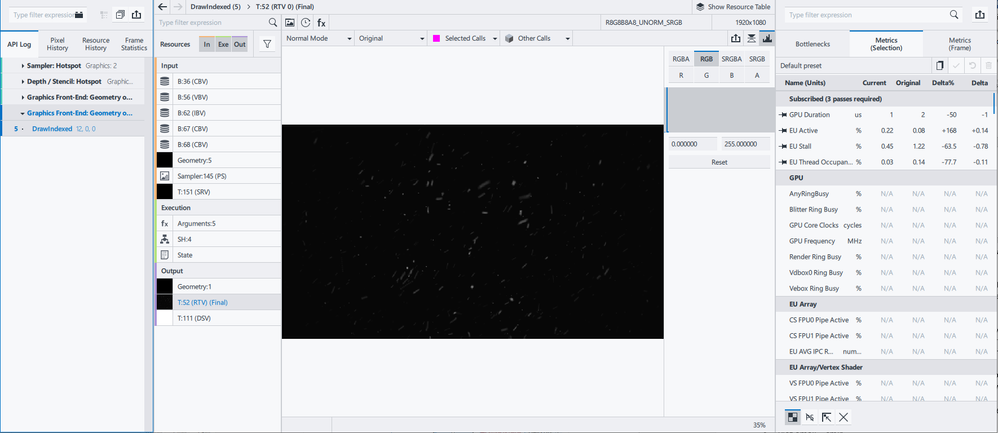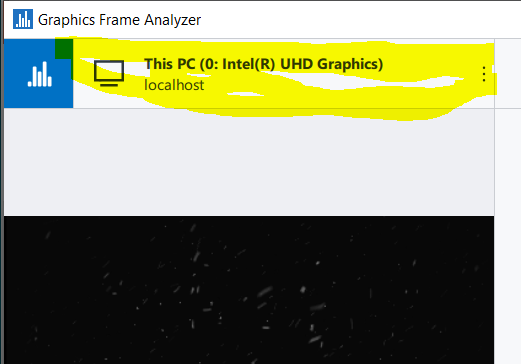- Mark as New
- Bookmark
- Subscribe
- Mute
- Subscribe to RSS Feed
- Permalink
- Report Inappropriate Content
Hi:
I am using the RTV viewer Diff mode to see the diffrence with the orignal Render Target, the picture look fine, but it only blinks once when I switch the viewing mode, and then it all went black. I have to keep swithing between different mode if I want to the picture, which is a pain. How can I fix this problem?
I attach a gpa file if you need to check it. Thanks in advance!
The blink moment picture I captured:
The all black scene after the blink:
Here is my configuration:
Operating System:
Name: Windows 10 Version 2009 (OS Build 19043.1645)
Locale: zh-CN
Windows Developer Mode is enabled
Secure Boot/Trusted Boot is disabled
CPU Information:
Name: Intel(R) Core(TM) i9-9900KS CPU @ 4.00GHz
Architecture: x64
Cores count: 16
System BIOS:
Version: American Megatrends Inc. F8
Date: 06/05/2019
GPU Information:
Name: NVIDIA GeForce RTX 2080
Vendor id: 0x10DE
Product id: 0x1E87
Stepping: 161
Driver Version: 30.0.15.1179
Driver Date: 2-10-2022
Machine:
Name: DESKTOP-QU9JSE6
Memory: 32699 MB
Screen: 1920x1080, 32 bit
Graphics Performance Analyzers:
Version: 22.1.1647438438
Commit hash: 252d8e7a
Installation folder: C:\Program Files\IntelSWTools\GPA\
Link Copied
- Mark as New
- Bookmark
- Subscribe
- Mute
- Subscribe to RSS Feed
- Permalink
- Report Inappropriate Content
Colin,
I can't see the right panel with the experiments and the Deltas. Maybe you changed one of the shaders. It's possible that the deltas aren't big enough to show anything but black.
When I open your frame and do the Texture 2x2 experiment, the differences aren't enough to create anything but black in diff mode. But also, the frame you shared does not have that same render target that you shared. The one you shared has a far more interesting render target. This one is black with some splotches.
Here's what I see:
Also, you are playing back on NVIDIA. Though GPA works on most platforms, we don't claim support for non-Intel platforms. But something that usually works across platforms to get all the info (including HW counters) is to open (play back) your frame on a platform with an Intel chip - you don't need a discrete GPU to play it back - the integrated GPU (iGPU) on an Intel CPU will suffice for most GPU data. If your platform has an Intel iGPU you don't even need to disable your NVIDIA dGPU - just select the GPU after opening Graphics Frame Analyzer (GFA), but before you open your frame. In the upper left corner of GFA, you'll see something like:
Click anywhere in that highlighted rectangle and choose the GPU you want to play back on.
Let me know if this helps.
Pamela
- Subscribe to RSS Feed
- Mark Topic as New
- Mark Topic as Read
- Float this Topic for Current User
- Bookmark
- Subscribe
- Printer Friendly Page