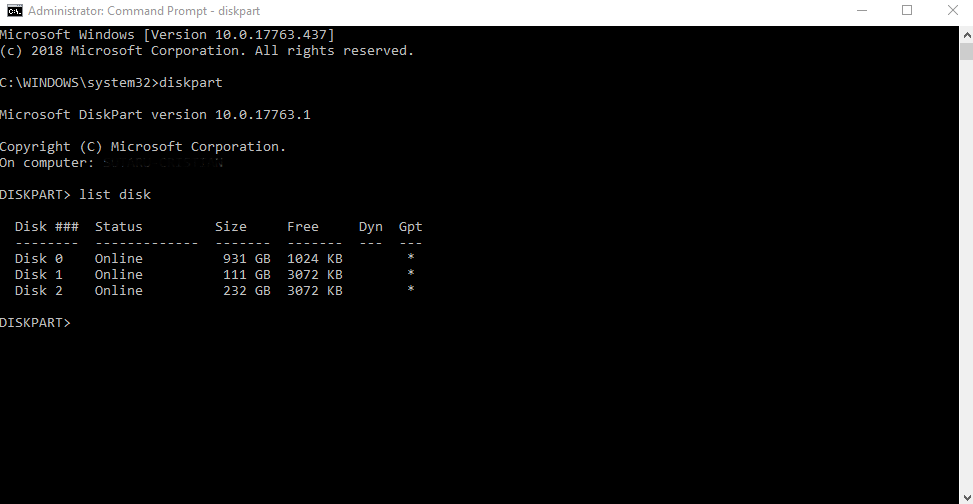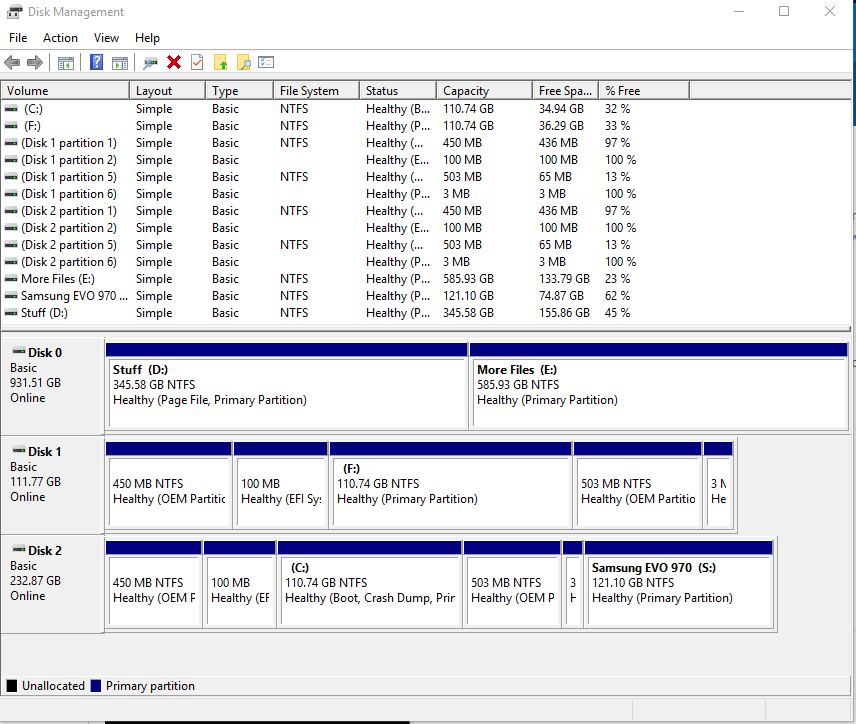- Mark as New
- Bookmark
- Subscribe
- Mute
- Subscribe to RSS Feed
- Permalink
- Report Inappropriate Content
This is a follow up to my last post where I almost lost all of my data from a HDD that was linked to Optane. I managed to recover that, but now Optane simply won't work. The only place where I can see it is in device manager.
I tried diskpart but the Optane disk is not listed there. Windows UEFI is enabled, CSM is disabled, SATA mode is set to Intel, M2 Raid is enabled.
In the Intel Optane software it says that no compatible disk has been found.
Is there any other way to reset this?
Link Copied
- Mark as New
- Bookmark
- Subscribe
- Mute
- Subscribe to RSS Feed
- Permalink
- Report Inappropriate Content
- I hope that now you have backup of your HDD, before you are continuing the pairing with Optane Memory.
- If yes, please open the Administrator Command Prompt (right click on Windows key and select Windows PowerShell (Admin).
- In the Command Prompt execute the following commands (press Enter after each command) in order to wipe the contents of your Optane memory Module:
- diskpart
- list disk
- select disk # (replace # with the disk number of your Optane drive. For instance, if the 16GB drive is Disk 2, you would type select disk 2 . Please verify this in the Command Prompt, otherwise drive with your data will be wiped).
- clean all
- exit
Leon
- Mark as New
- Bookmark
- Subscribe
- Mute
- Subscribe to RSS Feed
- Permalink
- Report Inappropriate Content
I said that I already tried that. It didn't work. My disk is not listed in Disk Part
- Mark as New
- Bookmark
- Subscribe
- Mute
- Subscribe to RSS Feed
- Permalink
- Report Inappropriate Content
When system acceleration is enabled the Optane Memory module becomes hidden as part of the concatenation process. The module will remain hidden until reset via BIOS or secure erase. I understand that you are using Asus board.
The following steps are for ASUS* UEFI BIOS:
1. Open your UEFI BIOS Utility.
2. Switch to "Advanced Mode" by pressing the F7 key.
3. Go to the "Advanced" tab.
4. Scroll down to "Intel® Rapid Storage Technology" and enter.
5. Select your Intel® Optane™ Memory. May display as something along the lines of "PCIe 1.0, Intel MEMPEK1W0......", enter.
6. Under "Disk Actions:" there should be an option to "Reset to non-Optane." This option will reset your module and allow you to detect and enable it again.
Once you have followed these steps, you will be able to restart your computer and enable system acceleration once again.
You may need to contact your hardware vendor or review your manual if the settings I provide are not a match for your system.
Leon
- Mark as New
- Bookmark
- Subscribe
- Mute
- Subscribe to RSS Feed
- Permalink
- Report Inappropriate Content
I already tried that too. The Ophtane memory is not displayed there
- Mark as New
- Bookmark
- Subscribe
- Mute
- Subscribe to RSS Feed
- Permalink
- Report Inappropriate Content
Hi CShot,
Thank you for contacting Intel® SSD support group with your request for assistance with your Intel® Optane™ Memory.
Since we don’t have sufficient details about your system, we are requiring with your cooperation to provide us with some information about it. To do this, Intel® has available, the Intel® System Support Utility for Windows*; you’ll be able to download it on the following link: https://downloadcenter.intel.com/download/25293/Intel-System-Support-Utility-for-Windows-
· Please download the software.
· When finished downloading it, open it and follow instructions
· Please attach the SSU Log text file obtained on your next your reply.
To help you further with your request, It will be very helpful to receive from you, a screenshot of the “Disk Management” of windows, showing all your HDDs and partitions.
We will be looking forward to your reply.
Best regards,
Santiago A.
Intel® Customer Support Technician
Under Contract to Intel Corporation
- Mark as New
- Bookmark
- Subscribe
- Mute
- Subscribe to RSS Feed
- Permalink
- Report Inappropriate Content
- Mark as New
- Bookmark
- Subscribe
- Mute
- Subscribe to RSS Feed
- Permalink
- Report Inappropriate Content
Hi CShot,
Thank you for your reply to Intel® SSD support group with your request for assistance with your Intel® Optane™ Memory Series.
We have received your SSU logs sent, it was seen on your Logs, all SSD/HD are listed, however the Intel® Optane™ Memory does not shows up on this Log.
Upon checking with your OEM webpage, we have seen your Intel® Optane™ Memory must be installed on SLOT M.2_2 socket on your motherboard; please refer to the user’s manual, page ix, provided by your OEM on the following link: https://dlcdnets.asus.com/pub/ASUS/mb/LGA1151/ROG_STRIX_Z370-H_GAMING/E13354_ROG_STRIX_Z370-H_GAMING_UM_WEB.pdf?_ga=2.76876435.726339787.1555945842-1374880803.1551807204
Also, please make sure your motherboard has updated drivers and BIOS to the latest version from ASUS* support website.
After confirming your Intel® Optane™ Memory is duly installed as per your OEM’s recommendation, please run again the Intel® System Support Utility for Windows* and send us the SSU logs.
Please confirm your primary drive, contains at least 5MB of continuous unallocated space at the end of the bootable drive. Remember, Intel Optane™ Memory needs the space to store configuration information and to successfully pair the accelerated drive with the memory module. Additional details on this link: https://www.intel.com/content/www/us/en/support/articles/000023989/memory-and-storage/intel-optane-memory.html
To help you further with your request, It will be necessary to receive from you, a screenshot of the “Disk Management” of windows, showing all your HDDs and partitions.
Please let us know if you might need additional support with your installation.
We will be looking forward to your reply.
Best regards,
Santiago A.
Intel® Customer Support Technician
Under Contract to Intel Corporation
- Mark as New
- Bookmark
- Subscribe
- Mute
- Subscribe to RSS Feed
- Permalink
- Report Inappropriate Content
- Mark as New
- Bookmark
- Subscribe
- Mute
- Subscribe to RSS Feed
- Permalink
- Report Inappropriate Content
- Subscribe to RSS Feed
- Mark Topic as New
- Mark Topic as Read
- Float this Topic for Current User
- Bookmark
- Subscribe
- Printer Friendly Page