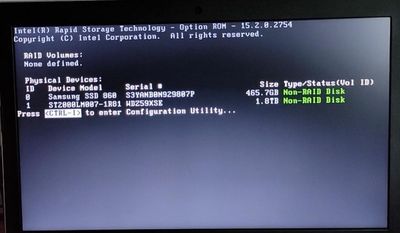- Mark as New
- Bookmark
- Subscribe
- Mute
- Subscribe to RSS Feed
- Permalink
- Report Inappropriate Content
Hi guys,
I recently installed SSD via Caddy in my laptop. I first cloned my C drive(default boot drive) from HDD to SSD and now I using SSD as my default boot disk. But now every time I boot my laptop there is this screen "Intel Rapid storage technology" that flashes. I tried selecting AHCI in the BIOS setup, then the intel message won't show up but there will be message "your system ran into trouble". So i have to select Intel RST in order to successfully boot. Can anyone help me getting rid of the, "Intel Rapid Storage Technology" message? Also I cannot afford to format any of my HDD or SSD.
- Mark as New
- Bookmark
- Subscribe
- Mute
- Subscribe to RSS Feed
- Permalink
- Report Inappropriate Content
Hi @hakuna
- Prepare full backup of your drive in case that the following procedure will fail.
- While in Windows, press Windows key + r. Run msconfig
- Chose Boot tab and enable Safe boot. Reboot your system.
- During system boot enter Bios. Now you can change the SATA mode to ACHI. Save the setting and boot into windows in SAFE mode. Disregard the Warning (if any).
- While in Windows, press Windows key + r. Run msconfig
- Chose Boot tab and uncheck Safe boot. Reboot your system.
Leon
Link Copied
- Mark as New
- Bookmark
- Subscribe
- Mute
- Subscribe to RSS Feed
- Permalink
- Report Inappropriate Content
Hi @hakuna
- Prepare full backup of your drive in case that the following procedure will fail.
- While in Windows, press Windows key + r. Run msconfig
- Chose Boot tab and enable Safe boot. Reboot your system.
- During system boot enter Bios. Now you can change the SATA mode to ACHI. Save the setting and boot into windows in SAFE mode. Disregard the Warning (if any).
- While in Windows, press Windows key + r. Run msconfig
- Chose Boot tab and uncheck Safe boot. Reboot your system.
Leon
- Mark as New
- Bookmark
- Subscribe
- Mute
- Subscribe to RSS Feed
- Permalink
- Report Inappropriate Content
Hey, @LeonWaksman
Thank you so much for explaining the procedure step-by-step in such a simple way. I did follow as you mentioned and it did worked! Now I am not getting any "Intel Rapid Storage Technology" message while booting.
- Mark as New
- Bookmark
- Subscribe
- Mute
- Subscribe to RSS Feed
- Permalink
- Report Inappropriate Content
Hi @hakuna
I was glad to help you. It is not clear to me however what is the current hardware configuration in your laptop. What kind of SSD are you using now? Is it NVMe SSD installed in M.2 slot in addition to the old HDD? Or, it is 2.5" SSD which replaced the old HDD? I'm asking this question because I'm assuming that your laptop in the old configuration was equipped with Optane Memory module installed in M.2 slot?
But could be that my assumption is wrong.
Leon
- Subscribe to RSS Feed
- Mark Topic as New
- Mark Topic as Read
- Float this Topic for Current User
- Bookmark
- Subscribe
- Printer Friendly Page