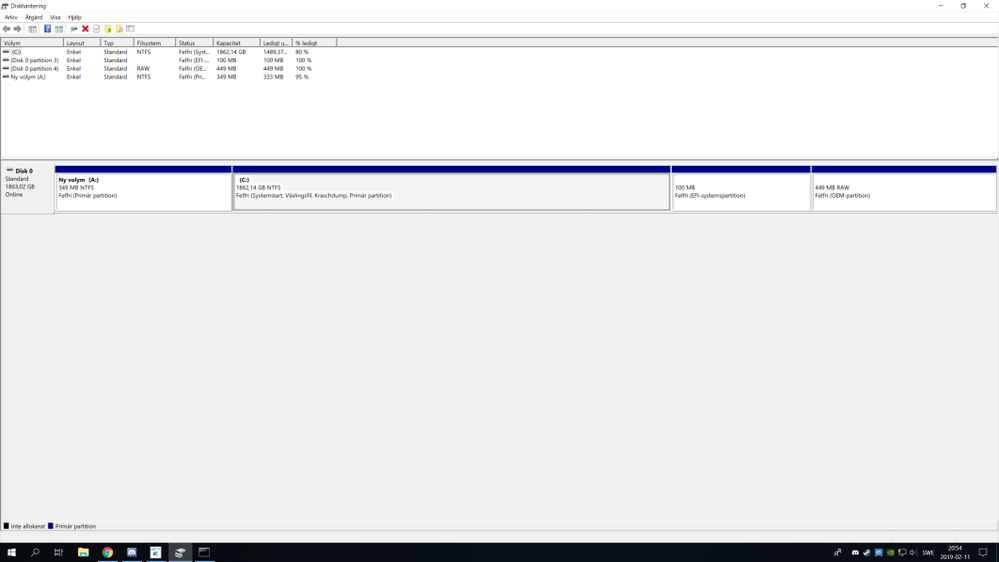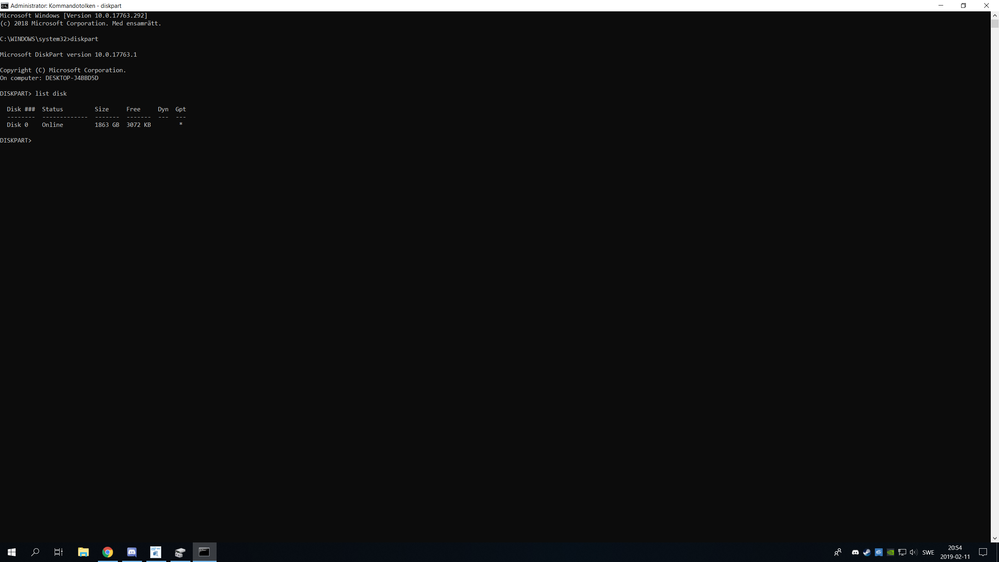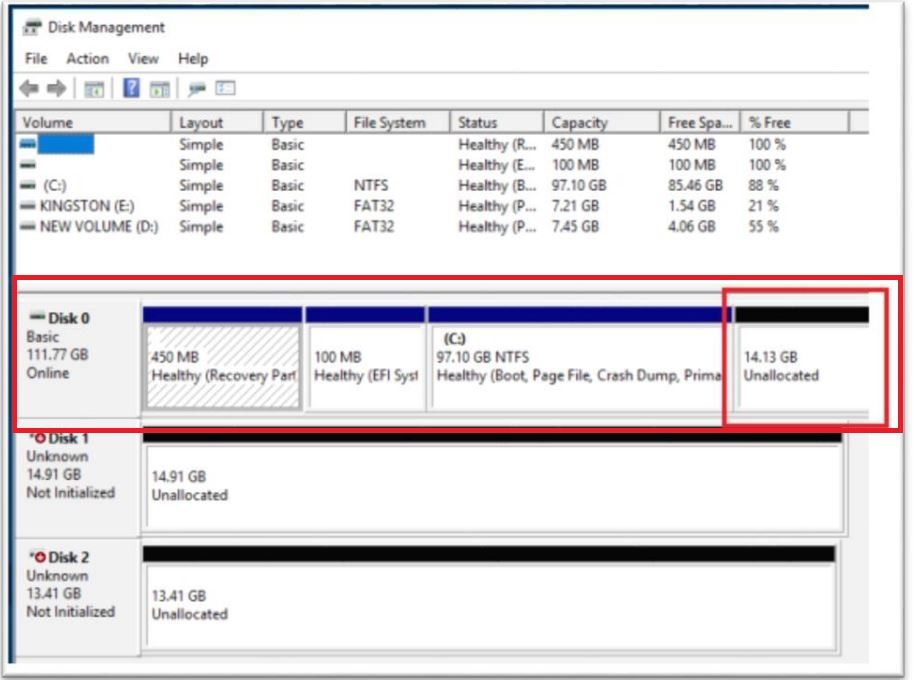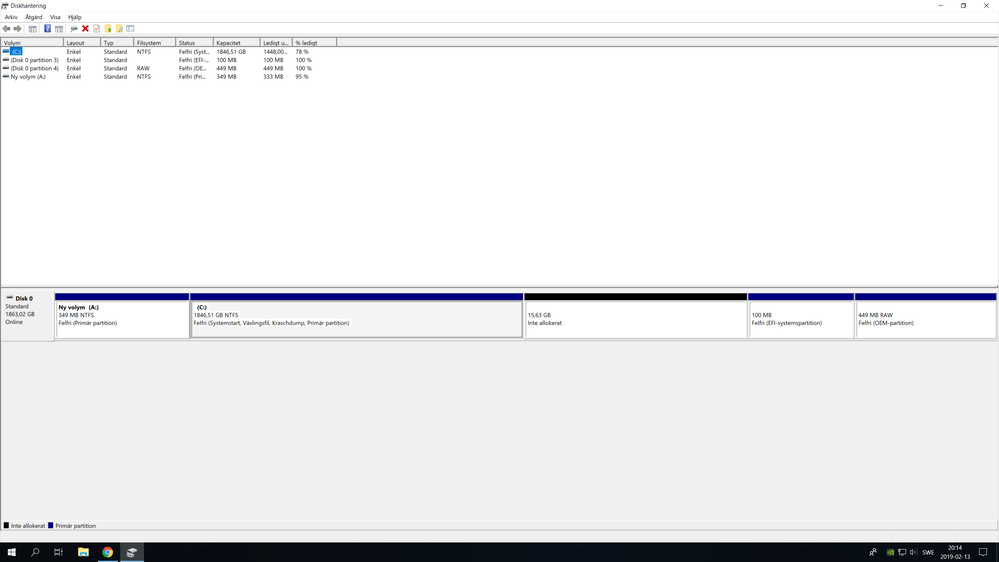- Mark as New
- Bookmark
- Subscribe
- Mute
- Subscribe to RSS Feed
- Permalink
- Report Inappropriate Content
I have a problem with my intel optane memory. I have a 32 gb model and it is connected to my motherboard by a nvme slot. The problem occurs in the intel optane memory software and it says it could not detect any intel optane device so i am not able to activate it. I do not know what to do.
Im running a z370-h gaming motherboard with a I7 8700K processor.
I have the latest version of bios and I have disabled the csm and turned on Intel rapid storage in the bios.
- Mark as New
- Bookmark
- Subscribe
- Mute
- Subscribe to RSS Feed
- Permalink
- Report Inappropriate Content
Hi JPako,
If the module is still not visible at OS level, and you have confirmed the module doesn’t appear at BIOS level either, then the module is somehow damaged.
This is not common, but possible. I have seen a couple of cases where the users tried to setup the module but it turned out that the module itself was damaged.
In this case, you would have to contact the place of purchase since the module may be still under warranty, especially if you purchased it recently.
Regards,
Diego V.
Intel Customer Support Technician
Under Contract to Intel Corporation
Link Copied
- Mark as New
- Bookmark
- Subscribe
- Mute
- Subscribe to RSS Feed
- Permalink
- Report Inappropriate Content
Hi JPako,
Thank you for posting in the Intel® communities.
I understand you need help to configure the module in your system, however in order to better understand your system environment, please download the Intel® System Support Utility (SSU) from the following site and run the full report. This report will include all details of your system. Please export the data in a text file and share it in your response: https://downloadcenter.intel.com/download/25293/Intel-System-Support-Utility-for-Windows-
Additionally, please take a screenshot of the Disk Management window. You can open Disk Management by pressing the Windows* key + x, and then selecting the Disk Management option from the menu that will appear.
Finally, please run the following commands in the Command Prompt to take another screenshot:
- Open the Command Prompt as Administrator.
- Run the command diskpart.
- Run the command list disk. Please take a screenshot of this output.
I will be waiting for your response.
Have a nice day.
Regards,
Diego V.
Intel Customer Support Technician
Under Contract to Intel Corporation
- Mark as New
- Bookmark
- Subscribe
- Mute
- Subscribe to RSS Feed
- Permalink
- Report Inappropriate Content
This are the images of the disk management window and the command in command prompt. I hope my language will not be annoying.
- Mark as New
- Bookmark
- Subscribe
- Mute
- Subscribe to RSS Feed
- Permalink
- Report Inappropriate Content
- Mark as New
- Bookmark
- Subscribe
- Mute
- Subscribe to RSS Feed
- Permalink
- Report Inappropriate Content
- Mark as New
- Bookmark
- Subscribe
- Mute
- Subscribe to RSS Feed
- Permalink
- Report Inappropriate Content
Hi JPako,
Thank you for the information.
It looks like the Intel® Optane™ Memory is not recognized at all by your system, at least at OS level.
Having said this, let’s try to configure the system step by step. The first thing to check is the BIOS configuration and the M.2 slot where you connected the module to. Based on the specifications of your motherboard model, you have to update the BIOS version before using the module, but since you already did this, we are fine here.
The other detail is the M.2 slot used for the module. There aren’t any specific notes about where to connect the Intel® Optane™ Memory, however there is a note that states the M.2_1 slot shares bandwidth with some SATA ports, so my recommendation is to make sure there are no SATA devices in these ports that may cause connection issues. If your drive is in one of these ports, you can use the other M.2 slot for the module to avoid issues due to the port connection. Please check this note and the full specifications of the motherboard here: https://www.asus.com/us/Motherboards/ROG-STRIX-Z370-H-GAMING/specifications/
Then, you can check the BIOS configuration. Fortunately, ASUS* has a guide to setup the module and to configure the BIOS for it: http://dlcdnmkt.asus.com/microsite/Optane-Memory-SOP.pdf. Please check it and confirm everything is correctly configured. You should go to the section “Installing OptaneMemory on RAID mode OS” and continue from there.
Please also confirm that the module is recognized by the BIOS. If you cannot see the module even in BIOS, then it probably means that the module is somehow damaged.
If you have issues or doubt, or just to confirm everything is fine, please take screenshots of the BIOS settings. You can take screenshots of the BIOS by pressing F12 or the Print Screen button. You will require a USB Flash memory connected because the images are saved there automatically. Please refer to this site for additional details about this: http://www.unboxingtreatment.com/2018/04/howto-take-screenshot-motherboard-bios.html
Once the BIOS settings have been configured, we can proceed to boot Windows* OS and see if the module is recognized. Regarding to the OS part, everything looks fine from the information you shared, however there is something missing which is an unallocated reserved space of at least 5MB that should be placed at the end of the primary drive. So please reserve this space in your drive so it looks like in the picture below:
Please try this and let me know the results. If you have issues please take screenshots as they are very helpful for us to understand the current status.
Have a nice day.
Regards,
Diego V.
Intel Customer Support Technician
Under Contract to Intel Corporation
- Mark as New
- Bookmark
- Subscribe
- Mute
- Subscribe to RSS Feed
- Permalink
- Report Inappropriate Content
Hi JPako,
I would like to know if you have any updates about this.
Regards,
Diego V.
Intel Customer Support Technician
Under Contract to Intel Corporation
- Mark as New
- Bookmark
- Subscribe
- Mute
- Subscribe to RSS Feed
- Permalink
- Report Inappropriate Content
I wonder just one thing. Only my hard drive is connected by SATA, could that interfer with intel optane and should I switch the intel optane to the other m.2 input?
- Mark as New
- Bookmark
- Subscribe
- Mute
- Subscribe to RSS Feed
- Permalink
- Report Inappropriate Content
Hi JPako,
I cannot confirm this is indeed the issue, but it’s a possibility. If the SATA drive is connected to one of the SATA ports that shares bandwidth with the M.2 slot, then it may cause conflicts. You can check in your motherboard’s documentation if the HDD is indeed connected to one of these SATA ports.
The easiest way is just connecting the module to the other M.2 slot and check if there is any difference. Of course, all BIOS settings should be properly configured as I mentioned above, but the first step is to check the module is indeed recognized at BIOS level.
Let me know if you have additional doubts.
Have a nice day.
Regards,
Diego V.
Intel Customer Support Technician
Under Contract to Intel Corporation
- Mark as New
- Bookmark
- Subscribe
- Mute
- Subscribe to RSS Feed
- Permalink
- Report Inappropriate Content
I have a problem with boot. When I follow the asus guide they say to turn on CSM and legacy mode on all settings, but my pc crushes when I do it and restart. It does not start just crush after crush. By the way I have made an un alocated space but it does not show up on the end.
- Mark as New
- Bookmark
- Subscribe
- Mute
- Subscribe to RSS Feed
- Permalink
- Report Inappropriate Content
- Mark as New
- Bookmark
- Subscribe
- Mute
- Subscribe to RSS Feed
- Permalink
- Report Inappropriate Content
Hi JPako,
I have checked the guide but I haven’t found any statement that indicates you have to turn on CSM. Actually, it says “You may then set the CSM to disabled…”.
Anyhow, based on the guide, you have to configure the following settings:
- Launch CSM to Disabled.
- SATA Mode Selection to Intel RST Premium With Intel Optane.
- M.2_X PCIE Storage RAID Support to Enabled.
The screenshots may confuse you as they are not entirely clear about which options to select, but just use them to know where the options are located. If I’m not mistaken, when you disable CSM all other settings are not available any more, but that’s fine, so just go ahead and disable CSM.
Additionally, make sure you can see the module in your BIOS because it doesn’t appear in your recent screenshot of Disk Management.
The unallocated space is fine, you can leave it there for now. Some users have reported that it has to be after the C: partition, and not necessarily at the very end of the drive. We recommend to locate it at the very end of the drive because usually the C: partition is at the very end as in the picture I shared above.
Regards,
Diego V.
Intel Customer Support Technician
Under Contract to Intel Corporation
- Mark as New
- Bookmark
- Subscribe
- Mute
- Subscribe to RSS Feed
- Permalink
- Report Inappropriate Content
Now I have the right settings in BIOS. Ive installed the intel rapid storage program. But the Intel optane does not show up. Im stuck
- Mark as New
- Bookmark
- Subscribe
- Mute
- Subscribe to RSS Feed
- Permalink
- Report Inappropriate Content
By the way Ive changed the m.2 port
- Mark as New
- Bookmark
- Subscribe
- Mute
- Subscribe to RSS Feed
- Permalink
- Report Inappropriate Content
Hi JPako,
If the module is still not visible at OS level, and you have confirmed the module doesn’t appear at BIOS level either, then the module is somehow damaged.
This is not common, but possible. I have seen a couple of cases where the users tried to setup the module but it turned out that the module itself was damaged.
In this case, you would have to contact the place of purchase since the module may be still under warranty, especially if you purchased it recently.
Regards,
Diego V.
Intel Customer Support Technician
Under Contract to Intel Corporation
- Mark as New
- Bookmark
- Subscribe
- Mute
- Subscribe to RSS Feed
- Permalink
- Report Inappropriate Content
Where is it supposed to show up in the bios?
- Mark as New
- Bookmark
- Subscribe
- Mute
- Subscribe to RSS Feed
- Permalink
- Report Inappropriate Content
Hi JPako,
I’m not sure where you should check for the module in BIOS as this depends on every manufacturer. Usually, this information is located under the Peripherals or the Intel(R) Rapid Storage Technology option, but as I said, this may vary from manufacturer to manufacturer.
I recommend you to check the motherboard’s manual or to contact the motherboard's manufacturer directly for assistance, in this case ASUS*.
Regards,
Diego V.
Intel Customer Support Technician
Under Contract to Intel Corporation
- Mark as New
- Bookmark
- Subscribe
- Mute
- Subscribe to RSS Feed
- Permalink
- Report Inappropriate Content
Hi JPako,
I’m wondering if you have any updates.
Regards,
Diego V.
Intel Customer Support Technician
Under Contract to Intel Corporation
- Mark as New
- Bookmark
- Subscribe
- Mute
- Subscribe to RSS Feed
- Permalink
- Report Inappropriate Content
Hi JPako,
Since I haven't received any updates, the thread will be closed. If you have any updates to share, feel free to post them here.
Regards,
Diego V.
Intel Customer Support Technician
Under Contract to Intel Corporation
- Subscribe to RSS Feed
- Mark Topic as New
- Mark Topic as Read
- Float this Topic for Current User
- Bookmark
- Subscribe
- Printer Friendly Page