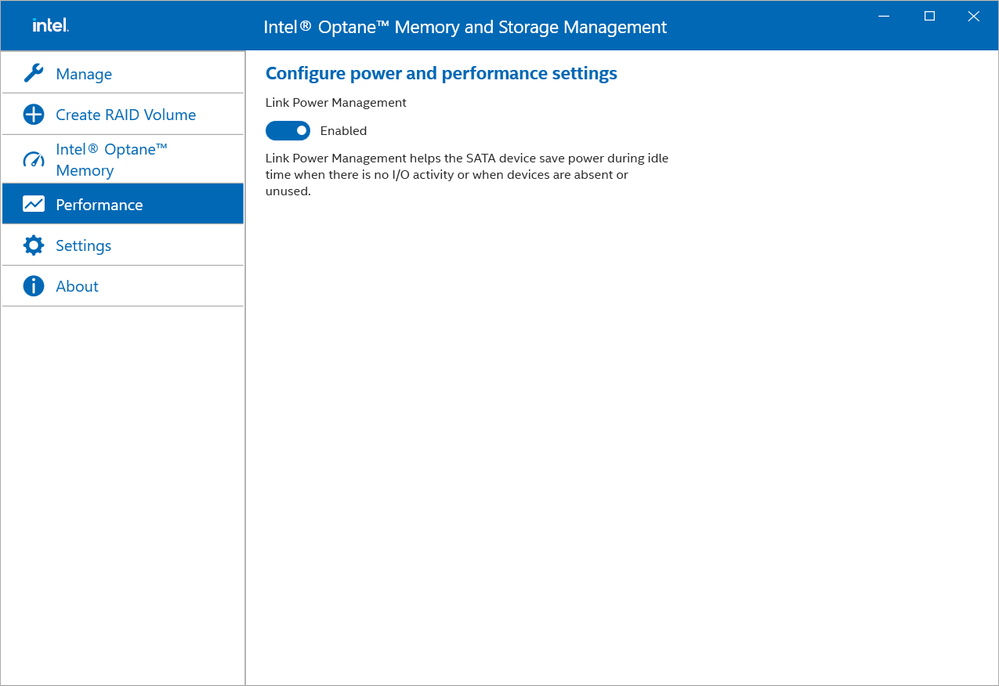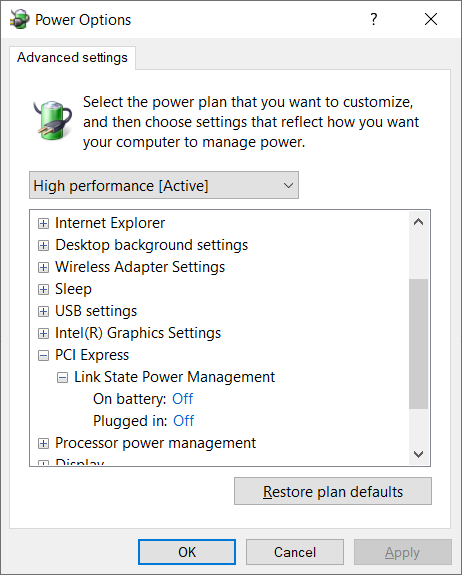- Mark as New
- Bookmark
- Subscribe
- Mute
- Subscribe to RSS Feed
- Permalink
- Report Inappropriate Content
I use a laptop, my OS drive is an NVME SSD and I have another 2.5" SATA HDD installed inside, I don't use Intel Optane but 'Intel Optane Memory and Storage Management' driver/software comes with the laptop (or at least it's in the drivers download page of the product). Should I enable or disable this option? After some googling, it seems that enabling it can cause problems such as HDD being forced to 'sleep' and 'wake up' repeatedly and it can shorten its lifespan. But I'm not sure to disable it since the option is enabled by default. Picture for reference below
Also in power options, there's also similar setting called 'Link State Power Management', I wonder if they do the same thing/they might clash with each other
Link Copied
- Mark as New
- Bookmark
- Subscribe
- Mute
- Subscribe to RSS Feed
- Permalink
- Report Inappropriate Content
Hello @233655
Thank you for posting on the Intel® communities.
In order to review this further, could you please provide us with the following details?
1- We understand that you don't have on your system an Intel® Optane™ Memory module. Is this correct?
Please elaborate more on what is the purpose/goal for you to run the Intel® Optane™ Memory and Storage Management:
- Do you plan to install in the (near) future an Intel® Optane™ Memory module?
- Do you have a RAID configuration on your system or planning to set up one?
- Any other plan or purpose?
2- Intel® Optane™ Memory and Storage Management app version and driver version:
3- Run the Intel® System Support Utility (Intel® SSU) to gather more details about the system:
- Download the Intel® SSU and save the application on your computer
- Open the application, check the "Everything" checkbox, and click "Scan" to see the system and device information. The Intel® SSU defaults to the "Summary View" on the output screen following the scan. Click the menu where it says "Summary" to change to "Detailed View".
- To save your scan, click Next and click Save.
- Once you have saved the file (.txt file), please attach it to your reply.
To upload and attach a file, use the "Drag and drop here or browse files to attach" option below the response textbox.
Note: We have a forum for those specific products and questions so we have moved this thread to the Intel® Optane™ Memory Forum.
Best regards,
Andrew G.
Intel Customer Support Technician
- Mark as New
- Bookmark
- Subscribe
- Mute
- Subscribe to RSS Feed
- Permalink
- Report Inappropriate Content
Hello k371
We found you have another thread describing the same inquiry as this one where Intel® Customer Support already assisted you.
Your other thread >> 'Link Power Management' in 'Intel Optane Memory and Storage Management', enable or disable?.
Therefore, we will close this thread to avoid duplication of efforts. Thank you for your understanding.
Best regards,
Andrew G.
Intel Customer Support Technician
- Subscribe to RSS Feed
- Mark Topic as New
- Mark Topic as Read
- Float this Topic for Current User
- Bookmark
- Subscribe
- Printer Friendly Page