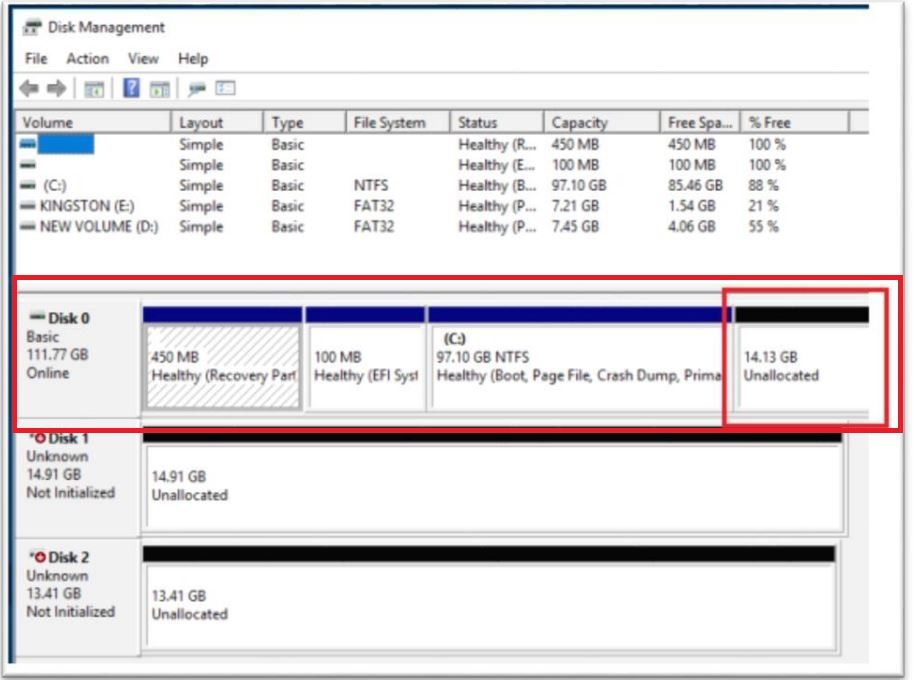- Mark as New
- Bookmark
- Subscribe
- Mute
- Subscribe to RSS Feed
- Permalink
- Report Inappropriate Content
Laptop : Acer Aspire 5 a515-51G
BIOS version: 1.21 (latest)
Intel 16gb NVME mempek1w01 in the m.2 slot.
SATA Controlled : RAID with RST chosen in bios instead of AHCI.
Unallocated space left in the end of sata HDD.
Intel NVME disk also recognised in device managers as NVME Intel disk.
After above pre requisites, Intel optane memory application shows "NO COMPATIBLE DISKS FOR INTEL OPTANE MEMORY"
I am also attaching the logs from intel SSU for further help.
- Mark as New
- Bookmark
- Subscribe
- Mute
- Subscribe to RSS Feed
- Permalink
- Report Inappropriate Content
Hi,
I tried deleting all the extra partitions and kept only one partition (C:)... still it didn't work.
Before that I even tried creating empty space immediately after C: drive.
I will try contacting Acer support.
Thanks for your help.
Shubham Singhal
Link Copied
- Mark as New
- Bookmark
- Subscribe
- Mute
- Subscribe to RSS Feed
- Permalink
- Report Inappropriate Content
Hi SSing68,
Thank you for posting in the Intel® communities.
My first recommendation, considering the fact that you are using a laptop, is to contact the manufacturer to get proper assistance on configuring it for the Intel® Optane™ Memory.
Laptop systems are not the same as Desktop computers, and they usually include special features at BIOS and OS level that we are not aware of, so we always recommend to contact the manufacturer, Acer* in this case, before doing any system change.
Having said this, I cannot guarantee that the module is compatible with your specific laptop model, however based on your description, everything looks fine. Nevertheless, in the SSU report attached I can see that your Intel® Optane™ Memory has a partition (D:). The Intel® Optane™ Memory should not have any partition, actually the module’s space should appear as unallocated. Please take a look at the following picture to see how the primary drive and the module should look like in Disk Management. Notice the module's space appears as unallocated:
You will have to format the module and clean the data in it. Please follow the process below to accomplish this:
- Open Command Prompt as Administrator.
- Run the command diskpart.
- Run the command list disk to display all disks in your system. The Intel® Optane™ Memory should be listed there. Take note of the disk index associated to the module.
- Run the command select disk <disk_index> to select the Intel® Optane™ Memory. The <disk_index> is the index you got in the previous step.
- Run the command clean all to start the cleaning process and delete all the information of the module.
Once the process is done, you can try to enable it from the application. At this point, the module should not have any partition and the space should be unallocated.
Let me know if this works, however please keep in mind that the best recommendation is to contact the laptop’s manufacturer for assistance to configure the laptop and the module properly.
Have a nice day.
Regards,
Diego V.
Intel Customer Support Technician
Under Contract to Intel Corporation
- Mark as New
- Bookmark
- Subscribe
- Mute
- Subscribe to RSS Feed
- Permalink
- Report Inappropriate Content
Hi DiegoV,
just want to tell you that i tried with both
1. optane memory uninitialised (as you have mentioned)
2. by making it a primary volume. None of them worked. Just that the SSU report was taken when the optane memory was a primary volume.
Also i have 20GB of unallocated space towards the end of my SATA bases HDD as shown in the image.
- Mark as New
- Bookmark
- Subscribe
- Mute
- Subscribe to RSS Feed
- Permalink
- Report Inappropriate Content
PS: attaching the screenshot for disk management and SSU report when the disk is uninitialised.
- Mark as New
- Bookmark
- Subscribe
- Mute
- Subscribe to RSS Feed
- Permalink
- Report Inappropriate Content
- Mark as New
- Bookmark
- Subscribe
- Mute
- Subscribe to RSS Feed
- Permalink
- Report Inappropriate Content
Hi SSing68,
Thank you for the response and for the information.
If you are still getting the same message, I highly recommend you to contact the laptop manufacturer to get assistance on how to configure the module properly in your system.
As far as I can see, everything looks fine but as I mentioned above, configuring a laptop is not the same as a Desktop computer. There might be something else affecting the configuration that we are not aware of, or probably the laptop is not compatible with the module, but this is something I cannot confirm.
My only suggestion would be to format your primary drive so that the partitions look like in the picture above. You currently have additional partitions (M: partition and 2 extra healthy partitions) and it might be possible that this is the reason of the issue. The recommended setup of the primary drive is like in the picture above.
On the other hand, you can also try to move the unallocated space to be just after the C: partition and see if that makes any difference. Usually, the unallocated space is located at the very end of the drive, but the C: partition is also located just before this unallocated space, so you may want to try this too.
Unfortunately, I don’t have any other suggestion so, if after trying these recommendations the issue is still happening, please contact the manufacturer for proper assistance on configuring your laptop.
If there is anything else I can help you with, or any doubt that you may have, please feel free to ask.
Have a nice day.
Regards,
Diego V.
Intel Customer Support Technician
Under Contract to Intel Corporation
- Mark as New
- Bookmark
- Subscribe
- Mute
- Subscribe to RSS Feed
- Permalink
- Report Inappropriate Content
Hi SSing68,
Just wondering if you have any updates.
Regards,
Diego V.
Intel Customer Support Technician
Under Contract to Intel Corporation
- Mark as New
- Bookmark
- Subscribe
- Mute
- Subscribe to RSS Feed
- Permalink
- Report Inappropriate Content
Hi,
I tried deleting all the extra partitions and kept only one partition (C:)... still it didn't work.
Before that I even tried creating empty space immediately after C: drive.
I will try contacting Acer support.
Thanks for your help.
Shubham Singhal
- Mark as New
- Bookmark
- Subscribe
- Mute
- Subscribe to RSS Feed
- Permalink
- Report Inappropriate Content
Hi Shubham,
Thank you for the update.
Considering the fact that the issue is still happening even after trying all the suggestions, it would be better to contact Acer* as you mention.
Have a nice day.
Regards,
Diego V.
Intel Customer Support Technician
Under Contract to Intel Corporation
- Subscribe to RSS Feed
- Mark Topic as New
- Mark Topic as Read
- Float this Topic for Current User
- Bookmark
- Subscribe
- Printer Friendly Page