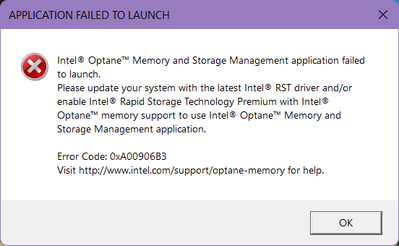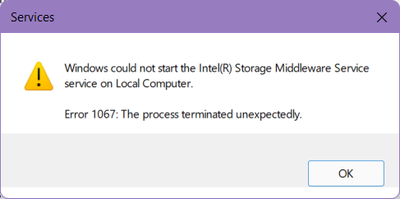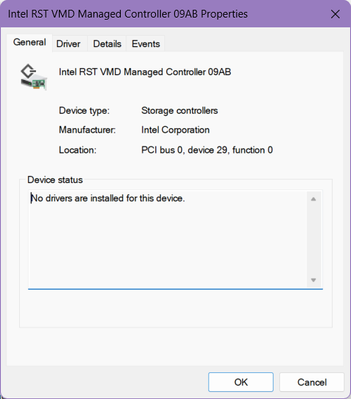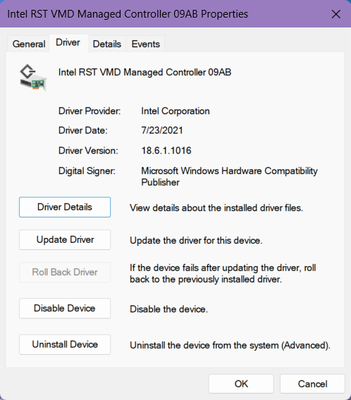- Mark as New
- Bookmark
- Subscribe
- Mute
- Subscribe to RSS Feed
- Permalink
- Report Inappropriate Content
Ok this is the third time posting for this issue. First was on Microsoft then, when that post went dead, HP. The one who was helping me on HP directed me here when he ran out of ideas. So I'm hoping third post's the charm. I am including links to the posts in case anyone wants to read them but will add what I did following them as updates here in case no one does. That being said this will be a long post.
Original Post: December 19, 2022
So first things first, this is a customized HP Envy 15 with windows 11 pre-Installed that I bought from HP’s website for myself. I had received it on March 18th but didn't set it up till probably the 1st week of April as I was busy. An SSD with Optane Memory was an option under storage and I figured why not; it sounded like it’d make the laptop faster. Well I’m not entirely sure it ever worked.
Right out of the box my brand new laptop seemed a touch slow, compared to my old laptop that spec wise should’ve been inferior. So I tried to launch the “Intel® Optane™ Memory and Storage Management” app to see what I could alter. It immediately failed to launch and gave me this error:
Needless to say I was confused. This is fresh out the box and I assumed HP would have put the newest drivers in and enabled it when they build it less than a month earlier.
I snooped around a little bit and notices in “Services” my “Intel® Storage Middleware Service” was “Stopped” even though it was set to “Automatic”. Ok weird, let me just click to start it back up. Cue:
Ok something isn’t right. I did some online searching and basic troubleshooting to find a solution but to no avail.
So on May 23rd I opened a support ticket with HP outlining what's going on and waited for a response. I got none, not even a courtesy “We’ve received your request and will assist you shortly.” I still got no response by September 10th so I just decided to close the ticket. After all at that point in time my laptop was functioning relatively normally.
Well maybe two months later my laptop started crashing. It started out maybe once a week to now happening 1-3 times a day. It's worth noting that the crashes are seeming random, both in what I'm doing and in when it happens. Sometimes it'll crash immediately after boot (like before everything has finished loading), sometimes a few minutes into boot, and sometimes hours into boot. I've also had it crash while watching youtube videos, typing in a word doc, and even while idle. I’ve tried all the basic troubleshooting.
1: I’ve checked Windows Update as well as HP Support Assistant for updates and installed anything available.
2: I’ve run McAfee and Malewarebytes; all clean.
3: I ran CHKDSK, SFC, and DISM; no issues detected.
4: I ran all available hardware diagnostics, both quick and extensive, through HP Support Assistant & UEFI; all passed.
5: I ran Data Collector Tests in the Performance Monitor. It showed a service stopped unexpectedly (RstMwService) as well as a device (Intel RST VMD Managed Controller 09AB) reporting a "Not Ok" status.
6: I've tried testing in Clean Boot and it still crashed.
7: I've tried testing in Safe Mode however the system was so sluggish, like Windows 98 sluggish, I exited Safe Mode shortly after.
8: I checked the reliability history and noticed a pattern:
At the same time as the laptop crashing two things are happening:
1: Microsoft GameInput has “Successfully Reconfigured” itself
2: Intel® Rapid Storage Technology Management Service has “Stopped Working”.
Now I’m not very confident in my tech savvyness. I’m cool with running diagnostics and the like but I don’t mess with BIOS nor system files, and downloading drivers from the internet, even from the manufacturer’s website, gives me anxiety as I don’t trust myself to download the correct one. I’m worried I’ll do irreversible damage to my laptop if I do. But at this point I’m ripping my hair out over the frequent crashes. Please help, I’m at my wits end here.
Here is the link to the MiniDump Files:
https://drive.google.com/drive/folders/1QJl5Qnjal7CfHhxSRLfFruZm2sg83h_z?usp=share_link
I will add new ones as I see them.
Update: January 2, 2023
Immediately following a crash this morning a CMOS Checksum Invalid Error was on my screen. I was able to read the whole of it, but unfortunately not get a picture, before my system rebooted. It had stated that I should check for any changes to my BIOS settings. Since the only time I had even gone into BIOS was to look to disable the VMD Controller driver, as per Paul Navera 's request (on Microsoft's site. There was no such option so nothing got changed), I couldn't tell if anything had changed. So to be on the safe side I restored defaults and restarted.
6 hours later and I had no further crashes and as a habit I checked my Reliability History to see if there were any silent errors. I saw about 4 Identical 'Hardware Errors' over the course of those 6 hours. I thought this was odd so I opened HP Support Assistant and ran the usual hardware tests. All passed and as an extra check I ran a check for BIOS Updates. One was found so I installed it.
Since installing this update I was finally able to open the “Intel® Optane™ Memory and Storage Management” app successfully. Feeling hopeful I ran the collection tests again to see if all got fixed but alas that proved to be wishful thinking.
It still showed the RstMwService stopped unexpectedly as well as Intel RST VMD Managed Controller 09AB reporting a "Not Ok" status.
Thinking that at least I can now access the “Intel® Optane™ Memory and Storage Management” app I went to start it up again to take a closer look only to get the old error again. What the? It's been like 5 minutes and on the same boot. How can it suddenly not be enabled or up-to-date?
Update: January 4th, 2023
So far my PC hasn't crashed again since the one @ 4:37 a.m. on January 2nd. I can't say for certain if the crashing has stopped completely as it has faked me out by behaving for a day or two before the repeated crashing would resume. However I am noticing that I am now seeing 'Hardware Errors' being reported in the reliability history; just like the ones I was seeing from January 2nd after I had reset BIOS. Hardware Tests through Support Assistant & UEFI are still showing 'Passes' so I'm at a loss. Here is the Information for the latest one from Reliability History:
Source
Windows
Summary
Hardware error
Date
1/4/2023 3:48 AM
Status
Not reported
Description
A problem with your hardware caused Windows to stop working correctly.
Problem signature
Problem Event Name: LiveKernelEvent
Code: 141
Parameter 1: ffffdc8755bd8010
Parameter 2: fffff801823ebd30
Parameter 3: 0
Parameter 4: 4068
OS version: 10_0_22621
Service Pack: 0_0
Product: 768_1
OS Version: 10.0.22621.2.0.0.768.101
Locale ID: 1033
Update: January 6th, 2023
So after doing some research into this LiveKernelEvent 141 error a resolution suggestion was that I run CHKDSK. I had ran CHKDSK through the properties tab with no change before so I figured I'd try it through Terminal which ran the program outside the boot environment. This seemed to work as I've seen no more 'Hardware Errors'.
Also my PC still hasn't crashed again since the one on the 2nd so I'm getting quite hopeful that the BIOS reset and subsequent update fixed it. I can only assume the CMOS Checksum error had happened in one of my original crashes and I simply didn't see it. I'll keep an eye out and report back if it does crash again.
Unfortunately I am still unable to open the “Intel® Optane™ Memory and Storage Management” app. The RstMwService is also not running as well as Intel RST VMD Managed Controller 09AB still reporting a "Not Ok" status.
Update: January 7th, 2023
PC just crashed again. It once again gave me the CMOS error and this time I was able to snap a picture. This is what it said verbatim:
The CMOS checksum is invalid. The CMOS will reset to the default configuration, and the computer will restart. Afterwards, please check the BIOS setup options to see if they change.
CMOS reset (502)
Update: January 10th, 2023
I have installed Intel Driver & Support Assistant and checked for updates. Only three were available.
1. Intel Arc & Iris Xe Graphics - WHQL - Windows
2. Intel Wireless Bluetooth for Windows 10 and Windows 11
3. Windows 10 and Windows 11 Wi-Fi Drivers for Intel Wireless Adapters
I installed them all successfully. Didn't fix me problem however.
Update: January 14th, 2023
I checked the event log following 3 crashes.
I see about 7 Kernel-EventTracing 'Errors'. They are all the same and 4 of them occur at the same times as each of the crashes. It reads:
"Session "ReadyBoot" stopped due to the following error: 0xC0000188"
I also see 3 additional WHEA-Logger 'Errors' occurred during the last 3 crashes.
It reads:
"A fatal hardware error has occurred.
Reported by component: Processor Core
Error Source: Machine Check Exception
Error Type: Internal Unclassified Error
Processor APIC ID:" The number here varied one each one. 0, 1, & 2
"The details view of this entry contains further information."
I see 2 "SearchHost.exe version 622.33201.0.0 stopped interacting with windows and was closed." that happened at the same time as the last two crashes.
I see several ModernDeployment-Diagnostics-Provider 'Error' that read:
Autopilot.dll WIL error was reported.
HRESULT: 0x80070491
File: onecoreuap/admin/moderndeployment/autopilot/dll/dllmain.cpp, line 128
message: NULL"
These have hit on each of the crash times but I'm seeing a lot of them in between.
Update: January 21, 2023 @ 4:26 PM
I have just finished re-installing my OS via HP Cloud Recovery Tool, as was recommended by the one helping me on the HP post. The only software I have installed so far, aside from updates, is Google Chrome so I can write this.
1. I now do have access to the Intel(R) Optane(TM) Memory and Storage Management application.
2. I am still seeing that a device (Intel RST VMD Managed Controller 09AB) is reporting a "Not Ok" status in the performance monitor.
3. I am also unable to install a Cumulative Update for .NET Framework 3.5, 4.8, and 4.8.1 for windows 11 for x64 (KB5021090). I've tried running the windows update troubleshooter but it didn't fix the problem.
4. In reliability monitor I see two 'Critical Events' already. They are:
Source
bad_module_info
Summary
Stopped working
Date
1/21/2023 5:56 PM
Status
Report sent
Description
Faulting Application Path: bad_module_info
Problem signature
Problem Event Name: APPCRASH
Application Name: bad_module_info
Application Version: 0.0.0.0
Application Timestamp: 00000000
Fault Module Name: StackHash_0000
Fault Module Version: 0.0.0.0
Fault Module Timestamp: 00000000
Exception Code: 00000000
Exception Offset: PCH_84
OS Version: 10.0.22621.2.0.0.768.101
Locale ID: 1033
Additional Information 1: 0000
Additional Information 2: 00000000000000000000000000000000
Additional Information 3: 0000
Additional Information 4: 00000000000000000000000000000000
Extra information about the problem
Bucket ID: 48565509f28d3c5915fb08e8f96ea833 (1583869490661074995)
Source
SECOMNService.exe
Summary
Stopped working
Date
1/21/2023 5:30 PM
Status
Report sent
Description
Faulting Application Path: C:\Windows\System32\SECOMN64.exe
Problem signature
Problem Event Name: BEX64
Application Name: SECOMN64.exe
Application Version: 2.0.10.44
Application Timestamp: 61c05bab
Fault Module Name: SECOMN64.dll
Fault Module Version: 2.0.10.44
Fault Module Timestamp: 61c05ba2
Exception Offset: 00000000000db781
Exception Code: c0000409
Exception Data: 0000000000000002
OS Version: 10.0.22621.2.0.0.768.101
Locale ID: 1033
Additional Information 1: 21d0
Additional Information 2: 21d0b0adde313f3abfb7265c965859df
Additional Information 3: 032f
Additional Information 4: 032fcbb6cfa12de85299ec735d5ef700
Extra information about the problem
Bucket ID: 8e755d222bf571c3e6edabaeeeeb16bb (1652165406135883451)
Update: January 21, 2023 @ 8:57 PM
I followed How to Install .NET Framework 3.5 on Windows 11/10 and Windows Server?, as per my HP helper, and was able to successfully install update KB5021090. Attempting to follow What is SECOMNService.exe? Can I disable it? but I could not find the 'Sound Research' app anywhere listed to disable SECOMNService.
Unfortunately the Intel(R) Optane(TM) Memory and Storage Management application has once again stopped working. Also Performance monitor has started reporting that RstMwService has stopped unexpectedly again as well. Reliability History is also showing 'Intel(R) Rapid Storage Technology Management Service' Stopped Working. Here's the details from reliability history for it if it helps:
Source
Intel(R) Rapid Storage Technology Management Service
Summary
Stopped working
Date
1/22/2023 12:40 AM
Status
Report sent
Description
Faulting Application Path: C:\Windows\System32\DriverStore\FileRepository\iastorvd.inf_amd64_a5ea1b1d8db1527e\RstMwService.exe
Problem signature
Problem Event Name: APPCRASH
Application Name: RstMwService.exe
Application Version: 18.6.1.1016
Application Timestamp: 60fabe98
Fault Module Name: RstMwService.exe
Fault Module Version: 18.6.1.1016
Fault Module Timestamp: 60fabe98
Exception Code: c0000005
Exception Offset: 00000000000cd5e6
OS Version: 10.0.22621.2.0.0.768.101
Locale ID: 1033
Additional Information 1: f144
Additional Information 2: f144728368d2b3274fc98a1e3b288a92
Additional Information 3: 8440
Additional Information 4: 8440e3c410344e2c1c20bad7b0e78052
Extra information about the problem
Bucket ID: 10634bc194e4772ec34a39bdc01097c7 (1389986922131134407)
I'm also seeing AppHelperCap Stopped Working in Reliability History. I remember seeing those periodically before the reinstall as well. Here's the details:
Source
AppHelperCap
Summary
Stopped working
Date
1/22/2023 4:04 AM
Status
Report sent
Description
Faulting Application Path: C:\Windows\System32\DriverStore\FileRepository\hpcustomcapcomp.inf_amd64_e3e89d4c1032e908\x64\AppHelperCap.exe
Problem signature
Problem Event Name: BEX64
Application Name: AppHelperCap.exe
Application Version: 1.51.3297.0
Application Timestamp: 63b63356
Fault Module Name: ntdll.dll
Fault Module Version: 10.0.22621.900
Fault Module Timestamp: a97a9ed6
Exception Offset: 00000000000a3e40
Exception Code: c0000409
Exception Data: 000000000000000a
OS Version: 10.0.22621.2.0.0.768.101
Locale ID: 1033
Additional Information 1: 6c3e
Additional Information 2: 6c3e9c24c1a7affed5919733f18b3b59
Additional Information 3: d2a0
Additional Information 4: d2a06d3c70b7b74b8c49b4163c171b87
Extra information about the problem
Bucket ID: 04b8acbbcb00639d8ce5854b592b65c0 (2082216961393780160)
Update: January 22, 2023
I had attempted a reinstallation/repair install using SetupRST.exe. After restarting I temporarily regained the ability to use the Memory and Storage Management App. It worked immediately following the restart, I hopped on to report it working, then went to launch it again after posting & it showed the same error again. Intel RST VMD Managed Controller 09AB is still reporting "Not Ok" in performance monitor as well. I'm not sure if it'll help diagnose the problem but when I look at the info for it in Device Manager I'm seeing this:
Link Copied
- Mark as New
- Bookmark
- Subscribe
- Mute
- Subscribe to RSS Feed
- Permalink
- Report Inappropriate Content
OMG, where to start...
First of all, seeing a CMOS Invalid Checksum message is usually an indication that the CMOS battery is exhausted - which I wouldn't expect from a new laptop. Regardless of whether this is actually the case, this is an issue that you need to discuss with HP.
Second, let's address the confusing mess that your post presents. Do you actually have an Optane Module or an Optane SSD installed? If so, have you support enabled for it in BIOS Setup? [Aside: as the error message says, this is done by (1) setting the SATA Mode or RST Enable state parameter (however HP has presented it) in BIOS Setup to Intel Rapid Storage Premium with Intel Optane Memory Support and (2) installing the Intel RST package provided on the HP site.]
...S
- Mark as New
- Bookmark
- Subscribe
- Mute
- Subscribe to RSS Feed
- Permalink
- Report Inappropriate Content
@n_scott_pearson wrote:
OMG, where to start...
First of all, seeing a CMOS Invalid Checksum message is usually an indication that the CMOS battery is exhausted - which I wouldn't expect from a new laptop. Regardless of whether this is actually the case, this is an issue that you need to discuss with HP.
Second, let's address the confusing mess that your post presents. Do you actually have an Optane Module or an Optane SSD installed? If so, have you support enabled for it in BIOS Setup? [Aside: as the error message says, this is done by (1) setting the SATA Mode or RST Enable state parameter (however HP has presented it) in BIOS Setup to Intel Rapid Storage Premium with Intel Optane Memory Support and (2) installing the Intel RST package provided on the HP site.]
...S
Ugh I know my post/problem is a confusing mess. But at this point I've exhausted my own ideas as well as two other people's. Since I'm fairly certain it's related to Optane I'm hoping this forum will bare better results as it's specifically for Optane. So on to my response to the above:
1. I only saw the CMOS maybe 3 times so far. It's crashed so many times I've lost count. If the CMOS was the crash causer I'd think I'd see it after every crash. If all else fails I can try to contact HP again but opening a support ticket yielded me nothing before.
2. I have 'Intel Optane H20 with SSD 512GB' in my system according to 'Device Manager'. I tried looking through BIOS initially thinking it wasn't enabled but saw nothing saying about RST, SATA, Optane. However the few times I WAS able to access the 'Optane Memory and Storage Management' app it showed that Optane was enabled.
- Mark as New
- Bookmark
- Subscribe
- Mute
- Subscribe to RSS Feed
- Permalink
- Report Inappropriate Content
Yea, I have also seen AMI BIOSs that emitted odd messages after a crash, but I was trying to avoid that possibility since it is not persistent. Looks like we went there anyway...
Ok, sounds to me like there is a hardware issue here. The issue may be with the Optane SSD or it may be with the motherboard (or its BIOS). Regardless, since you purchased this laptop, as configured, from HP, you will need to talk to them about a replacement.
Sorry,
...S
- Mark as New
- Bookmark
- Subscribe
- Mute
- Subscribe to RSS Feed
- Permalink
- Report Inappropriate Content
Darn I was hoping it wasn't hardware, especially considering all the hardware tests I've run have come back clean. I did pay extra for HP's Care Pack which should mean they'll send me a prepaid shipping box so the laptop can be sent back for repair. Unfortunately for me that means being without a PC for however long it takes them to find and fix the problem. If it is the motherboard I'd imagine that means they'll have to build a whole new laptop from scratch. It originally took about a month for them to build it the first time since it was custom.
- Mark as New
- Bookmark
- Subscribe
- Mute
- Subscribe to RSS Feed
- Permalink
- Report Inappropriate Content
Hi @AmandaW
1. In the document HP PCs - Installing Intel Optane Memory H10 with Solid State Storage you will find all the information how to enable Optane Series H drive on your laptop.
2. Please verify that in your BIOS Advanced > System Options the line Configure Storage Controller for Intel Optane is checked. If not, you should enable it. Although HP is not requiring this, I recommend that if you need to enable Optane Mode in BIOS, before doing this set your Windows to SAFE Boot mode (Option Two is the easiest). Only after the Optane is configured in BIOS and you are again in Windows, set the Windows Boot Mode to Normal and reboot your laptop.
3. I understand that you have the Intel® Optane™ Memory and Storage Management application and the RST Driver installed already on your laptop. Run the Intel® Optane™ Memory and Storage Management, disable the Optane acceleration and after reboot, reenable Optane again.
Leon
- Mark as New
- Bookmark
- Subscribe
- Mute
- Subscribe to RSS Feed
- Permalink
- Report Inappropriate Content
@LeonWaksman wrote:
Hi @AmandaW
1. In the document HP PCs - Installing Intel Optane Memory H10 with Solid State Storage you will find all the information how to enable Optane Series H drive on your laptop.
2. Please verify that in your BIOS Advanced > System Options the line Configure Storage Controller for Intel Optane is checked. If not, you should enable it. Although HP is not requiring this, I recommend that if you need to enable Optane Mode in BIOS, before doing this set your Windows to SAFE Boot mode (Option Two is the easiest). Only after the Optane is configured in BIOS and you are again in Windows, set the Windows Boot Mode to Normal and reboot your laptop.
3. I understand that you have the Intel® Optane™ Memory and Storage Management application and the RST Driver installed already on your laptop. Run the Intel® Optane™ Memory and Storage Management, disable the Optane acceleration and after reboot, reenable Optane again.
Leon
Hi honestly I'm POSSITIVE it's enabled correctly now as I have been able to successfully opened the app, though only temporarily. n_scott_pearson suggested it may be a hardware component failing, either the SSD or my motherboard, and honestly the motherboard possibility makes a lot of sense. If it IS indeed the motherboard the longer I wait the closer I get to total failure with it. My laptop's started to crash on me WITHOUT the BSOD, nor minidump creation, so I think I've little choice but to try to get it to a physical repair destination. Thanks anyway for the suggestion.
- Mark as New
- Bookmark
- Subscribe
- Mute
- Subscribe to RSS Feed
- Permalink
- Report Inappropriate Content
Hi @AmandaW
I suggest that you don't hurry to replace your laptop, before running basic tests:
1. Download and install the Intel® Memory and Storage Tool (Intel® MAS). Running this tool will give you the health condition of your SSD. In addition, if needed, using the Intel MAS, you will be able to update the firmware of the SSD to the latest version.
2. Download and install the Intel® Processor Diagnostic Tool. Using this tool, you will be able to check the CPU and its functioning.
3. Download the MemTest86 utility and using the USB application, check the RAM for errors.
In my opinion, if there are hardware problems in your laptop, it is a good chance to see them in one of the tests above.
Leon
- Mark as New
- Bookmark
- Subscribe
- Mute
- Subscribe to RSS Feed
- Permalink
- Report Inappropriate Content
@LeonWaksman wrote:
Hi @AmandaW
I suggest that you don't hurry to replace your laptop, before running basic tests:
1. Download and install the Intel® Memory and Storage Tool (Intel® MAS). Running this tool will give you the health condition of your SSD. In addition, if needed, using the Intel MAS, you will be able to update the firmware of the SSD to the latest version.
2. Download and install the Intel® Processor Diagnostic Tool. Using this tool, you will be able to check the CPU and its functioning.
3. Download the MemTest86 utility and using the USB application, check the RAM for errors.
In my opinion, if there are hardware problems in your laptop, it is a good chance to see them in one of the tests above.
Leon
I've already run the built-in Hardware Diagnostics multiple times. Both Fast and Extensive as well as Inside and outside of Windows. Although I only ran the Memory one maybe 3 times total, the rest were run probably half dozen times. Every time I've run them they've detected no problems. Are these other programs more accurate that you're suggesting I run them despite my already running diagnostics?
- Subscribe to RSS Feed
- Mark Topic as New
- Mark Topic as Read
- Float this Topic for Current User
- Bookmark
- Subscribe
- Printer Friendly Page