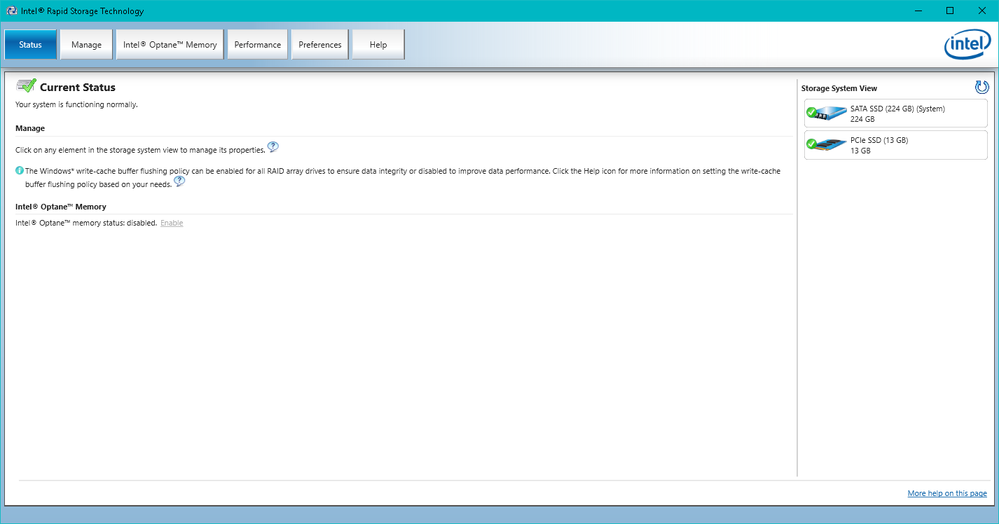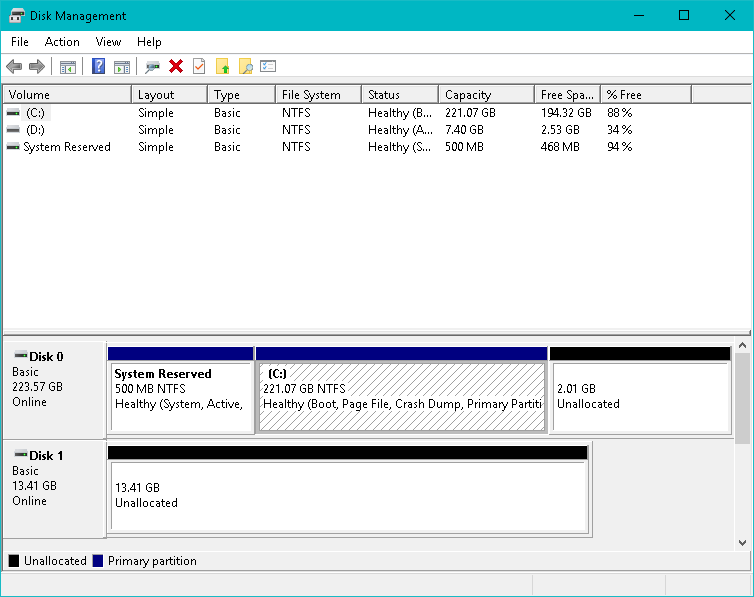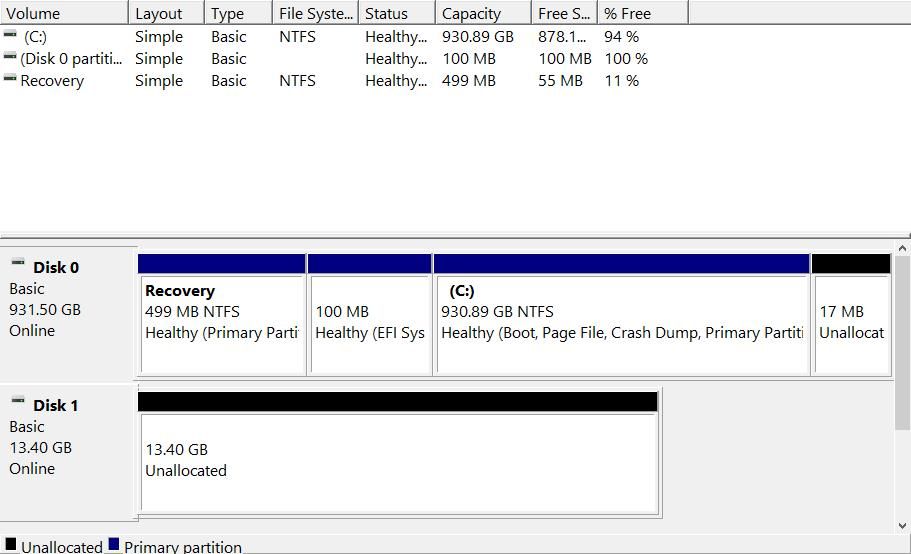- Mark as New
- Bookmark
- Subscribe
- Mute
- Subscribe to RSS Feed
- Permalink
- Report Inappropriate Content
Hi.
I'm having a problem with my Optane unit after a clean install of Windows. I updated my HDD for and SSD and installed Windows 10 PRO after disabling Optane in my previous installation in the intel RST app, I did not do it in the BIOS because there was no such option. After booting the new installation in the SSD the unit is recognized, but the Intel RST does not recognize it as such (only as a PCIe ssd) I've searched other threads with similar issues, but I can't figure it out yet.
Thanks in advance.
Edit: Some caps that might help
- Mark as New
- Bookmark
- Subscribe
- Mute
- Subscribe to RSS Feed
- Permalink
- Report Inappropriate Content
Hi Pablo,
- After looking again on the image of Disk Management attached to your post , It's looking that your Windows is installed with MBR partition, rather that UEFI partition. The Optane can be enabled in this mode. Please see the attached image how it should look, before Optane is enabled. Notice the Recovery and EFI partitions. There are missing on your image. The 2.53 drive D: appearing on image is also not clear for me.
- In order to have more information about your system, please download Intel System Support Utility: https://downloadcenter.intel.com/download/25293/Intel-System-Support-Utility-for-Windows- . Please run the SSU scan and then save the results. Attache the report to your post.
- If you want to repeat Windows clean installation (this time in UEFI mode), please follow exactly my instruction:
- Please prepare your installation media (you need 8GB or greater USB stick), using Microsoft Media Creation Tool: https://go.microsoft.com/fwlink/?LinkId=691209
- Your bios should be set to default settings.
- With the installation media inserted into slot, power ON your computer and press F10 to get Boot Menu. Some time (depends on computer), other key should be depressed.
- In this menu, choose UEFI option of you Installation media.
- Follow this tutorial to continue with installation https://www.tenforums.com/tutorials/1950-clean-install-windows-10-a.html
- In para. 7 you may enter Product Key from the Microsoft Distribution you bought.
- Skip on para. 12 and continue in para. 13. Important, do not format drive where you want to install Windows, rather delete all existing partitions from this drive, till you see one unallocated space.
- Press Next and continue with the installation.
- Instead of using Intel RST application please download and install SetupOptaneMemory.exe https://downloadcenter.intel.com/download/28671?v=t which is designed for Optane enablement.
Hope this will help
Leon
Link Copied
- Mark as New
- Bookmark
- Subscribe
- Mute
- Subscribe to RSS Feed
- Permalink
- Report Inappropriate Content
Hi @PÑanc ,
- I'm not sure what you want to do now, after replacing your old HDD with SATA SSD?
- If you want to use the Optane Module for accelerating the new SSD, please follow instructions in the next paragraphs:
- I assume that you did installed your Windows 10 with UEFI boot and your SSD has GPT partition. You may verify this in the Properties of Disk 0. Open Disk Manager. Right mouse click on the gray field near label Disk 0, a menu will open. Click on Properties and then on Volumes tab. Verify that the Partition style 0 should be GPT.
- In Disk Manager you may decrease the unallocated space in end of drive 0. You have more than 2GB. 5-20MB is enough. Then you may increase you C: partition accordingly.
- In Intel RST application enable Optane memory and follow the instructions.
- After reboot wait few moments and the Optane will be enabled.
Leon
- Mark as New
- Bookmark
- Subscribe
- Mute
- Subscribe to RSS Feed
- Permalink
- Report Inappropriate Content
Hi Leon
Thank you for your answer, and I'm sorry if I didn't explained my issue. The problem is that the unit is not recognized as such after the update, therefore I can't engage it to my SSD. The module is recognized as a PCIe, but not as Optane. I'll check if everything you suggested in the install is done right and I´ll update my post.
Thanks again,
Pablo
- Mark as New
- Bookmark
- Subscribe
- Mute
- Subscribe to RSS Feed
- Permalink
- Report Inappropriate Content
Hi Pablo,
- After looking again on the image of Disk Management attached to your post , It's looking that your Windows is installed with MBR partition, rather that UEFI partition. The Optane can be enabled in this mode. Please see the attached image how it should look, before Optane is enabled. Notice the Recovery and EFI partitions. There are missing on your image. The 2.53 drive D: appearing on image is also not clear for me.
- In order to have more information about your system, please download Intel System Support Utility: https://downloadcenter.intel.com/download/25293/Intel-System-Support-Utility-for-Windows- . Please run the SSU scan and then save the results. Attache the report to your post.
- If you want to repeat Windows clean installation (this time in UEFI mode), please follow exactly my instruction:
- Please prepare your installation media (you need 8GB or greater USB stick), using Microsoft Media Creation Tool: https://go.microsoft.com/fwlink/?LinkId=691209
- Your bios should be set to default settings.
- With the installation media inserted into slot, power ON your computer and press F10 to get Boot Menu. Some time (depends on computer), other key should be depressed.
- In this menu, choose UEFI option of you Installation media.
- Follow this tutorial to continue with installation https://www.tenforums.com/tutorials/1950-clean-install-windows-10-a.html
- In para. 7 you may enter Product Key from the Microsoft Distribution you bought.
- Skip on para. 12 and continue in para. 13. Important, do not format drive where you want to install Windows, rather delete all existing partitions from this drive, till you see one unallocated space.
- Press Next and continue with the installation.
- Instead of using Intel RST application please download and install SetupOptaneMemory.exe https://downloadcenter.intel.com/download/28671?v=t which is designed for Optane enablement.
Hope this will help
Leon
- Subscribe to RSS Feed
- Mark Topic as New
- Mark Topic as Read
- Float this Topic for Current User
- Bookmark
- Subscribe
- Printer Friendly Page