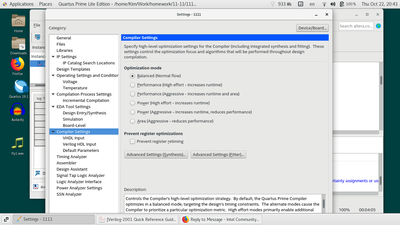- Mark as New
- Bookmark
- Subscribe
- Mute
- Subscribe to RSS Feed
- Permalink
- Report Inappropriate Content
I have a laptop with 1366x768 display. Linux Centos7.
Quartus 18.1 running fine but the "Assignment" "Settings" window is too tall and I cannot move it to get to the 'Apply' or 'ok" at the bottom.
The system requirements say 1024x768 or better.
Is there a way to change this particular window size?
Link Copied
- Mark as New
- Bookmark
- Subscribe
- Mute
- Subscribe to RSS Feed
- Permalink
- Report Inappropriate Content
Hi Kim,
Could you provide any snapshot for that? You can enlarge window size by invoke xrandr -s <value>
(value: 1,2,3,4 etc) in terminat.
Regards,
Syafieq
- Mark as New
- Bookmark
- Subscribe
- Mute
- Subscribe to RSS Feed
- Permalink
- Report Inappropriate Content
That just made it worse.
xrandr show just 1366x768 as the max.
- Mark as New
- Bookmark
- Subscribe
- Mute
- Subscribe to RSS Feed
- Permalink
- Report Inappropriate Content
Hi Kim,
You can change the screen resolution by using xrandr command. Try to make your resolution as the requirement and see if it resolve the issue. Refer to link below to change resolution using xrandr.
https://askubuntu.com/questions/890839/how-can-i-change-resolution-using-xrandr
Thanks,
Regards
- Mark as New
- Bookmark
- Subscribe
- Mute
- Subscribe to RSS Feed
- Permalink
- Report Inappropriate Content
My screen resolution is max'd out at 1366x768.
I need to change what Quartus thinks is the default screen resolution.
If I can't move it up or scroll down to the 'apply' box it thinks my screen is taller than it is.
Again , is there an environment variable that Quartus can read to get it right.
also ,as I said before , if the minimum screen resolution for this software is 1024x768 it should work. I have xranr to 1024x768 and that shows the window even taller than it was before.
- Mark as New
- Bookmark
- Subscribe
- Mute
- Subscribe to RSS Feed
- Permalink
- Report Inappropriate Content
Hi Kim,
Here is my findings:
Below is my resolution when I invoke xrandr command. I changed to size 0 ( 1024 x 768) as we discussed last week which is the lowest requirement resolution for Quartus and I can reproduce the issue. The issue resolved ONLY when I changed other than that. I can see "apply" and "ok" button. Since for you is not working out, my suggestion is to try external monitor which has higher screen size and resolution as a workaround. Let me know any update from you. I am sorry for the inconvenience caused.
*0 1024 x 768 ( 260mm x 195mm ) *0
1 1280 x 1024 ( 325mm x 260mm ) 0
2 1366 x 768 ( 347mm x 195mm ) 0
3 1600 x 880 ( 406mm x 224mm ) 0
4 1600 x 900 ( 406mm x 229mm ) 0
5 1920 x 1000 ( 488mm x 254mm ) 0
6 1920 x 1080 ( 488mm x 274mm ) 0
7 1920 x 1200 ( 488mm x 305mm ) 0
8 2540 x 1400 ( 645mm x 356mm ) 0
9 2560 x 1440 ( 650mm x 366mm ) 0
10 3836 x 1160 ( 974mm x 295mm ) 0
11 7500 x 2010 (1905mm x 511mm ) 0
12 7500 x 1360 (1905mm x 345mm ) 0
Thanks,
Regards
- Subscribe to RSS Feed
- Mark Topic as New
- Mark Topic as Read
- Float this Topic for Current User
- Bookmark
- Subscribe
- Printer Friendly Page