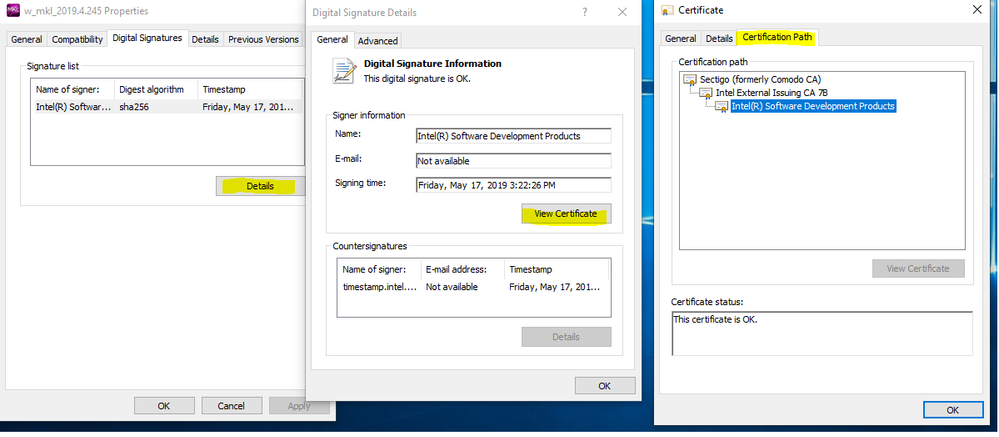- Mark as New
- Bookmark
- Subscribe
- Mute
- Subscribe to RSS Feed
- Permalink
- Report Inappropriate Content
Hello,
I'm developing an application that requires the use of Intel MKL. MKL was successfully installed on our Linux (RHEL) machines, and I'm trying to migrate the codebase over to Windows.
All of the computers are in private networks with no internet access. I downloaded the Intel MKL 2019 Version 4 "Full Package" (543 MB) and moved it over to the following Windows machines:
- Windows Server 2008
- Windows 10 Enterprise
When I run the w_mkl_2019.4.245.exe installer, I can select an installation directory, but it crashes barely 5% of the way in. It provides the following message on both versions of Windows:
Error: Package signature verification failed. Click Help for details.
When I click on 'help', it directs me to a webpage, which obviously won't open. I've run it as an administrator, and looked at posts on here for reference. Many of the links (like https://software.intel.com/en-us/articles/retired-articles-intel-c-and-fortran-compilers?language=de) are now dead, or offer solutions exclusive to other Intel products.
What should I do to resolve this problem? (hopefully without downloading anything else, but I can do so if necessary)
Brad
Link Copied
- Mark as New
- Bookmark
- Subscribe
- Mute
- Subscribe to RSS Feed
- Permalink
- Report Inappropriate Content
Brad, could you give the installation logs from %temp%\pset_tmp_PSXE2019_Administrator. If there is no such folder, it should be log after installer extraction here: %temp%\w_mkl_2019.4.245_extract.log
- Mark as New
- Bookmark
- Subscribe
- Mute
- Subscribe to RSS Feed
- Permalink
- Report Inappropriate Content
Hey Gennady,
I do not have any installation logs under %temp%\pset_tmp_PSXE2019_Administrator. The following is a condensed version of %temp%\w_mkl_2019.4.245_extract.log, which I did have.
: Start
: Web Image Build Info: Package ID: w_wi_p_2.0.0.022 , Sep 28 2018 19:53:24
: === Parse Command Line ===
: Command Line: "\\....\w_mkl_2019.4.245.exe"
: === Load Default Configuration ===
: InitLCID: UserDefaultLCID: 1033
: SetZipArchiveFileName: \\....\w_mkl_2019.4.245.exe
: SetAppToLaunchAfterExtracting: install.exe
: SetSupportedLCIDs: 1033;1041
: SetSupportedLCIDs: current LCID: 1033
: SetHideExtractFolderDialog: 0
: SetRemoveExtractedFiles: 1
: SetRemoveExtractedFilesShowCheckbox: 1
: SetAppGUIMode: Interactive Simple GUI mode
: SetRemoveExtractedFilesRememberUserChoice: 1
: SetProductName: Intel(R) Math Kernel Library 2019 Update 4 for Windows*
: Get RemoveExtractedFiles from Registry
: SetRemoveExtractedFiles: 1
: === Save Configuration from Command Line ===
: === Open and Verify Archive ===
: Archive is correct zip package
: Archive is not corrupted
: Uncompressed size of archive content is 620539721
: Max path length of archive content is 132
: === Start Interactive Simple GUI Extracting ===
: Verify Extract Folder: ...\w_mkl_2019.4.245
: Create folder: ...\Intel
: Create folder: ...\Intel\w_mkl_2019.4.245
: Extract folder is correct
: ...
: Extracting started
: ...
: Extracting finished successfully
: Set RemoveExtractedFiles to Registry
: === Launch Setup.exe ===
: setup.exe : ...\install.exe
: Command line :
: Working Dir: ..\Intel\w_mkl_2019.4.245
: ..\install.exe was launched
: Child window was NOT found
: The following child window found: Intel (R) Parallel Studio XE 2019 Update 4 for Windows*
: Child window was found
: Wating end of child process...
: Return Code of child process: 1
: Setup.exe was launched
: === Remove extracted content after installation ===
: ...
: Finish
: WARNING: Return Code is overwrited by Setup.exe return code. [ret code] = 1000 + [setup.exe ret code]
: Return Code: 1001
- Mark as New
- Bookmark
- Subscribe
- Mute
- Subscribe to RSS Feed
- Permalink
- Report Inappropriate Content
thanks, we will ask our install engineers to look at this log.
- Mark as New
- Bookmark
- Subscribe
- Mute
- Subscribe to RSS Feed
- Permalink
- Report Inappropriate Content
- Mark as New
- Bookmark
- Subscribe
- Mute
- Subscribe to RSS Feed
- Permalink
- Report Inappropriate Content
- Mark as New
- Bookmark
- Subscribe
- Mute
- Subscribe to RSS Feed
- Permalink
- Report Inappropriate Content
looks like the extraction was successful, but we have some issues with signature verification.
Could you please provide the digital signature information:
Properties of installer -> Digital Signatures -> Details (of selected signature) -> View Certificate -> Certification
- Mark as New
- Bookmark
- Subscribe
- Mute
- Subscribe to RSS Feed
- Permalink
- Report Inappropriate Content
Hi,
I'm getting the same error.
W: GPG error: https://apt.repos.intel.com/mkl all InRelease: The following signatures were invalid: EXPKEYSIG 1A8497B11911E097 "CN = Intel(R) Software Development Products", O=Intel Corporation
E: The repository 'https://apt.repos.intel.com/mkl all InRelease' is not signed.
When can we expect this error to be fixed?
Charl
- Mark as New
- Bookmark
- Subscribe
- Mute
- Subscribe to RSS Feed
- Permalink
- Report Inappropriate Content
I'm getting the same error in Windows Server 2016 for both the MKL installer, the full Parallel Studio 2019 XE installer (updates 4 and 5), and the smaller Parallel Studio for Fortran installer. The error occurs after extraction of the installer. If I tell the installer not to delete the extracted files, and run the "install.exe", I get the "Package signature verification failed. Click Help for details", and help gives the expired link. If i look at the "Digital signatures" for the install.exe file, it shows "One of the counter signatures is not valid. The file may have been altered." And if I click on view certificate from that windows, it shows, "The timestamp and/or certificate could not be verified or is malformed".
- Mark as New
- Bookmark
- Subscribe
- Mute
- Subscribe to RSS Feed
- Permalink
- Report Inappropriate Content
I just found the solution to the problem on Windows Server 2016. The forum post
mentioned looking in the certificate manager (certmgr.msc) under 'Current User -> Trusted Root Certification Authorities -> Certificates' for both the 'AddTrust External CA Root' and 'QuoVadis Root Certification Authority' certificates. Under Trusted Root, I was missing the QuoVadis certificate. I found the certificate under Intermediate Certificate Authorities, and copied and pasted it to 'Current User -> Trusted Root Certification Authorities -> Certificates', and the digitigal signature error shown under properties went away, and I was able to install. There were some "trust certificate" messages that, had this not been an intel installer, I might have been a bit hesitant to click yes on.
- Subscribe to RSS Feed
- Mark Topic as New
- Mark Topic as Read
- Float this Topic for Current User
- Bookmark
- Subscribe
- Printer Friendly Page