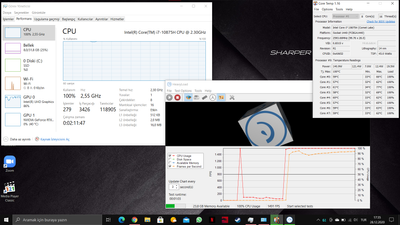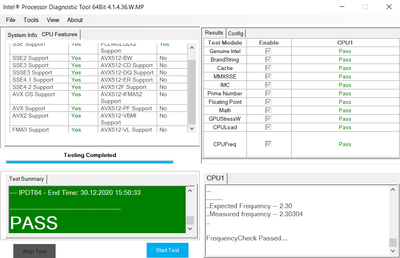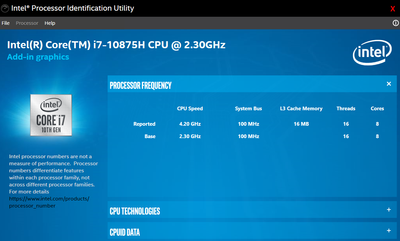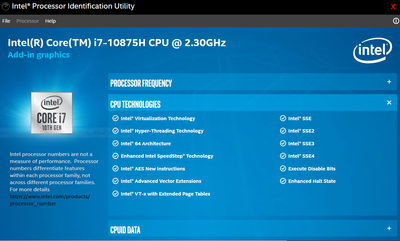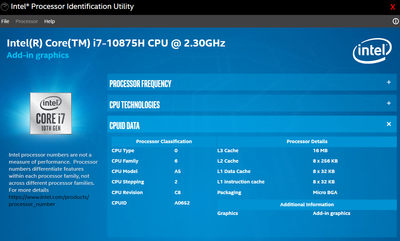- Mark as New
- Bookmark
- Subscribe
- Mute
- Subscribe to RSS Feed
- Permalink
- Report Inappropriate Content
Yesterday I was playing some video games with my brand-new MSI GS66 stealth laptop that has an intel core 10875h processor. Everything was going great and working very smoothly. But the CPU temperatures were sometimes jumping over 90'es. Then I remembered that I didn't check for new updates for CPU drivers through Intel's website, unlike I did for other drivers. Then I downloaded Chipset INF Utility (aka Intel® Chipset Software Installation Utility) through Intel's official website. And I set it up and restart the computer. Then I checked my temperatures, and they were great, always below 50°C'es. Then I wanted to play some games and launched a game that I generally hit 240fps, but at this time, it took about 5 minutes to open it, which normally takes 10 seconds to be opened. And Fps was at 30'es. As soon as I saw this, I opened the task manager and checked the CPU clock speeds. They were below 1GHz even though I was running an FPS shooter game in the background. I did some stress tests couple of times, but temperatures were still below 50°C'es, and the CPU was running below 2.60GHz even under the full load. Then I realized the computer has slowed down too badly. It even barely opens even web browsers after that setup. I've been looking for a solution since yesterday. I removed updates through recovery, have reset the factory settings, disabled SpeedStep through BIOS, but nothing has changed.
When the computer is under Heavy Load:
When the computer is idle:
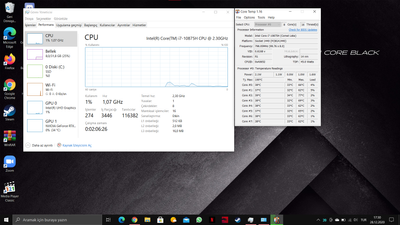
Now I need help to get my computer back to its great performance again.
- Mark as New
- Bookmark
- Subscribe
- Mute
- Subscribe to RSS Feed
- Permalink
- Report Inappropriate Content
Hello Susamate,
Thank you for your reply.
I can see that the Intel® Processor Identification Utility reports a speed of 4.20GHz, which is higher than the base frequency. This problem may be related to loading a generic driver from Intel's site. I will recommend you to try the following:
1. Update the BIOS to the latest version provided by the system manufacturer (OEM), you will need to check with MSI directly for the download and installation process: https://www.msi.com/Laptop/support/GS66-Stealth-10SF
2. Install the chipset driver provided by the OEM, this can help as the OEM drivers are customized to work with specific platforms. You should also follow the MSI's recommendations: https://www.msi.com/Laptop/support/GS66-Stealth-10SF#down-driver&Win10%2064
3. Set the Processor to maximum performance in the Operating System (OS):
Go to Power Options > Processor power management > open the menu for Minimum processor state > Change On battery and Plugged in to 100%.
4. You could verify if by any chance the MSI Dragon Center is enabled, we have received some cases in which disabling this tool helps in similar issues.
If the above steps do not work, then you may want to consider reinstalling the OS from scratch, chances are that your OS is corrupted. On the other hand, you can also be facing a hardware issue and will need a physical inspection from the OEM.
Regards,
Sebastian M
Intel Customer Support Technician
Links to third-party sites and references to third-party trademarks are provided for convenience and illustrative purposes only. Unless explicitly stated, Intel® is not responsible for the contents of such links, and no third-party endorsement of Intel or any of its products is implied.
Link Copied
- Mark as New
- Bookmark
- Subscribe
- Mute
- Subscribe to RSS Feed
- Permalink
- Report Inappropriate Content
Hello Susamate,
Thank you for posting on the Intel® communities.
In order to better assist you, please provide the following:
1. Run the Intel® System Support Utility (Intel® SSU) and attach the report generated:
- Open the application, check the "Everything" box, and click on "Scan" to see the system and device information. By default, Intel® SSU will take you to the "Summary View".
- Click on the menu where it says "Summary" to change to "Detailed View".
- To save your scan, click on "Next", then "Save".
- Use the option under the reply window to attach the report to the thread (Drag and drop here or browse files to attach).
2. Run the Intel® Processor Diagnostic Tool and send the results either in a screenshot or .txt file. To save the report, once the test is done, click on "File >> View Results File" and attach the .txt file to your reply.
3. Run the Intel® Processor Identification Utility and send the report either in a screenshot or .txt file. Follow the instructions here.
4. If your system is idle, do you also have frequencies below the base one?
5. Have you also experienced freezes, lagging issues, or any Blue Screen of Death (BSOD)?
Regards,
Sebastian M
Intel Customer Support Technician
- Mark as New
- Bookmark
- Subscribe
- Mute
- Subscribe to RSS Feed
- Permalink
- Report Inappropriate Content
Hello Sebastian,
First of all, thanks for your attention to my problem...
I also attached all the files below you asked as .txt format.
As an answer to your 5th question, yes, I had a blue screen that shut the computer down, but it happened just once, and I have lagging issues. Before I install that Chipset INF Utility (aka Intel® Chipset Software Installation Utility), I could get CPU speeds above 5Ghzs occasionally when I check through the task manager, and my unit is 240hz, so everything that I scroll on the computer was smoothly flowing, but now it does not flow smoothly anymore and keep lagging when I scroll any page.
Regards,
Susamate.
- Mark as New
- Bookmark
- Subscribe
- Mute
- Subscribe to RSS Feed
- Permalink
- Report Inappropriate Content
Hello Susamate,
Thank you for your reply.
I can see that the Intel® Processor Identification Utility reports a speed of 4.20GHz, which is higher than the base frequency. This problem may be related to loading a generic driver from Intel's site. I will recommend you to try the following:
1. Update the BIOS to the latest version provided by the system manufacturer (OEM), you will need to check with MSI directly for the download and installation process: https://www.msi.com/Laptop/support/GS66-Stealth-10SF
2. Install the chipset driver provided by the OEM, this can help as the OEM drivers are customized to work with specific platforms. You should also follow the MSI's recommendations: https://www.msi.com/Laptop/support/GS66-Stealth-10SF#down-driver&Win10%2064
3. Set the Processor to maximum performance in the Operating System (OS):
Go to Power Options > Processor power management > open the menu for Minimum processor state > Change On battery and Plugged in to 100%.
4. You could verify if by any chance the MSI Dragon Center is enabled, we have received some cases in which disabling this tool helps in similar issues.
If the above steps do not work, then you may want to consider reinstalling the OS from scratch, chances are that your OS is corrupted. On the other hand, you can also be facing a hardware issue and will need a physical inspection from the OEM.
Regards,
Sebastian M
Intel Customer Support Technician
Links to third-party sites and references to third-party trademarks are provided for convenience and illustrative purposes only. Unless explicitly stated, Intel® is not responsible for the contents of such links, and no third-party endorsement of Intel or any of its products is implied.
- Mark as New
- Bookmark
- Subscribe
- Mute
- Subscribe to RSS Feed
- Permalink
- Report Inappropriate Content
Thanks for your instructions, but the problem is still continuing. I'll try my luck by reinstalling the OS.
Thanks for your help.
Regards,
Susamate
- Mark as New
- Bookmark
- Subscribe
- Mute
- Subscribe to RSS Feed
- Permalink
- Report Inappropriate Content
Hello Susamate,
Thanks for the update.
Based on your reply and due to the fact that the thread was marked as solved, we will close this inquiry.
If you have any additional questions, please submit a new thread and we will gladly assist you.
Regards,
Sebastian M
Intel Customer Support Technician
- Subscribe to RSS Feed
- Mark Topic as New
- Mark Topic as Read
- Float this Topic for Current User
- Bookmark
- Subscribe
- Printer Friendly Page