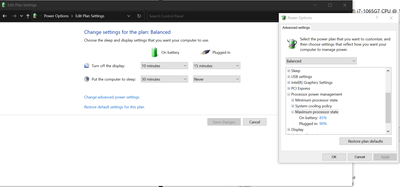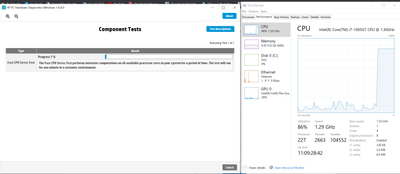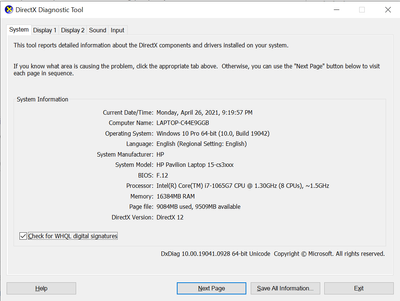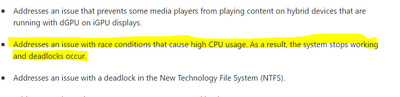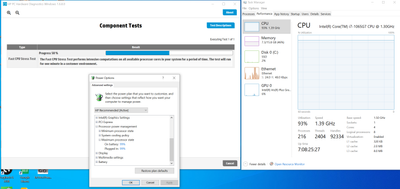- Mark as New
- Bookmark
- Subscribe
- Mute
- Subscribe to RSS Feed
- Permalink
- Report Inappropriate Content
I want to lower my CPU core speed in order to lower the laptop temperature because this chip i71065g7 sometime spike up to 95 C even though I'm not doing too much work ( I don't know this is hardware problem or software problem )
So I went to Power option -> Processor power management -> Maximum processor state
-> set it to 90%
The problem is when I tried to run CPU Stress Test. The cpu run at 1.29 Ghz which is I believe not 90% of what intel announced of maximum speed of this chip ( 3.9 Ghz ). I assume it should be 3.4 or 3.5 etc ... And when I switch back to 100% and run the test again it run at 3.9 Ghz normally. Am I doing this right ? or this might a bug or something ?
This is my laptop specs. I bought this few months ago. Full detailed information in the attachments.
- Mark as New
- Bookmark
- Subscribe
- Mute
- Subscribe to RSS Feed
- Permalink
- Report Inappropriate Content
Hi everyone,
I just updated my laptop this 2021-04 Cumulative Update KB5001391 from Microsoft and it solved the temperature spike problem completely. After installing, I have tried to run the stress test for 30 minutes and It only reach to 75 C. Turn out this is known issue according to this article
p/s : still don't know how to set maximum processor state in power option properly : )
Link Copied
- Mark as New
- Bookmark
- Subscribe
- Mute
- Subscribe to RSS Feed
- Permalink
- Report Inappropriate Content
Hello HanNguyen,
Thank you for posting on the Intel® communities.
In order to better assist you, please provide the following:
1. Have you checked with HP about the high temperature on your laptop? Random spikes are normal as long as the temperatures decrease, if it remains for a long period of time may be something to worry about. Also, it is considered overheating if the temperature exceeds 100°C.
2. Have you disable any overclocking options at the BIOS? Ex: turbo boost.
3. Have you tried changing the fan modes at the BIOS?
4. Have fully updated your operating system, including optional updates?
If you want to check if there is an issue with your CPU, you can use the following tool:
- Intel® Processor Diagnostic Tool: https://downloadcenter.intel.com/download/19792
Regards,
Deivid A.
Intel Customer Support Technician
- Mark as New
- Bookmark
- Subscribe
- Mute
- Subscribe to RSS Feed
- Permalink
- Report Inappropriate Content
Hello HanNguyen
Were you able to check the previous post and get the information requested? Please let me know if you need more assistance.
Regards,
Deivid A.
Intel Customer Support Technician
- Mark as New
- Bookmark
- Subscribe
- Mute
- Subscribe to RSS Feed
- Permalink
- Report Inappropriate Content
Hello Deivid,
Thank for your information, about your suggestions please check below:
1. Have you checked with HP about the high temperature on your laptop? Random spikes are normal as long as the temperatures decrease, if it remains for a long period of time may be something to worry about. Also, it is considered overheating if the temperature exceeds 100°C.
-> I checked with HP and I was informed something similar as you mentioned "Random spikes are normal as long as the temperatures decrease" especially with GEN 10 intel chip. So I think this is something related to new process performance. It's quite annoying but as you said it's normal so I assume I have to accept it ( I had not faced with this problem with gen4 and gen8 intel chip )
2. Have you disable any overclocking options at the BIOS? Ex: turbo boost.
Yep no overclocking ( this is i71065g7 which has not the overclocking option )
3. Have you tried changing the fan modes at the BIOS?
No, I set default option.
4. Have fully updated your operating system, including optional updates?
Yes, I keep both BIOS and window up to date.
-> The main problem is how can I set Maximum processor state to around 90% because based on my observations, the temperature spikes only occurred when cpu for some moments run at 100%
- Mark as New
- Bookmark
- Subscribe
- Mute
- Subscribe to RSS Feed
- Permalink
- Report Inappropriate Content
Hello HanNguyen,
Thanks for the information provided. Based on it my last recommendations would be:
1. Check at the task manager that there are no unnecessary apps/tools running in the background.
2. Check once more with HP and ask if there is a limitation that does not let set the "Maximum processor state" to a determined options/percentage.
Also, you may find a bit of information on the following link:
- Temperature Spike with Intel® Core Processors: https://www.intel.com/content/www/us/en/support/articles/000035907/processors.html
Regards,
Deivid A.
Intel Customer Support Technician
- Mark as New
- Bookmark
- Subscribe
- Mute
- Subscribe to RSS Feed
- Permalink
- Report Inappropriate Content
Hi Deivid,
Thank for your advice,
I will try to discuss this to HP. I think this problem might relate to Window configuration as well.
- Mark as New
- Bookmark
- Subscribe
- Mute
- Subscribe to RSS Feed
- Permalink
- Report Inappropriate Content
You can set the Maximum Processor State in Windows 10 using the Power Options Control Panel applet. Do the following:
- Click on Start | Settings | System | Power & Sleep | Additional Power Settings.
- Select the Balanced plan, click on its Change Plan Settings selection and then on Change Advanced Power Settings.
- In the resulting Power Options dialog, expand the Processor Power Management node and then select the Maximum Processor State entry.
- Set this Setting to your desired maximum value - say 90%.
- Click on the Apply button to save the change and close the dialog.
- Reboot the PC to activate this change.
Hope this helps,
...S
- Mark as New
- Bookmark
- Subscribe
- Mute
- Subscribe to RSS Feed
- Permalink
- Report Inappropriate Content
Hi Scott,
That is what exactly I have done, even I set it to 99% when I tried to run the stress test or do anything else, It always only reaches to 1.39 GHz.
- Mark as New
- Bookmark
- Subscribe
- Mute
- Subscribe to RSS Feed
- Permalink
- Report Inappropriate Content
Hi everyone,
I just updated my laptop this 2021-04 Cumulative Update KB5001391 from Microsoft and it solved the temperature spike problem completely. After installing, I have tried to run the stress test for 30 minutes and It only reach to 75 C. Turn out this is known issue according to this article
p/s : still don't know how to set maximum processor state in power option properly : )
- Subscribe to RSS Feed
- Mark Topic as New
- Mark Topic as Read
- Float this Topic for Current User
- Bookmark
- Subscribe
- Printer Friendly Page