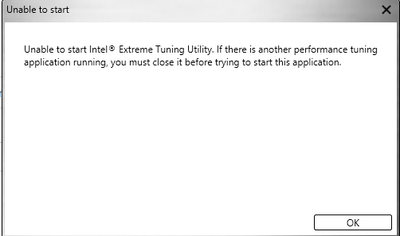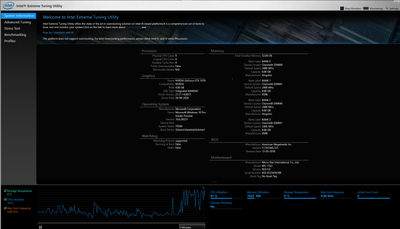- Mark as New
- Bookmark
- Subscribe
- Mute
- Subscribe to RSS Feed
- Permalink
- Report Inappropriate Content
I am trying to start the XTU utility on my laptop with the latest version downloaded from download center
It gives the below error and closes (logs attached)
I tried using the old version (6.4.0.5) which came from the manufacturer and it starts but it fails with the message on the banner that it is not running on a supported hardware. I had previously used this version on the same machine.
I have attached both old and new logs please help me in running the utility.
- Mark as New
- Bookmark
- Subscribe
- Mute
- Subscribe to RSS Feed
- Permalink
- Report Inappropriate Content
To someone stumbling upon similar issue, it is not caused due to insider windows version as suggested.
It has issues with WSL2 enabled for windows, once that is disabled and restarted XTU would work.
Link Copied
- Mark as New
- Bookmark
- Subscribe
- Mute
- Subscribe to RSS Feed
- Permalink
- Report Inappropriate Content
- Mark as New
- Bookmark
- Subscribe
- Mute
- Subscribe to RSS Feed
- Permalink
- Report Inappropriate Content
Hello goldsmit409,
Thank you for posting on the Intel® communities.
Please try the following steps and let us know about the outcome:
1. Reinstall the Intel® XTU:
Step 1- Completely uninstall Intel® XTU:
- First uninstall the tool from Apps and Features
- Locate installutil.exe at C:\Windows\Microsoft.NET\Framework\v4.0.30319\InstallUtil.exe
- Locate XTU service at: C:\Program Files (x86)\Intel\Intel(R) Extreme Tuning Utility\XtuService.exe
- Using those pieces of information, open a command prompt as an admin and enter your information for the location of the Extreme Tuning service. (Your location may be different. An example is given below.)
- C:\Windows\Microsoft.NET\Framework\v4.0.30319\InstallUtil.exe /u C:\Program Files (x86)\Intel\Intel(R) Extreme Tuning Utility\XtuService.exe
- Delete any folder named Intel® XTU from these locations: "C:\Program Files (x86)\Intel", "C:\ProgramData\Intel".
- Delete the folder named "Intel® Intel Telemetry" under “C:\ProgramData:”.
- You may want to reboot your system.
Note: In case you do not see the "ProgramData" folder click on the upper tab "View" and check the box "Hidden items".
Step 2: After uninstalling the current Intel® XTU, download and install the latest Intel® XTU version available: https://downloadcenter.intel.com/download/29183/Intel-Extreme-Tuning-Utility-Intel-XTU-
2. Check the BIOS settings, as some Original Equipment Manufacturers (OEMs) may be using their own overclocking tools and may have compatibility issue with Intel® XTU. Try loading BIOS defaults. (check with the OEM for instructions)
3. If the above steps do not work, try restoring Windows to a previous state where Intel® XTU was working, or try a clean Operating System (OS) installation to rule out 3rd party applications conflicting with the tool.
Regards,
Sebastian M
Intel Customer Support Technician
- Mark as New
- Bookmark
- Subscribe
- Mute
- Subscribe to RSS Feed
- Permalink
- Report Inappropriate Content
Hello goldsmit409,
Were you able to check the previous post and follow our recommendations? Please let me know if you need more assistance.
Regards,
Sebastian M
Intel Customer Support Technician
- Mark as New
- Bookmark
- Subscribe
- Mute
- Subscribe to RSS Feed
- Permalink
- Report Inappropriate Content
Hello Sebastian
I tried the steps given and I am still seeing the same error. Attaching the new log files.
Thanks
- Mark as New
- Bookmark
- Subscribe
- Mute
- Subscribe to RSS Feed
- Permalink
- Report Inappropriate Content
Hello goldsmit409,
Thank you for your reply and for the information provided.
I order to have more details from this issue in your system, please provide the following:
1. Run the Intel® System Support Utility (Intel® SSU) and attach the report generated:
- Open the application, check the "Everything" box, and click on "Scan" to see the system and device information. By default, Intel® SSU will take you to the "Summary View".
- Click on the menu where it says "Summary" to change to "Detailed View".
- To save your scan, click on "Next", then "Save".
- Use the option under the reply window to attach the report to the thread (Drag and drop here or browse files to attach).
2. Do you remember making any changes before the issue started?
Regards,
Sebastian M
Intel Customer Support Technician
- Mark as New
- Bookmark
- Subscribe
- Mute
- Subscribe to RSS Feed
- Permalink
- Report Inappropriate Content
Hello goldsmit409,
Were you able to check the previous post and get the information requested? Please let me know if you need more assistance.
Regards,
Sebastian M
Intel Customer Support Technician
- Mark as New
- Bookmark
- Subscribe
- Mute
- Subscribe to RSS Feed
- Permalink
- Report Inappropriate Content
sorry could not respond earlier. No I don't remember making any changes to the system since the last time it worked.
Attaching the requested file. Please let me know if you need anything else to investigate
- Mark as New
- Bookmark
- Subscribe
- Mute
- Subscribe to RSS Feed
- Permalink
- Report Inappropriate Content
Hello goldsmit409,
Thank you for the update.
Based on the Intel® SSU report, I can see that you are using Windows 10 build 20246 which seems to be an insider version: https://blogs.windows.com/windows-insider/2020/10/29/announcing-windows-10-insider-preview-build-20246/
This insider version is not supported as you can see in the Release Notes, "Supported Operating Systems": https://downloadmirror.intel.com/29183/eng/XTU-7.0.1.4-ReleaseNotes.pdf
For issues with this OS, we recommend that everything is reported to Microsoft*, in fact, Microsoft* requests all the feedback to be provided to them so they can apply any improvements. Therefore, I will highly recommend you to contact them directly for further help.
Regards,
Sebastian M
Intel Customer Support Technician
Links to third-party sites and references to third-party trademarks are provided for convenience and illustrative purposes only. Unless explicitly stated, Intel® is not responsible for the contents of such links, and no third-party endorsement of Intel or any of its products is implied.
- Mark as New
- Bookmark
- Subscribe
- Mute
- Subscribe to RSS Feed
- Permalink
- Report Inappropriate Content
Hello goldsmit409,
Were you able to check the previous post with our recommendation? Please let me know if you need further assistance.
Regards,
Sebastian M
Intel Customer Support Technician
- Mark as New
- Bookmark
- Subscribe
- Mute
- Subscribe to RSS Feed
- Permalink
- Report Inappropriate Content
To someone stumbling upon similar issue, it is not caused due to insider windows version as suggested.
It has issues with WSL2 enabled for windows, once that is disabled and restarted XTU would work.
- Mark as New
- Bookmark
- Subscribe
- Mute
- Subscribe to RSS Feed
- Permalink
- Report Inappropriate Content
Hello goldsmit409,
Thanks for the update.
It is great to hear that you were able to install the Intel® XTU, thanks for sharing the workaround as well, hopefully it will help other users experiencing a similar behavior.
We will proceed to close this inquiry, if you have any additional questions; please submit a new post as this one will no longer be monitored.
Regards,
Sebastian M
Intel Customer Support Technician
- Subscribe to RSS Feed
- Mark Topic as New
- Mark Topic as Read
- Float this Topic for Current User
- Bookmark
- Subscribe
- Printer Friendly Page