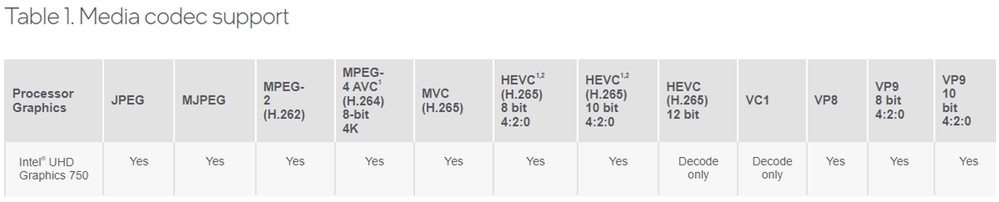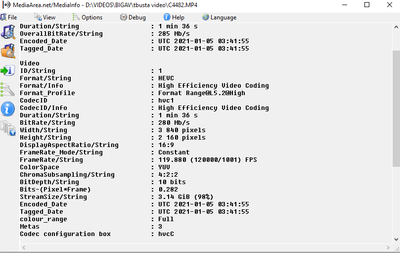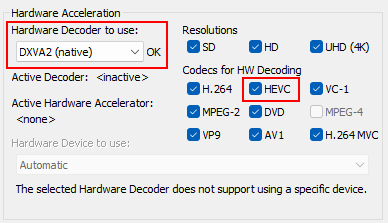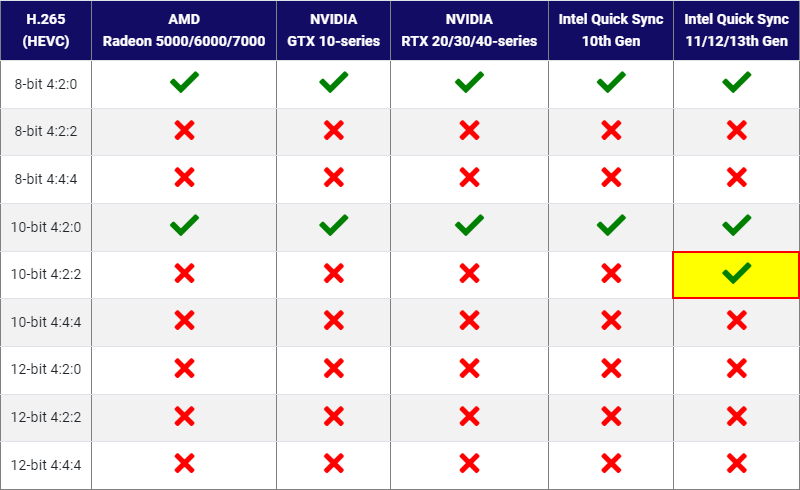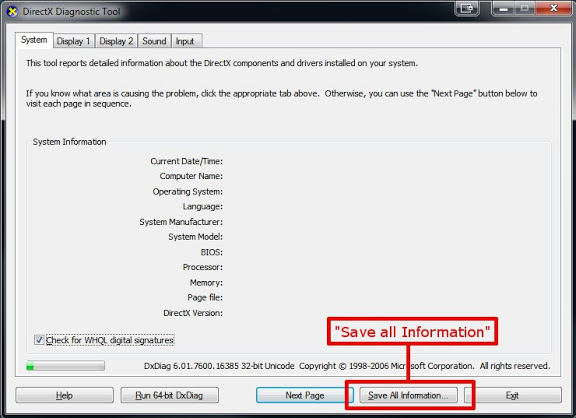- Mark as New
- Bookmark
- Subscribe
- Mute
- Subscribe to RSS Feed
- Permalink
- Report Inappropriate Content
Intel(R) Core(TM) i7-11700 @ 2.50GHz 2.50 GHz
Win 10 Pro
Artifacts and lagging in media player while playing HEVC h265 video files
Cant import or play HEVC on Adobe programs which is the biggest problem
(HEVC codec from microsoft store is installed)
Link Copied
- Mark as New
- Bookmark
- Subscribe
- Mute
- Subscribe to RSS Feed
- Permalink
- Report Inappropriate Content
Could you specify your system? Is this an OEM product or a self assembled one?
Which files do you try to load? Can you check them with MediaInfo for characteristics?
- Mark as New
- Bookmark
- Subscribe
- Mute
- Subscribe to RSS Feed
- Permalink
- Report Inappropriate Content
Yes its an OEM product
this is my Laptop:
Intel Core i7-11700
16GB DDR4 (upgraded to 32GB)
Intel H570 chip
GDDR6 RTX3060
The list says HVEC 10bit 4:2:0 encoding "YES" but i have HVEC 4:2:2 10bit, wheres the problem
so none of the intel CPUs can encode HVEC 4:2:2 10bit? (as the list above says)
I would change the recording settings if i had the camera, but these files are sent to me for edits which i have to work with
MediaArea:
- Mark as New
- Bookmark
- Subscribe
- Mute
- Subscribe to RSS Feed
- Permalink
- Report Inappropriate Content
This is a very demanding video file:
4K UHD 120 Hz YCbCr 4:2:2 10 bpc @ L5.2 @ High
I assume you have already read this.
The capabilities of the Nvidia RTX 3050 and 3060 are the same for hardware acceleration. Unfortunately, I cannot find any laptop with your specifications. The only two with Core i7 11th gen w/ Nvidia RTX 3060 including a display resolution of 3840 x 2160 (4K UHD) are:
- Dell XPS 17 9710
- Gigabyte Aero 15 OLED KD
But those displays "only" operate at 60 Hz. So maybe you just can't play the file with the laptop display but basically could edit it, since even lack of support for hardware acceleration doesn't mean you can't process it at all. When the CPU has to do calculation while editing, it just takes longer.
I believe, however, there is no hardware acceleration for YCbCr 4:2:2 @120Hz. No matter which manufacturer.
It may be the best way to contact Adobe providing the video file to find out how they suggest to process such a media with your laptop. They may also have suggestions for converting the video file for further processing with their software.
- Mark as New
- Bookmark
- Subscribe
- Mute
- Subscribe to RSS Feed
- Permalink
- Report Inappropriate Content
Maybe i misunderstood the "OEM" meaning of computer but this is my 144hz computer:
(Estonian manufacturer who builds laptops from parts and slaps their name on it to sell = OEM?)
Ordi extreme 86kp rtx3060
and i know the other video editors of the videographer of mine can edit the video with no problems, so it has to be the fault on my laptop, still figuring out which part.
- Mark as New
- Bookmark
- Subscribe
- Mute
- Subscribe to RSS Feed
- Permalink
- Report Inappropriate Content
The display is FHD = Full-HD (1920 × 1080), probably 8-bit.
A bandwidth of 26.73 Gbps over HDMI 2.1 Fixed Rate Link (FRL4) would be required to display the video in all its glory. It is unlikely that the integrated FHD display will be connected to the Nvidia GPU with such a data rate. But you can connect a 4K UHD 120Hz monitor to the HDMI port.
But if I understand correctly the vendor doesn't provide own drivers so you should use the latest generic ones from Intel and Nvidia. You can compare the driver versions with those of the other video editors as long as they use the same device.
https://www.intel.com/content/www/us/en/download/726609/intel-arc-iris-xe-graphics-whql-windows.html
- Mark as New
- Bookmark
- Subscribe
- Mute
- Subscribe to RSS Feed
- Permalink
- Report Inappropriate Content
Of course, playability under Windows also depends on the installed DirectShow filters. An introduction is here:
https://learn.microsoft.com/en-us/windows/win32/directshow/directshow-system-overview
"DirectShow uses a modular architecture, in which the application mixes and matches different software components called filters."
The LAVFilters are very useful for playing audio and video files of the most common formats. Contains the "LAV Splitter" for demultiplexing files into their individual data streams as well as the "LAV Audio and Video Decoder" for decoding multimedia files. The tools are based on the FFmpeg library. It does not contain any malware and it can also be uninstalled. You can try it.
After installation you can configure in LAV Video Configuration > Properties > Video Settings:
DXVA = DirectX Video Acceleration
--> But if you work with Adobe software, you should first use Adobe's filters or contact Adobe for support !
- Mark as New
- Bookmark
- Subscribe
- Mute
- Subscribe to RSS Feed
- Permalink
- Report Inappropriate Content
Here is another reference for hardware acceleration capabilities of graphics adapters using Adobe Premiere Pro (December 2022):
So Intel processors 11th gen and newer are actually the only ones with support for YCbCr 4:2:2 10 bpc. But Intel document linked above is only referring to 4K @ 60 Hz. This refresh rate is also the most common for high quality videos, especially for publishing after edit. Also because of compatibility for viewers using "standard" devices.
So the best solution may be to transcode your source format using a converter tool and then editing. As mentioned in the other thread, you can also try to convert HEVC video to VLC supported format and/or use VLC media player for playback (current version 3.0.18). And you can try the lastest experimental builds of VLC 4.0 here.
An overview of DirectShow filters on your system can be gathered by using Windows tool "dxdiag.exe". Select Start and enter dxdiag into the search box on the taskbar. Select dxdiag from the results. If opened you can choose this:
This saves all information to a *.txt file. If you open this file afterwards and search for "DirectShow Filters" you will find a list of installed filters.
For further information/assistance Adobe Support Community may also be a good source.
- Subscribe to RSS Feed
- Mark Topic as New
- Mark Topic as Read
- Float this Topic for Current User
- Bookmark
- Subscribe
- Printer Friendly Page