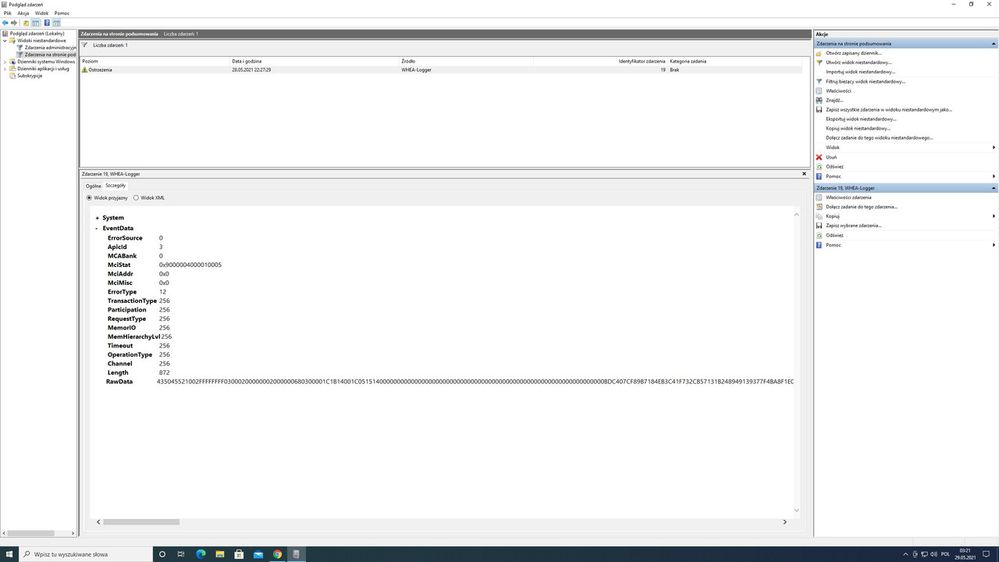- Mark as New
- Bookmark
- Subscribe
- Mute
- Subscribe to RSS Feed
- Permalink
- Report Inappropriate Content
Hi my pc:
108500K stock 4800mhz
2x16 GB DDR4 GSKILL 3000mhz XMP
Seasonic Tx-850 Ultra Titanium
Gigabyte Rtx 3090 Gaming OC
Aorus Z490 Pro Gaming
1 TB SSD
My pc i have 6 months,never had any WHEAS. I tested Control, Quake 2 rtx, Metro Exodus,3dmark port royal,battlefield 5,Serious Sam 4 and other games. No Wheas during 6 months,no bsods,no crashes.
My system is updated to newest Win 10 H20.
Today i run again Metro Exodus Enhanced Edition for 6 hours. After exiting game i check event logs and saw 1 WHEA Internal Parity Error.
The exact WHEA 19 was like this:
error source: unknown error source error type: internal parity error processor ir: 3
And my question is why one single WHEA appeared after 6 months on stock cpu?!
I have only XMP on. But memtest no errors. Rma cpu then?
MciStat 0x9000004000010005
Link Copied
- Mark as New
- Bookmark
- Subscribe
- Mute
- Subscribe to RSS Feed
- Permalink
- Report Inappropriate Content
Hello @SLitw
Thank you for posting on the Intel® communities.
In order to set the right expectations, it is worth mentioning that it may be difficult to diagnose the root cause of the problem if the issue only happened once (only one instance of the event) and considering there are others factors that may be involved in system errors and logs. (software, motherboard, RAM, graphics card, power supply, etc.).
In this case, could you please provide/confirm the following information in order to check this further?
1- Just to make sure, we understand that you just found the "WHEA Internal Parity Error" log in Windows® Event Viewer but the system actually didn't experience any crash or Blue Screen of Death (BSOD). Is this correct?
2- Was there any recent hardware or software change (Windows, drivers, BIOS, or game/apps updates)?
3- Were you running other apps in the background? For instance, system monitoring/tunning apps? Please provide details.
4- Please run the Intel® Processor Diagnostic Tool to verify the functionality of the processor.
To save the report, once the test is done, click on "File >> View Results File" and attach the .txt file to your reply.
5- Run the Intel® System Support Utility (Intel® SSU) to gather more details about the system.
- Download the Intel® SSU and save the application on your computer
- Open the application, check the "Everything" checkbox, and click "Scan" to see the system and device information. The Intel® SSU defaults to the "Summary View" on the output screen following the scan. Click the menu where it says "Summary" to change to "Detailed View".
- To save your scan, click Next and click Save.
- Once you have saved the file (.txt file), please attach it to your reply.
- To upload and attach a file, use the "Drag and drop here or browse files to attach" option below the response textbox.
Note:
Our support is only provided in English. We may not be able to translate the screenshots attached to the thread.
Best regards,
Andrew G.
Intel Customer Support Technician
- Mark as New
- Bookmark
- Subscribe
- Mute
- Subscribe to RSS Feed
- Permalink
- Report Inappropriate Content
That warning appeared once. I had only origin application client opened while game was on.
- Mark as New
- Bookmark
- Subscribe
- Mute
- Subscribe to RSS Feed
- Permalink
- Report Inappropriate Content
Hello SLitw
Thank you for your response.
We understand that the issue only happened once. In this case, since it is no longer occurring and it seems we are missing some information previously requested, we think there is no much troubleshooting or inputs we can provide here.
For any other inquiries, please don't hesitate to contact us back.
Best regards,
Andrew G.
Intel Customer Support Technician
- Mark as New
- Bookmark
- Subscribe
- Mute
- Subscribe to RSS Feed
- Permalink
- Report Inappropriate Content
Hello SLitw
We are checking this thread and we would like to know if you need further assistance. We would like to add that even though the error is not presented we can still run some tests to check the processor performance such as:
- Intel® Extreme Tuning Utility (Intel® XTU)
- Intel® Processor Diagnostic Tool, you may say a report of the test as follows: once the test is done, click on "File >> View Results File" and save the .txt file.
Please do not hesitate to contact us back if you have additional inquiries.
Best regards,
Andrew G.
Intel Customer Support Technician
- Mark as New
- Bookmark
- Subscribe
- Mute
- Subscribe to RSS Feed
- Permalink
- Report Inappropriate Content
Hello SLitw
We have not heard back from you so we will proceed to close this thread now. If you need any additional information, please submit a new question as this thread will no longer be monitored.
Best regards,
Andrew G.
Intel Customer Support Technician
- Subscribe to RSS Feed
- Mark Topic as New
- Mark Topic as Read
- Float this Topic for Current User
- Bookmark
- Subscribe
- Printer Friendly Page