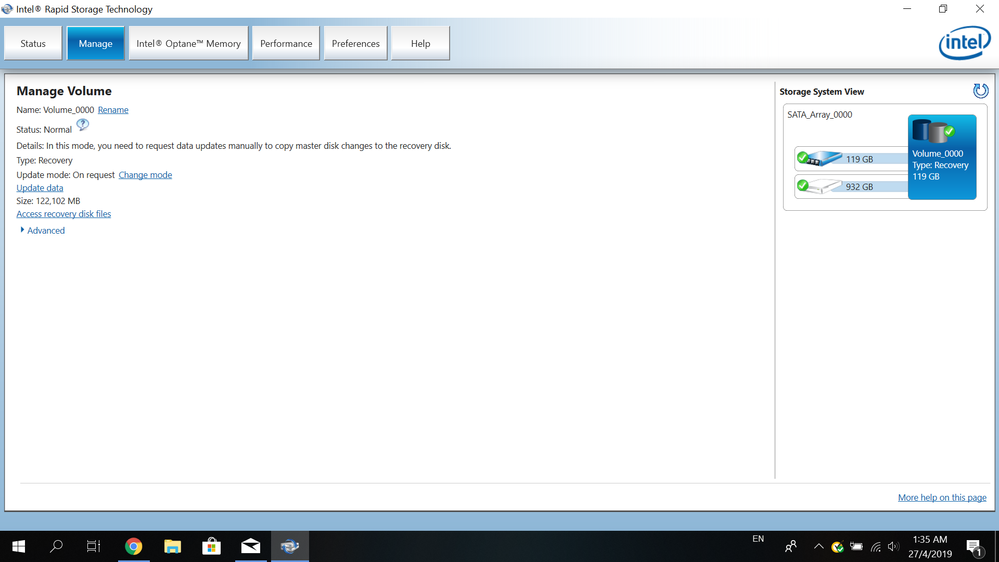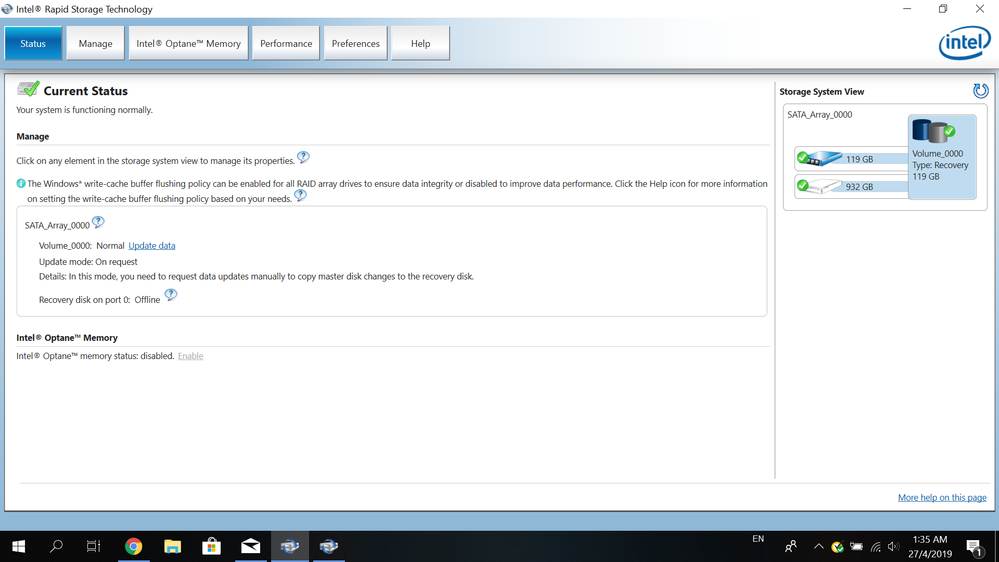- Mark as New
- Bookmark
- Subscribe
- Mute
- Subscribe to RSS Feed
- Permalink
- Report Inappropriate Content
Hi All
I have created a volume using iRST for recovery but I didnt expect that the whole D drive will be missing and become recovery disk.
I would like to delete the volume, but I couldn't find this option in iRST.
I couldn't access to RAID BIOS to change the SATA to Non-RAID.
Can anyone please advise if there is any other method I can use to revert the process and bring my D drive back?
Thank you and have a nice day ahead.
Best Regards,
Ryan
Link Copied
3 Replies
- Mark as New
- Bookmark
- Subscribe
- Mute
- Subscribe to RSS Feed
- Permalink
- Report Inappropriate Content
Hi RTeo01, Thank you for posting in the Intel® Communities Support.
In reference to your inquiry, once the computer has been placed as recovery, the Intel® Rapid Storage does not have a way to undo these changes and the information that was stored in there will be lost.
As an option, we can always try the following steps to disable the recovery disk and to start the RAID from scratch, before attempting these steps, please back up your data.
Using the Option ROM User Interface:
-Restart the PC and access to CTRL - i menu, to do that press and hold the Ctrl key and tap the "i" key several times when the PC is starting up to access the menu.
-Once you do that you will be able to see the status of the disks, reset disks to "Non-RAID Disk"
-If for some reason the Ctrl - i does not work, then it is possible that the shortcut to access that menu on your computer is different, in that case, the next thing to do will be to get in contact with the manufacturer of the computer for them to provide the correct shortcut or a possible option in the BIOS.
-Once you set the drives to "Non-RAID Disk" you will be able to access a regular Operating System partition to set the computer back to factory settings.
Using the Intel® Rapid Storage Technology User Interface Utility:
-Run the Intel® Rapid Storage Technology UI from the following Start menu link:
Start -> All Programs -> Intel® Rapid Storage Technology -> Intel® Rapid Storage Technology UI
-Under ‘Status’ or ‘Manage’, click on the volume you want to delete. You will be presented with the volume properties on the left.
-Click on ‘Delete volume’
-Review the warning message and click ‘Yes’ to delete the volume.
-The ‘Status’ page refreshes and displays the resulting available space in the storage system view.
If the problem persists after trying the steps above, then the next thing to do will be to get in contact with Acer directly for further technical assistance on this subject:
https://www.acer.com/ac/en/US/content/support
Regards,
Alberto R.
Intel Customer Support Technician
Under Contract to Intel Corporation
- Mark as New
- Bookmark
- Subscribe
- Mute
- Subscribe to RSS Feed
- Permalink
- Report Inappropriate Content
RTeo01, I just wanted to check if the information posted previously was useful for you and if you need further assistance on this matter?
Regards,
Alberto R.
Intel Customer Support Technician
Under Contract to Intel Corporation
- Mark as New
- Bookmark
- Subscribe
- Mute
- Subscribe to RSS Feed
- Permalink
- Report Inappropriate Content
RTeo01, Since I have not heard back from you, we are closing the case, but if you have any additional questions, just reply back or post a new question.
Regards,
Alberto R.
Intel Customer Support Technician
Under Contract to Intel Corporation
Reply
Topic Options
- Subscribe to RSS Feed
- Mark Topic as New
- Mark Topic as Read
- Float this Topic for Current User
- Bookmark
- Subscribe
- Printer Friendly Page