- Mark as New
- Bookmark
- Subscribe
- Mute
- Subscribe to RSS Feed
- Permalink
- Report Inappropriate Content
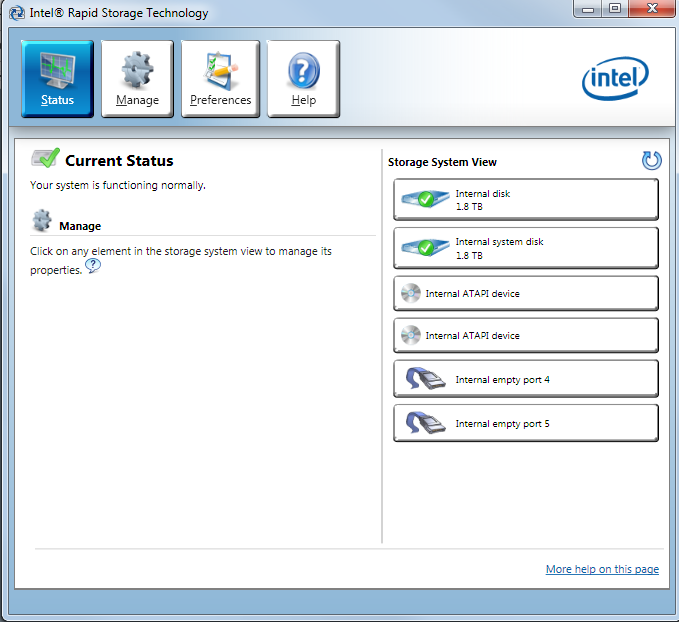
However, at the end of the process when I'm supposed to re-create the RAID volume, no Create option is available. In the Intel Rapid Storage Technology utility, the drives appear like the picture above. The drive on port 1 is actually the system drive that I'm booting from at this point. The other one I can mark as a spare, in which case it's not visible to Windows. If I make it Available, Windows can see it, but before Disk Management will let me look at it, it wants to create a master boot record (MBR), which I have not done.
I am not sure what I need to do to re-create a RAID 1 volume at this point. I tried going into the Ctrl-I utility at bootup. It would let me create a RAID volume out of these drives, but warns me that all the data will be lost, which makes sense as it doesn't know anything about operating systems.
I will say that while the procedure at the link above went mostly as expected, it did go a little sideways at step 9. Click Reset Disks to Non-RAID. At that point I had a choice to make either or both disks non-RAID. This seemed puzzling, as making one disk non-RAID would seem to necessarily make the other one non-RAID as well. I chose to make both non-RAID, but am wondering if I really did have a choice there and made the wrong one.
Thank you for any assistance.
Link Copied
- Mark as New
- Bookmark
- Subscribe
- Mute
- Subscribe to RSS Feed
- Permalink
- Report Inappropriate Content
You are trying to create a RAID1 volume without losing the data? You should copy the data to secondary storage, create the RAID1 array (best place is CRTL-I menu) and then copy the data to the array from secondary storage.
Hope this helps,
...S
- Mark as New
- Bookmark
- Subscribe
- Mute
- Subscribe to RSS Feed
- Permalink
- Report Inappropriate Content
That's what I'll have to do if I don't get any other answers. But the point of the procedure I was following was to avoid having to re-image the hard drive. I'm a little uncomfortable with wiping my OS drive clean, even if I know I have a recovery disk and a current full backup, so I'm only going to do that as a last resort.
- Mark as New
- Bookmark
- Subscribe
- Mute
- Subscribe to RSS Feed
- Permalink
- Report Inappropriate Content
It appears that doing a Reset Disk to Non-RAID on both disks was indeed my fatal error. I was faced with the same situation after I had re-created the new array and wanted to remove one of the disks. Instead of resetting both to non-RAID, I only did that to the one I wanted to remove. It then left the other one existing as a Degraded RAID, rather than a non-RAID disk. That is what I wanted the first time through the process. Had I done that, after re-partitioning the single new disk and installing the second new one, I'm sure I would have had the option to rebuild the array right in the RAST utility in Windows.
- Mark as New
- Bookmark
- Subscribe
- Mute
- Subscribe to RSS Feed
- Permalink
- Report Inappropriate Content
Doh! Can you extract your data to a backup device?
...S
- Mark as New
- Bookmark
- Subscribe
- Mute
- Subscribe to RSS Feed
- Permalink
- Report Inappropriate Content
The data isn't much of an issue - have several backups of that, including cloud. I have a current full system image backup on a USB drive as well, which I just finished restoring - using a Windows Recovery CD - a bit ago. The problem is that I cannot get a bootable system going again after re-creating the RAID array through the Ctrl-I utility. There is a 100MB "System" partition at the start of the disk that is normally hidden and normally has no drive letter. I included that partition when I made my system image backup, but I'm not confident that the Windows System Image Recovery process is recovering that along with the C drive. That 100MB partition is what it's trying to boot from and I think there's just nothing there, and no way to get anything there that I can figure out. I think at this point I'm going to slip in the one remaining untouched drive from the original array and see if I can march forward from there.
- Mark as New
- Bookmark
- Subscribe
- Mute
- Subscribe to RSS Feed
- Permalink
- Report Inappropriate Content
In that case, I would just abandon the array. Reset all disks to non-RAID and then start again. But, before doing so, I recommend that you purchase a good SATA SSD (you can get a ~500GB driver pretty cheap these days) and use it as your Windows Boot/System device. Set it up first and then create the RAID array afterwards. Install RST software after doing the array creation from the CTRL-I OPROM.
...S
- Mark as New
- Bookmark
- Subscribe
- Mute
- Subscribe to RSS Feed
- Permalink
- Report Inappropriate Content
Unfortunately it isn't quite that simple, either. I am still on Windows 7, and I have no Windows 7 installation media, and no easy way to get it. Also, it appears that once you set your last OS-containing RAID disk to non-RAID, there is no way to get the OS disk back into a RAID without reinstalling the OS from scratch. That is where I was earlier - two identical drives, one bootable and the other empty. When I put them into a RAID using the Ctrl-I OPROM, it warned that all the data would be lost, and it was exactly correct - I could not boot from the drive(s) after that point. I'm hoping that when I boot from the last untouched disk from my original RAID array, that I will be left with a degraded RAID array, which I can work with. Once I get back through the process of building the new drives into the array, I'll restore the image backup from my USB drive and I'll be golden.
- Mark as New
- Bookmark
- Subscribe
- Mute
- Subscribe to RSS Feed
- Permalink
- Report Inappropriate Content
I finally got it all working. There were a lot of pieces to the puzzle, and I'm not sure which ones were really necessary, but here are some things I learned:
- A Windows System Image created from a non-RAID drive cannot necessarily be restored to the same drive after that drive has been added to a RAID 1 array. In my case, the system image consisted of a 100MB hidden boot partition, the C: drive and another 11GB hidden recovery partition at the end of the disk. These consumed the entire 2TB disk. I could use Windows System Image Recovery to restore my system to a bare (i.e. "clean" - with no partitions) 2TB drive. However, after creating a RAID 1 array consisting of 2 such drives using the Ctrl-I utility at bootup, Windows System Image Recovery could not find a suitable drive to restore to. My suspicion is that creating a RAID 1 array consumes some small number of sectors on the drive(s), leaving not quite enough space for Windows System Image Recovery to restore all the partitions to.
- While the Intel Rapid Storage Technology utility running under Windows was able to see my new 2TB drives accurately at various points in the process, such as when I captured the image above, after I restored the system using Windows System Image Recovery the last time, the IRST utility was unable to see the drives for what they are, reporting their size as 0GB, with weird attributes like a 3072-byte physical sector size, when it's actually 4096. Based on my suspicion that RAID needs a little extra disk space outside the defined partitions, I adjusted the partitions to leave about 5MB of unallocated space at the end of the drive. After rebooting, however, IRST still reported the disks as 0GB. Then I found this thread: https://www.dell.com/community/Storage-Drives-Media/Upgrade-from-Intel-Matrix-Storage-Manager-to-Intel-Rapid-Storage/td-p/4570722 , which led me to consider upgrading IRST, which was at version 10.something. So I upgraded to version 12.9.0.1001, which I got from this link: https://downloadcenter.intel.com/download/23496/Intel-Rapid-Storage-Technology-Intel-RST-User-Interface-and-Driver . Once I installed that, it was able to see my drives correctly, and let me build my RAID1 array. One other thing I notice as well now, though, is that the 5MB of unallocated space at the end of the drive has become 2.792MB, which perhaps confirms my suspicion that the RAID controller needs some disk space of its own to work its magic. (Which means I will need to re-create my system image if I ever want to use it in the future without going through all these same issues again.)
- I got the feeling that IRST's willingness to allow a RAID volume to be created may depend on the port the boot drive is plugged into. For part of this process I was booting from the drive on SATA port 1, with the empty drive I wanted to add to the array plugged into port 0. I can't confirm this, but I suspect I would have had better luck if my boot drive was on port 0 instead.
- Mark as New
- Bookmark
- Subscribe
- Mute
- Subscribe to RSS Feed
- Permalink
- Report Inappropriate Content
I doubt that the port is an issue (unless there was a bug in the very old versions), but there is good information here regardless - even if it was a painful process. Frankly, I would be migrating away from booting from the RAID array regardless. You do know that you can use your Windows 7 license key to install Windows 10, right? If you want to do that, we can walk you through the process.
Regardless, extract your license key so you have is separately. I do this with a freeware tool from NirSoft called ProduKey. You can get it here if you want to try it: https://www.nirsoft.net/utils/product_cd_key_viewer.html.
Hope this helps,
...S
- Mark as New
- Bookmark
- Subscribe
- Mute
- Subscribe to RSS Feed
- Permalink
- Report Inappropriate Content
Actually, I do have my license key so there is a way I can download Windows 7, which I will probably do for safekeeping until I make the jump to Windows 10 (for which I already have the media). I like the idea of an SSD, but the wrinkle for me is that I do software development, which I feel does too much writing of files to get a lot of life out of an SSD. And I've got way too many configurations and scripts that point at drive C: to move all my development to a different drive. If I could install Windows on an SSD as drive D and boot off that while keeping my applications and development environment on a drive C RAID with conventional disks, that would be golden - maybe even worth the week it would take to reinstall all my applications.
- Subscribe to RSS Feed
- Mark Topic as New
- Mark Topic as Read
- Float this Topic for Current User
- Bookmark
- Subscribe
- Printer Friendly Page