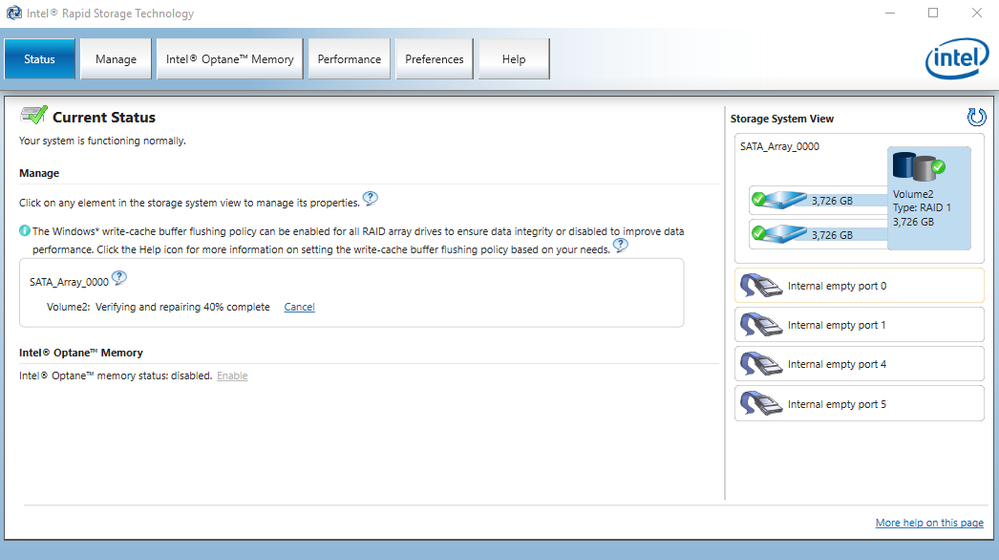- Mark as New
- Bookmark
- Subscribe
- Mute
- Subscribe to RSS Feed
- Permalink
- Report Inappropriate Content
Reading and Writing to the array take ages if it even works at all.
This started as the drive having little hiccups, but that I thought was due to the files themselves, and not the array.
I have tried "Verifying and Repairing" but it has been stuck at 40% for days now. It really feels like one of the drives is near death, but because the RAID sees everything as fine, it wants to use it anyway.
How do I get back to a normal healthy array and keep my data?
How do I determine which drive is causing the issue so I can fix it?
Link Copied
- Mark as New
- Bookmark
- Subscribe
- Mute
- Subscribe to RSS Feed
- Permalink
- Report Inappropriate Content
Hello RSoul,
Thank you for posting on the Intel® communities.
Can you please provide the following information:
Please run the Intel® System Support Utility (Intel® SSU) and attach the report to this thread.
1. Intel® System Support Utility (Intel® SSU)
- Intel® SSU Download link
- Open the application and click on "Scan" to see the system and device information. By default, Intel® SSU will take you to the "Summary View".
- Click on the menu where it says "Summary" to change to "Detailed View".
- To save your scan, click on "Next", then "Save".
Please generate a report from the Intel® Rapid Storage Technology. (attach it to the thread).
- Open the Intel Rapid Storage Technology user interface (Start > Programs > Intel > Intel® Rapid Storage Technology).
- Click the Help icon.
- Click the System Report icon.
- Click Save.
- Attach the report to the thread.
Questions:
- How many days has it been stuck?
- How are you monitoring the speed of Reading and Writing?
- Have you checked if there are some processes and services on task manager running in the background that might use so many resources causing the system running slowly?
Regards,
Adrian M.
Intel Customer Support Technician
A Contingent Worker at Intel
- Mark as New
- Bookmark
- Subscribe
- Mute
- Subscribe to RSS Feed
- Permalink
- Report Inappropriate Content
I was able to fix it. I removed one of the drives to see if it was the one cause of the PC not booting. After removing the drive the computer booted normally and all the data on the volume was available (but no longer mirrored).
Out of curiosity, I plugged the drive back in and it started to rebuild.
It rebuilt the volume without any issues. After the volume returned to a status of "normal". under Verification details it now says "Blocks with media errors: 1".
Is there a way to determine which drive has the media error? Where one media error begins more or normally going to follow as the drive is getting up there in age.
I am going to assume it is the drive I took out and put back in. I already purchased a new drive to replace it. I just want to make sure that I take out and replace the correct drive.
Thank you.
- Mark as New
- Bookmark
- Subscribe
- Mute
- Subscribe to RSS Feed
- Permalink
- Report Inappropriate Content
Hello RSoul,
Thank you for the update.
I am glad you were able to fix it.
Hopefully, this will help other peers.
In regards to your question, the way to check the drives is by using a diagnostic tool (Usually the manufacturer of the drives has its own tool) however this means you will have to recreate the RAID in order to run the diagnostic tool. (Make sure to have a back up in case you decide to run it).
Regards,
Adrian M.
Intel Customer Support Technician
A Contingent Worker at Intel
- Subscribe to RSS Feed
- Mark Topic as New
- Mark Topic as Read
- Float this Topic for Current User
- Bookmark
- Subscribe
- Printer Friendly Page