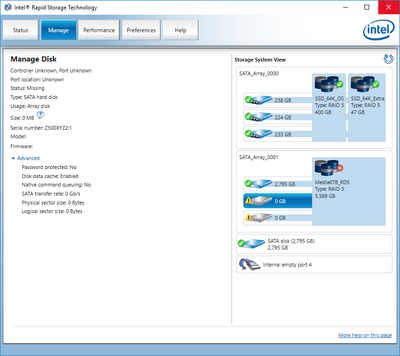- Mark as New
- Bookmark
- Subscribe
- Mute
- Subscribe to RSS Feed
- Permalink
- Report Inappropriate Content
Hi all,
It's been about 2 years since I've used this computer because of this issue. I was transferring my components to a new case and was careful to try and keep the same drives connected to the same ports, but by the time I started up once done, my main storage array was degraded and unusable due to 2 lost drives. One of these is truly dead (not sure how that happened coincidentally at the same time), but the other still shows up in the RST management window, as the same serial number, but not attached. See pictures attached.
So I can either attempt to hardware repair the dead drive, as it doesn't spin so might be a fuse or something, or I can figure out why Intel's firmware isn't smart enough to recognize the same drive as before.
Thanks for any help or insight in advance.
Additionally, I have since gotten hardware RAID cards from HP to use in the future for storage, as they seem much more reliable than Intel's on-board solution, but I still need this array alive long enough to transfer to these new arrays (not pictured).
Link Copied
- Mark as New
- Bookmark
- Subscribe
- Mute
- Subscribe to RSS Feed
- Permalink
- Report Inappropriate Content
Drives that have failed could still have their entries appear in RST. Only once you replace the drives and rebuild the array will the entries for the failed drives be removed.
Hope this helps,
...S
- Mark as New
- Bookmark
- Subscribe
- Mute
- Subscribe to RSS Feed
- Permalink
- Report Inappropriate Content
The drive showing up works. I cannot replace the drive because I will lose all data. I need to somehow get the embedded controller to recognize this drive is part of the array it has... because it is.
I don't think you understood the problem.
- Mark as New
- Bookmark
- Subscribe
- Mute
- Subscribe to RSS Feed
- Permalink
- Report Inappropriate Content
Hello treyus,
Thank you for posting on the Intel® communities. I understand you are having issues with the Intel® Rapid Storage Technology (Intel® RST).
In order to better assist you, please provide the following:
1. Run the Intel® System Support Utility (Intel® SSU) to gather more details about the system.
- Download the Intel® SSU and save the application on your computer: https://www.intel.com/content/www/us/en/download/18377/intel-system-support-utility-for-windows.html
- Open the application, check the "Everything" checkbox, and click "Scan" to see the system and device information. The Intel® SSU defaults to the "Summary View" on the output screen following the scan. Click the menu where it says "Summary" to change to "Detailed View".
- To save your scan, click Next and click Save.
2. Are you able to perform a backup for your data?
3. Can you provide the Intel® Rapid Storage Technology (Intel® RST) driver and tool version?
4. Are you able to see the "damage" disk in the disk manager?
Regards,
Deivid A.
Intel Customer Support Technician
- Mark as New
- Bookmark
- Subscribe
- Mute
- Subscribe to RSS Feed
- Permalink
- Report Inappropriate Content
Hello treyus,
Were you able to check the previous post and get the information requested? Please let me know if you need more assistance.
Regards,
Deivid A.
Intel Customer Support Technician
- Mark as New
- Bookmark
- Subscribe
- Mute
- Subscribe to RSS Feed
- Permalink
- Report Inappropriate Content
Hello treyus,
We have not heard back from you, so we will close this inquiry. If you need further assistance or if you have additional questions, please create a new thread and we will gladly assist you.
Regards,
Deivid A.
Intel Customer Support Technician
- Subscribe to RSS Feed
- Mark Topic as New
- Mark Topic as Read
- Float this Topic for Current User
- Bookmark
- Subscribe
- Printer Friendly Page