- Mark as New
- Bookmark
- Subscribe
- Mute
- Subscribe to RSS Feed
- Permalink
- Report Inappropriate Content
Link Copied
- Mark as New
- Bookmark
- Subscribe
- Mute
- Subscribe to RSS Feed
- Permalink
- Report Inappropriate Content
Rich video resources on YouTube are definitely attractive; therefore, there are numerous people to download these files as their own collections everyday, meanwhile, you will notice that it is not an easy thing to find a proper YouTube converter to work for you, especially to get a freeware or a nice consumer converter for Mac. If you Google it, you will get many freeware for Windows, while for Mac, there is rare. For doing some favors to Mac users, I have tried a number of YouTube converters for Mac, and written a summary here, hope you can find what you want among them. 
Top 1: Pavtube YouTube Converter for Mac
It is unbelievable easy-to-use for Mac users (including the newest Snow leopard users).Import the URL of YouTube, click OK, and then choose an output video format. Yes, finished! It supports outputting a wide range of formats, such as MP4, 3GP, MPEG-4, AVI, MPG, MOV, 3G2, VOB, MP3, AAC, FLAC, MKA, OGG, WAV, AC3, M4A, etc. for playback on popular gadgets like iPod, iPhone, iPhone 3G cell phones, Apple TV, PSP, BlackBerry, Creative Zen, iRiver, Zune, etc.
Compare with the other converters, the obvious advantage of Pavtube YouTube Converter for Mac is that it can ensure audio and video match very well, so users do not need worry about the converted video quality. In addition, this converter adopts multithreading technology, which enables its downloading and conversion speed to be faster than any other YouTube converters.
Moreover, it also supports batch conversion for YouTube videos, just choose the tasks you want to convert as many as possible, and then you can let the program convert multiple files simultaneously, which will remarkably save your time and energy.
 Free download
Free download
Top 2: Freeware Tube TV
TubeTV is a free program designed for Mac, it can not only enable users to search for, and save YouTube and many other flash videos, but also can convert these videos to other format suitable for playback on portable devices like Apple TV, iPhone, and iPod.
A built in search bar and web browser help you conveniently locate your favorite videos from YouTube or other video sharing sites. If desired, TubeTV can add exported movies directly to iTunes and set appropriate comment tags enabling you to create a smart playlist. Alternately, double clicking on a converted video file will open it in iTunes or drag and drop a saved video file on to QuickTime Player to view it locally.
Comparatively, it is compatible well with iTunes, however, when it comes to batch conversion speed and the range of output types of video formats, it is inferior to Pavtube YouTube Converter for Mac.
Top 3: Free YouTube Converter for Mac
Free YouTube Converter for Mac is undoubtedly a great choice to convert YouTube videos to popular video and audio formats such as AVI, WMV, MP4, MPEG, H.264/AVC, MOV, RM, 3GP, 3GP2, VOB, AAC, FLV and other video and audio formats. Download YouTube videos and then convert them via this converter. After that you can enjoy these YouTube videos on various portable devices such as iPod Touch, iPod Nano, iPhone, Zune, Apple TV, Black Berry, DVD Player, Sony, LG and other 3GP mobile phones.
Free YouTube Converter for Mac has more output formats than Tube TV, while it lacks powerful support for batch conversion, besides this, its conversion speed also needs improvement. But because it is free, we may give more forgiveness to it.  Free download
Free download
Top 4: Free YouTube to iPhone Converter for Mac
Free YouTube to iPhone Converter can easily convert YouTube videos to iPhone on Mac, and its output formats including WAV, M4A, AAC, MPEG, and H.264. What is more, it also can convert YouTube to videos that can be played not only on iPhone but also on iPod, iPod touch, iPod Nano, Apple TV, MP4 Player, and MP3 Player.
Compare with the above three programs, this one is uniquely designed for transferring YouTube video files to iPhone, and although it announces that the resulted files are also workable on iPod, Apple TV, MP4 Player, and MP3 Player, the fact that the numbers of its output file formats is limited can not be changeable.  Free download
Free download
Top 5: Free YouTube to iPod Converter for Mac
Free YouTube to iPod Converter for Mac is a nice choice for assisting iPod fans to enjoy YouTube videos. Because it is capable of converting YouTube videos to iPod compatible formats including MPEG-4, H.264, MP3, and MP4, so that iPod users would not be troubled by format issues.
The same with the above mentioned Free YouTube to iPhone Converter for Mac, this converter is also specially designed for converting YouTube video files to a certain device, not for iPhone, but for iPod only, and the output formats of it are also not as many as that of the above mentioned former three converters, thus, this point has limited its application scope to some extent as well.
 Free download
Free download
During the course of my test, I have not found any spyware and adware in these above mentioned software; therefore you can download them according to your own preference at will.
- Mark as New
- Bookmark
- Subscribe
- Mute
- Subscribe to RSS Feed
- Permalink
- Report Inappropriate Content
How To Convert or Rip Blu-ray DVD to HD AVI, HD WMV, HD MPEG, HD MOV Video format with BestHD Blu-ray To HD Video Converter?
Have you ever been confused about how to convert or rip Blu-ray dvd movies to HD (High Definition) videos such as HD WMV, HD MOV, HD AVI, HD H.264/MPEG-4 AVC, MPEG-2 TS HD Video, etc.? Here we'd like to introduce you a powerful and easy-to use Blu-ray to HD Video Converter software - BestHD Blu-Ray To HD Video which can help you rip and convert Blu-ray movies to all popular HD and SD videos with high video and audio quality.
During using course, I think there are many profits to be praised! The followings are some ranks I list!
Convert Blu-ray and general DVD movie to more HD Video formats, as HD AVI, HD MPEG-4, HD MPEG-4 AVCHD MOV, HD MPEG-2 TS, HD MPEG2, HD WMV.
Set begin and end time to convert any part you like
Convert with higher definition and conversion speed.
Preview your movies.
Select windows mode you like after conversion from output settings.
Capture beautiful pictures from your movie to enrich your collection.
More info you can visit: http://www.besthdsoft.com
More Blu-ray Ripper software reviews: http://blurayripper.blogspot.com/
More Related Products : * Blu-ray* * Blu-ray To HD Video * Blu-ray Converter * Blu-ray To AVI *
- Mark as New
- Bookmark
- Subscribe
- Mute
- Subscribe to RSS Feed
- Permalink
- Report Inappropriate Content
Excellent post,I also appreciate your great work.
Can we have some idea ortips on some fundamentals. Iknow am not to request for the skeletal framework but just some.
- Mark as New
- Bookmark
- Subscribe
- Mute
- Subscribe to RSS Feed
- Permalink
- Report Inappropriate Content
Hi groove75,
I like your post but do you know(of course i know u do) that any other PC with Bluetooth can acces your files and docs and every other thing your are sharing with others.Hence,caution should be imposed and if possible this use of Bluetooth should be disregarded.
Thanks.
- Mark as New
- Bookmark
- Subscribe
- Mute
- Subscribe to RSS Feed
- Permalink
- Report Inappropriate Content
Solution 1: with the help of AnyDVD HD and an M2TS Converter
What you will need:
- A Windows PC with a built-in Blu-ray drive or an external BD drive.
- AnyDVD HD
- Pavtube MTS/M2TS Converter
How-To:
1. Insert your Blu-ray disc to the BD drive, and run AnyDVD HD to remove copyright protections and region codes of your disc, no matter what kinds of protections your BD discs adopted, BD+, or AACS, AnyDVD HD is capable of dealing with them. Then you will get unprotected.m2ts files after the access of AnyDVD HD.
If you just want to watch the .m2ts files on your PC, you can use VLC media player, KMPlayer, or whatever to open these files for playback. If you need import them to your portable devices for playing, you should go on with the following step to do format conversion. Additionally, according to my own experience, VLC and KMPlayer sometimes are choppy while playing .m2ts files, suppose you want to watch them smoothly, format conversion is also recommended.
2. Convert .m2ts files to your wanted format (fit for your media players or portable devices)
In this step, Pavtube MTS/M2TS Converter will fully perform its functionality.

Step 1: Click "Add" button to input .m2ts files to this program
Step 2: Select output format and set destination folder
Click the pull down menu of "Format" to choose an output format according to your end use, this application provides a wide range of HD and SD formats output:
HD formats including .mkv, .mp4, .avi, .mov, .mpg, .ts, .wmv, etc.
SD formats including .avi, .mp4, .mkv, .mov, .wmv, .3gp, .flv, .f4v, .swf, .asf, .m4v, .vob, etc.
The output files can be added to iPod, iPhone, PSP, PS3, Xbox 360,Apple TV, Blackberry, Gphone, Zune, , Creative Zen, Archos, Nokia, Adobe Premiere, Sony Vegas, Windows Movie Maker, iMovie, Final Cut Express, Final Cut Pro, etc. for playback or editing.
Meanwhile, if you dislike using the default save path to store the output files, you can click the folder icon at the opposite side of "Output" to specify where to locate them.
Step 3: Click "Settings" button to adjust audio and video parameters
Codec name, bit rate, frame rate, sample rate, aspect ratio, and audio channels are all changeable in the popup window.
Step 4: Click "Convert" button to start conversion
Once finished, the generated files can be found out while clicking on "Open" button effortlessly. And then you can do whatever you like with the output files.
Solution 2: with the help of Pavtube Blu-Ray Ripper:
What you will need:
- A Windows PC with a built-in Blu-ray drive or an external BD drive.
- Pavtube Blu-Ray Ripper
Pavtube Blu-Ray Ripper is an independent and professional utility to rip both Blu-ray discs and general DVDs to your wanted HD or SD media formats. With full Blu-ray disc support, it is able to remove copyright protections of your BD disc, no matter BD+, or AACS, even MKB Version > 10 is supported as well. With advanced audio technology, it is capable of reading all audio tracks of a BD disc, including Dolby TureHD Audio and DTS-HD Master Audio, which will never let you miss the mother tongue of the movie.
1. Insert your BD disc to the drive, and then run Pavtube Blu-Ray Ripper
2. Rip BD files to your wanted formats, directly copy is supported.

Step 1: Click "DVD Rom", "DVD Folder" or "IFO/ISO" to load Blu-ray .m2ts files
Step 2: Select output format and set save path
Click the drop-down list of "Format" to select your needed output format, and click the folder icon at the end of "Output" to specify the destination folder.
Step 3: Adjust audio and video parameters
Click "Settings" button, then you will be able to adjust bit rate, aspect ratio, frame rate, sample rate, audio channel in the popup window.
Step 4: Click "Convert" button to start Blu-ray ripping
Once the ripping task is completed, you can find out the output files via clicking on "Open" button.
The second solution seems more convenient, but if you already have an AnyDVD HD, you can consider adopting the first solution certainly. If you have none of them, then the second one would be a better choice. Compare with AnyDVD HD, this Blu-Ray Ripper is more powerful, taking removing copy protections aside, it allows users ripping BD disc to whatever format they want, as well as supports adjusting customized settings like bit rate, frame rate, resolution, audio track, etc to downsize your Blu-ray movie. Also, its much less cost is also a consideration, no more than $45 USD. Well, hope this helps.
- Mark as New
- Bookmark
- Subscribe
- Mute
- Subscribe to RSS Feed
- Permalink
- Report Inappropriate Content
Pavtube Blu-Ray Ripper is the best blu-ray ripper. They offer free trial.
and other blu-ray ripper software are good too.
there are 3 top blu-ray ripper you can choose
- Mark as New
- Bookmark
- Subscribe
- Mute
- Subscribe to RSS Feed
- Permalink
- Report Inappropriate Content
Hi hope2010s,
Am pleased to see your post on codec,but how can you help with some tutorials on converting video and audio files from one format to the other.
E.g converting from .wav to mp4 etc.
Thanks.
- Mark as New
- Bookmark
- Subscribe
- Mute
- Subscribe to RSS Feed
- Permalink
- Report Inappropriate Content
- Mark as New
- Bookmark
- Subscribe
- Mute
- Subscribe to RSS Feed
- Permalink
- Report Inappropriate Content
As far as I know, some people use AnyDVD to remove protections of their Blu-ray discs firstly, and then use an MTS/M2TS Converter to convert the .m2ts BD files into their wanted media formats. This is a definitely complicated matter, and why don't they choose a one-stop Blu-ray converter to do it once and for all? I guess that they may have not found a proper application to do this at all. Well, to assist you guys to simplify the conversion procedures, its my pleasure here to share a pretty good Blu-ray converter to you all, hope it will be of great help for you who are searching for this solution just right.
The application I recommend is BestHD Blu-ray converter , which can remove BD protections as well as do format conversion simultaneously without audio and video out of sync issues. All right, lets have a look at its detailed instruction together now.
Step 1: Load Blu-ray files into BestHD Blu-ray converter

Step 2: Select output format and Audio and subtitle language
As soon as BD files are loaded, you can click the drop-down list at the end of Profile to select output format according to your end use of these files. For instance, you can select format for your iPod, iPhone, PSP, Apple TV, or other devices, or directly copy them to the hard drive of your PC, or remux them to other formats without recode, etc.
Step 3: Set advanced settings
PressSettingsbutton, the interface as below will pop up, on which you can adjust the video size, video quality, channel, audio quality, and specify the output path and Output settings.ClickOKto confirm the settings.It is worth mentioning that, BestHD Soft support for automatic shutdown after conversion finished .

Step 4: Start Blu-ray ripping
Click Start button, then BestHD Blu-ray converter will start ripping your Blu-ray files automatically. With multithread technology, this program can finish the ripping task 1.5 to 2 times faster than other similar software.therefore, it ensures you needn't wait around for a long time.
Well, finished. From now on, you no longer need use both AnyDVD and an MTS/M2TS Converter to deal with your BD files. Hope my post here it really informative to all of you, good luck.
Good News: BestHD Blu-ray Converter new upgrades and 15% of the profit concession sales to repay customers' ardent supports,The excellent products include popular and powerful software like Blu-ray converter ,Blu-ray DVD converter ,etc. For detailed info, please visit the link attached as below:
http://www.besthdsoft.net
New Features about new version 2.11.25
1. Improved the incompatibility with 64-bit operating systems.
2. Added the subtitle function.
3. Added the selection of 5.1 audio (6 channels) for AVI and MKV.
4. Fixed the problem of incomplete conversion for particular discs.
- Mark as New
- Bookmark
- Subscribe
- Mute
- Subscribe to RSS Feed
- Permalink
- Report Inappropriate Content
Do you know Blu-ray? Do you know the differentiation of DVD and Blu-ray?
Have you seen Blu-ray movies? Do you know the wonders of Blu-ray?
Blu-ray has unimagined high-definition, unique large storage capacity and high safety! As a new generation of DVD format, it is in many movie companies and the general publics good graces with his unique advantage. Nowadays, seven studos of the eight major studios support Blu-ray. they are Disney, twentieth century fox, Warner Brothers, Paramount pictures, SONY, MGM and lion door. For users, more and more consumers begin to experience the surprise of Blu-ray.
But it cannot spread rapidly in popularity among consumers because of its high prices! However HD DVD still occupies the market share with its lower prices and compatibility. For this reason, many manufacturers have combine the two and produce one player that can play Blu-ray and HDDVD. But they also stop production because of cost problems and another problems.
Are there other measures that can neither spent a lot of money nor enjoy wonderful visual feast brought by Blu-ray? The answer is Blu-ray converter. What can it do? It can help you convert the Blu-ray discs to another popular video and audio formats on the market, for example HDDVD, AVI, MPEG, MP3, MP4, etc. So you only need to buy a Blu-ray disc and convert it. Then you can appreciate it on the other players while you need not to buy Blu-ray player. It can save a lot of expenses.
Now I introduce a few common Blu-ray converter simply and hope it can help people solve some problems.
1.Blu-ray Converter
The biggest advantage of this Blu-ray converter is his powerful fuctions. It gathers almost all common video and audio format and you can convert Blu-ray and common DVD format to another popular video and audio files with it, for example, AVI, MPEG, MP3, MP4, ACC etc. Of course, it's price is higher relative. Blu ray Converter is a real BIG MAC.
2.Blu-ray DVD Converter
Blu-ray DVD converter can help you convert Blu-ray DVD Movie and general DVD movie to iPod, iPhone, Gphone, PSP, PS3, Xbox360, Pocket PC, 3GP Mobile Phone or any other MP4 player, such as iRiver, Archos, Creative Zen Vision and more.
3..Blu-ray to AVI Converter
The main function of this Blu-ray converter is that covnerts blu-ray format files to AVI files, so that we can enjoy the Blu-ray film on more video players that support AVI format. Blu ray to AVI is really benefit and inexpensive.
4..Blu-ray to MP4 Converter
This converter can help you convert the Blu ray to MP4 video formats so we can watch Blu-ray movies on our MP4 player and MP5 Player. There are powerful practicability
5.Blu-ray to MPEG Converter
Everyone can know this converter as same as two software on the front that would convert Blu-ray movies to MPEG format alone. The MPEG format is very popular so Blu ray to MPEG is very grateful.
6.Blu-ray to HD Video Converter
This software is appear for solving the contradiction between Blu-ray and HDDVD. If you have the Blu ray to HD Converter, you dont need to buy Blu-ray Player. And you can convert Blu-ray to HDDVD by it then feel the visual feast on existing HDDVD players Brought by Blu-ray film.
7.Blu-ray to MP3 Converter
Do you want to collect those beautiful background music in Blu-ray movies? Blu ray to MP3 can realize you desire completely. It can extract audio files from the Blu-ray movies including MP3, ACC ,etc. And it is a very exquisite conversion software.
8.Blu-ray to PS3/PSP Converter
Convert Blu-ray and general DVD to PSP or PS3 formats, as PSP MPEG-4 (*.MP4), PSP AVC Video, PS3 MPEG-4 (*.MP4) and PSP Audio (*.MP3).
9.Blu-ray to wmv Converter
BestHD Blu-ray To WMV Converter allows you to preview the movie before converting, clip any movie segment freely and simply, snapshot the images in preview, shut down the computer automatically after converting finished, convert files in batches, etc.
10.Blu-ray to ipod Converter
Blu-Ray To iPod converter can convert Blu-Ray DVD To iPodincluding iPod MP4 ( iPod MPEG-4 AVC Codec) and iPod MP3
Above ten softwares have their advantages. Some of the software fuction is rich, other is specific. They can convert Blu-ray movies to almost all popular multimedia files and keep the original definition. They are some common Blu-ray converter. Of course, there are some other software, such as Blu ray to iPod, Blu ray to PS3, Blu ray to WMV, etc. If you need it and you can search them on the Internet. Many companies develop similar software, such as Audiotoolsfactory, Aiseesoft, Xilisoft, Wondershare,etc, you can choose appropriate software according to your need.
The era of Blu-ray has arrived. We're very honored to experience the joy and convenience brought by the high definition, large storage. We cannot miss it!
Above content comes from: http://besthdsoft.wordpress.com/
- Mark as New
- Bookmark
- Subscribe
- Mute
- Subscribe to RSS Feed
- Permalink
- Report Inappropriate Content
As far as I know, some people use AnyDVD to remove protections of their Blu-ray discs firstly, and then use an MTS/M2TS Converter to convert the .m2ts BD files into their wanted media formats. This is a definitely complicated matter, and why don't they choose a one-stop Blu-ray converter to do it once and for all? I guess that they may have not found a proper application to do this at all. Well, to assist you guys to simplify the conversion procedures, its my pleasure here to share a pretty good Blu-ray converter to you all, hope it will be of great help for you who are searching for this solution just right.
The application I recommend is BestHD Blu-ray converter , which can remove BD protections as well as do format conversion simultaneously without audio and video out of sync issues. All right, lets have a look at its detailed instruction together now.
Step 1: Load Blu-ray files into BestHD Blu-ray converter

Step 2: Select output format and Audio and subtitle language
As soon as BD files are loaded, you can click the drop-down list at the end of Profile to select output format according to your end use of these files. For instance, you can select format for your iPod, iPhone, PSP, Apple TV, or other devices, or directly copy them to the hard drive of your PC, or remux them to other formats without recode, etc.
Step 3: Set advanced settings
PressSettingsbutton, the interface as below will pop up, on which you can adjust the video size, video quality, channel, audio quality, and specify the output path and Output settings.ClickOKto confirm the settings.It is worth mentioning that, BestHD Soft support for automatic shutdown after conversion finished .

Step 4: Start Blu-ray ripping
Click Start button, then BestHD Blu-ray converter will start ripping your Blu-ray files automatically. With multithread technology, this program can finish the ripping task 1.5 to 2 times faster than other similar software.therefore, it ensures you needn't wait around for a long time.
Well, finished. From now on, you no longer need use both AnyDVD and an MTS/M2TS Converter to deal with your BD files. Hope my post here it really informative to all of you, good luck.
Good News: BestHD Blu-ray Converter new upgrades and 15% of the profit concession sales to repay customers' ardent supports,The excellent products include popular and powerful software like Blu-ray converter ,Blu-ray DVD converter ,etc. For detailed info, please visit the link attached as below:
http://www.besthdsoft.net
New Features about new version 2.11.25
1. Improved the incompatibility with 64-bit operating systems.
2. Added the subtitle function.
3. Added the selection of 5.1 audio (6 channels) for AVI and MKV.
4. Fixed the problem of incomplete conversion for particular discs.
- Mark as New
- Bookmark
- Subscribe
- Mute
- Subscribe to RSS Feed
- Permalink
- Report Inappropriate Content
Can the softwrae convert to mp3 and mp4.
If not do you have such that can do this.
Thanks.
- Mark as New
- Bookmark
- Subscribe
- Mute
- Subscribe to RSS Feed
- Permalink
- Report Inappropriate Content
In purpose of help you guys to have further understanding of the Blu-ray decryption programs, I have collected and summarized three of them which are frequently in use in this post, namely Pavtube Blu-Ray Ripper, AnyDVD HD, and MakeMKV. The main features of the three applications are listed in the following paragraphs, hope these contents are informative to all of you.
Key Features:
- Read almost all protected DVDs and Blu-ray discs.
- Decrypt and convert Blu-ray disc in one step.
- Rip and convert DVD and Blu-ray files to many other popular audio and video formats like AVI, ASF, MPEG, MP4, WMV, MKV, MOV, FLV, SWF, RM, 3GP, AAC, AC3, MP3, OGG, WAV, WMA, M4A, etc., HD video formats are also included.
- Support directly copying DVDs (*.vob) and Blu-rays (*.m2ts) to the hard drive of your PC without quality loss and recoding.
- Support adjusting video and audio parameters like bit rate, frame rate, aspect ratio, etc. to downsize DVDs and Blu-Ray files.
- Allow users using system existing codec to rip DVDs and Blu-ray discs.
- Support VFW codec and 5.1 channel output.
- Simple editing functions.
- With user friendly preview window.
- Guarantee audio and video in sync.
- No additional software is required for conversion or decryption.
2. AnyDVD HD
AnyDVD HD comes with same functionality as AnyDVD, but with additional features for full Blu-ray Disc and HD DVD support, including decryption of Blu-ray (BD+ and AACS) and HD DVD (AACS) movies.
Key features:
- Same features as regular AnyDVD.
- Be able to remove encryption (AACS), BD+ copy protection, and region codes from Blu-ray Discs.
- Removes encryption (AACS) from HD DVDs.
- Output ISO or .TS, .M2TS files
- Watch movies over digital display connection, without HDCP-compliant graphics card and without HDCP-compliant display.
Limitations:
- Without format conversion function, users need to rely on the third party software to transfer format, spend too much.
- No downsizing function, the decrypted files occupy too much storage space.
- No custom settings to adjust bit rate, frame rate, etc.
- Without preview window.
3. MakeMKV (freeware)
Key features:
- Ignore region restrictions and remove copy protections to read DVDs and Blu-ray discs.
- Preserve all video, audio tracks and chapters information.
- No additional software is required for conversion or decryption.
- Fast conversion speed.
- Convert DVDs and Blu-rays to the format of MKV.
Limitations:
- Read Blu-ray discs selectively only, some are, and some are not.
- Output MKV files only.
- Sometimes there are audio and video out of sync issues.
- Without preview window.
- Unable to resize.
Well, end up now, hope it helps, and any criticism is appreciated.
more info http://www.pavtube.com/blu-ray-ripper/
- Mark as New
- Bookmark
- Subscribe
- Mute
- Subscribe to RSS Feed
- Permalink
- Report Inappropriate Content
Thank you for sharing this cool flash video player.Thisfeature of streaming videos from multiple serverscanbe useful for mobile users. Are you the developer of this player?
-Thai
- Mark as New
- Bookmark
- Subscribe
- Mute
- Subscribe to RSS Feed
- Permalink
- Report Inappropriate Content
- Mark as New
- Bookmark
- Subscribe
- Mute
- Subscribe to RSS Feed
- Permalink
- Report Inappropriate Content
- Mark as New
- Bookmark
- Subscribe
- Mute
- Subscribe to RSS Feed
- Permalink
- Report Inappropriate Content
HD Button Plugin of Moyea Web Player enables you to add a HD button on the dock of the web FLV player (which customized with Moyea Web Player), so that player users can easily start or close HD video playing by click it at any time.
Key Features:
Easily switch to start or close HD video playing.
The HD button on the dock can be set to hide automatically when video is being played.
The customized HD FLV player also supports playing HD streaming video.
Notice: If the HD video is a streaming video, the RTMP plugin also need to be included in player
Limitation of free trial version:
A watermark with hyperlink appears at the right of the custom HD FLV player
About Moyea Web Player:
Moyea Web Player is a Flash video player creator. With it, you can easily make customized Flash video player with playlist and full screen features for website.
Where this plugin appears:
After installed, this HD button Plugin will appear on the following interface of Moyea Web Player.
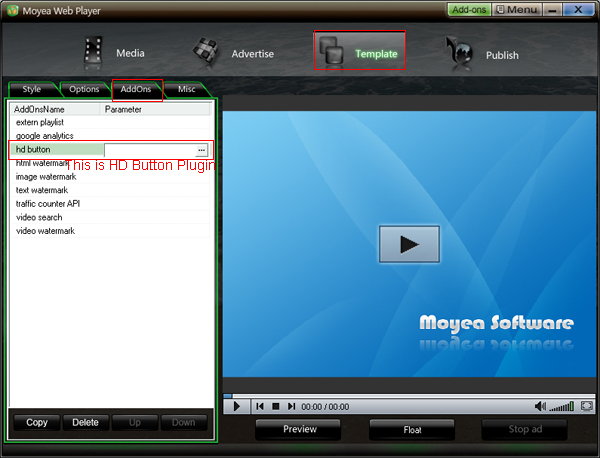
How to implement above demo?
Situation 1 (dont have FLV player yet):
In this situation, you can easily add the HD button to your custom FLV player when customizing it with Moyea Web Player, you only need to click the plugin, make some settings and click Submit button on the following interface.
Note: When customizing HD FLV Player, only normal video need to be added into Moyea Web Player, the HD video you only need to put in somewhere of your web server and put its path onto the following HD Button Settings interface.
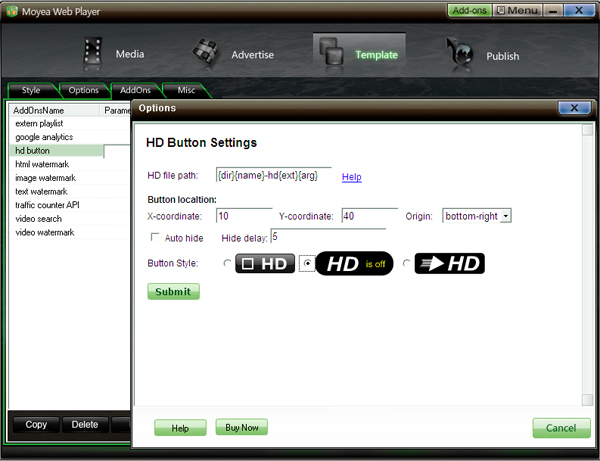
Term interpretations (How to name the HD video?):
1. {dir} indicates the HD video and normal video are in the same directory, if not, the directory should be written out, e.g.: http://yourdonaim.com/hd-video/{name}{ext}{arg}
2. {name} indicates this part of HD video name is the same as the normal video name, if not, the HD video name should be written out, e.g.: {dir}hdvideoname{ext}{arg} indicates HD video name is "hdvideoname{ext}".
3. {ext} indicates the extension of HD video is the same as the normal video, if not, the extension should be written out, e.g.: if the extension is MP4, then the path will be {dir}{name}.mp4{arg}
4. {arg} indicates the argument of HD video is the same as the normal video, if not, then the path will includes the argument of HD video, e.g.: {dir}{name}{ext}?v=3
5. {dir}{name}-hd{ext}{arg} indicates the forepart of HD video name is the same as the normal video name, the extension and the argument of HD video are the same as the normal video, and they are in the same directory
Situation 2 (already have a FLV player which customized with Moyea Web Player)
In this situation, to make the HD button work in the existed FLV player, you need to put a folder named plus (contains a plugin file hdbutton.swf) and a file addonslist.xml in the same folder with the player files.
The plus folder with an hdbutton.swf file and the addonslist.xml file can be easily generated with Moyea Web Player.
However, if you don't want to generate the plus folder and the addonslist.xml file with Moyea Web Player, then you could build them by yourself.
In default, the code of the addonslist.xml file as below:
However, if the plugin is registered version, then you could get the file from C:Documents and SettingsAdministratorMy DocumentsMoyeaWebPlayeraddonsyourdomain
- Mark as New
- Bookmark
- Subscribe
- Mute
- Subscribe to RSS Feed
- Permalink
- Report Inappropriate Content
Google Analytics Plugin allows you to track events within the flash video player, which created with Moyea Web Player on playerdiy.com. With it, the tracking results of the player events like play, pause, stop, complete, can be easily viewed in Google analytics account, and you can easily know how the users operate the player, which video is more popular.
Where this Google Analytics Plugin appears:
After install this plugin, it will appears on the following interface of Moyea Web Player.
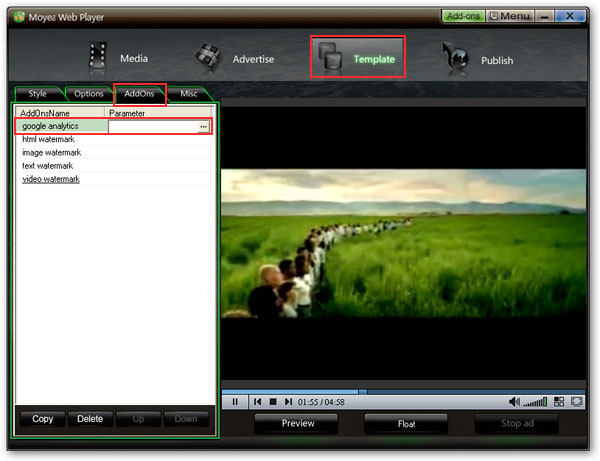
Tutorial about how to use this Google Analytics Plugin:
Its very easy to make this Google Analytics Plugin work in the generated flash video player, no any js code involved, Please track out the following two examples.
About Moyea Web Player:
It is an easy-to-use FLV player creator, with which, customizing skinning streaming FLV player and FLV player (flash video player) for website only needs a few mouse-clicks. And the created player can be easily edited via flashvars code.
Its official website is:
http://www.playerdiy.com/
Example 1:
If want to make this Google analytics plugin to check the events of an unexisted flash video player, when customize the flash video player, only 2 extra steps are needed:
Step 1: Register a Google analytics account, add a website profile and get the Google analytics tracking ID (UA-xxxxxx-x) of the website.
Step 2: Fill the Analytics Tracking ID forum with the tracking ID and submit.
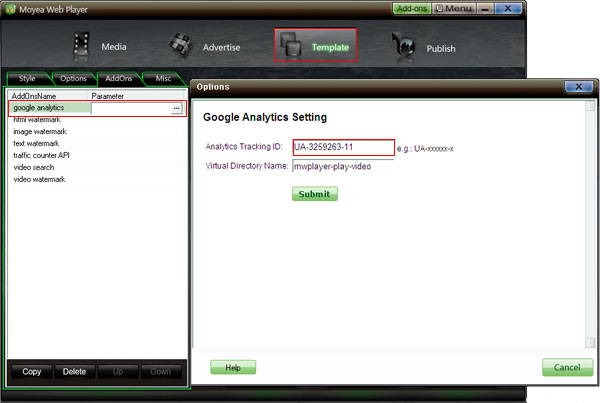
Note: The Virtual Directory Name on the setting page is helpful for viewing information of the player events in Google analytics account, it can be anything you want it to.
Example 2:
If want to track the events of an existed flash video player, you need to put a folder named plus (contains a plugin file googlytics.swf) and a file addonslist.xml in the same folder with the player files.
The plus folder with a googlytics.swf file and the addonslist.xml file can be easily generated with Moyea Web Player.
However, if you don't want to generate the plus folder and addonslist.xml file with Moyea Web Player, then you could build them by yourself.
The code of the addonslist.xml file as below:
The googlytics.swf file is the plugin, if Moyea web Player was installed in your C: disc, then you can get it from C:Documents and SettingsAdministratorMy DocumentsMoyeaWebPlayeraddonsfree
Note: Please replace UA-xxxxxx-x with your Google analytics tracking ID.
- Mark as New
- Bookmark
- Subscribe
- Mute
- Subscribe to RSS Feed
- Permalink
- Report Inappropriate Content
- Mark as New
- Bookmark
- Subscribe
- Mute
- Subscribe to RSS Feed
- Permalink
- Report Inappropriate Content
There is an opportunity for registered users of Moyea Web Player to customize their own-style player skins, because Moyea Web Player offers a free editable template of player skin to its registered users.
About Moyea Web Player:
Moyea Web Player on playerdiy.com is a Flash video player creator. With it, you can easily make customized Flash video player with playlist and full screen features for website.
Tutorial is here:
http://www.playerdiy.com/support/tut...eo-player.html
Customize the skin and playback options of web FLV player:
http://www.playerdiy.com/configuration/
If you are the registered user who wants to make your own-style web FLV player skins, you could select a player skin you are interested from the skin list, and then email us its name, your order ID and your registered email address, so that we can send you an editable template of the player skin you selected ASAP.
The tutorial about making the customized player skin works in Moyea Web Player

2. Editable template for "User define area"
When the value of "User define area" is not "none", there will be an area, on which you could place your ad or other information, on the right of player. Moyea Web Player offers a free editable template for the "User define area", users could click here to download it.
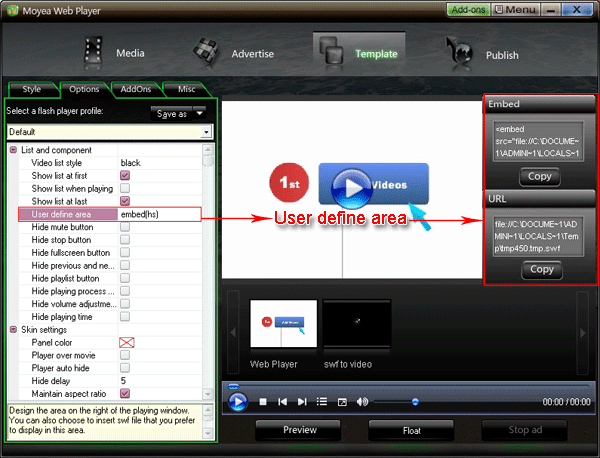
3. More templates of player skin are coming. Please keep on eye on this page.
Source is http://www.playerdiy.com/configurati...templates.html
- Mark as New
- Bookmark
- Subscribe
- Mute
- Subscribe to RSS Feed
- Permalink
- Report Inappropriate Content
How to convert/rip Blu-ray dvd to avi format with Blu ray to AVI Converter?
BestHD Blu-ray To AVI Converter supports converting blu-ray disks (BD) DVDs to AVI-H264, AVI-DivX, AVI-XviD, AVI-MPEG-4, AVI-MS MPEG-4, AVI-MPEG, AVI-WMV with excellent quality and amazing speed.
Step 1: Import Blu-Ray or general DVD
Click File->Add Blu-Ray/DVD or directly Click "![]() " button to load Blu-Ray/ DVD into Blu-ray To AVI Converter, the file titles would be shown in the information list.
" button to load Blu-Ray/ DVD into Blu-ray To AVI Converter, the file titles would be shown in the information list.

Step 2: Rip Blu-ray DVD
Click Action->convert or directly Click "![]() " button to start convert you'll see the ripping process of Blu-ray To AVI with amazing speed. A moment later, you'll get your satisfactory conversion.
" button to start convert you'll see the ripping process of Blu-ray To AVI with amazing speed. A moment later, you'll get your satisfactory conversion.

More details: http://www.besthdsoft.com/Guide/bluraytoaviguide.html
--------------------------
Blu-ray Ripper || Blu-ray* || Blu-ray DVD Copy || Blu-ray Converter || Blu-ray DVD Converter
- Subscribe to RSS Feed
- Mark Topic as New
- Mark Topic as Read
- Float this Topic for Current User
- Bookmark
- Subscribe
- Printer Friendly Page
