- Mark as New
- Bookmark
- Subscribe
- Mute
- Subscribe to RSS Feed
- Permalink
- Report Inappropriate Content
Link Copied
- Mark as New
- Bookmark
- Subscribe
- Mute
- Subscribe to RSS Feed
- Permalink
- Report Inappropriate Content
![[Image:iphone-software-pack.jpg]](http://www.aiseesoft.com/images/guide/iphone-software-pack/iphone-software-pack.jpg)
it can:
1. Convert DVD and any video/audio to iPhone compatible video/audio formats
Aiseesoft iPhone Software Pack can convert any DVD/video/audio to iPhone/iPhone (3G) MP4, H.264, as well as the MP3, AAC, WAV, M4A audio
2. Transfer PC files to iPhone, iPhone to PC, and between iPhone
Backup iPhone files to PC directly, import files or folder from PC to iPhone, even transfer between different iPhone with the help of iPhone Transfer software.
3. Make any time length iPhone ringtone by iPhone Ringtone Maker
Assist you to make ringtone for your iPhone, iPhone (3G) from your own video and audio sources in any time length by specifying the start time and end time or dragging the slide bar.
4. Also it can do Trim, Crop, Merge, Snapshot, Choose audio track, subtitles and other video editing functions.
if you are a Mac user:
here is Mac iPhone Software Pack
- Mark as New
- Bookmark
- Subscribe
- Mute
- Subscribe to RSS Feed
- Permalink
- Report Inappropriate Content
Great post! For future video related topics, please post it under the Media Tips and Tricks.
Thanks,
-Thai Le
- Mark as New
- Bookmark
- Subscribe
- Mute
- Subscribe to RSS Feed
- Permalink
- Report Inappropriate Content
- Mark as New
- Bookmark
- Subscribe
- Mute
- Subscribe to RSS Feed
- Permalink
- Report Inappropriate Content
- Mark as New
- Bookmark
- Subscribe
- Mute
- Subscribe to RSS Feed
- Permalink
- Report Inappropriate Content

Now many people own Sony Blue Ray Disc and want to extract it on computer movie clips or want to enjoy them on iPod or iPhone.but there are a lot of people don't know Where to find a best iPod converter and how to convert blue ray to MP4(iPod support MP4,H264 format)?Now I recommend you this Blue Ray to iPod converter-BestHD Blu-ray to iPod converter,It don't only support Blu-ray to iPod conversion.but also support general dvd to iPod conversion .This article can tell you how to convert blue ray to iPod.
Question: I have many Sony blue ray Disc and want to enjoy it on my iPod anywhere and anyway.
Answers:You need to convert and rip blue ray DVD to MP4 formats supported by iPod with a Blue Ray Ripper.
This guide tells you how to convert blue ray to iPod with Blue Ray Ripper or general DVD!
Software: BestHD blu-ray to iPod converter
How to transfer blu-ray disc movie to iPod with Blu-ray to iPod converter?
Step 1: Import Blu-Ray or general DVD
Click File->Add Blu-Ray/DVD or directly Click "Add Blu-ray" button to load Blu-Ray/ DVD into Blu-Ray To iPod Converter, the file titles would be shown in the information list.
Step 2: Select output format
Click "Profile" drop-down list to choose output format .
Step 3: Adjust video settings
Switch to Tools->Settings panel or directly Click "Settings" button , you can adjust the video size, video quality, channel, audio quality, and specify the output path. Click OK to confirm the settings.
Step 4: Rip Blu-ray DVD
Click Action->convert or directly Click "Start" button to start convert you'll see the ripping process of Blu-ray to the format supported by iPod with amazing speed. A moment later, you'll get your satisfactory conversion.
So if you want to share your Blu-Ray and general DVD movie or music on your iPod and capture the beuatilful pictures of movie, just use this software. What more you can get a discount if you buy it here:http://www.besthdsoft.com/order/blueraytoipod.html ,also you can download it here and just enjoy it. Good luck!
- Mark as New
- Bookmark
- Subscribe
- Mute
- Subscribe to RSS Feed
- Permalink
- Report Inappropriate Content
This is the step by step guide of BestHD Blu Ray To MP3 Converter/Ripper to show you how to convert blu ray disc to MP3
BestHD Blu-ray To MP3 Converter
Blu-Ray DVD To MP3 converter can help you share your Blu-Ray on more devices, like iPod, iPhone, MP3 player.
Blu-ray To MP3 Converter Extract your blu-ray disks (BD) or DVDs to MP3, WAV, WMA, OGG, AAC, AC3, M4A, MP2, AIFF, AU, etc., and supports shutting down the computer automatically, etc.
Set the begin and end time when you preview the file. Support batch and segment conversion. More settings for you to opt.
Click Here Blu-ray To MP3 Converter Official Site || Click Here Blu-ray To MP3 Converter Guide
http://www.besthdsoft.com/Guide/bluraytomp3guide.html

In this interface you can conduct a variety of operations such as setting the begin and end time for the conversion through the preview window ,capture the beuatilful pictures of movie,setting the output parameter and more. Now ,let us explain step-by-step.
Step 1: Import Blu-Ray or general DVD
Click File->Add Blu-Ray/DVD or directly Click "Add Blu-ray " button to load Blu-Ray/ DVD into Blu-Ray to MP3 Converter, the file titles would be shown in the information list.
Step 2: Select output format
Click "Profile" drop-down list to choose output format .
Step 3: Adjust video settings
Switch to Tools->Settings panel or directly Click "Settings" button , you can adjust the video size, video quality, channel, audio quality, and specify the output path. Click OK to confirm the settings.
Step 4: Rip Blu-ray DVD
Click Action->convert or directly Click "Start" button to start convert you'll see the ripping process of Blu-ray to the format which you need with amazing speed. A moment later, you'll get your satisfactory conversion.
BestHD Bluray to MP3 Converter FREE Download
BestHD Blu-Ray Ripper
- Mark as New
- Bookmark
- Subscribe
- Mute
- Subscribe to RSS Feed
- Permalink
- Report Inappropriate Content
This is the step by step guide of BestHD Blu Ray To MPEG Ripper to show you how to convert Blu-ray disc to MPEG.
1. Free download at: BestHD Blu Ray To MPEG Ripper, install and launch.
The versatile Blu-ray to MPEG, Blu-ray to MPEG1, Blu-ray to MPEG2, Blu-ray to MPEG4 converter can help you convert among almost all key formats, edit blu-ray video, and burn DVD.
2. Load the Blu-ray movie files that you would like to rip by clicking on the 'Add Blu-ray.' button.

3.Click "Profile" drop-down list to choose output format.
4. Switch to Tools->Settings panel or directly Click "Settings" button , you can adjust the video size, video quality, channel, audio quality, and specify the output path. Click OK to confirm the settings.
5. Click on the 'Start' button. After a while, the software will rip Blu-ray DVD to MPEG format for you.
- Mark as New
- Bookmark
- Subscribe
- Mute
- Subscribe to RSS Feed
- Permalink
- Report Inappropriate Content
This is the step by step guide of BestHD Blu Ray To WMV Ripper to show you how to convert Blu-ray disc to WMV.
Blu-ray Disc (also known as Blu-ray or BD) is an optical disc storage medium designed to supersede the standard DVD format. Its main uses are for storing high-definition video, PlayStation 3 games, and other data, with up to 25 GB per single layered, and 50 GB per dual layered disc. The disc has the same physical dimensions as standard DVDs and CDs
How to convert Blu-ray to WMV file format and rip Bluray movies to WMV videos? You've come to the right place! The following Bluray to WMV ripper software and shareware can help you remove Blu ray AACS encryption, region codes and BD+ copy protection, and convert Blu-ray to WMV, rip Blu-ray to WMV movie with fast conversion speed. Just check this following blu-ray movie to WMV ripping guide now.
BestHD Blu-ray To WMV Converter allows you to preview the movie before converting, clip any movie segment freely and simply, snapshot the images in preview, shut down the computer automatically after converting finished, convert files in batches, etc.
http://www.besthdsoft.com/blu-ray-to-wmv-converter.html
Blu-ray To WMV Converter Official Site || Blu-ray To WMV Converter Guide

In this interface you can conduct a variety of operations such as setting the begin and end time for the conversion through the preview window capture the beuatilful pictures of movie setting the output parameter and more. Now ,let us explain step-by-step.
Step 1: Import Blu-Ray DVD or general DVD
Click File->Add Blu-Ray/DVD or directly Click "Add Blu-ray" button to load Blu-Ray/ DVD into Blu-Ray To WMV Converter, the file titles would be shown in the information list.
Step 2: Adjust video settings
Switch to Tools->Settings panel or directly Click "Settings" button , you can adjust the video size, video quality, channel, audio quality, and specify the output path. Click OK to confirm the settings.
Step 3: Rip Blu-ray DVD
Click Action->convert or directly Click "Start" button to start convert you'll see the ripping process of Blu-ray to the format which you need with amazing speed. A moment later, you'll get your satisfactory conversion.
- Mark as New
- Bookmark
- Subscribe
- Mute
- Subscribe to RSS Feed
- Permalink
- Report Inappropriate Content
Do you have a lot of SMS messages, some of sentimental value? Do you need to backup your SMS from your phone to pc? I found third party software for Windows Mobile Phone to transfer SMS to your desktop computer. Here is the users guide (3 main Steps)
1. Download the third party software and Install it
2. Transfer the SMS from your mobile to PC
3. Restore SMS from pc to mobile
1.Download the third party software and Install it
Step 1 Download the SMS transfer tool here
http://www.softwarewikipedia.com/index.php/GodswMobile_SMS_Converter
Step 2: Unzip the file you downloaded just now and copy the installation file "GodswMobileSMSTransferSetup.CAB" to your mobile device. You may need to connect your device to a host computer using ActiveSync. You can also transfer the file using a memory card.
Step 3: On your device, navigate to the location of the CAB file using File Explorer. Click on the CAB file (displayed as the following screenshot) and click "Install" to begin the installation.
2. Transfer the SMS from your mobile to PC
Now lets use the software to finish the transfer job.
Step 1: Click "start" and then select programs.
Step 2: Select the SMSTransfer in your mobile programs list to run it.
Step 3: Click on "Backup Messages" in the main interface to backup you SMS messages in mobile phone.
Step 4: Decide the file name, file format and location (The default setting is OK) for your SMS file and click on "Save" to start to backup process. You will see the follow screenshot.
Step 5: After backup completes, all the SMS messages has been backup in a file on your phone. You can save it in your memory card or transfer it to your computer easily by ActiveSync.
3. Restore SMS from pc to mobile
Before backup, the mobile phone do not have any messages as a brand new phone.
Step 1: Click on "SMS Transfer" in programs list to run it.
Step 2: Click on "Restore Messages" in the main interface to save your SMS messages into mobile phone.
Step 3: Select and click on the stf file to be restored.
After Restore Succeed. You will see all you message come back to your phone now!
you see,your important messages will be backuped so easily.
Free download here
http://www.softwarewikipedia.com/index.php/GodswMobile_SMS_Converter_download
enjoy it
- Mark as New
- Bookmark
- Subscribe
- Mute
- Subscribe to RSS Feed
- Permalink
- Report Inappropriate Content
- Mark as New
- Bookmark
- Subscribe
- Mute
- Subscribe to RSS Feed
- Permalink
- Report Inappropriate Content
Michael Joseph Jackson, often referred to as The King of Pop, is the biggest-selling solo artist of all time, with over 750,000,000 sales. Jackson is an inductee of the Songwriters Hall of Fame, and double inductee to the Rock & Roll Hall of Fame. His awards include 8 Guinness World Records, 13 Grammy Awards, and 26 Billboard Awards.
When he passed away in the summer of 2009, Michael Jackson was in the midst of rehearsals for his final tour, an ambitious 50-date engagement It's hard not to watch This Is It without feeling a mixture of sorrow and elation.
"I never heard a single word about you,
Falling in love with you wasn't my plan
I never thought I would be your lover
C'mon just understand. this is it."
-- Michael Jackson "This Is It"
We love MJ so much and would like to watch "This Is It" when and where we want. I feel that one of the best way is rip it onto our iPod and iPhone. So I wrote this tutorial, hope it's helpful for all of you.
Things you'll need
1. Aneesoft* Pro
2. "This Is It" DVD video files
Step 1: Download & install Aneesoft* Pro
Download the free trial version, launch setup and follow instructions on screen. Using Aneesoft* Pro to rip and convert This Is It to MP4 video format is just moments away!
Step 2: Run Aneesoft* Pro and load the DVD to convert
Run* Pro in the following main widow, click "Load..." button on the toolbar to add "This Is It".
Step 3: Edit it (optional): crop, trim, add effects, add watermark
Trim Video:
You can capture your favorite video clips. Select the video, and then click the "Edit" button on the top. An Edit window will be prompted. Click the Start Point and End Point to keep your favourite parts of video in Aneesoft* Pro.
Crop Video:
Want to watch it in full screen, you may crop this videos to remove the black edges around it with this* Pro. Click "Crop" tab to open the Crop Video window, then check the "Enable Crop" option box. There are two methods availbale to crop the video: crop by a adjusting the crop frame and crop by setting the crop values. After you select an output aspect ratio and finish the crop, you can preview the final visual effect on the right "Output Preview" in real-time.
Set Effect:
If you want to adjust the video effect of it, you can click the "Effect" tab and then check "Enable Effect" option box. Drag each effect adjustment slider to set the video brightness and contrast. You can also choose a special effect from the Effect drop-down list to apply to it.
Add Watermark:
If you want to add watermark, you can click "Watermark" tab and then check "Enable Effect" option box. You may add Text or Image watermark onto it. If you want to add Text watermark for "This is it", like "I love you ! MJ !", click the Color or Font button to set the color and font your text. Drag and drop the text to anywhere you want. If you want to add image watermark, just check the Image option and select the image you want to add as watermark.
Step 4: Output Setup
Choose the most suitable output settings you want.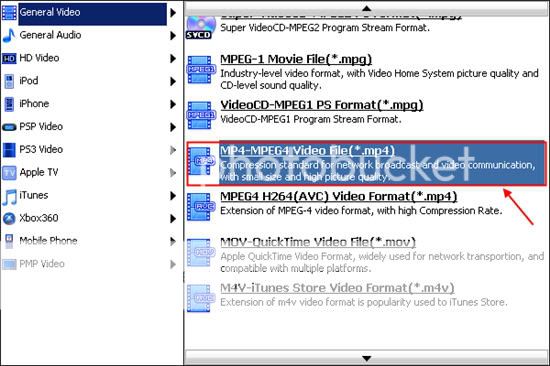
Step 5: Start ripping and converting DVD to MP4 video
Finally, click the big "Start" button to start converting it to MP4 video. Now, you can upload it onto your iPod or iPhone, and MJ will always be with you.
- Mark as New
- Bookmark
- Subscribe
- Mute
- Subscribe to RSS Feed
- Permalink
- Report Inappropriate Content
- Mark as New
- Bookmark
- Subscribe
- Mute
- Subscribe to RSS Feed
- Permalink
- Report Inappropriate Content
hi iam gerssy this is my first visit to site .Thanks for your information and good dafination.
me too this is my first time visiting this site and thank you for you have answered my questions.
Fashion is what you adopt in times you dont know who you are.
- Mark as New
- Bookmark
- Subscribe
- Mute
- Subscribe to RSS Feed
- Permalink
- Report Inappropriate Content
- Mark as New
- Bookmark
- Subscribe
- Mute
- Subscribe to RSS Feed
- Permalink
- Report Inappropriate Content
Best Blu-ray Ripper, Blu-ray*, Rip Blu-ray software?
Blu-ray has a number of advantages that other video formats do not have, such as high-definition, large-capacity, etc, but the market and consumer can not accept it truly for its high price. Perhaps only some consumers that like to try new things and rich people will buy it. Most people would choose HD-DVD or ordinary DVD. However, if we still want to see Blu-ray movies, what can we do?
However, it is no longer had to worry about this issue now. We find the Blu-Ray*. Blu Ray Ripper is developed and applied to the market firstly by BestHDsoft. It develops this powerful but easy-to-use Blu Ray Ripping based solid technical. This Blu-Ray Ripper software can Rip Blu-ray and general dvd of two kinds offile formats, and it satisfy everyone's demands fully. So we dont need to purchase Blu-ray player after buying a Blu-ray Disc, and we enjoy high-definition Blu-ray movies as well. We can rip Blu-ray movies to other any video and audio formats we want with it, so that we can enjoy the Blu-ray movies at any time give us pleasure.
Compared with the functional power, the operation of this Blu Ray* is very easy for everyone. Whatever you contacted with video converter or not previously, you can quickly master it at all.
Having said that, Is this product really good? Its your decision. So hurry to try it! I believe that it will not let you down!
More info you can visit: http://www.besthdsoft.com
More Blu-ray Ripper software reviews: http://blurayripper.blogspot.com/
More Related Products :Blu-Ray Ripper, Blu-Ray To AVI, Blu-Ray To iPod, Blu-Ray To MP3, Blu-Ray To MP4, Blu-Ray To MPEG, Blu-Ray To PS3, Blu-Ray To WMV, Blu-Ray To HD Video, Blu-ray Converter, Blu-ray DVD Converter.
- Mark as New
- Bookmark
- Subscribe
- Mute
- Subscribe to RSS Feed
- Permalink
- Report Inappropriate Content
- Mark as New
- Bookmark
- Subscribe
- Mute
- Subscribe to RSS Feed
- Permalink
- Report Inappropriate Content
Questions:
One: Do you still not to know* to the formats supported by your portable devices so you can enjoy DVD movies anywhere and at any time?
Two: Do you still not to know how to convert video from one popular video format to another?
Three: Do you still not to know how to backup things on your ipod to pc?
Now, its time to get rid of the problem. A professional Aiseesoft
DVD Converter Suite can help you solve all the problems.
DVD Converter Suite is the perfect combination of Aiseesoft DVD Ripper, Aiseesoft Total Video Converter and Aiseesoft iPod to Computer Transfer. With it, your can enjoy your DVD/ videos on your portable devices at will!
You can take the following step-by-step instructions to start your conversion.
Step 0: Download and install Aiseesoft DVD Converter Suite.
After a short while, you can see the following interface:
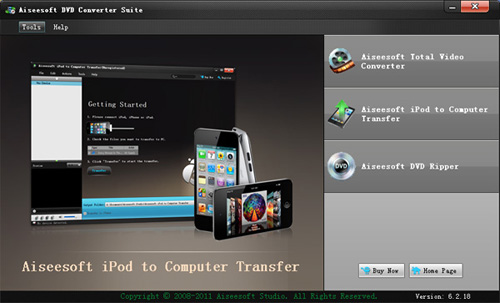
On the interface, you can see three buttons:*, Total Video Converter and iPod to Copputer Transfer. Ill introduce them one by one.
Step Two:
Click DVD Ripper, you can see the following interface:
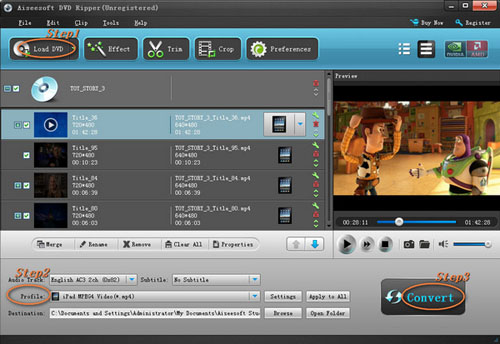
Then you can use it to rip DVD to the formats supported by your portable devices.
1. Import DVD
Place the DVD into your DVD drive and click the Load DVD button to load DVD.
2. Set output format
Click "Profile" button to select the output format . You can click the "Settings" button to to set parameters of your output video such as Frame Rate, Resolution and Video Bitrate, etc.
3. Click the Start button.
If you want to your own conversion path, you could click Browse button to specify a location on your computer to save them. If you want to open the output folder, you can just click Open.
Tips
1. Click "Effect" to make special effect for your movie.
You can adjust Brightness, Contract, and Saturation of the movie, etc.
2."Trim" function is for you to select the clips you want to convert.
3. Cut off the black edges of the original movie video and watch in full screen on your iPod using the "Crop" function.
4. This software allows you to join several DVD chapters into one clips by using "Merge into one file".
Step Three:
Click Total Video Converter, you can see the following interface:
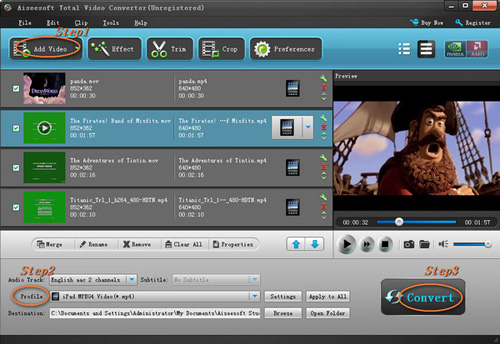
With it, you can convert video from one popular video format to another easily.
1. Click the "Add Files" button and add the video files you want to convert to the program.
2. Set output video format
Click "Profile" button to select the output format for your video. You can click the "Settings" button to to set parameters of your output video such as Frame Rate, Resolution and Video Bitrate, etc.
3. Click the Start button.
If you want to your own conversion path, you could click Browse button to specify a location on your computer to save the converted movie. If you want to open the output folder, you can just click Open.
Tips
Aiseesoft Total Video Converter also has functions of Trim, Crop, Snapshot and merge into one file.
Step Four:
Click iPod to Computer Transfer, you can see the following interface:
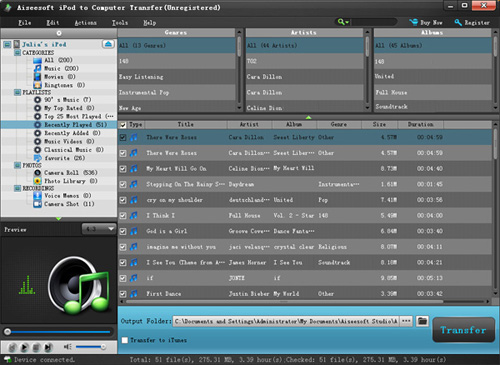
You can use it to backup iPod video/audio files to computer, you dont need to worry about losing anything.
1. Connect your iPod to your
computer
When you plug your iPod
into your computer, Aiseesoft iPod to Computer Transfer can automatically load
your iPod into it.
2. Choose files
Choose the songs, videos
and other things that you want to backup at the top of the window
3. Start to transfer
The most important and the last thing you need to do are to click the export to pc button . After you click export to pc button a pop-up window will appear and with it you can choose where you place your iPod songs and videos. Few seconds later you will have your iPod songs, videos and other things on your computer.
Tips
1. To make your backup in a good order, you can click Track Filter button
2. For the beginner of iPod you can know the generation and name of your iPod from Aiseesoft iPod to Computer Transfer. And you can also know how many spaces have used and how many left in your iPod.
Mac use: Aiseesoft DVD Converter for Mac
- Mark as New
- Bookmark
- Subscribe
- Mute
- Subscribe to RSS Feed
- Permalink
- Report Inappropriate Content
iPod Transfer and
iPhone Transfer
Part 1: How to Rip Blu Ray DVD movies to iPod iPhone video format?
Before you run this blu-ray ripper you need to install any dvd
Here is a free download link:
http://static.slysoft.com/SetupAnyDVD.exe
Step 1: Load your BD
Load your BD disc in to your blu-ray driver.
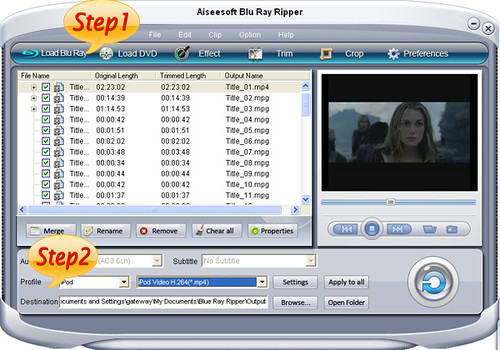
Step 2: Output Profile
Choose your output profile from the drop-down list according to your need. You choose output
format as the generatoin of your iPod and iPhone.
You can also set the specific settings of your output video, such as ''resolution'video
bitrate encoder and so on.
After you have done all the tings above, you need to click the start button to convert your blu-ray disc.
Tips:
You can also do many video editing works about your output video.
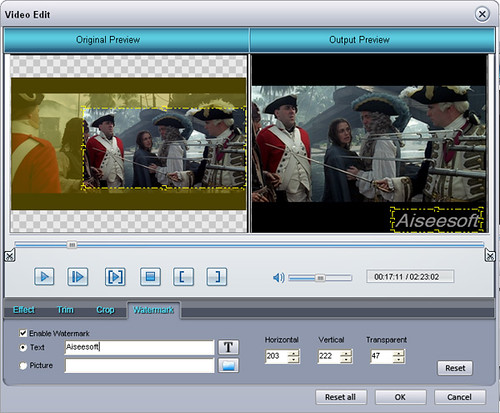
1. Effect:
You can adjust the Brightness, Contrast, Saturation of your output video and also you can select to use
the deinterlacing function which make your video more enjoyable.
2. Trim
To pick up any part of your BD movie to converter, you can use Trim function.
3. Crop
You can choose any play area to convert by using the Crop function.
4. Watermark
You can add your own watermark on the output video, the watermark can be words and also picture. You can choose the font of your words and other really enjoyable function
Part 2: How to Put Your Movies on Your iPod iPhone?
Step 1: RuniPod Transfer and Plug your iPod or iPhone to your computer
This powerful iPod Transfer can recognize your iPod or iPhone automatically and show the info of your iPod or iPhone on the interface.
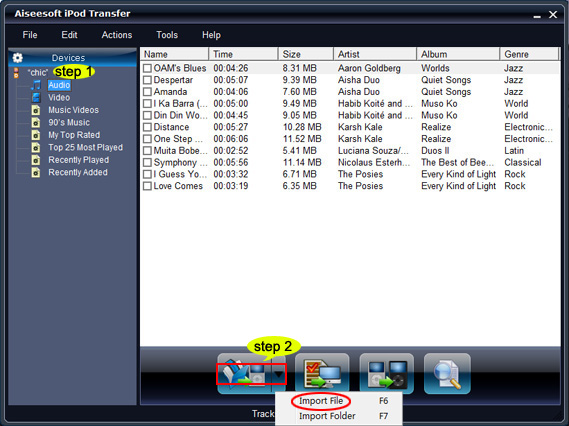
Step 2: Choose the movie
Click the "Computer to iPod/iPhone" button and you are allowed to choose file and folder.
You just need to find your converted movie on your computer and click ok. Your movie will be delivered to your iPod or iPhone directly.
- Mark as New
- Bookmark
- Subscribe
- Mute
- Subscribe to RSS Feed
- Permalink
- Report Inappropriate Content
- Mark as New
- Bookmark
- Subscribe
- Mute
- Subscribe to RSS Feed
- Permalink
- Report Inappropriate Content
- Mark as New
- Bookmark
- Subscribe
- Mute
- Subscribe to RSS Feed
- Permalink
- Report Inappropriate Content
- Subscribe to RSS Feed
- Mark Topic as New
- Mark Topic as Read
- Float this Topic for Current User
- Bookmark
- Subscribe
- Printer Friendly Page